Mozilla Firefox cannot load the XPCOM plug-in solution
Mozilla Firefox ranks third in the list of browser users such as Google Chrome, Safari, Opera, etc. But sometimes while opening Firefox users complain with error message "Cannot load XPCOM!". This error does not allow Mozilla Firefox to open at all. If you are one of the users looking for emergency solutions, you have come to the right place.
Quick Fix——
1. Try restarting the device once. Then, try opening Firefox again.
2. Check the Internet connection.
Fix 1 – Refresh Firefox
Try refreshing Firefox before doing anything else.
1. You must press ⊞Win key R.
2. In the running terminal, paste this content and press Enter.
1 |
|
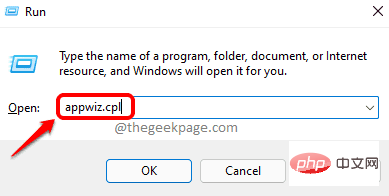
#This will open programs and features.
3. In this list of installed applications, right-click " Mozilla Firefox (x64 en-US) " and click "Uninstall".
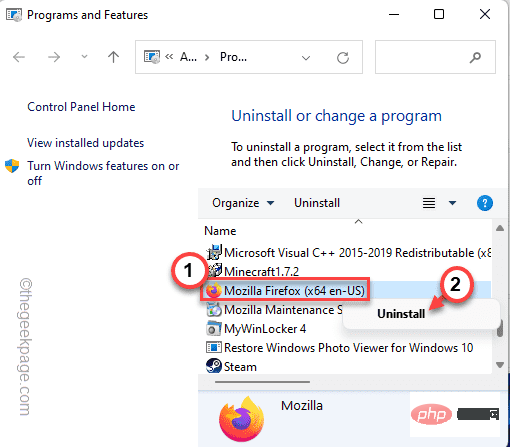
4. In the Firefox Uninstaller window, click "Refresh Firefox".
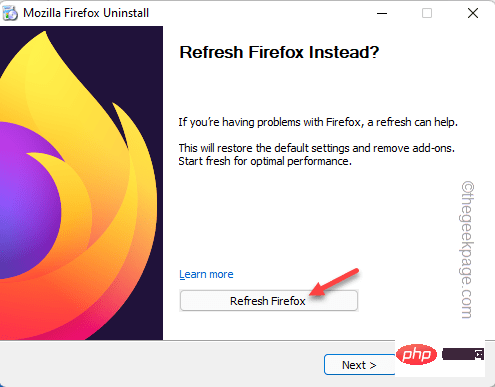
This will automatically refresh Firefox in the background. After refreshing, Firefox will open automatically.
Test if this works.
Fix 2 – Uninstall Firefox and perform a clean installation
The best way to resolve this issue is to uninstall Firefox from your system and reinstall it.
Step 1 – Uninstall FIREFOX
1. The first thing you have to do is press the Windows key and X keys at the same time.
2. Then, click "Applications and Features" to enter the settings page.
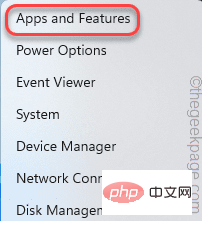
3. When you reach the Settings window, scroll down to " Mozilla Firefox (x64 en-US)".
You will see Mozilla Firefox in the search results.
4. Next, click on the Three dots (⋮) menu and click "Uninstall".
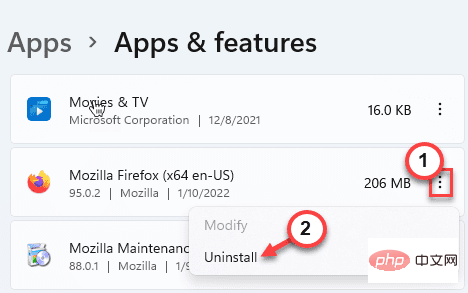
5. Additionally, click on "Uninstall" to completely uninstall the browser from your device.
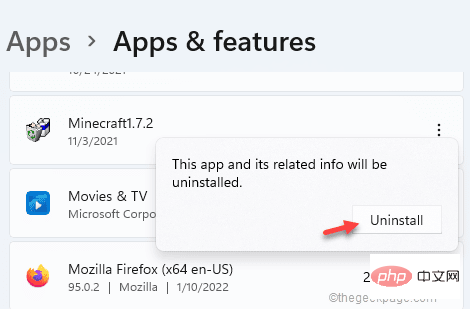
6. Now, click “Next” in the Firefox Uninstaller.
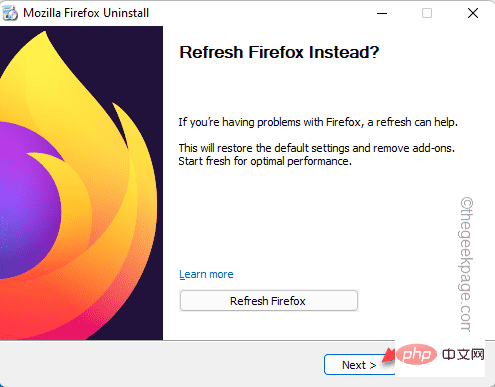
#Now, follow the steps to completely uninstall Firefox from your device.
7. After uninstalling Firefox, return to the "Settings" page.
8. Look for the " Mozilla Maintenance Service" application. Then, click on the three-dot menu and click "Uninstall".
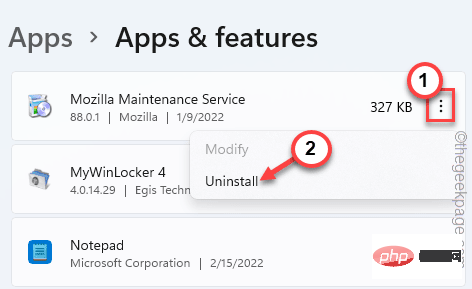
9. Click "Uninstall" again.
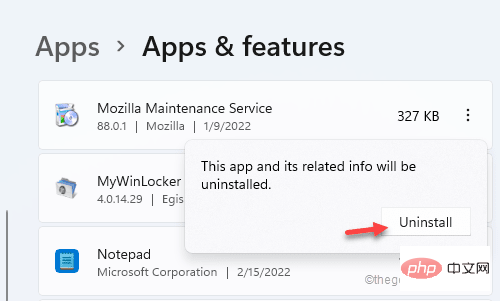
Then, close the settings page after uninstalling the app.
Step 2 - Clear Temporary Files
Clearing temporary files should remove the corrupted Firefox files.
1. First, press the Windows key and R key at the same time.
2. Then, enter this code in the "Run" panel and press Enter key.
1 |
|
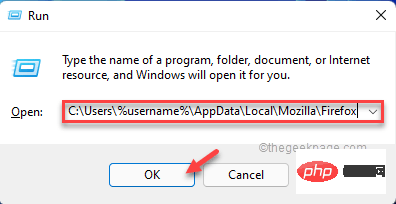
[
If you are unable to access the Mozilla folder from the Run Terminal, follow these steps -
A. Open File Explorer.
Bay. When File Explorer opens, click the three-dot( ⋯ ) option on the menu bar.
C. Then, click "Options".
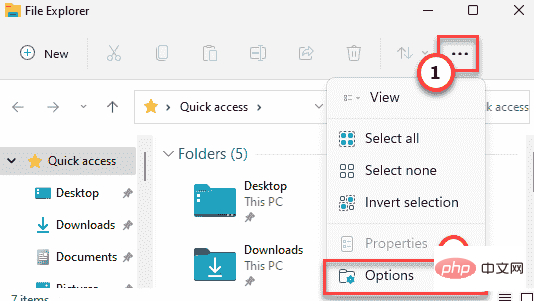
d. In the Folder Options screen, go to the View tab.
e. After that, toggle the "Show hidden files, folders and drives" menu.
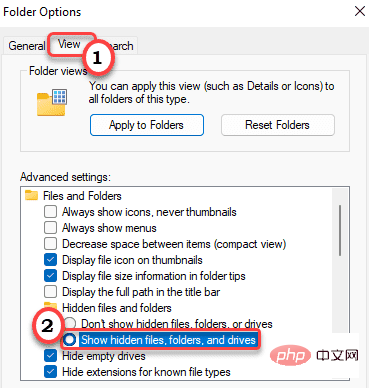
F。最后,点击“应用”和“确定”保存此修改。

这将帮助您查看隐藏的文件和文件夹。
G。然后,往这边走——
1 |
|
这里,“您的用户名”代表您在系统上的帐户名。
]
3.从 Firefox 文件夹中删除所有内容。
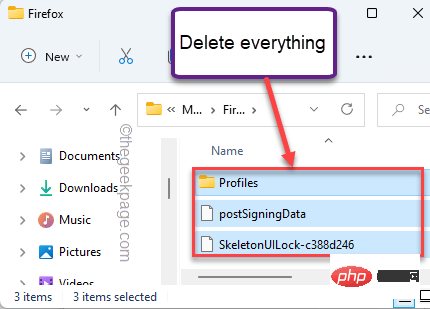
4.在此之后,右键点击⊞Win 并点击“运行”。
5. 之后,输入此代码并按Enter以访问 Temp 文件夹。
1 |
|
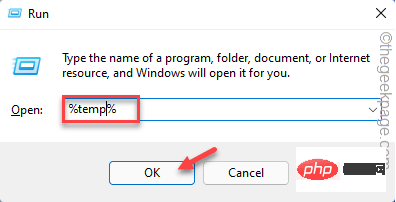
6. 当 Temp 文件夹打开时,使用鼠标选择您在那里看到的所有内容。
7. 之后,按“删除”键从 Temp 文件夹中删除所有内容。
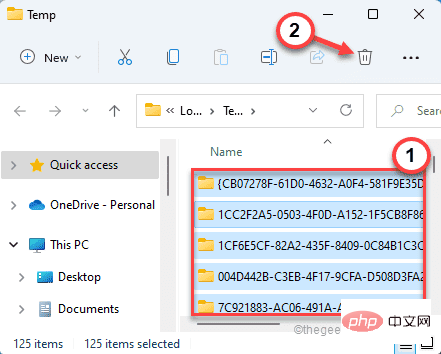
8. 在文件资源管理器屏幕中,朝这个方向前进——
1 |
|
9. 在这里您会注意到几个文件夹和日志文件。选择所有内容并点击bin 图标以删除所有内容。
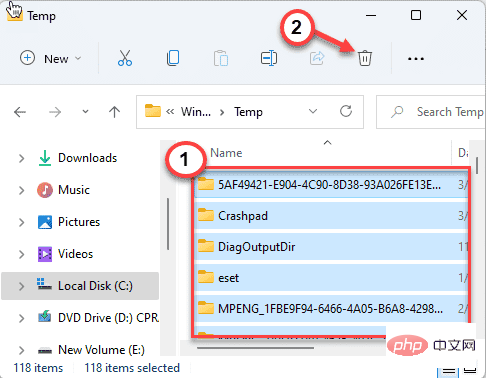
完成后,关闭文件资源管理器窗口。
第 3 步 – 下载并安装 FIREFOX
1. 现在,下载并安装最新版本的Mozilla Firefox。
2. 然后,只需运行安装文件。
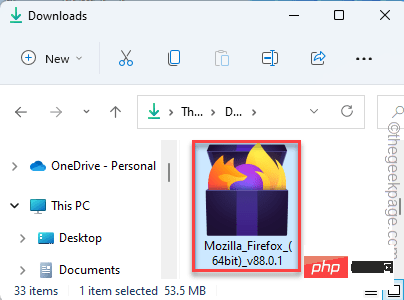
现在,按照屏幕上的说明完成安装过程。
安装完成后,打开 Firefox 并测试它是否有效。如果“无法加载 XPCOM!” 仍然出现,去寻找下一个解决方案。
修复 3 – 创建新的 Firefox 配置文件
这可能是您的个人资料损坏的问题。因此,您可以创建一个新的 Firefox 配置文件。
1. 右键单击⊞ Win 键 ,然后点击“运行”。
2. 此外,写下这个并点击“ OK ”。
1 |
|
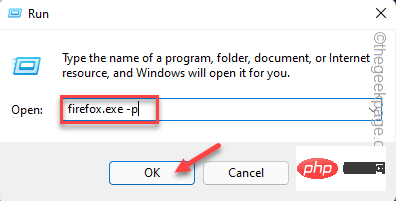
3. 当 Firefox-Choose User Profile 页面打开时,点击“ Create Profile... ”。
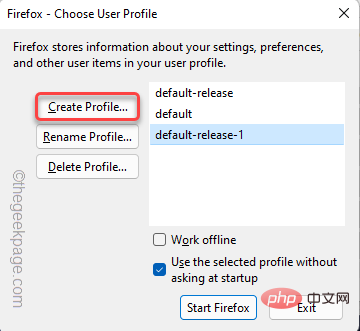
4. 然后,点击“下一步”进入配置文件创建步骤。

5. 此外,在框中写下您喜欢的用户名(如 - 新用户等)。
6. 最后,点击“完成”完成该过程。
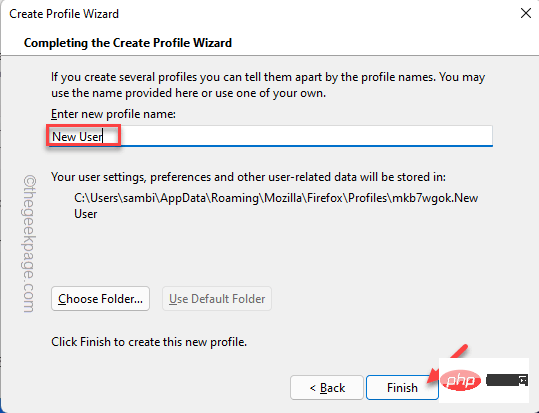
7. 完成最后一步后,确保选中“使用选定的配置文件而不在启动时询问”框。
8. 最后,点击“启动 Firefox ”立即启动 Firefox。
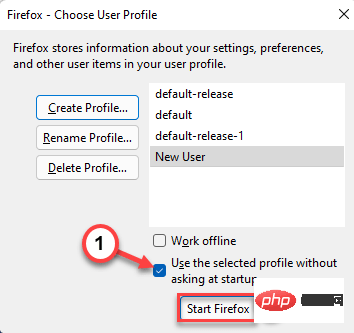
启动后,测试浏览器是否正常工作。如果它工作得很好,你可以像以前一样自由地恢复你的工作。
此外,您可以完全删除旧配置文件并使用新配置文件以避免任何进一步的问题。
修复 4 – 检查待处理的 Windows 更新
一些用户指责此问题的暂停 Windows 更新。
1. 打开设置应用程序。
2. 在左侧,点击“ Windows 更新”。
3.接下来,点击“检查更新”。
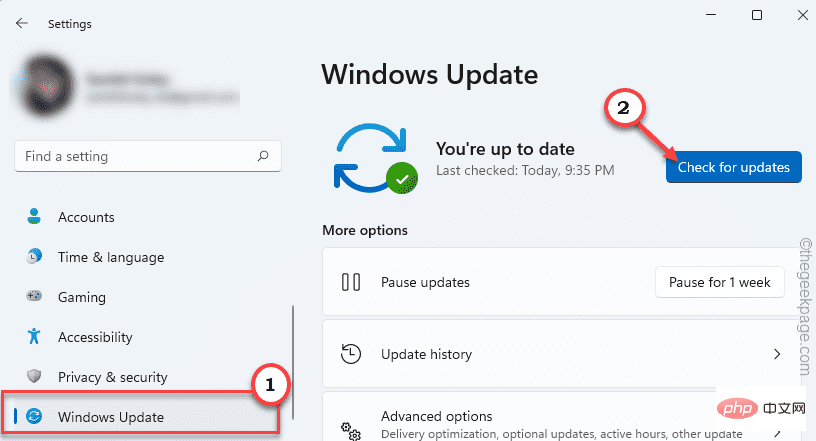
Windows 将检查挂起的更新并相应地下载它。
4. After downloading the update, click "Restart now".
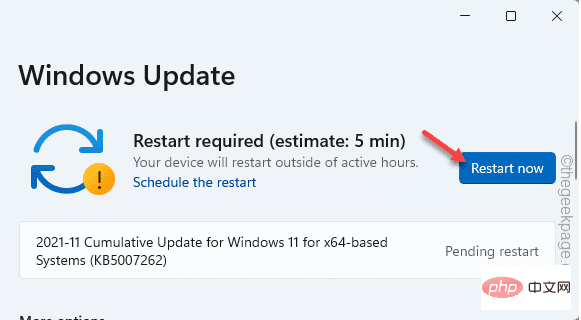
This will reboot the system and complete the installation process.
Fix 5 – Disable third-party antivirus software
You should disable antivirus software in the background and test whether it interferes with Firefox.
1. First, click the arrow icon on the taskbar.
2. Then, right-click on your antivirus and click "Pause Protection" to limit the antivirus very briefly.
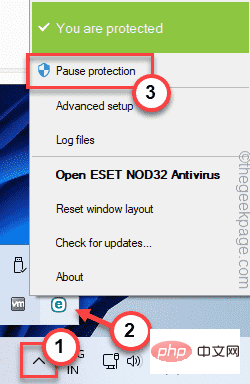
Then just launch Firefox and test if it works.
The above is the detailed content of Mozilla Firefox cannot load the XPCOM plug-in solution. For more information, please follow other related articles on the PHP Chinese website!

Hot AI Tools

Undresser.AI Undress
AI-powered app for creating realistic nude photos

AI Clothes Remover
Online AI tool for removing clothes from photos.

Undress AI Tool
Undress images for free

Clothoff.io
AI clothes remover

Video Face Swap
Swap faces in any video effortlessly with our completely free AI face swap tool!

Hot Article

Hot Tools

Notepad++7.3.1
Easy-to-use and free code editor

SublimeText3 Chinese version
Chinese version, very easy to use

Zend Studio 13.0.1
Powerful PHP integrated development environment

Dreamweaver CS6
Visual web development tools

SublimeText3 Mac version
God-level code editing software (SublimeText3)

Hot Topics
 What software is bonjour and can it be uninstalled?
Feb 20, 2024 am 09:33 AM
What software is bonjour and can it be uninstalled?
Feb 20, 2024 am 09:33 AM
Title: Explore the Bonjour software and how to uninstall it Abstract: This article will introduce the functions, scope of use and how to uninstall the Bonjour software. At the same time, it will also be explained how to use other tools to replace Bonjour to meet the needs of users. Introduction: Bonjour is a common software in the field of computer and network technology. Although this may be unfamiliar to some users, it can be very useful in some specific situations. If you happen to have Bonjour software installed but now want to uninstall it, then
 What to do if WPS Office cannot open the PPT file - What to do if WPS Office cannot open the PPT file
Mar 04, 2024 am 11:40 AM
What to do if WPS Office cannot open the PPT file - What to do if WPS Office cannot open the PPT file
Mar 04, 2024 am 11:40 AM
Recently, many friends have asked me what to do if WPSOffice cannot open PPT files. Next, let us learn how to solve the problem of WPSOffice not being able to open PPT files. I hope it can help everyone. 1. First open WPSOffice and enter the homepage, as shown in the figure below. 2. Then enter the keyword "document repair" in the search bar above, and then click to open the document repair tool, as shown in the figure below. 3. Then import the PPT file for repair, as shown in the figure below.
 What software is crystaldiskmark? -How to use crystaldiskmark?
Mar 18, 2024 pm 02:58 PM
What software is crystaldiskmark? -How to use crystaldiskmark?
Mar 18, 2024 pm 02:58 PM
CrystalDiskMark is a small HDD benchmark tool for hard drives that quickly measures sequential and random read/write speeds. Next, let the editor introduce CrystalDiskMark to you and how to use crystaldiskmark~ 1. Introduction to CrystalDiskMark CrystalDiskMark is a widely used disk performance testing tool used to evaluate the read and write speed and performance of mechanical hard drives and solid-state drives (SSD). Random I/O performance. It is a free Windows application and provides a user-friendly interface and various test modes to evaluate different aspects of hard drive performance and is widely used in hardware reviews
 CrystalDiskinfo usage tutorial-What software is CrystalDiskinfo?
Mar 18, 2024 pm 04:50 PM
CrystalDiskinfo usage tutorial-What software is CrystalDiskinfo?
Mar 18, 2024 pm 04:50 PM
CrystalDiskInfo is a software used to check computer hardware devices. In this software, we can check our own computer hardware, such as reading speed, transmission mode, interface, etc.! So in addition to these functions, how to use CrystalDiskInfo and what exactly is CrystalDiskInfo? Let me sort it out for you! 1. The Origin of CrystalDiskInfo As one of the three major components of a computer host, a solid-state drive is the storage medium of a computer and is responsible for computer data storage. A good solid-state drive can speed up file reading and affect consumer experience. When consumers receive new devices, they can use third-party software or other SSDs to
 How to set the keyboard increment in Adobe Illustrator CS6 - How to set the keyboard increment in Adobe Illustrator CS6
Mar 04, 2024 pm 06:04 PM
How to set the keyboard increment in Adobe Illustrator CS6 - How to set the keyboard increment in Adobe Illustrator CS6
Mar 04, 2024 pm 06:04 PM
Many users are using the Adobe Illustrator CS6 software in their offices, so do you know how to set the keyboard increment in Adobe Illustrator CS6? Then, the editor will bring you the method of setting the keyboard increment in Adobe Illustrator CS6. Interested users can take a look below. Step 1: Start Adobe Illustrator CS6 software, as shown in the figure below. Step 2: In the menu bar, click the [Edit] → [Preferences] → [General] command in sequence. Step 3: The [Keyboard Increment] dialog box pops up, enter the required number in the [Keyboard Increment] text box, and finally click the [OK] button. Step 4: Use the shortcut key [Ctrl]
 What kind of software is bonjour? Is it useful?
Feb 22, 2024 pm 08:39 PM
What kind of software is bonjour? Is it useful?
Feb 22, 2024 pm 08:39 PM
Bonjour is a network protocol and software launched by Apple for discovering and configuring network services within a local area network. Its main role is to automatically discover and communicate between devices connected in the same network. Bonjour was first introduced in the MacOSX10.2 version in 2002, and is now installed and enabled by default in Apple's operating system. Since then, Apple has opened up Bonjour's technology to other manufacturers, so many other operating systems and devices can also support Bonjour.
 How to resolve an incompatible software attempt to load with Edge?
Mar 15, 2024 pm 01:34 PM
How to resolve an incompatible software attempt to load with Edge?
Mar 15, 2024 pm 01:34 PM
When we use the Edge browser, sometimes incompatible software attempts to be loaded together, so what is going on? Let this site carefully introduce to users how to solve the problem of trying to load incompatible software with Edge. How to solve an incompatible software trying to load with Edge Solution 1: Search IE in the start menu and access it directly with IE. Solution 2: Note: Modifying the registry may cause system failure, so operate with caution. Modify registry parameters. 1. Enter regedit during operation. 2. Find the path\HKEY_LOCAL_MACHINE\SOFTWARE\Policies\Micros
 What software is photoshopcs5? -photoshopcs5 usage tutorial
Mar 19, 2024 am 09:04 AM
What software is photoshopcs5? -photoshopcs5 usage tutorial
Mar 19, 2024 am 09:04 AM
PhotoshopCS is the abbreviation of Photoshop Creative Suite. It is a software produced by Adobe and is widely used in graphic design and image processing. As a novice learning PS, let me explain to you today what software photoshopcs5 is and how to use photoshopcs5. 1. What software is photoshop cs5? Adobe Photoshop CS5 Extended is ideal for professionals in film, video and multimedia fields, graphic and web designers who use 3D and animation, and professionals in engineering and scientific fields. Render a 3D image and merge it into a 2D composite image. Edit videos easily





