 Common Problem
Common Problem
 Sengled releases new HomeKit-compatible TV light strips and outdoor string lights to be showcased at CES 2022
Sengled releases new HomeKit-compatible TV light strips and outdoor string lights to be showcased at CES 2022
Sengled releases new HomeKit-compatible TV light strips and outdoor string lights to be showcased at CES 2022
Lighting company Sengled today announced several new HomeKit-compatible lighting products, including a Wi-Fi Video Sync TV Light Strip, a Wi-Fi Outdoor String Light, and a Wi-Fi Portable Light.

WiFi TV light strips are designed to extend the content displayed on your TV to the wall behind it for a more immersive entertainment experience. The lights are designed to react to content from streaming services, gaming systems, and more, with colors in different areas of the screen matching parts of the LED strip.
Sengled’s new Wi-Fi outdoor string lights are designed for outdoor patios, gardens, and similar spaces and offer bulbs up to 48 feet long. Each bulb can be customized to a different color, with millions of color combinations available.

The Wi-Fi portable light features a rechargeable built-in battery that can be moved wherever lighting is needed, making it ideal for power outages, outdoor camping, and similar situations. Portable lights offer options such as different color effects, dimming, and candlelight flickering.
Later this year, Sengled also plans to launch Wi-Fi LED essential oil diffuser lights, smart health monitoring lights, and Zigbee window, door and motion sensors.
Sengled’s TV light strips, outdoor string lights and Wi-Fi portable lights will launch in the second quarter of 2022. TV light strips are available for $120, string lights are available for $80, and Wi-Fi portable lights start at $60.
The above is the detailed content of Sengled releases new HomeKit-compatible TV light strips and outdoor string lights to be showcased at CES 2022. For more information, please follow other related articles on the PHP Chinese website!

Hot AI Tools

Undresser.AI Undress
AI-powered app for creating realistic nude photos

AI Clothes Remover
Online AI tool for removing clothes from photos.

Undress AI Tool
Undress images for free

Clothoff.io
AI clothes remover

AI Hentai Generator
Generate AI Hentai for free.

Hot Article

Hot Tools

Notepad++7.3.1
Easy-to-use and free code editor

SublimeText3 Chinese version
Chinese version, very easy to use

Zend Studio 13.0.1
Powerful PHP integrated development environment

Dreamweaver CS6
Visual web development tools

SublimeText3 Mac version
God-level code editing software (SublimeText3)

Hot Topics
 1376
1376
 52
52
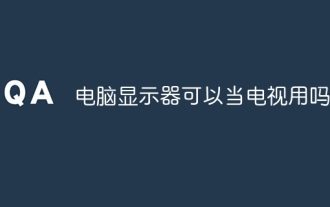 Can a computer monitor be used as a TV?
Jun 28, 2023 pm 01:11 PM
Can a computer monitor be used as a TV?
Jun 28, 2023 pm 01:11 PM
Computer monitors can be used as TVs. Computer monitors and TVs are both image display devices. However, due to different application fields, computer monitors do not have the function of scanning TV signals and frequencies. They must rely on external equipment, TV set-top boxes, to add functions. In this way It can be used as a TV to watch TV programs.
 What causes the TV screen to flicker?
Jun 26, 2023 pm 02:26 PM
What causes the TV screen to flicker?
Jun 26, 2023 pm 02:26 PM
The causes of TV screen flickering are: 1. Internal failure of the TV due to damage or aging of the internal circuit board; 2. Problems with the display itself, damage to the electronic components or circuit boards inside the display; 3. Contact of the TV signal line Defective and improperly connected lines may cause screen flickering on the LCD TV.
 Skyworth TV Screen Mirroring Guide (The secret to easily enjoy the large-screen visual experience)
Aug 07, 2024 pm 06:20 PM
Skyworth TV Screen Mirroring Guide (The secret to easily enjoy the large-screen visual experience)
Aug 07, 2024 pm 06:20 PM
With the rapid development of modern technology, Skyworth TV, as a smart TV product, not only has excellent picture quality and sound effects, but also has rich functions, one of which is the screen projection function. Through screencasting, we can wirelessly transmit content on mobile phones, tablets and other devices to Skyworth TV to enjoy a larger screen visual experience. This article will introduce you to the detailed steps and techniques on how to cast the screen on Skyworth TV, and help you easily achieve the screencasting operation. Connect to Wi-Fi and turn on the Skyworth TV screen mirroring function. Connect to Wi-Fi and enter the setting interface through the menu button on the remote control. Find the Network option. Select the connected Wi-Fi and make sure the network connection is working properly. Turn on the screen mirroring function and find the screen mirroring function in the settings interface. Make sure the screen mirroring function is turned on
 Wi-Fi does not have a valid IP configuration: How to fix it
Apr 13, 2023 pm 06:22 PM
Wi-Fi does not have a valid IP configuration: How to fix it
Apr 13, 2023 pm 06:22 PM
Restart your computer and router you know what to do; if you call your ISP technical support, they will ask you to restart your network hardware. This is for good reason, as restarting your PC will clear out running applications and caches that may be conflicting with your connection. Restarting (rebounding) your router (usually a combo unit containing a router and modem) will clear its cache and re-establish a reliable online connection. If you have a separate modem, restart that as well. Restart the router by unplugging the power button for 30 seconds and then plugging it back in. After powering up the router, restart your PC and see if you regain a stable Wi-Fi connection. Re-enable Wi-
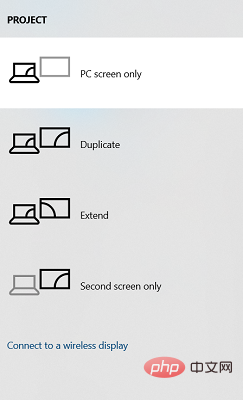 Easily mirror your Acer laptop screen to TV with these steps
Apr 13, 2023 pm 07:10 PM
Easily mirror your Acer laptop screen to TV with these steps
Apr 13, 2023 pm 07:10 PM
Screen mirroring is the best option when you want to view or display content from a small screen to a large screen (for example, from a laptop to a TV). While you may have heard of the option to mirror your smartphone screen to your TV or laptop, you can also mirror your laptop screen to your TV. This will allow you to view the content on a larger screen. The process of mirroring your laptop screen to your TV can be done in a variety of ways, including wired and wireless. It's up to you which option you want to continue using. On the one hand, the wired approach gives you a reliable mirroring experience with low latency. However, the wireless method eliminates the need to find a compatible cable for mirroring and can be done between two supported devices. The only downside is that you'll experience some lag and sometimes low-resolution mirroring
 Top 5 Ways to Find Your Mac's Address on iPhone Using the Settings App or Router
Apr 13, 2023 pm 05:46 PM
Top 5 Ways to Find Your Mac's Address on iPhone Using the Settings App or Router
Apr 13, 2023 pm 05:46 PM
Any device connected to the Internet has two types of addresses - a physical address and an Internet address. While Internet addresses locate devices globally, physical addresses help identify specific devices connected to a local network. This physical address is technically called a MAC address, and if you're wondering if your iPhone has one, yes, all phones (including iPhones) have their own unique MAC address. What is a MAC address? The Media Access Control or MAC address is a unique indicator used to identify your device from other devices connected to the same network. If you have a device that can connect to the internet, it will register a MAC address. This address is owned by
![How to Fix Wi-Fi Privacy Warning on iPhone [Solved]](https://img.php.cn/upload/article/000/465/014/168173412260805.png?x-oss-process=image/resize,m_fill,h_207,w_330) How to Fix Wi-Fi Privacy Warning on iPhone [Solved]
Apr 17, 2023 pm 08:22 PM
How to Fix Wi-Fi Privacy Warning on iPhone [Solved]
Apr 17, 2023 pm 08:22 PM
Apple has always taken significant measures to ensure that its users have the best experience and have maximum privacy and security for their data. Despite this assurance, many iPhone users have reported this issue where they receive privacy warning messages on their iPhones under connected Wi-Fi networks. Since iPhone users receive this privacy warning, they are very insecure and afraid to use Wi-Fi networks on their iPhone. This could be due to internal technical glitches, changes to network settings, disabling privacy settings on the Wi-Fi network, etc. In this article, we will explain how to easily solve this problem using different techniques. Fix 1 – Turn on Private Wi-Fi address option for Wi-Fi network Step 1: Click on Settings
 Global TV shipments in 2023 hit a ten-year low of 201 million units, a year-on-year decrease of 1.6%
Mar 11, 2024 am 10:04 AM
Global TV shipments in 2023 hit a ten-year low of 201 million units, a year-on-year decrease of 1.6%
Mar 11, 2024 am 10:04 AM
According to the news from this site on March 11, according to the latest "Global TV Brand Market Shipment Quarterly Tracking" data released by Luotu Technology, in the whole year of 2023, the global brand TV market shipments reached 201 million units, year-on-year in 2022. It fell 1.6%, hitting a new low in the past decade. ▲Image source: "Runto Technology Research" official public account, the same below. Among them, LCD TV shipments were 196 million units, a year-on-year decrease of 0.9%; OLED TV shipments were 5.48 million units, a year-on-year decrease of 20.6%. On the other hand, the average size of global TV shipments in 2023 will reach 49.3 inches, an increase of 1.6 inches from 2022. It can be seen that the trend of large screens is obvious. From a regional perspective, the shipment volume of the three major markets of North America, Latin America and Eastern Europe is actually


