'Minecraft Launcher Displays Account Repair Unavailable Solution'
Minecraft Launcher provides access to some Minecraft games and it will help you access all Minecraft games from one location. If you are one of those people who love this game and are facing the issue of “Minecraft Launcher is currently unavailable in your account with error code 0x803F8001”. Isn't this frustrating? This error occurs when a person tries to launch the Minecraft launcher and apparently due to this reason, he is unable to continue playing the game. But this error is easy to fix. Let's see how to solve it in this article.
Method 1: Check Date, Time and Region
Make sure the date, time and region are set correctly based on your current region and time zone. There is an option to set it automatically.
Step 1: Also use the Windows I key to open Settings. ClickTime and Language.
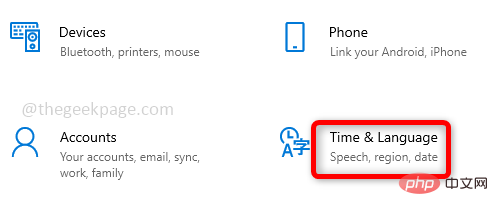
Step 2: Under Date and Time on the right, enable Automatically set time and time by clicking on the toggle bar AutomaticSet time zone. Also, click on the Sync Now option. Now check if the issue is resolved. 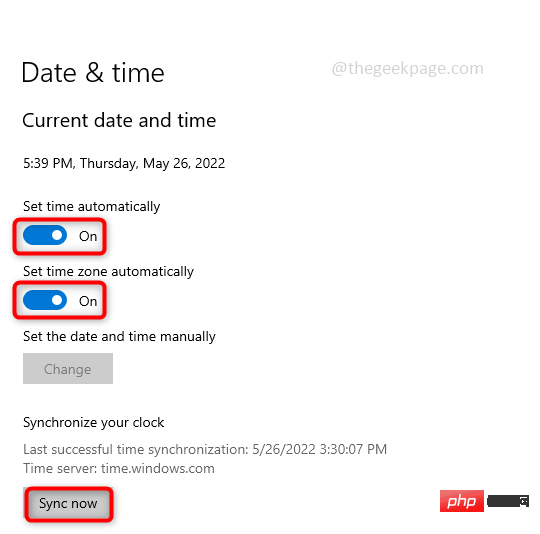
Method 2: Reset Microsoft Store App
Sometimes, Microsoft Store app fails to update apps and therefore users may face some issues while accessing apps. Reset the Microsoft Store App and check if the issue is resolved.
Step 1: If you are signed in to your Microsoft account, sign out first and then follow the further steps. To exit, use the Windows R key simultaneously to open the Run prompt and type ms-windows-store: and press Enter.
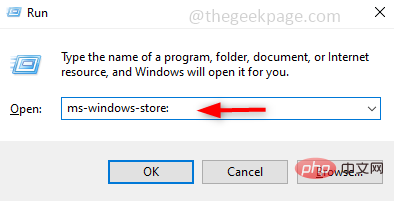
Step 2: On the right, click your Profile and then click Exit.
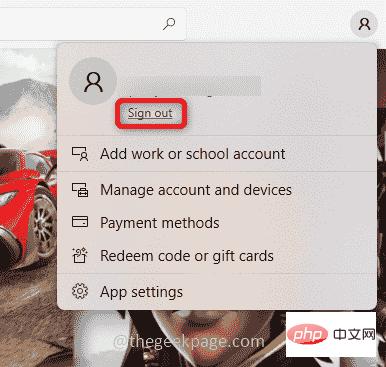
Step 3: Now, open Settings using the Windows I key simultaneously. Click App.
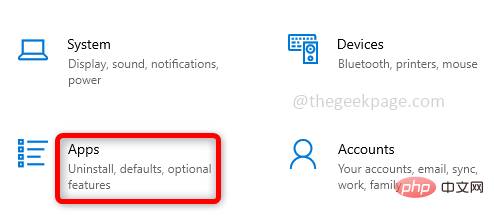
Step 4: Under Apps and Features on the right, type # in the search bar ##Microsoft Store and click it when it's listed. Advanced options will appear below, click on it.
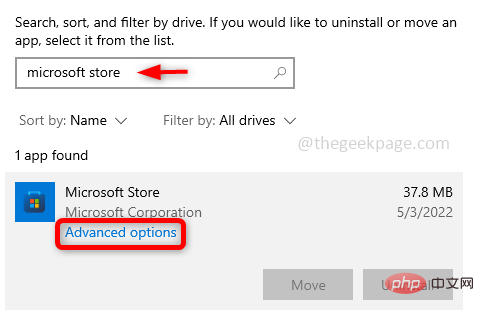
Step 5: Scroll down in the window that appears and click the "Reset" button. Clicking reset will display a pop-up window.
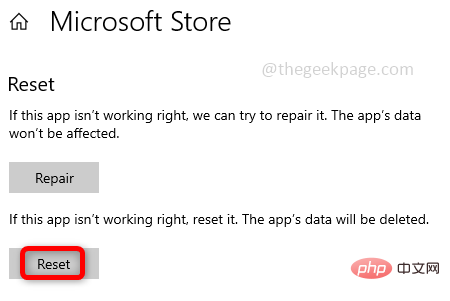
Step 6: Restart the system and check if the error is resolved.
Method 3: Check for UpdatesAlways keep your system up to date and update applications with the latest versions when necessary. There may be frequent releases of bug fixes and important updates that may be required for any particular application to run successfully.Check for Windows updates
Step 1: Also use the Windows I key to open Settings , and then click Update & Security.
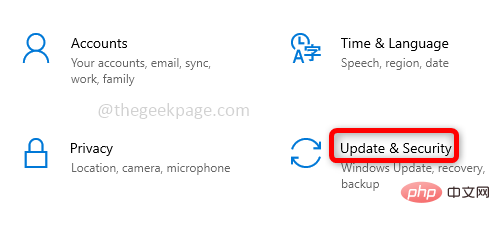
Step 2: Click Check for Updates on the right side. If any updates are available, install them.
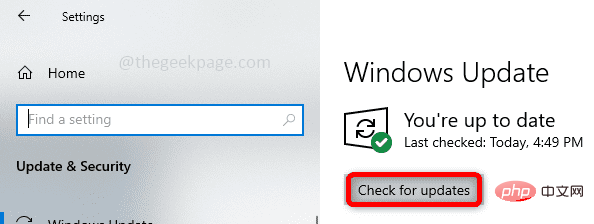
Enable Microsoft Store app updates and check for game updates
Step 1: Both ## The #Windows R key opens the Run prompt and type ms-windows-store: and press the Enter key. This will open the Microsoft Store.
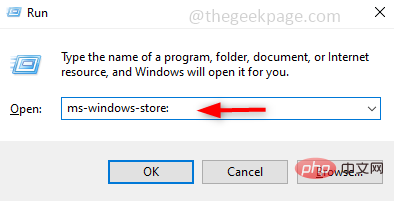
: On the right, click your Profile and then click Apps set up. Step 3: Under App Settings, enable App Update by clicking on the toggle bar . This will cause the application to update automatically. Step 4: On the lower left side of the Microsoft Store window there is an option called Library, click on it. On the right side, there is a Get Updates button click on it. Step 5: If there are any updates, they will be installed. Now check if the error is resolved. If none of the above methods work, try uninstalling the existing method and reinstalling the Minecraft Launcher from the Microsoft Store app. Many users have found this to be an effective way to use the launcher and play the Minecraft game smoothly without any hassle. Step 1: Uninstall the Minecraft Launcher. To do this, type Minecraft Launcher in the Windows search bar, and when it is listed, right-click it and select Uninstall . Step 2: Restart your computer and go to the Microsoft Store. To do this, open the Run prompt using the Windows R key simultaneously and type ms-windows-store: and hit Enter. Step 3:Sign in to your Microsoft account, to do this click on the on the right Profile and select to log in. Provide your valid Microsoft account details and sign in. Step 4: In the Microsoft StoreSearch bar at the top, type Minecraft Launcher and press the Enter key. The Minecraft launcher will appear and click the "Get" button and it will install the launcher, which may take some time. Step 5: After installation, click the "Play" button. Now the issue will be resolved and you can continue playing the Minecraft game. 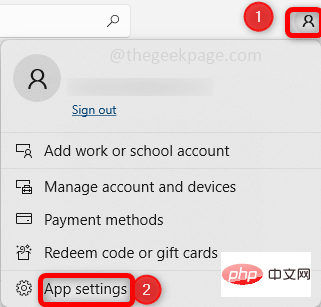
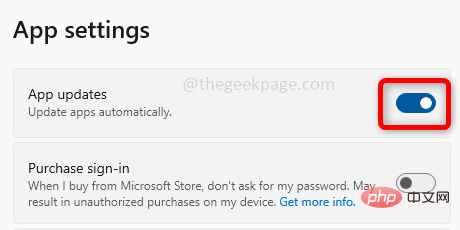

Method 4: Reinstall the Minecraft Launcher from the Microsoft Store
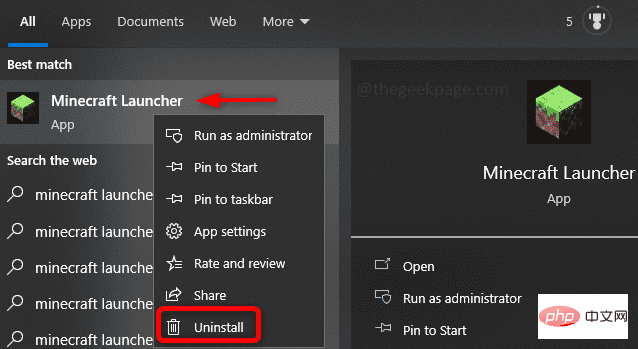
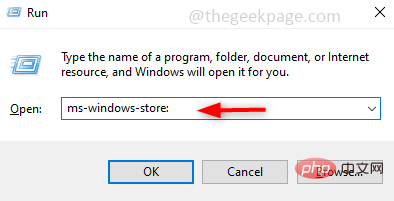
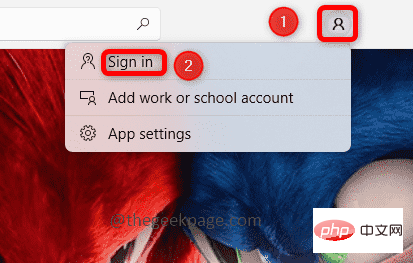
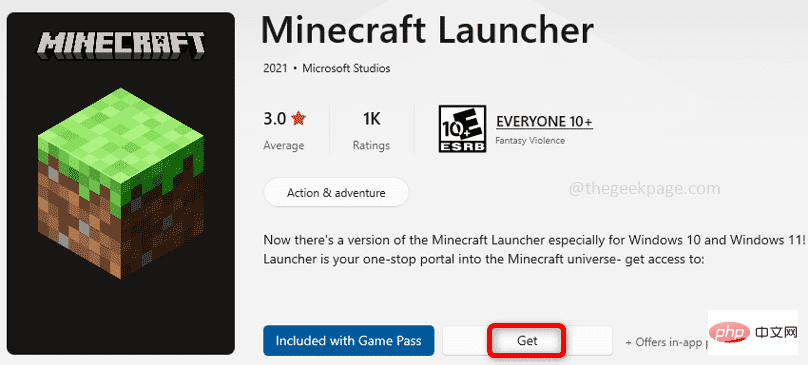
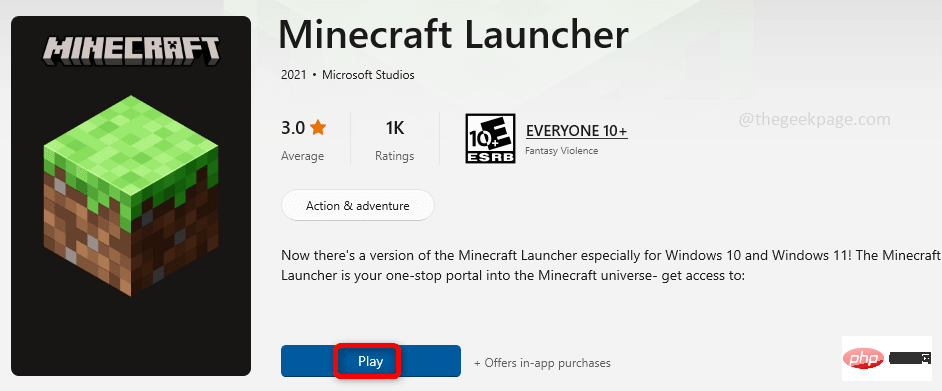
The above is the detailed content of 'Minecraft Launcher Displays Account Repair Unavailable Solution'. For more information, please follow other related articles on the PHP Chinese website!

Hot AI Tools

Undresser.AI Undress
AI-powered app for creating realistic nude photos

AI Clothes Remover
Online AI tool for removing clothes from photos.

Undress AI Tool
Undress images for free

Clothoff.io
AI clothes remover

AI Hentai Generator
Generate AI Hentai for free.

Hot Article

Hot Tools

Notepad++7.3.1
Easy-to-use and free code editor

SublimeText3 Chinese version
Chinese version, very easy to use

Zend Studio 13.0.1
Powerful PHP integrated development environment

Dreamweaver CS6
Visual web development tools

SublimeText3 Mac version
God-level code editing software (SublimeText3)

Hot Topics
 1378
1378
 52
52
 What software is bonjour and can it be uninstalled?
Feb 20, 2024 am 09:33 AM
What software is bonjour and can it be uninstalled?
Feb 20, 2024 am 09:33 AM
Title: Explore the Bonjour software and how to uninstall it Abstract: This article will introduce the functions, scope of use and how to uninstall the Bonjour software. At the same time, it will also be explained how to use other tools to replace Bonjour to meet the needs of users. Introduction: Bonjour is a common software in the field of computer and network technology. Although this may be unfamiliar to some users, it can be very useful in some specific situations. If you happen to have Bonjour software installed but now want to uninstall it, then
 What to do if WPS Office cannot open the PPT file - What to do if WPS Office cannot open the PPT file
Mar 04, 2024 am 11:40 AM
What to do if WPS Office cannot open the PPT file - What to do if WPS Office cannot open the PPT file
Mar 04, 2024 am 11:40 AM
Recently, many friends have asked me what to do if WPSOffice cannot open PPT files. Next, let us learn how to solve the problem of WPSOffice not being able to open PPT files. I hope it can help everyone. 1. First open WPSOffice and enter the homepage, as shown in the figure below. 2. Then enter the keyword "document repair" in the search bar above, and then click to open the document repair tool, as shown in the figure below. 3. Then import the PPT file for repair, as shown in the figure below.
 What software is crystaldiskmark? -How to use crystaldiskmark?
Mar 18, 2024 pm 02:58 PM
What software is crystaldiskmark? -How to use crystaldiskmark?
Mar 18, 2024 pm 02:58 PM
CrystalDiskMark is a small HDD benchmark tool for hard drives that quickly measures sequential and random read/write speeds. Next, let the editor introduce CrystalDiskMark to you and how to use crystaldiskmark~ 1. Introduction to CrystalDiskMark CrystalDiskMark is a widely used disk performance testing tool used to evaluate the read and write speed and performance of mechanical hard drives and solid-state drives (SSD). Random I/O performance. It is a free Windows application and provides a user-friendly interface and various test modes to evaluate different aspects of hard drive performance and is widely used in hardware reviews
![Corsair iCUE software not detecting RAM [Fixed]](https://img.php.cn/upload/article/000/465/014/170831448976874.png?x-oss-process=image/resize,m_fill,h_207,w_330) Corsair iCUE software not detecting RAM [Fixed]
Feb 19, 2024 am 11:48 AM
Corsair iCUE software not detecting RAM [Fixed]
Feb 19, 2024 am 11:48 AM
This article will explore what users can do when the CorsairiCUE software does not recognize the RAM in a Windows system. Although the CorsairiCUE software is designed to let users control their computer's RGB lighting, some users have found that the software does not function properly, resulting in an inability to detect RAM modules. Why doesn't ICUE pick up my memory? The main reason why ICUE cannot correctly identify RAM is usually related to background software conflicts. In addition, incorrect SPD write settings may also cause this problem. Fixed issue with CorsairIcue software not detecting RAM If CorsairIcue software is not detecting RAM on your Windows computer, please use the following suggestions.
 CrystalDiskinfo usage tutorial-What software is CrystalDiskinfo?
Mar 18, 2024 pm 04:50 PM
CrystalDiskinfo usage tutorial-What software is CrystalDiskinfo?
Mar 18, 2024 pm 04:50 PM
CrystalDiskInfo is a software used to check computer hardware devices. In this software, we can check our own computer hardware, such as reading speed, transmission mode, interface, etc.! So in addition to these functions, how to use CrystalDiskInfo and what exactly is CrystalDiskInfo? Let me sort it out for you! 1. The Origin of CrystalDiskInfo As one of the three major components of a computer host, a solid-state drive is the storage medium of a computer and is responsible for computer data storage. A good solid-state drive can speed up file reading and affect consumer experience. When consumers receive new devices, they can use third-party software or other SSDs to
 How to set the keyboard increment in Adobe Illustrator CS6 - How to set the keyboard increment in Adobe Illustrator CS6
Mar 04, 2024 pm 06:04 PM
How to set the keyboard increment in Adobe Illustrator CS6 - How to set the keyboard increment in Adobe Illustrator CS6
Mar 04, 2024 pm 06:04 PM
Many users are using the Adobe Illustrator CS6 software in their offices, so do you know how to set the keyboard increment in Adobe Illustrator CS6? Then, the editor will bring you the method of setting the keyboard increment in Adobe Illustrator CS6. Interested users can take a look below. Step 1: Start Adobe Illustrator CS6 software, as shown in the figure below. Step 2: In the menu bar, click the [Edit] → [Preferences] → [General] command in sequence. Step 3: The [Keyboard Increment] dialog box pops up, enter the required number in the [Keyboard Increment] text box, and finally click the [OK] button. Step 4: Use the shortcut key [Ctrl]
 What kind of software is bonjour? Is it useful?
Feb 22, 2024 pm 08:39 PM
What kind of software is bonjour? Is it useful?
Feb 22, 2024 pm 08:39 PM
Bonjour is a network protocol and software launched by Apple for discovering and configuring network services within a local area network. Its main role is to automatically discover and communicate between devices connected in the same network. Bonjour was first introduced in the MacOSX10.2 version in 2002, and is now installed and enabled by default in Apple's operating system. Since then, Apple has opened up Bonjour's technology to other manufacturers, so many other operating systems and devices can also support Bonjour.
 How to resolve an incompatible software attempt to load with Edge?
Mar 15, 2024 pm 01:34 PM
How to resolve an incompatible software attempt to load with Edge?
Mar 15, 2024 pm 01:34 PM
When we use the Edge browser, sometimes incompatible software attempts to be loaded together, so what is going on? Let this site carefully introduce to users how to solve the problem of trying to load incompatible software with Edge. How to solve an incompatible software trying to load with Edge Solution 1: Search IE in the start menu and access it directly with IE. Solution 2: Note: Modifying the registry may cause system failure, so operate with caution. Modify registry parameters. 1. Enter regedit during operation. 2. Find the path\HKEY_LOCAL_MACHINE\SOFTWARE\Policies\Micros



