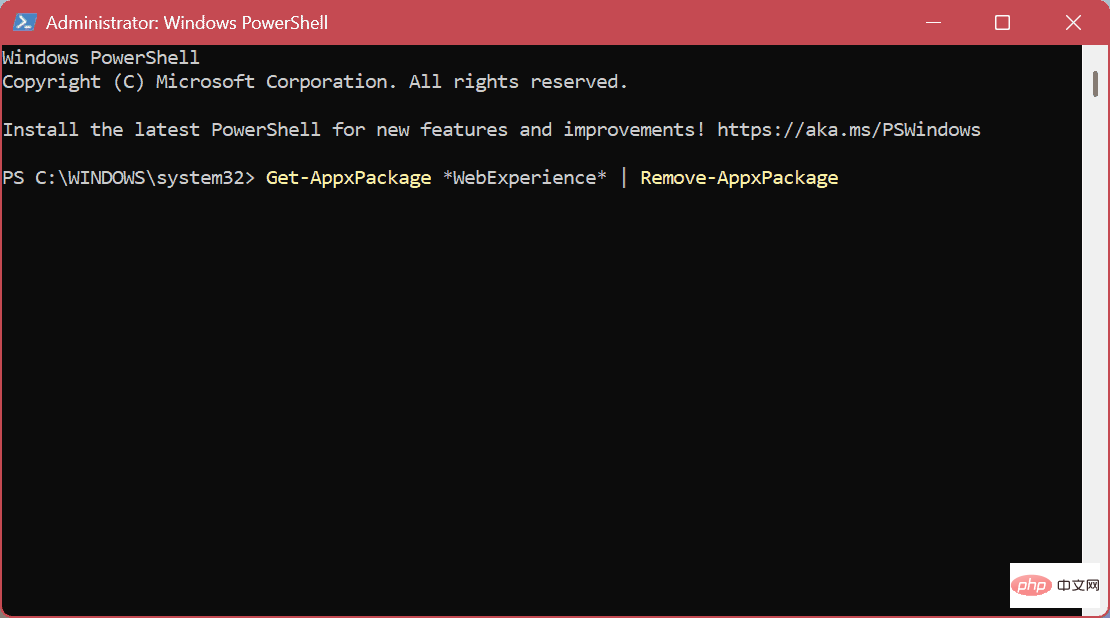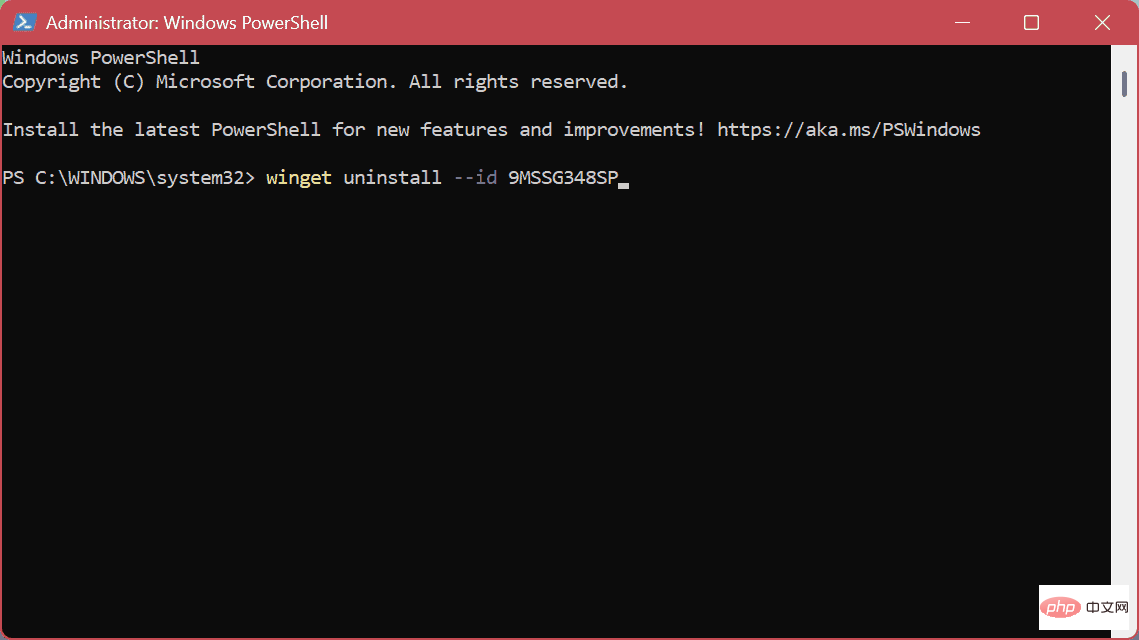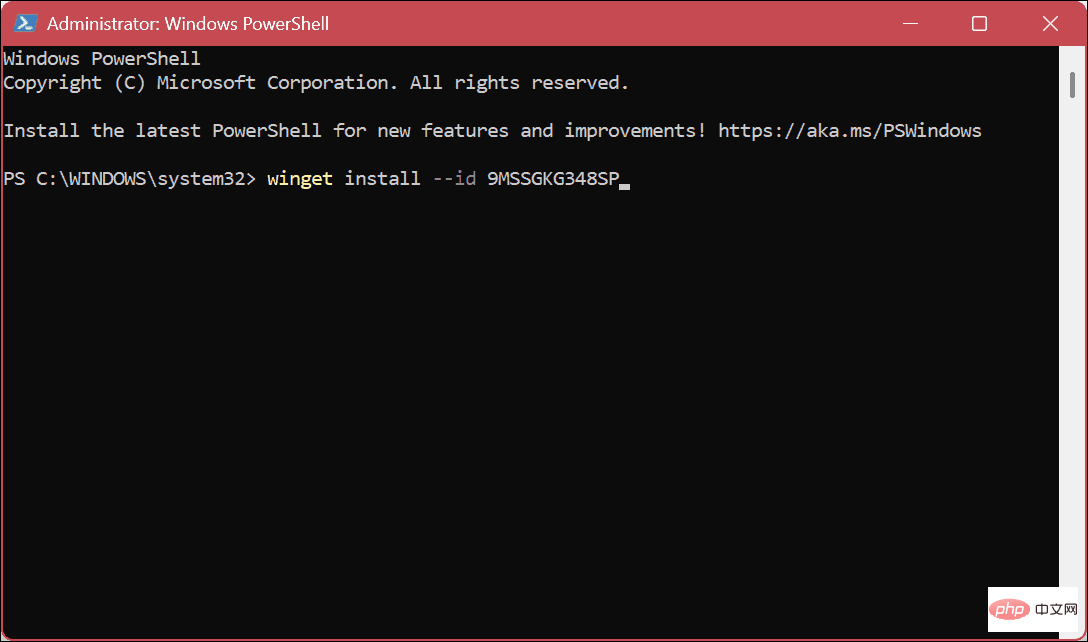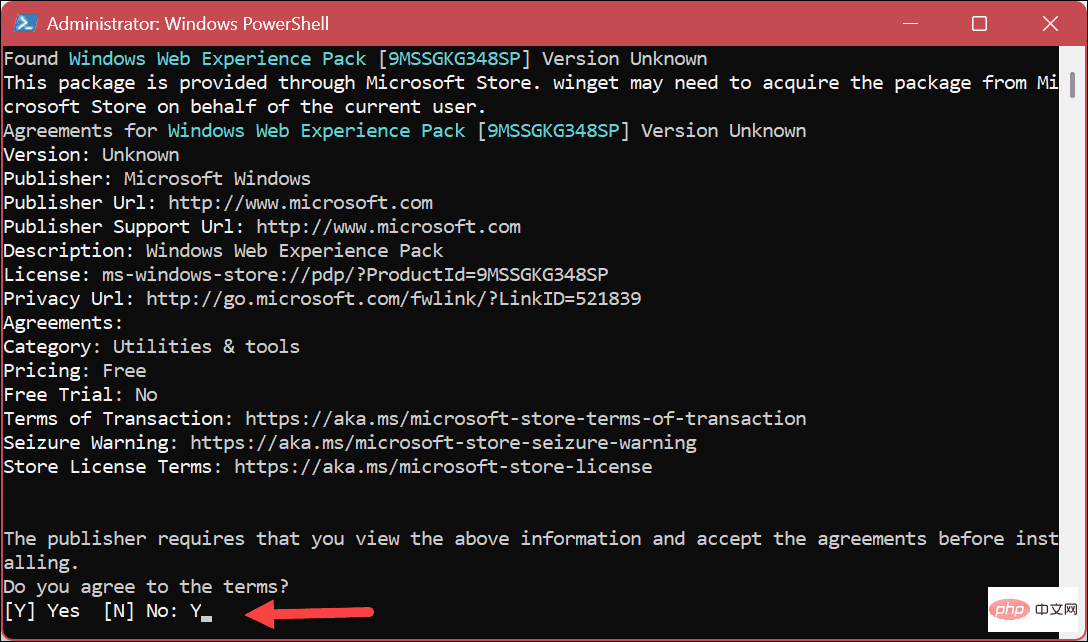How to completely uninstall widgets in Windows 11?
How to Completely Uninstall Widgets from Windows 11
The Widget app is the UI that appears when you click or hover your pointer over the weather icon in the lower left corner of the taskbar. It provides current news, weather conditions, sports events and other data at a glance.

#But if you don’t like the feature and want to do more than just hide it, you can uninstall Widgets completely from Windows 11.
To uninstall widgets from Windows 11:
- Click the Start button or press the Windows key.
- Type powershell and click the Run as administrator option on the right. You can also use the newer Windows Terminal instead.

- When Windows PowerShell opens, enter the following command and press Enter key.
Get AppxPackage *WebExperience* | Delete AppxPackage
- Next, enter the following command and press Enter key.
winget Uninstall –id 9MSSGKG348SP
After running the above command, restart your Windows 11 PC. When you come back, the weather widget button will be completely removed. It's completely removed and even pressing the Windows key W keyboard shortcut won't show anything.
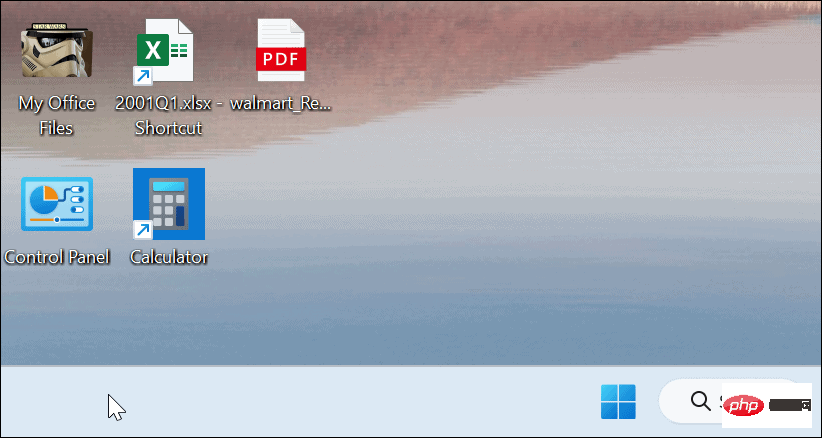
How to reinstall widgets on Windows 11
If you want to reinstall widgets on your Windows 11 system, you can. Again, it requires using the Terminal, running a simple command, and then restarting your PC.
To reinstall widgets on Windows 11:
- Press the Windows button or click Start" button to bring up the Start menu.
- Type powershell and click the Run as administrator option on the right.

- When PowerShell starts, enter the following command and press Enter key.
winget installation –id 9MSSGKG348SP
- When the terms notice appears, type Y and press Enter.

- Wait for the package to install - it may take a few minutes to complete.
- Restart your computer. Widget buttons and panels will be available again.

Using (or removing) widgets on Windows 11
The Widgets panel provides current events and weather for your location, which some users find helpful. However, if you don't want it, you can completely uninstall Widgets from Windows 11 and no longer have to deal with the feature.
If you don't want to remove the widget functionality, that's okay. However, you can make it less annoying. The Widgets panel opens when you hover your pointer over it. To prevent this behavior, you can stop the popup widget board, then you need to click the button to start it.
If you rely on the Widgets panel and are bilingual, you can change the Widgets panel language. Also, if you like weather features, you probably don't want local conditions. Instead, you can change the weather location on the widget board.
The above is the detailed content of How to completely uninstall widgets in Windows 11?. For more information, please follow other related articles on the PHP Chinese website!

Hot AI Tools

Undresser.AI Undress
AI-powered app for creating realistic nude photos

AI Clothes Remover
Online AI tool for removing clothes from photos.

Undress AI Tool
Undress images for free

Clothoff.io
AI clothes remover

Video Face Swap
Swap faces in any video effortlessly with our completely free AI face swap tool!

Hot Article

Hot Tools

Notepad++7.3.1
Easy-to-use and free code editor

SublimeText3 Chinese version
Chinese version, very easy to use

Zend Studio 13.0.1
Powerful PHP integrated development environment

Dreamweaver CS6
Visual web development tools

SublimeText3 Mac version
God-level code editing software (SublimeText3)

Hot Topics
 1386
1386
 52
52
 How to fix Microsoft Teams white screen
Apr 17, 2023 pm 05:07 PM
How to fix Microsoft Teams white screen
Apr 17, 2023 pm 05:07 PM
Restart Microsoft Teams If you get a blank screen after launching Teams, a good place to start is to restart the app itself. To close and restart Microsoft Teams: Right-click the Teams icon in the notification area of the taskbar and click Exit from the menu. Restart Microsoft Teams from the Start menu or desktop shortcut and see if it works. Close Microsoft Teams from Task Manager If a basic restart of the Teams process doesn't work, go into Task Manager and end the task. To close Teams from Task Manager, do the following
 5 Ways to Disable Delivery Optimization Service in Windows
May 17, 2023 am 09:31 AM
5 Ways to Disable Delivery Optimization Service in Windows
May 17, 2023 am 09:31 AM
There are many reasons why you might want to disable the Delivery Optimization service on your Windows computer. However, our readers complained about not knowing the correct steps to follow. This guide discusses how to disable the Delivery Optimization service in a few steps. To learn more about services, you may want to check out our How to open services.msc guide for more information. What does Delivery Optimization Service do? Delivery Optimization Service is an HTTP downloader with cloud hosting solution. It allows Windows devices to download Windows updates, upgrades, applications and other large package files from alternative sources. Additionally, it helps reduce bandwidth consumption by allowing multiple devices in a deployment to download these packages. In addition, Windo
 How to restart, force restart, and shut down iPad Mini 6
Apr 29, 2023 pm 12:19 PM
How to restart, force restart, and shut down iPad Mini 6
Apr 29, 2023 pm 12:19 PM
How to Force Restart iPad Mini 6 Force restarting iPad Mini 6 is done with a series of button presses, and it works like this: Press and release for Volume Up Press and release for Volume Down Press and release the Power/Lock button until you see Apple logo, indicating that the iPad Mini has been force restarted. That’s it. You have force restarted the iPad Mini 6! Force restart is usually used for troubleshooting reasons, such as the iPad Mini freezing, apps freezing, or some other general misbehavior. One thing to note about the procedure for force restarting the 6th generation iPad Mini is that for all other devices that have ultra-thin bezels and use
 After rewriting:
How to Fix PS5 Controller Not Recognized on Windows 11
May 09, 2023 pm 10:16 PM
After rewriting:
How to Fix PS5 Controller Not Recognized on Windows 11
May 09, 2023 pm 10:16 PM
<h3>What should I know about connecting my PS5 controller? </h3><p>As good as the DualSense controller is, there have been reports of the controller not connecting or not being detected. The easiest way to solve this problem is to connect the controller to your PC using an appropriate USB cable. </p><p>Some games natively support DualSense. In these cases, you can simply plug in the controller. But this raises other questions, like what if you don't have a USB cable or don't want to use one
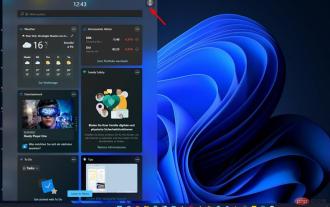 How to change the language of Windows 11 widgets
May 12, 2023 pm 04:58 PM
How to change the language of Windows 11 widgets
May 12, 2023 pm 04:58 PM
Windows 11 widgets are small programs that display information on the desktop. These can display weather, stocks or news headlines. You can also use them to display pictures or videos on your desktop. By default, Windows 11 language is set to English, but users claim that the widget bar displays a different language. This puts non-English speakers at a disadvantage as they may not be able to use the widget. If you find them useless, you can easily disable the widgets and continue your activity. However, if you find that they make your life easier, the good news is that you can change the language if you want. Why are my widgets in different languages? If you find that the widget displays in a different language, here are a few reasons: Country or Region Settings – You may have
 How to clear the download history of Microsoft Edge browser?
Apr 21, 2023 am 09:34 AM
How to clear the download history of Microsoft Edge browser?
Apr 21, 2023 am 09:34 AM
<ul><li><strong>Click to enter:</strong>ChatGPT tool plug-in navigation</li></ul><h2>Find and delete download history in Edge< /h2><p>Like other browsers, Edge has a<strong>Download
![Change the power button action on Windows 11 [5 Tips]](https://img.php.cn/upload/article/000/887/227/169600135086895.png?x-oss-process=image/resize,m_fill,h_207,w_330) Change the power button action on Windows 11 [5 Tips]
Sep 29, 2023 pm 11:29 PM
Change the power button action on Windows 11 [5 Tips]
Sep 29, 2023 pm 11:29 PM
The power button can do more than shut down your PC, although this is the default action for desktop users. If you want to change the power button action in Windows 11, it's easier than you think! Keep in mind that the physical power button is different from the button in the Start menu, and the changes below won't affect the operation of the latter. Additionally, you'll find slightly different power options depending on whether it's a desktop or laptop. Why should you change the power button action in Windows 11? If you put your computer to sleep more often than you shut it down, changing the way your hardware power button (that is, the physical power button on your PC) behaves will do the trick. The same idea applies to sleep mode or simply turning off the display. Change Windows 11
 How to use Vue to implement button countdown effects
Sep 21, 2023 pm 02:03 PM
How to use Vue to implement button countdown effects
Sep 21, 2023 pm 02:03 PM
How to use Vue to implement button countdown effects With the increasing popularity of web applications, we often need to use some dynamic effects to improve user experience when users interact with the page. Among them, the countdown effect of the button is a very common and practical effect. This article will introduce how to use the Vue framework to implement button countdown effects and give specific code examples. First, we need to create a Vue component that contains a button and countdown function. In Vue, a component is a reusable Vue instance, and a view will