 Backend Development
Backend Development
 Python Tutorial
Python Tutorial
 How to choose the best IDE for teaching Python programming in schools?
How to choose the best IDE for teaching Python programming in schools?
How to choose the best IDE for teaching Python programming in schools?

Running Python programs in Linux is as easy as executing a Python file in the terminal.
But this is not very convenient for most people, and it does not help debugging programs.
There are a variety of IDEs and text editors available for Python development. PyCharm Community Edition is available for Linux users.
I recently came across another IDE designed specifically for Python beginners. I love the idea of this app, so I'm sharing it with you here.
Thonny is a cross-platform open source Python IDE for beginners
Thonny feels like a Python version of Eclipse in terms of UI and UX. Considering that most C and Java beginners start with Eclipse, and many continue to use Eclipse later on, this isn't entirely a bad thing.
This is not a new tool. It's been around for several years. Now recommended to everyone.
Thonny focuses on Python, with features to help Python beginners understand how their programs behave. Let's take a look at these features.
Out-of-the-box
Thonny comes with Python, so you don’t need to put in extra effort to install Python. This isn’t a big deal for Linux users since most distributions come with Python installed by default.
The interface is very simple. It provides you with an editor where you can write a Python program and hit the run button or use the F5 key to run the program. The output is shown at the bottom.
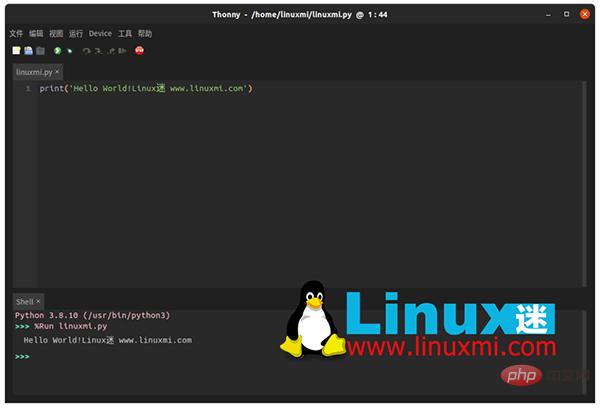
View variables
In View ->Variables, you can see the values of all variables. No need to print them all.
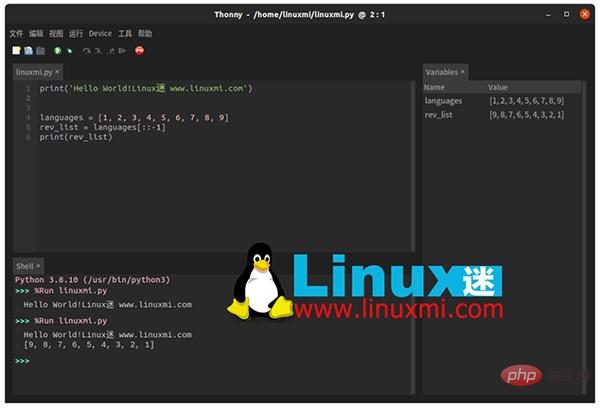
Built-in Debugger
Use the debugger to step through your program. You can access it from the top menu or use the Ctrl F5 keys. You don't even need breakpoints here. You can use F6 to debug in large steps, or F7 to debug in small steps.
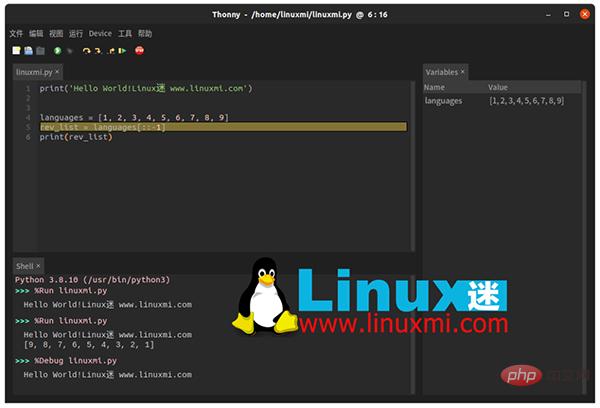
#In small steps, you can learn how Python sees your expressions. This is very helpful for new programmers to understand why their program behaves a certain way.
For function calls, it opens a new window with a separate local variable table and code pointer. Super cool!
Grammar error highlighting
Beginners often make simple grammatical errors, such as missing brackets, quotation marks, etc. Thonny will immediately point this out in the editor.
Local variables are also visually distinguished from global variables.
AutoComplete
You don’t have to type everything. Thonny supports automatic code completion, which helps in coding faster.
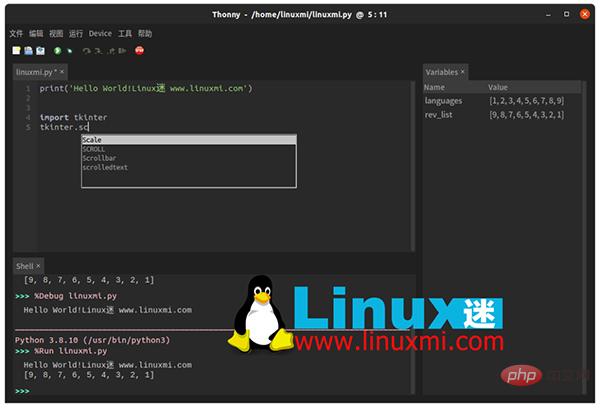
Accessing the system shell
From the tool, you can access the system shell. From here you can install new Python packages or learn to work with Python from the command line.
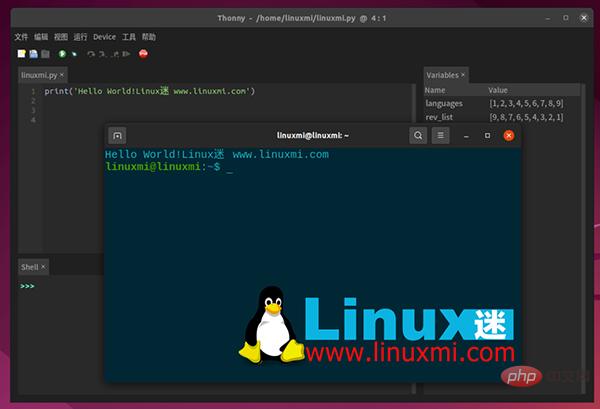
Please note that if you use Flatpak or Snap, Thonny may not be able to access the system shell.
Manage Pip from the GUI
Go to Tools and Management Packs. It will open a window where you can install Pip packages from this GUI.
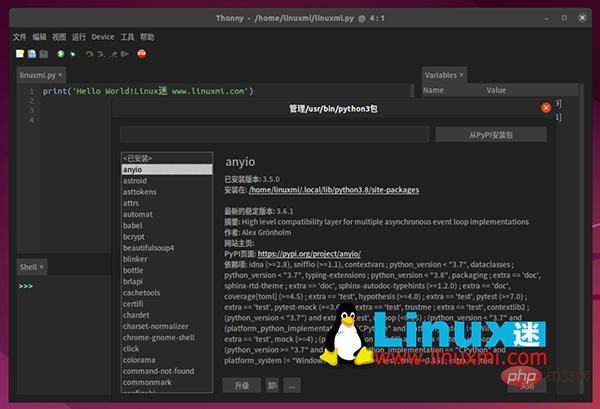
Learning Python is good enough, right? Let's see how to install it.
Installing Thonny on Linux
Thonny is a cross-platform application. It's available for Windows, macOS, and Linux.
This is a popular application that you can find in the repositories of most Linux distributions. Just look for it in your system's Software Center.
Alternatively, you can always use your Linux distribution’s package manager.
On Debian and Ubuntu based distributions, you can install it using the apt command.
linuxmi@linuxmi /home/linuxmi/www.linuxmi.com ⚡ sudo apt install thonny
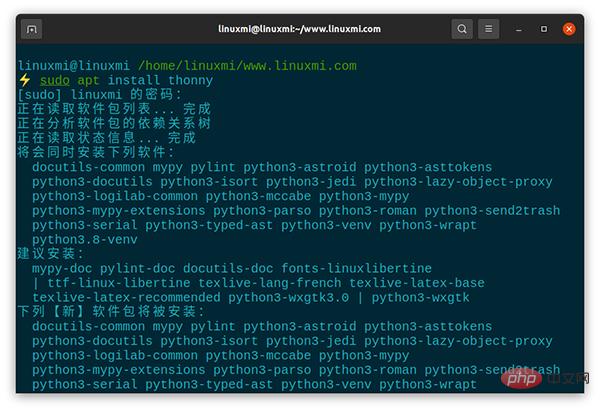
After installation, you can search in the menu and find it from there.
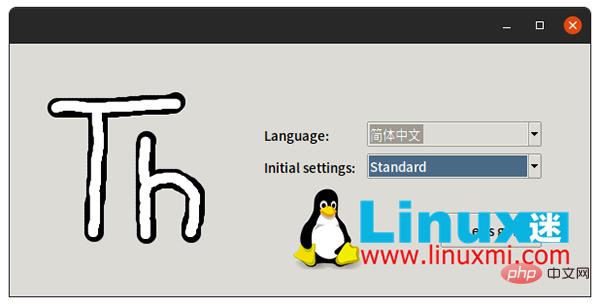
Conclusion
Thonny is a great tool for Python beginners. It's not just for experts, it's more suitable for use in schools and universities. Students will find it helpful to learn Python and understand how their code behaves in a certain way. In fact, it was originally developed at the University of Tartu in Estonia.
In general, it is a good software for Python learners.
The above is the detailed content of How to choose the best IDE for teaching Python programming in schools?. For more information, please follow other related articles on the PHP Chinese website!

Hot AI Tools

Undresser.AI Undress
AI-powered app for creating realistic nude photos

AI Clothes Remover
Online AI tool for removing clothes from photos.

Undress AI Tool
Undress images for free

Clothoff.io
AI clothes remover

Video Face Swap
Swap faces in any video effortlessly with our completely free AI face swap tool!

Hot Article

Hot Tools

Notepad++7.3.1
Easy-to-use and free code editor

SublimeText3 Chinese version
Chinese version, very easy to use

Zend Studio 13.0.1
Powerful PHP integrated development environment

Dreamweaver CS6
Visual web development tools

SublimeText3 Mac version
God-level code editing software (SublimeText3)

Hot Topics
 1389
1389
 52
52
 Choosing Between PHP and Python: A Guide
Apr 18, 2025 am 12:24 AM
Choosing Between PHP and Python: A Guide
Apr 18, 2025 am 12:24 AM
PHP is suitable for web development and rapid prototyping, and Python is suitable for data science and machine learning. 1.PHP is used for dynamic web development, with simple syntax and suitable for rapid development. 2. Python has concise syntax, is suitable for multiple fields, and has a strong library ecosystem.
 PHP and Python: Different Paradigms Explained
Apr 18, 2025 am 12:26 AM
PHP and Python: Different Paradigms Explained
Apr 18, 2025 am 12:26 AM
PHP is mainly procedural programming, but also supports object-oriented programming (OOP); Python supports a variety of paradigms, including OOP, functional and procedural programming. PHP is suitable for web development, and Python is suitable for a variety of applications such as data analysis and machine learning.
 Golang vs. Python: Concurrency and Multithreading
Apr 17, 2025 am 12:20 AM
Golang vs. Python: Concurrency and Multithreading
Apr 17, 2025 am 12:20 AM
Golang is more suitable for high concurrency tasks, while Python has more advantages in flexibility. 1.Golang efficiently handles concurrency through goroutine and channel. 2. Python relies on threading and asyncio, which is affected by GIL, but provides multiple concurrency methods. The choice should be based on specific needs.
 How to run python with notepad
Apr 16, 2025 pm 07:33 PM
How to run python with notepad
Apr 16, 2025 pm 07:33 PM
Running Python code in Notepad requires the Python executable and NppExec plug-in to be installed. After installing Python and adding PATH to it, configure the command "python" and the parameter "{CURRENT_DIRECTORY}{FILE_NAME}" in the NppExec plug-in to run Python code in Notepad through the shortcut key "F6".
 Golang vs. Python: Key Differences and Similarities
Apr 17, 2025 am 12:15 AM
Golang vs. Python: Key Differences and Similarities
Apr 17, 2025 am 12:15 AM
Golang and Python each have their own advantages: Golang is suitable for high performance and concurrent programming, while Python is suitable for data science and web development. Golang is known for its concurrency model and efficient performance, while Python is known for its concise syntax and rich library ecosystem.
 How to run java code in notepad
Apr 16, 2025 pm 07:39 PM
How to run java code in notepad
Apr 16, 2025 pm 07:39 PM
Although Notepad cannot run Java code directly, it can be achieved by using other tools: using the command line compiler (javac) to generate a bytecode file (filename.class). Use the Java interpreter (java) to interpret bytecode, execute the code, and output the result.
 PHP and Python: A Deep Dive into Their History
Apr 18, 2025 am 12:25 AM
PHP and Python: A Deep Dive into Their History
Apr 18, 2025 am 12:25 AM
PHP originated in 1994 and was developed by RasmusLerdorf. It was originally used to track website visitors and gradually evolved into a server-side scripting language and was widely used in web development. Python was developed by Guidovan Rossum in the late 1980s and was first released in 1991. It emphasizes code readability and simplicity, and is suitable for scientific computing, data analysis and other fields.
 Python: The Power of Versatile Programming
Apr 17, 2025 am 12:09 AM
Python: The Power of Versatile Programming
Apr 17, 2025 am 12:09 AM
Python is highly favored for its simplicity and power, suitable for all needs from beginners to advanced developers. Its versatility is reflected in: 1) Easy to learn and use, simple syntax; 2) Rich libraries and frameworks, such as NumPy, Pandas, etc.; 3) Cross-platform support, which can be run on a variety of operating systems; 4) Suitable for scripting and automation tasks to improve work efficiency.



