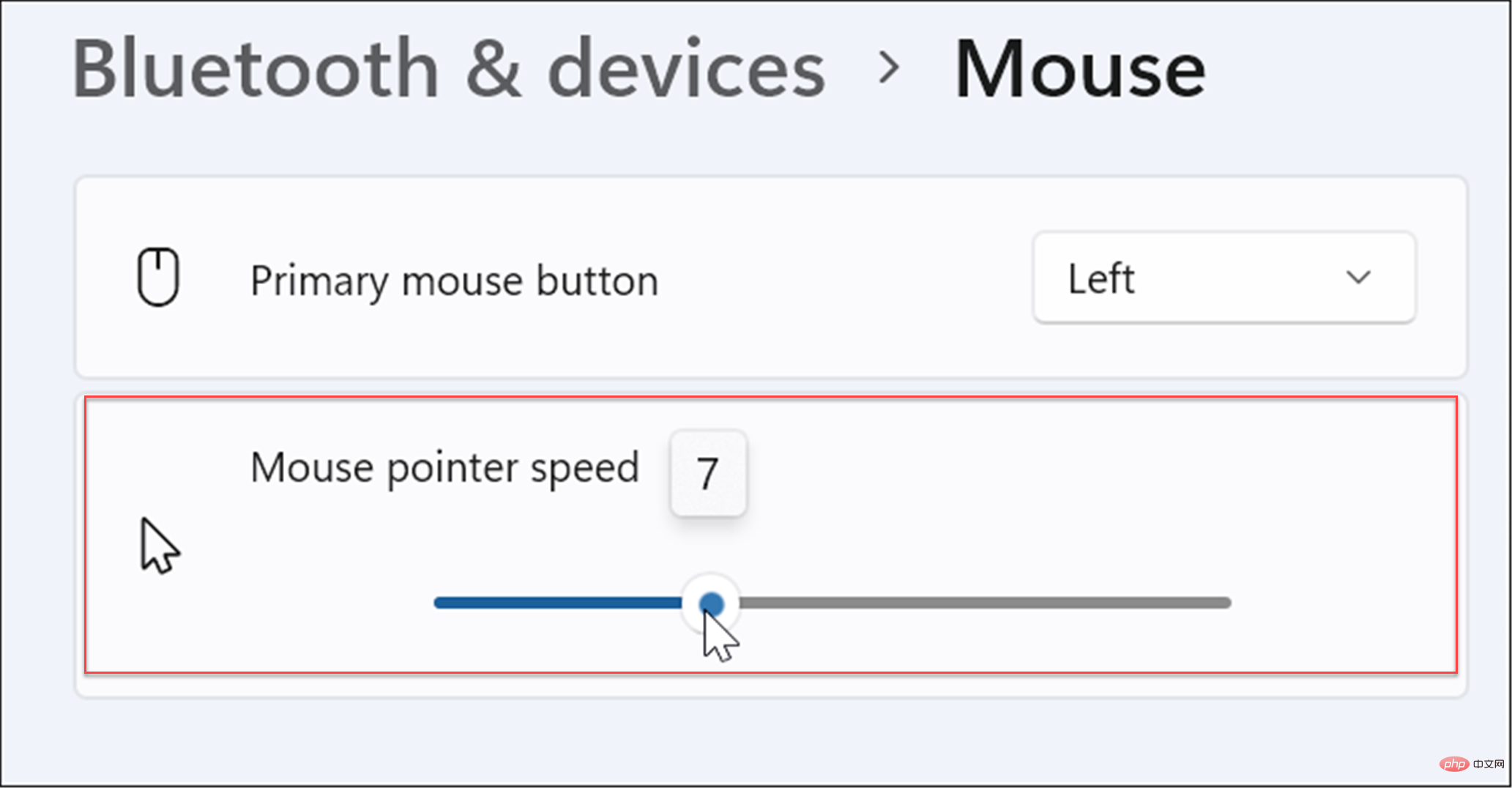How to adjust mouse sensitivity in Windows?
How to change mouse sensitivity on Windows 11 via Settings
To adjust mouse sensitivity on a Windows 11 PC, use the following steps:
- Open Start Menu and select Settings options.

- When Settings opens, select Bluetooth and Devices from the list on the left.
- On the right, scroll and select Mouse.

- Use the slider to adjust the mouse pointer speed to a level that works best for you.

How to adjust mouse sensitivity on Windows 10 through Settings
If you are running Windows 10, you can also adjust mouse sensitivity using the Settings app, but the steps will vary.
Use these steps to change mouse sensitivity on Windows 10:
- Use the keyboard shortcut Windows key ILaunch Settings.
- When Settings opens, search for Ease of Use Mouse and click on the first result.

- Adjust the Pointer Speed and Pointer Acceleration sliders until the mouse cursor speed is appropriate.

Change mouse sensitivity through Control Panel
Another way to adjust mouse sensitivity on Windows 10 or 11 is to use the legacy Control Panel.
To adjust mouse sensitivity through the control panel, do the following:
- Open the Start Menu.
- In Start, type cpl, and then select the Control Panel application in the Best Matches section.

- When Control Panel opens, enter mouse in the search field.
- Select the Change mouse pointer display or speed option from the list.

- Mouse Properties window will open - make sure the Pointer Options option card is selected.
- Adjust the Select Pointer Speed slider in the Motion section to your liking and check Enhance Pointer Precision options.
- Click Apply and OK to apply the settings.

Using Gaming and Other High-End Mouse
While you can use the options above to adjust the responsiveness of your high-end or gaming mouse, these mice will also come with their own proprietary software to make adjustments. For example, Razer's gaming mice or Logitech's professional mice have their own tuning software.
You probably have a high-end mouse, like the Razer Pro for design or the Logitech G502 for gaming. If so, check the manufacturer's website for updated software. If you are using a gaming mouse with your own software, leave the default Windows mouse settings. You'll get a better experience by using mouse software developed specifically for it.
Adjust mouse sensitivity on Windows
Using the steps above, you can adjust mouse sensitivity on Windows to better suit your needs. While the default sensitivity settings usually suit most users, you can adjust the settings at any time.
Of course, you can use other settings to get a better Windows experience. For example, you might want to turn off mouse acceleration on Windows 10 or disable your laptop's touchpad when a mouse is connected. If you have an old Apple Mighty Mouse or Magic Mouse, you can pair it with Windows.
Additionally, when adjusting mouse settings on Windows, you can increase the pointer size and color.
The above is the detailed content of How to adjust mouse sensitivity in Windows?. For more information, please follow other related articles on the PHP Chinese website!

Hot AI Tools

Undresser.AI Undress
AI-powered app for creating realistic nude photos

AI Clothes Remover
Online AI tool for removing clothes from photos.

Undress AI Tool
Undress images for free

Clothoff.io
AI clothes remover

AI Hentai Generator
Generate AI Hentai for free.

Hot Article

Hot Tools

Notepad++7.3.1
Easy-to-use and free code editor

SublimeText3 Chinese version
Chinese version, very easy to use

Zend Studio 13.0.1
Powerful PHP integrated development environment

Dreamweaver CS6
Visual web development tools

SublimeText3 Mac version
God-level code editing software (SublimeText3)

Hot Topics
 How to fine-tune deepseek locally
Feb 19, 2025 pm 05:21 PM
How to fine-tune deepseek locally
Feb 19, 2025 pm 05:21 PM
Local fine-tuning of DeepSeek class models faces the challenge of insufficient computing resources and expertise. To address these challenges, the following strategies can be adopted: Model quantization: convert model parameters into low-precision integers, reducing memory footprint. Use smaller models: Select a pretrained model with smaller parameters for easier local fine-tuning. Data selection and preprocessing: Select high-quality data and perform appropriate preprocessing to avoid poor data quality affecting model effectiveness. Batch training: For large data sets, load data in batches for training to avoid memory overflow. Acceleration with GPU: Use independent graphics cards to accelerate the training process and shorten the training time.
 deepseek image generation tutorial
Feb 19, 2025 pm 04:15 PM
deepseek image generation tutorial
Feb 19, 2025 pm 04:15 PM
DeepSeek: A powerful AI image generation tool! DeepSeek itself is not an image generation tool, but its powerful core technology provides underlying support for many AI painting tools. Want to know how to use DeepSeek to generate images indirectly? Please continue reading! Generate images with DeepSeek-based AI tools: The following steps will guide you to use these tools: Launch the AI Painting Tool: Search and open a DeepSeek-based AI Painting Tool (for example, search "Simple AI"). Select the drawing mode: select "AI Drawing" or similar function, and select the image type according to your needs, such as "Anime Avatar", "Landscape"
 Pi Node Teaching: What is a Pi Node? How to install and set up Pi Node?
Mar 05, 2025 pm 05:57 PM
Pi Node Teaching: What is a Pi Node? How to install and set up Pi Node?
Mar 05, 2025 pm 05:57 PM
Detailed explanation and installation guide for PiNetwork nodes This article will introduce the PiNetwork ecosystem in detail - Pi nodes, a key role in the PiNetwork ecosystem, and provide complete steps for installation and configuration. After the launch of the PiNetwork blockchain test network, Pi nodes have become an important part of many pioneers actively participating in the testing, preparing for the upcoming main network release. If you don’t know PiNetwork yet, please refer to what is Picoin? What is the price for listing? Pi usage, mining and security analysis. What is PiNetwork? The PiNetwork project started in 2019 and owns its exclusive cryptocurrency Pi Coin. The project aims to create a one that everyone can participate
 binance official website URL Binance official website entrance latest genuine entrance
Dec 16, 2024 pm 06:15 PM
binance official website URL Binance official website entrance latest genuine entrance
Dec 16, 2024 pm 06:15 PM
This article focuses on the latest genuine entrances to Binance’s official website, including Binance Global’s official website, the US official website and the Academy’s official website. In addition, the article also provides detailed access steps, including using a trusted device, entering the correct URL, double-checking the website interface, verifying the website certificate, contacting customer support, etc., to ensure safe and reliable access to the Binance platform.
 How to ask deepseek
Feb 19, 2025 pm 04:39 PM
How to ask deepseek
Feb 19, 2025 pm 04:39 PM
The search accuracy of DeepSeek depends on the way of asking questions. To achieve ideal results, the question should contain the following key elements: Clear topic: Specific specified information objectives. Specific angles: Cut into the topic from a specific perspective. Expected output form: define the desired result type (summary, analysis, list, etc.).
 How to download deepseek
Feb 19, 2025 pm 05:45 PM
How to download deepseek
Feb 19, 2025 pm 05:45 PM
Make sure to access official website downloads and carefully check the domain name and website design. After downloading, scan the file. Read the protocol during installation and avoid the system disk when installing. Test the function and contact customer service to solve the problem. Update the version regularly to ensure the security and stability of the software.
 How to use deepseek
Feb 19, 2025 pm 04:45 PM
How to use deepseek
Feb 19, 2025 pm 04:45 PM
DeepSeek is an efficient data search and analysis tool with an indexing mechanism at its core. Factors that affect their efficiency include: data type, data size, search strategy, and DeepSeek performance. High-quality data, refined search queries and sufficient computing resources are essential to optimize search results.
 How to adjust Sesame Open Exchange into Chinese
Mar 04, 2025 pm 11:51 PM
How to adjust Sesame Open Exchange into Chinese
Mar 04, 2025 pm 11:51 PM
How to adjust Sesame Open Exchange to Chinese? This tutorial covers detailed steps on computers and Android mobile phones, from preliminary preparation to operational processes, and then to solving common problems, helping you easily switch the Sesame Open Exchange interface to Chinese and quickly get started with the trading platform.