
Microsoft is experimenting with new taskbar animations in Windows 11, another new test the software giant is conducting. This time in Settings Application, the icons animate when you click on the corresponding section. Here's how to enable icon animation for the Settings app in Windows 11.
You can see special animations and animation effects in Windows 11. For example, you'll notice animations when you minimize and maximize the Settings app or File Explorer. Speaking of icons, you'll see an icon pop up when you minimize a window and pop up when you maximize or restore it. Windows 11 Settings may newly receive navigation icon animations shown on the left, here's how you can enable the feature now.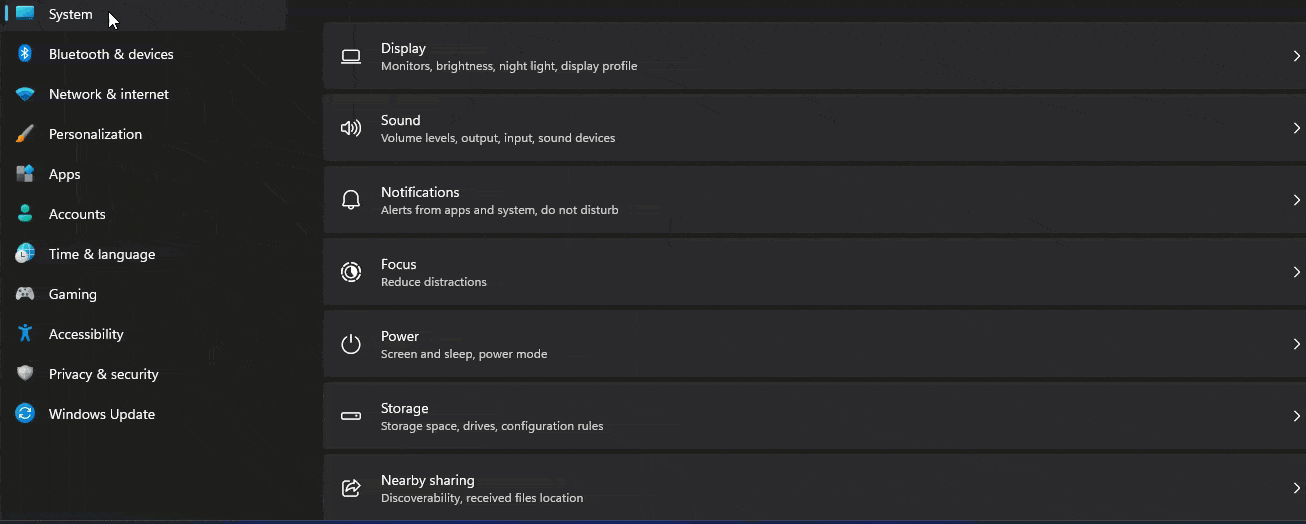
vivetool /disable /id:34878152
Windows 11 22H2 build 25188 is in progress.
Keep in mind that Micorosft supports a variety of new features on Windows 11 builds, especially in Dev Channel builds. These are experimental, sometimes unannounced, and are being A/B tested on internal staff.The above is the detailed content of How to enable icon animation in Windows 11 test settings?. For more information, please follow other related articles on the PHP Chinese website!




