 Common Problem
Common Problem
 How to fix the problem in Valorant that requires a system restart before playing?
How to fix the problem in Valorant that requires a system restart before playing?
How to fix the problem in Valorant that requires a system restart before playing?
Cheating has always been a big problem in online FPS games, even without Valorant. It can ruin the gaming experience and reduce player interest in the game. Valorant has tried to overcome this shortcoming since its early days with its own Riot Vanguard protection system. You need to restart the system after installing the game once. This is completely normal and the Vanguard system will start automatically. However, if you restart your system and still see "Your game requires a system restart before you can play it. Please restart your computer." Leave a message on the homepage? Many users have encountered this problem, so don’t worry. Follow these fixes for a quick solution.
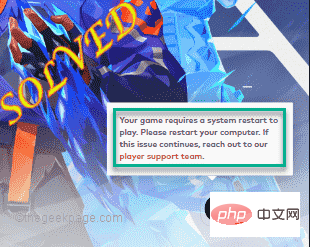
Fix 1 – Don’t quit Pioneer
After restarting your computer, click the arrow on the taskbar to view hidden icons.
Here you will notice several background icons. Now, make sure you do not turn off Riot Vanguard on your system.
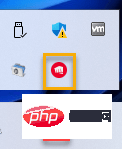
Once you are sure Vanguard is running in the background, launch Valorant and test that it works.
Fix 2 – Start Valorant as Administrator
Sometimes some old crash files can cause this issue.
1. Just right-click the Valorant icon on the desktop and click "Run as administrator" to run the game as an administrator.
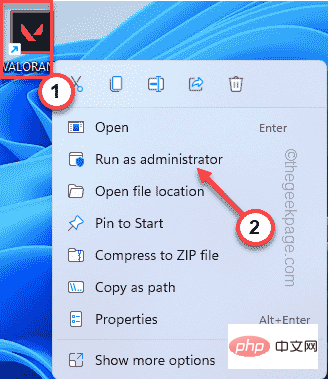
Just check if this works for you. If this successfully launches the game,
1. Look for the Valorant icon on your desktop.
2. Then, right-click on the " Valorant " application and click "Properties".
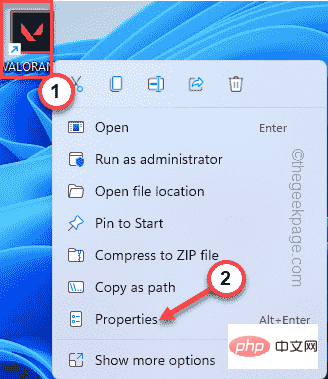
3. Go to the Compatibility tab on the Properties page.
4. Now you must check the "Run as administrator" box.
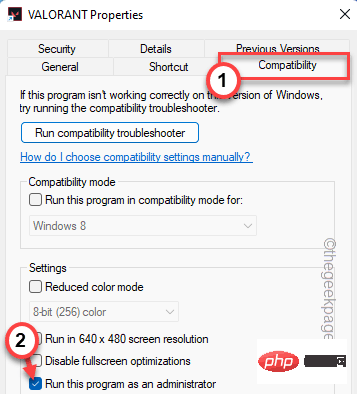
5. When finished, click "Apply" and "OK" to apply and save the changes.
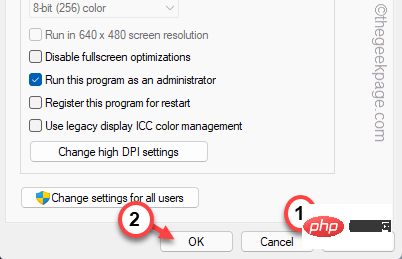
Now, launch Valorant and test if it works.
Fix 3 – Automate the Vanguard service
If the Vanguard service is not running, check to see if it is working.
1. You must search for "Services" from the search box.
2. Then, click "Service" to continue.
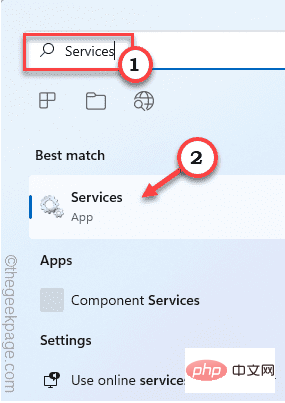
The service window will open quickly.
3. After opening the service utility page, look for the "vgc" service.
4. Simply double-click the service to access it.
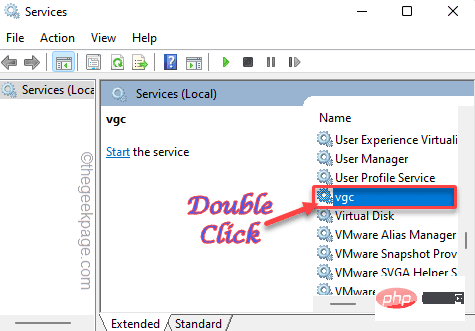
5. When the vgc properties open, just click on "Startup type:" and select "Automatic".
6. Next, check whether the service is running. If not, click "Start" to start the service immediately.
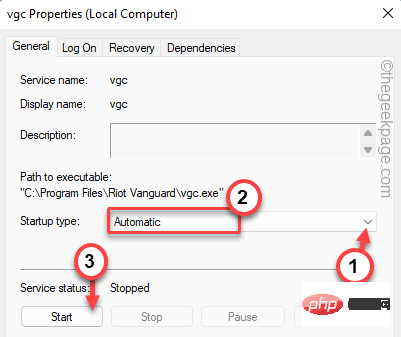
7. Finally, click "Apply" and "OK".
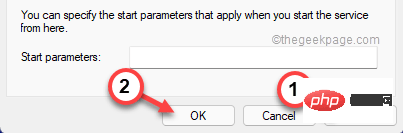
Close the service window. Then, launch the Valorant game and wait for it to load. Test if this works.
Fix 4 – Enable Vanguard
Vanguard anti-cheat software needs to start automatically when Windows starts.
1. First, right-click the Windows icon and click "Task Manager".
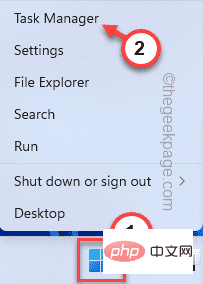
2. Now go to the "Startup" section where you can find all the items that are automatically started during startup.
3. Just right-click on "Pioneer Tray Notifications." and click on "Enable" to enable startup.
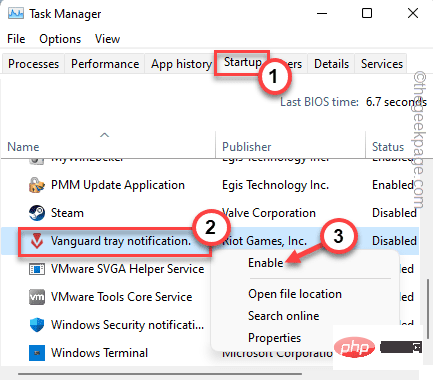
After that, close the Task Manager. Restart the system and check if this actually helps.
Fix 5 – Turn off integrity checking
You can try turning off non-integrity checking by using two commands.
1. Enter "cmd" in the search box.
2. Later, right-click the "Command Prompt" search result and click "Run as administrator".
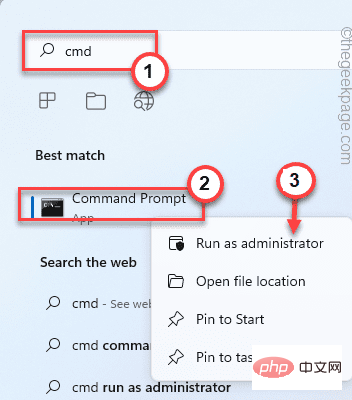
#3. Once the command prompt appears on the screen, enter these codes one by one and press Enter to execute both commands.
bcdedit -set TESTSIGNING OFFbcdedit -set NOINTEGRITYCHECKS OFF
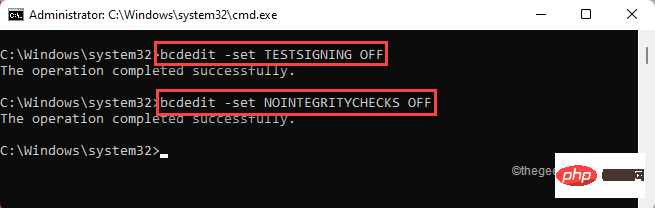
After passing these two commands, close the terminal. Afterwards, restart the computer.
After restarting, Riot Vanguard will start successfully. You can now play the game easily.
Fix 6 – Disable Virtualization
Riot Vanguard may experience startup difficulties if virtualization is enabled on your device.
1. Press the Windows key and R key at the same time to open the running terminal.
2. Then, type " cmd " in the box and press the Ctrl Shift Esc keys simultaneously to access a terminal with administrative rights.
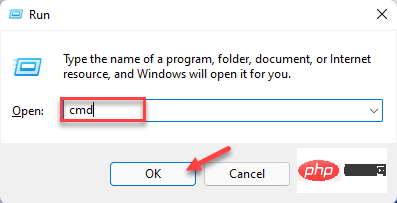
3. Just write this code in the terminal and press Enter .
bcdedit /set hypervisorlaunchtype off

After this, just close the command prompt screen. Restart the computer for this change to take effect.
Launch Valorant and test if it works.
NOTE -
If it works in any case, you can easily set the hypervisor settings back to normal mode again.
1. Open the command prompt with administrative rights.
2. After that, just execute this command to set the hypervisor startup type to Off.
bcdedit /set hypervisorlaunchtype auto
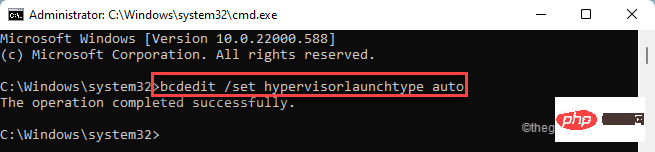
Close the command prompt and check if it works.
Fix 7 – Reinstall Valorant
If nothing works, you must reinstall Valorant on your system.
1. You must open the settings page.
2. Click "Applications" in the left pane.
3. After that, click on “Apps and Features”.
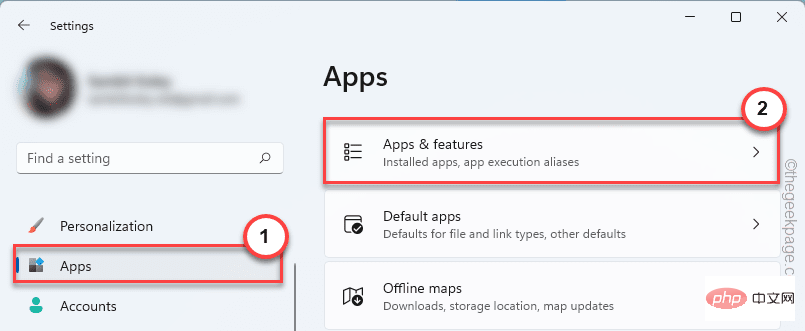
#4. Now, just type " Valorant " in the search box on the left.
5. Click the three-dot menu, and then click "Uninstall".
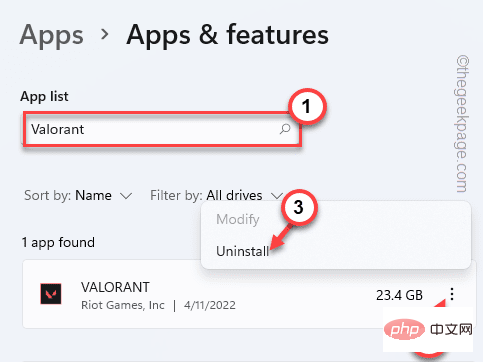
6. Next, click "Uninstall" to confirm the operation again.
In this way, you have successfully uninstalled the Valorant application.
7. Next, simply download the latest version of the Valorant installer.
8. Simply double-click on " Install VALORANT " to download and install Valorant on your system.
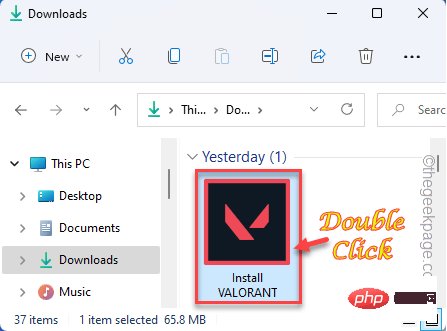
After completing this fresh installation, you only need to restart your computer once. Then you can enjoy Valorant just as easily as before.
The above is the detailed content of How to fix the problem in Valorant that requires a system restart before playing?. For more information, please follow other related articles on the PHP Chinese website!

Hot AI Tools

Undresser.AI Undress
AI-powered app for creating realistic nude photos

AI Clothes Remover
Online AI tool for removing clothes from photos.

Undress AI Tool
Undress images for free

Clothoff.io
AI clothes remover

AI Hentai Generator
Generate AI Hentai for free.

Hot Article

Hot Tools

Notepad++7.3.1
Easy-to-use and free code editor

SublimeText3 Chinese version
Chinese version, very easy to use

Zend Studio 13.0.1
Powerful PHP integrated development environment

Dreamweaver CS6
Visual web development tools

SublimeText3 Mac version
God-level code editing software (SublimeText3)

Hot Topics
 1378
1378
 52
52
 This Apple ID is not yet in use in the iTunes Store: Fix
Jun 10, 2024 pm 05:42 PM
This Apple ID is not yet in use in the iTunes Store: Fix
Jun 10, 2024 pm 05:42 PM
When logging into iTunesStore using AppleID, this error saying "This AppleID has not been used in iTunesStore" may be thrown on the screen. There are no error messages to worry about, you can fix them by following these solution sets. Fix 1 – Change Shipping Address The main reason why this prompt appears in iTunes Store is that you don’t have the correct address in your AppleID profile. Step 1 – First, open iPhone Settings on your iPhone. Step 2 – AppleID should be on top of all other settings. So, open it. Step 3 – Once there, open the “Payment & Shipping” option. Step 4 – Verify your access using Face ID. step
 How to fix red-eye on iPhone
Feb 23, 2024 pm 04:31 PM
How to fix red-eye on iPhone
Feb 23, 2024 pm 04:31 PM
So, you took some great photos at your last party, but unfortunately, most of the photos you took were of red eyes. The photo itself is great, but the red eyes in it kind of ruin the image. Not to mention, some of those party photos might be from your friends’ phones. Today we'll look at how to remove red eye from photos. What causes the red eyes in the photo? Red-eye often occurs when taking photos with flash. This is because the light from the flash shines directly into the back of the eye, causing the blood vessels under the eye to reflect the light, giving the effect of red eyes in the photo. Fortunately, with the continuous advancement of technology, some cameras are now equipped with red-eye correction functions that can effectively solve this problem. By using this feature, the camera takes pictures
 How to solve the problem of Win11 failing to verify credentials?
Jan 30, 2024 pm 02:03 PM
How to solve the problem of Win11 failing to verify credentials?
Jan 30, 2024 pm 02:03 PM
When a Win11 user uses credentials to log in, he or she receives an error message stating that your credentials cannot be verified. What is going on? After the editor investigated this problem, I found that there may be several different situations that directly or indirectly cause this problem. Let's take a look with the editor.
 An easy guide to fixing Windows 11 blue screen issues
Dec 27, 2023 pm 02:26 PM
An easy guide to fixing Windows 11 blue screen issues
Dec 27, 2023 pm 02:26 PM
Many friends always encounter blue screens when using computer operating systems. Even the latest win11 system cannot escape the fate of blue screens. Therefore, today I have brought you a tutorial on how to repair win11 blue screens. No matter whether you have encountered a blue screen or not, you can learn it first in case you need it. How to fix win11 blue screen method 1. If we encounter a blue screen, first restart the system and check whether it can start normally. 2. If it can start normally, right-click "Computer" on the desktop and select "Manage" 3. Then expand "System Tools" on the left side of the pop-up window and select "Event Viewer" 4. In the event viewer, we will You can see what specific problem caused the blue screen. 5. Then just follow the blue screen situation and events
 Comprehensive Guide to PHP 500 Errors: Causes, Diagnosis and Fixes
Mar 22, 2024 pm 12:45 PM
Comprehensive Guide to PHP 500 Errors: Causes, Diagnosis and Fixes
Mar 22, 2024 pm 12:45 PM
A Comprehensive Guide to PHP 500 Errors: Causes, Diagnosis, and Fixes During PHP development, we often encounter errors with HTTP status code 500. This error is usually called "500InternalServerError", which means that some unknown errors occurred while processing the request on the server side. In this article, we will explore the common causes of PHP500 errors, how to diagnose them, and how to fix them, and provide specific code examples for reference. Common causes of 1.500 errors 1.
 How to fix the volume cannot be adjusted in WIN10
Mar 27, 2024 pm 05:16 PM
How to fix the volume cannot be adjusted in WIN10
Mar 27, 2024 pm 05:16 PM
1. Press win+r to open the run window, enter [regedit] and press Enter to open the registry editor. 2. In the opened registry editor, click to expand [HKEY_LOCAL_MACHINESOFTWAREMicrosoftWindowsCurrentVersionRun]. In the blank space on the right, right-click and select [New - String Value], and rename it to [systray.exe]. 3. Double-click to open systray.exe, modify its numerical data to [C:WindowsSystem32systray.exe], and click [OK] to save the settings.
 Introduction to the upgrade methods of the five initial heroes in 'Valorant'
Mar 07, 2024 am 08:00 AM
Introduction to the upgrade methods of the five initial heroes in 'Valorant'
Mar 07, 2024 am 08:00 AM
How to upgrade the five initial heroes in Valorant? Valorant's five initial hero upgrade methods require players to obtain experience values by completing tasks in the game. Players can then use experience points to upgrade their characters, but many players still don't know how. Upgrade, the editor will take you to take a look below. Introduction to the five initial hero upgrade methods in "Valorant" 1. After players enter the game, they can see that there will be five free agents, namely: Bushton, Jeti, Phoenix, Holy Prayer, and Sufa. 2. After players complete the novice mission in the game, they can obtain a large amount of experience points to upgrade these characters. 3. After players complete the novice tasks, they can pass weekly and daily
 Table 'table_name' is marked as crashed and should be repaired - How to solve MySQL error: Table is marked as crashed and needs to be repaired
Oct 05, 2023 am 09:25 AM
Table 'table_name' is marked as crashed and should be repaired - How to solve MySQL error: Table is marked as crashed and needs to be repaired
Oct 05, 2023 am 09:25 AM
Title: Table'table_name'ismarkedascrashedandshouldberepaired-How to solve MySQL error: The table is marked as crashed and needs to be repaired. Specific code examples are required. Article text: MySQL is a powerful relational database management system that is widely used in various websites and The application is under development. However, due to various reasons, sometimes we may encounter some errors and problems. in


