How to change search engines on iPhone and iPad
It's easy to change the search engine in Safari, Google Chrome, or other browsers on your iPhone or iPad. This tutorial will show you how to do it on four different web browsers available on iPhone and iPad.
How to Change the Safari Search Engine on iPhone or iPad
Safari is the default web browser on iOS and iPadOS, but you might not like the search engine. Fortunately, you can use these steps to make changes:
- On your iPhone or iPad, launch Settings from the Home screen.
- Swipe down and tap Safari from the list.
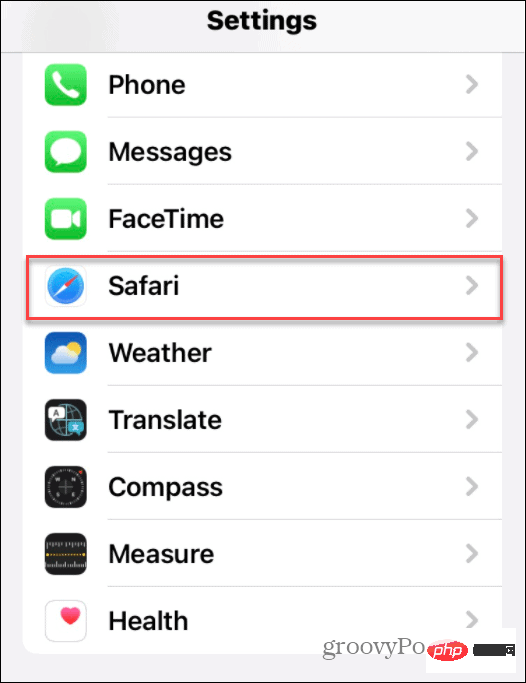
- In the next menu, click on Search Engine (You will see on this screen the currently set content).
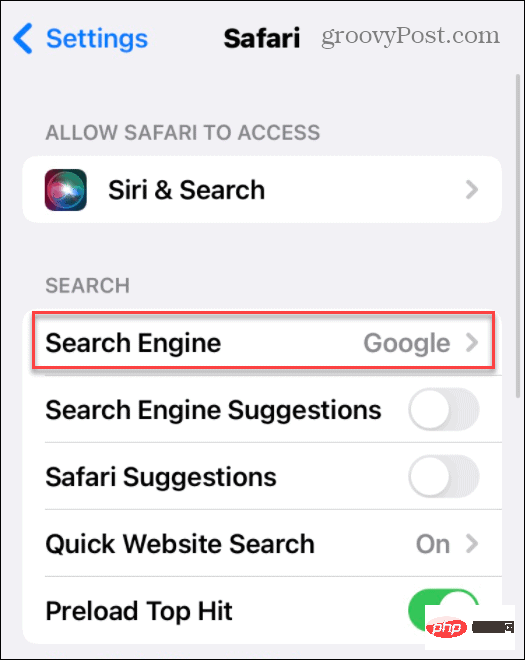
- Tap the search engine you want to use in Safari from the list.
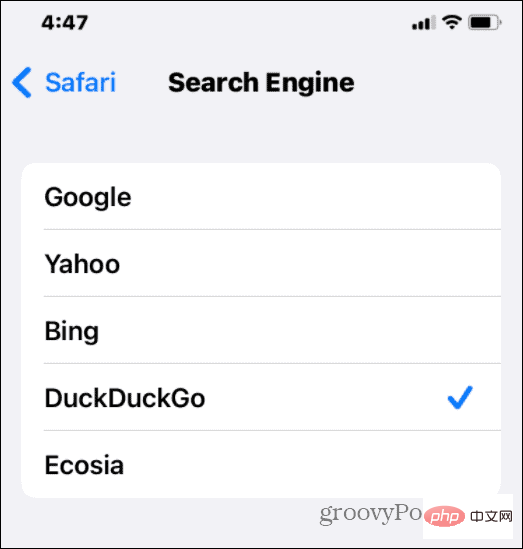
Changes are applied immediately. The next time you try a search in Safari, results will be returned using the search engine you selected.
How to Change Google Chrome Search Engine on iPhone or iPad
If you don’t want to use Safari, Google Chrome is a popular alternative web browser for your iPhone or iPad. However, you may want to change the default search engine in Chrome from Google to something else.
You may choose to use a privacy-oriented alternative such as DuckDuckGo. You might just not like the results you see and prefer to use something like Bing instead.
To change the search engine in Google Chrome on your iPhone or iPad:
- Launch the Google Chrome app.
- Click the three-dot icon in the lower right corner (next to the Tab button) and select Settings.
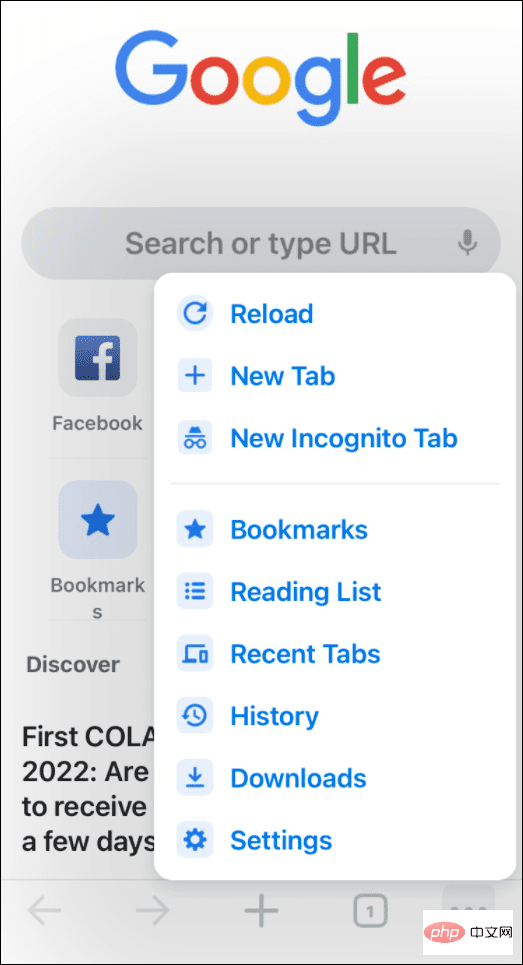
- On the following screen, click Search Engine in the list.
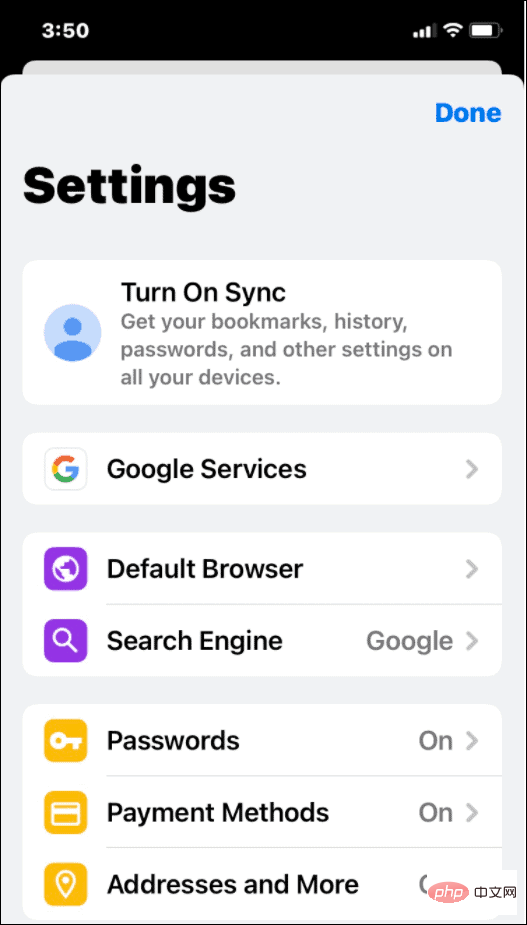
- Now, click on the search engine you want to use. It lists most of the big names you should recognize, but it varies by region. For example, you might find Yandex or Yahoo! India based on your location.
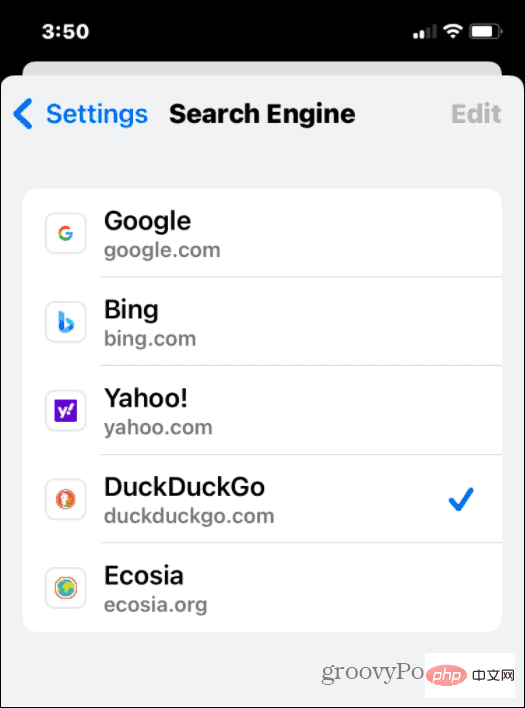
# Changes are applied immediately, so you can exit the menu after selecting a new search engine to test.
How to Change the Search Engine in Firefox on iPhone or iPad
Another popular browser for iPhone and iPad users is Mozilla Firefox. It has some additional search engine features that other browsers don't have. What's more, it includes a fast search engine and the ability to add your own.
To change the default search engine in Firefox on iPhone or iPad:
- Launch Firefox on your device and click the menu icon in the lower right corner .
- Click Settings from the pop-up menu.
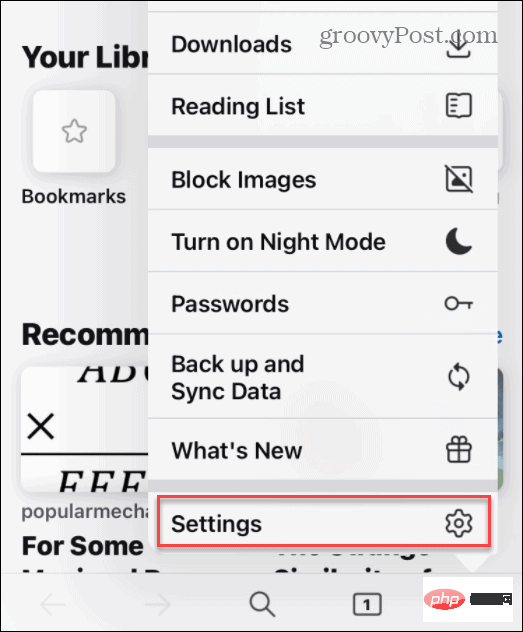
- In the "Search" menu, click the "Default Search Engine " section existing search engines in .
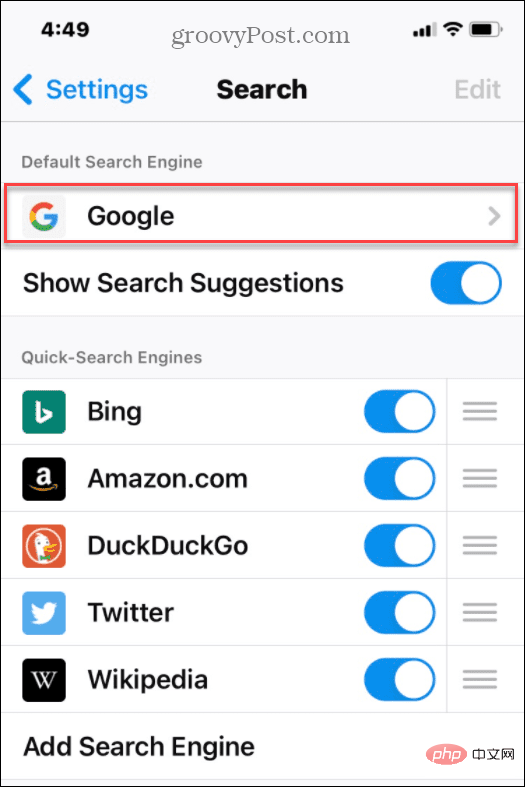
- You need to select an alternative - click on the search engine you want to use from the list.
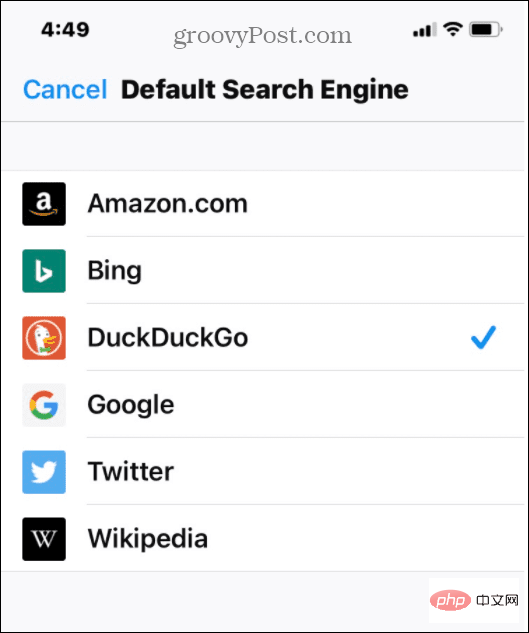
#Like other browsers, your changes will take effect immediately. Click from the menu and try it to see how it turns out. If you're not satisfied, repeat the steps above to switch to another search engine.
How to change the search engine in Microsoft Edge on iPhone or iPad
The newer Chromium-based Microsoft Edge browser is cross-platform. This means you can use the browser on Windows, Android, and Apple devices, including iPhones and iPads.
As a Microsoft browser, the default search engine is set to Bing. If you want to change it, follow these steps:
- LaunchMicrosoft Edge on iPhone or iPad.
- Click the three-dot icon at the bottom, then click Settings in the menu.
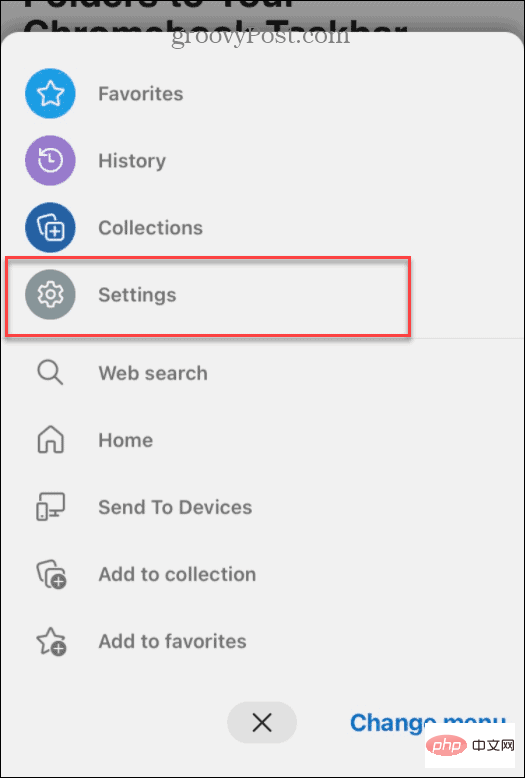
- Click General in the following Settings menu.
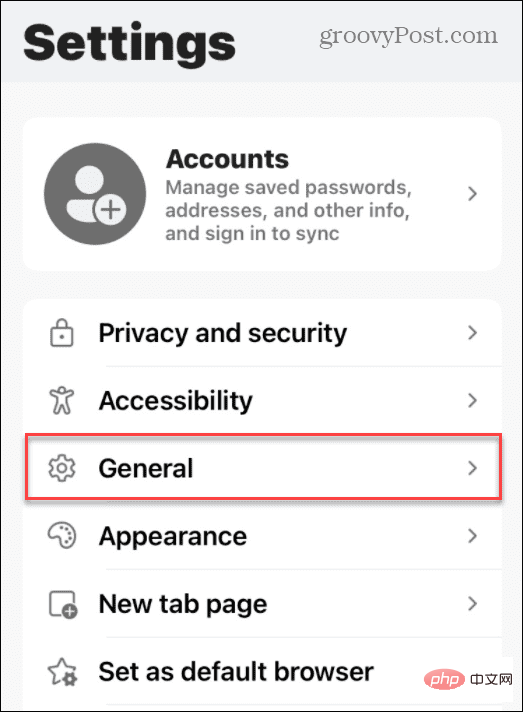
- ##In the
- General menu, click Select Search Engine.

- #Finally, select the search engine you want to set as your default.
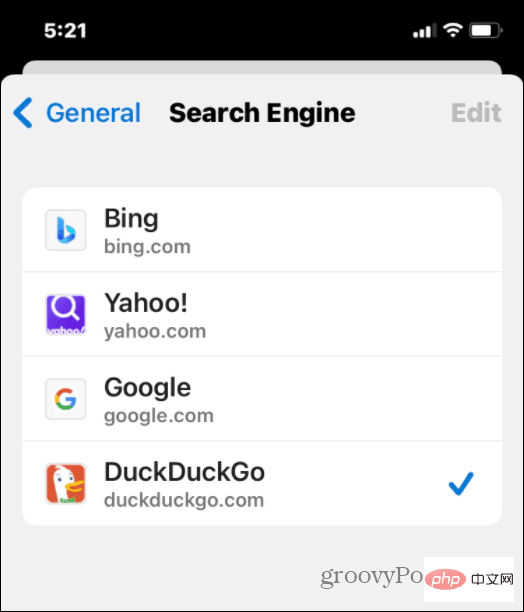
The above is the detailed content of How to change search engines on iPhone and iPad. For more information, please follow other related articles on the PHP Chinese website!

Hot AI Tools

Undresser.AI Undress
AI-powered app for creating realistic nude photos

AI Clothes Remover
Online AI tool for removing clothes from photos.

Undress AI Tool
Undress images for free

Clothoff.io
AI clothes remover

AI Hentai Generator
Generate AI Hentai for free.

Hot Article

Hot Tools

Notepad++7.3.1
Easy-to-use and free code editor

SublimeText3 Chinese version
Chinese version, very easy to use

Zend Studio 13.0.1
Powerful PHP integrated development environment

Dreamweaver CS6
Visual web development tools

SublimeText3 Mac version
God-level code editing software (SublimeText3)

Hot Topics
 1377
1377
 52
52
 iPhone 16 Pro and iPhone 16 Pro Max official with new cameras, A18 Pro SoC and larger screens
Sep 10, 2024 am 06:50 AM
iPhone 16 Pro and iPhone 16 Pro Max official with new cameras, A18 Pro SoC and larger screens
Sep 10, 2024 am 06:50 AM
Apple has finally lifted the covers off its new high-end iPhone models. The iPhone 16 Pro and iPhone 16 Pro Max now come with larger screens compared to their last-gen counterparts (6.3-in on the Pro, 6.9-in on Pro Max). They get an enhanced Apple A1
 iPhone parts Activation Lock spotted in iOS 18 RC — may be Apple\'s latest blow to right to repair sold under the guise of user protection
Sep 14, 2024 am 06:29 AM
iPhone parts Activation Lock spotted in iOS 18 RC — may be Apple\'s latest blow to right to repair sold under the guise of user protection
Sep 14, 2024 am 06:29 AM
Earlier this year, Apple announced that it would be expanding its Activation Lock feature to iPhone components. This effectively links individual iPhone components, like the battery, display, FaceID assembly, and camera hardware to an iCloud account,
 iPhone parts Activation Lock may be Apple\'s latest blow to right to repair sold under the guise of user protection
Sep 13, 2024 pm 06:17 PM
iPhone parts Activation Lock may be Apple\'s latest blow to right to repair sold under the guise of user protection
Sep 13, 2024 pm 06:17 PM
Earlier this year, Apple announced that it would be expanding its Activation Lock feature to iPhone components. This effectively links individual iPhone components, like the battery, display, FaceID assembly, and camera hardware to an iCloud account,
 Gate.io trading platform official app download and installation address
Feb 13, 2025 pm 07:33 PM
Gate.io trading platform official app download and installation address
Feb 13, 2025 pm 07:33 PM
This article details the steps to register and download the latest app on the official website of Gate.io. First, the registration process is introduced, including filling in the registration information, verifying the email/mobile phone number, and completing the registration. Secondly, it explains how to download the Gate.io App on iOS devices and Android devices. Finally, security tips are emphasized, such as verifying the authenticity of the official website, enabling two-step verification, and being alert to phishing risks to ensure the safety of user accounts and assets.
 Multiple iPhone 16 Pro users report touchscreen freezing issues, possibly linked to palm rejection sensitivity
Sep 23, 2024 pm 06:18 PM
Multiple iPhone 16 Pro users report touchscreen freezing issues, possibly linked to palm rejection sensitivity
Sep 23, 2024 pm 06:18 PM
If you've already gotten your hands on a device from the Apple's iPhone 16 lineup — more specifically, the 16 Pro/Pro Max — chances are you've recently faced some kind of issue with the touchscreen. The silver lining is that you're not alone—reports
 Anbi app official download v2.96.2 latest version installation Anbi official Android version
Mar 04, 2025 pm 01:06 PM
Anbi app official download v2.96.2 latest version installation Anbi official Android version
Mar 04, 2025 pm 01:06 PM
Binance App official installation steps: Android needs to visit the official website to find the download link, choose the Android version to download and install; iOS search for "Binance" on the App Store. All should pay attention to the agreement through official channels.
 How to solve the problem of 'Undefined array key 'sign'' error when calling Alipay EasySDK using PHP?
Mar 31, 2025 pm 11:51 PM
How to solve the problem of 'Undefined array key 'sign'' error when calling Alipay EasySDK using PHP?
Mar 31, 2025 pm 11:51 PM
Problem Description When calling Alipay EasySDK using PHP, after filling in the parameters according to the official code, an error message was reported during operation: "Undefined...
 Download link of Ouyi iOS version installation package
Feb 21, 2025 pm 07:42 PM
Download link of Ouyi iOS version installation package
Feb 21, 2025 pm 07:42 PM
Ouyi is a world-leading cryptocurrency exchange with its official iOS app that provides users with a convenient and secure digital asset management experience. Users can download the Ouyi iOS version installation package for free through the download link provided in this article, and enjoy the following main functions: Convenient trading platform: Users can easily buy and sell hundreds of cryptocurrencies on the Ouyi iOS app, including Bitcoin and Ethereum. and Dogecoin. Safe and reliable storage: Ouyi adopts advanced security technology to provide users with safe and reliable digital asset storage. 2FA, biometric authentication and other security measures ensure that user assets are not infringed. Real-time market data: Ouyi iOS app provides real-time market data and charts, allowing users to grasp encryption at any time



