
Error code 0x800f0831 is an update error that may occur in Windows 11. Whenever you receive this error message in the Windows Update tab, it restricts you from updating the operating system.
These alphanumeric characters have no indication, but cause problems when installing updates. The reason could be any reason why this error occurs and your system pauses operating system updates indefinitely. And, it's not a pleasant scene.
Many Windows 11 users have reported being unable to install update files even after downloading them. This is a bug check and cannot yet be fixed by any official patch.
However, there is nothing to worry about! You can try different workarounds to fix this error. But before that, understand the practical reasons for applying the correct troubleshooting methods.
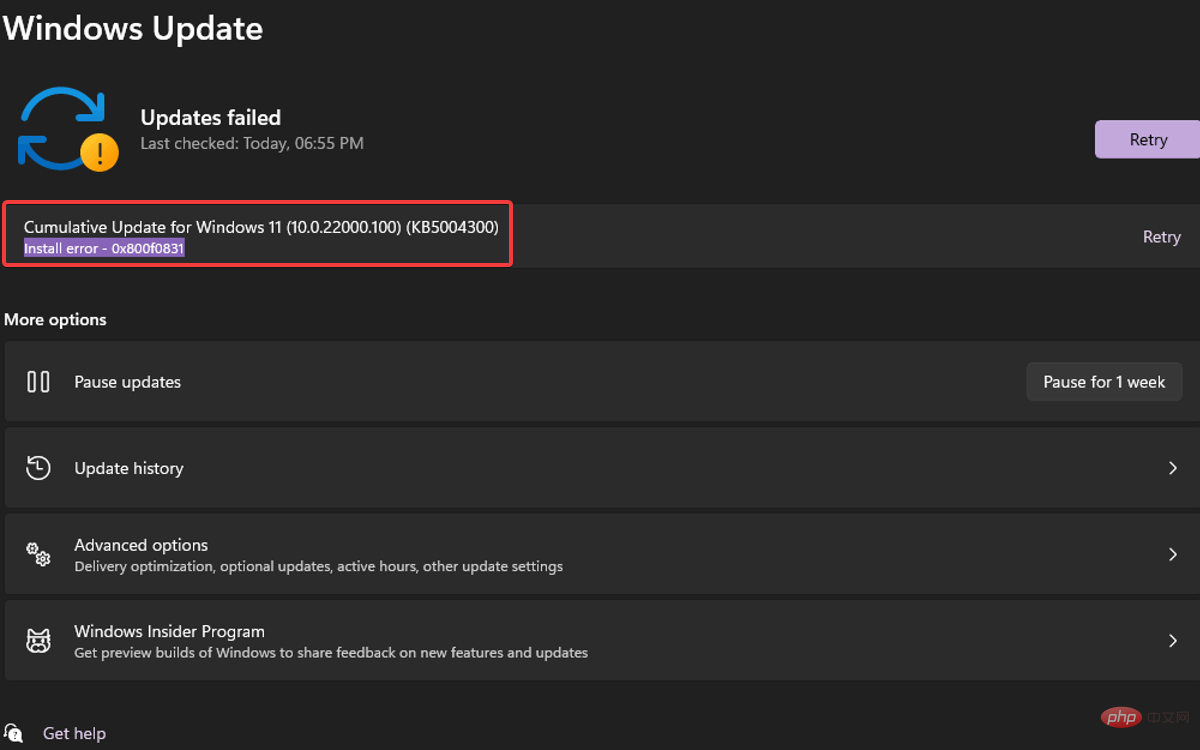
The potential trigger is very similar to other Windows Update errors. Here, we have listed down all the major aspects that can lead to 0x800f0831 Windows 11 error.
Whatever the cause of your situation, our list of methods will enable you to resolve update error 0x800f0831 on Windows 11.
In addition to error code 0x800f0831, there is a list of Windows Update errors that you may encounter at any time. Troubleshooting these errors in Windows 11 is very similar to the process in Windows 10.
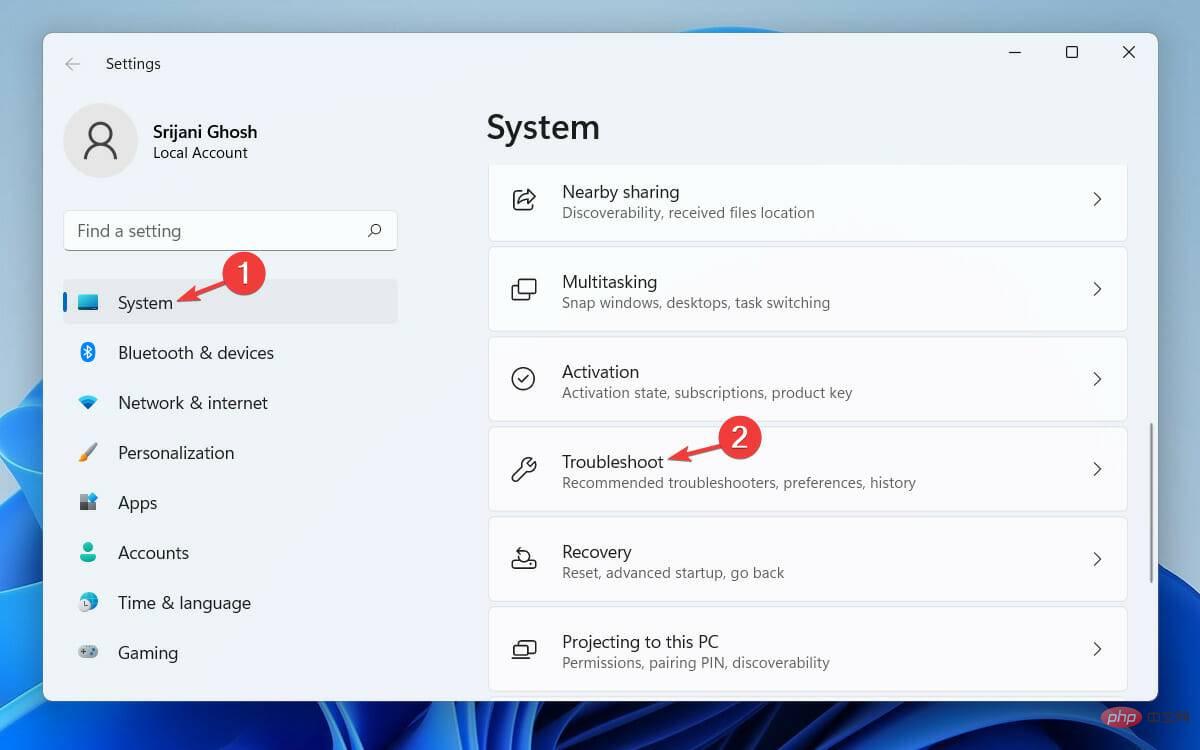
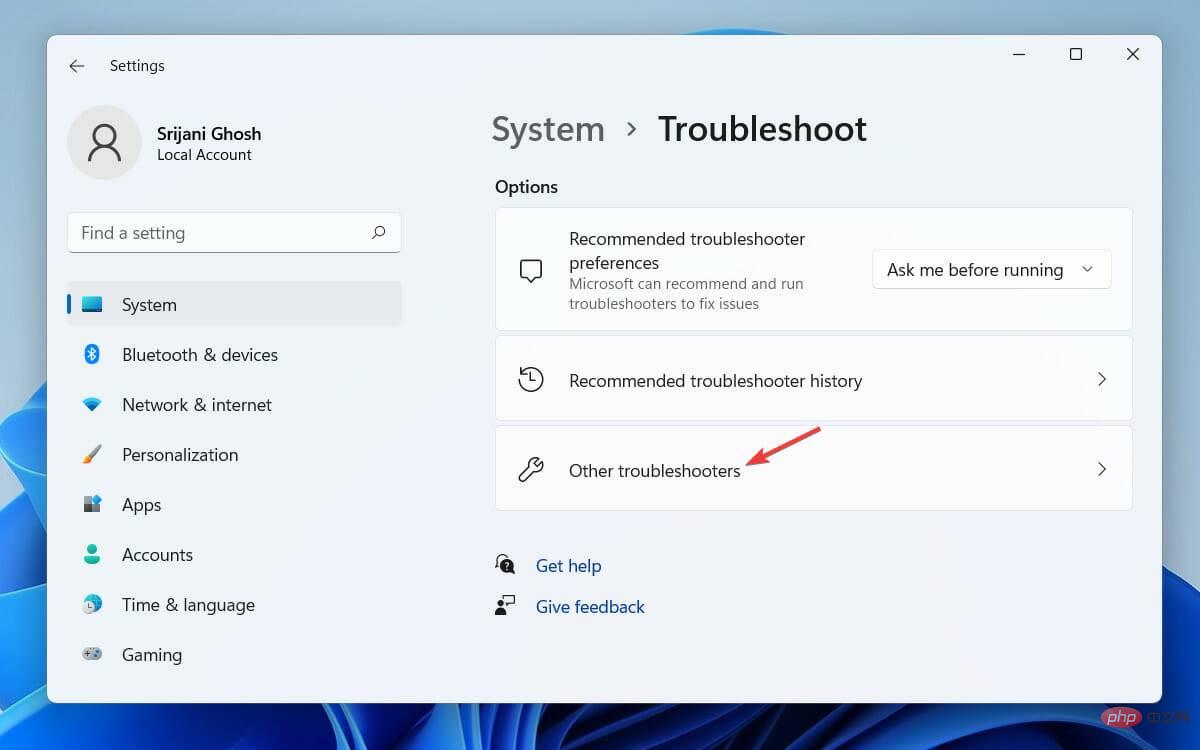
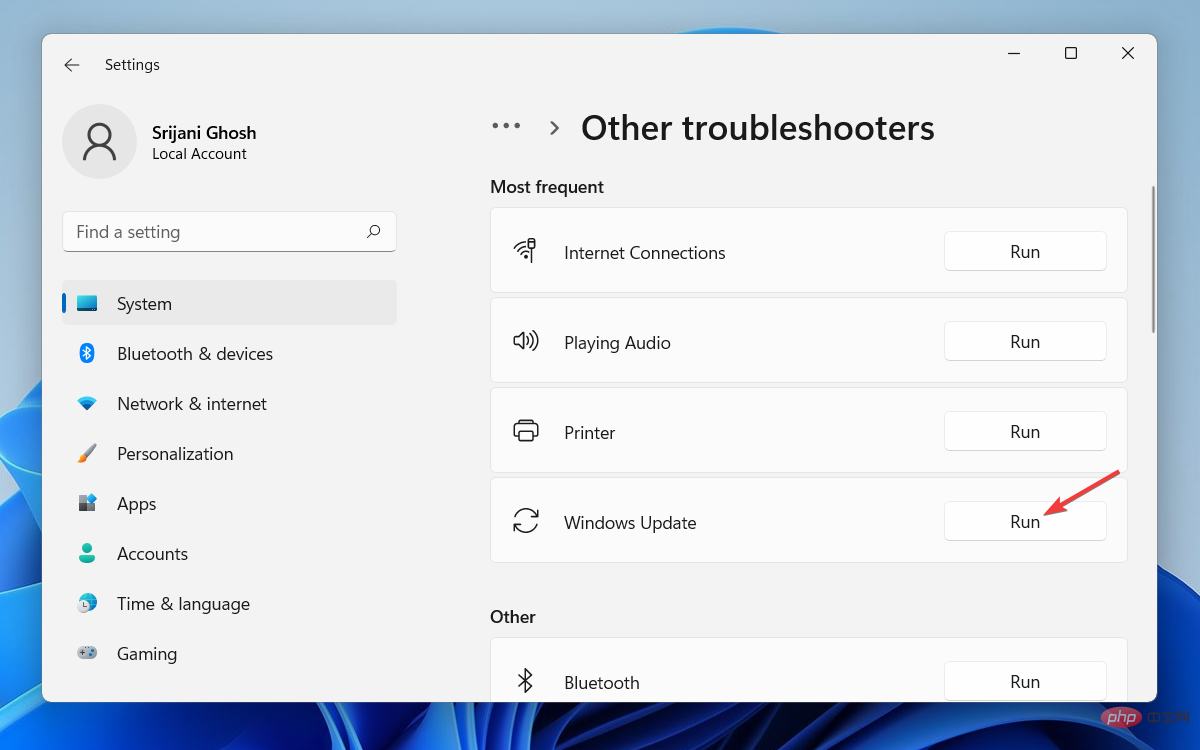
After the diagnostic results are displayed, you can view the details of the problem and resolve it manually. Then try installing the update again and you should no longer have any issues.
If nothing is found in the scan, close the troubleshooter and proceed to the next method to find out if your system files are corrupted.


<strong> sfc/scannow</strong>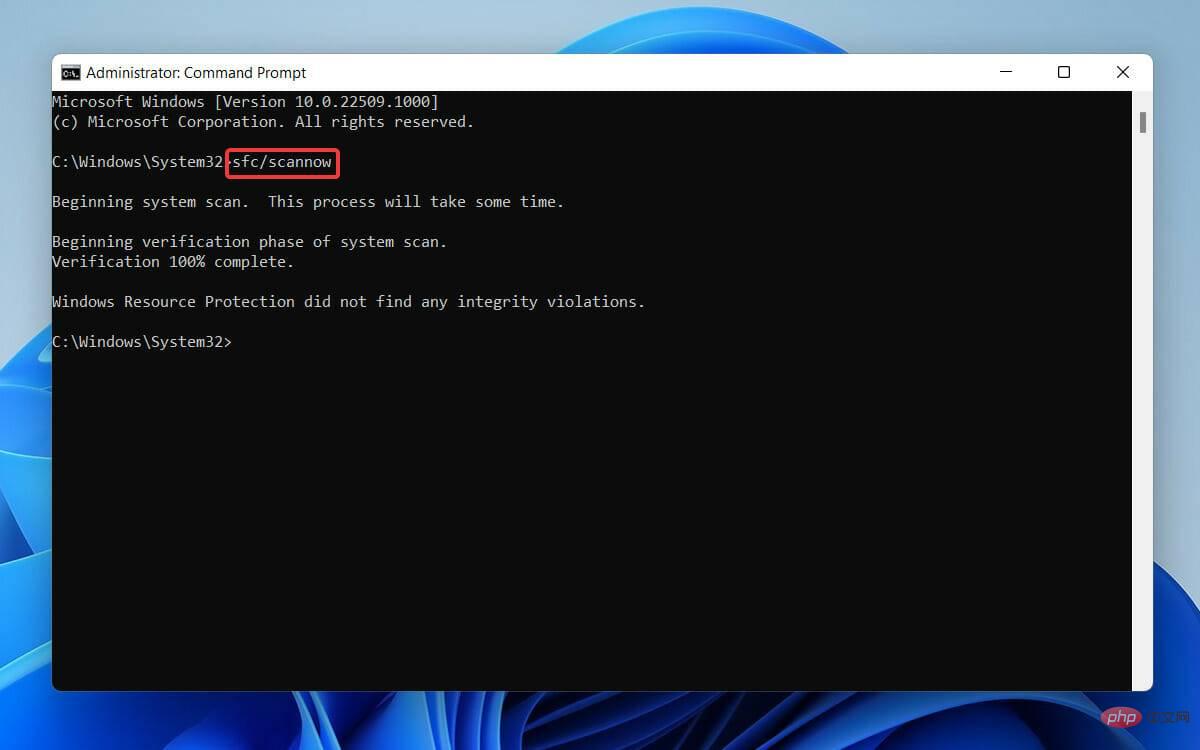
Now try to install the update file again. If any system file is corrupted, it should be repaired and you cannot see error code 0x800f0831 further.
If this doesn't help, we recommend using Restoro, which automatically repairs your PC after scanning it for any corrupt files or corrupted registry keys.


<strong>DISM.exe / Online / Cleanup-image / Scanhealth</strong><strong>DISM.exe / Online/ Cleanup-image / Restorehealth</strong>
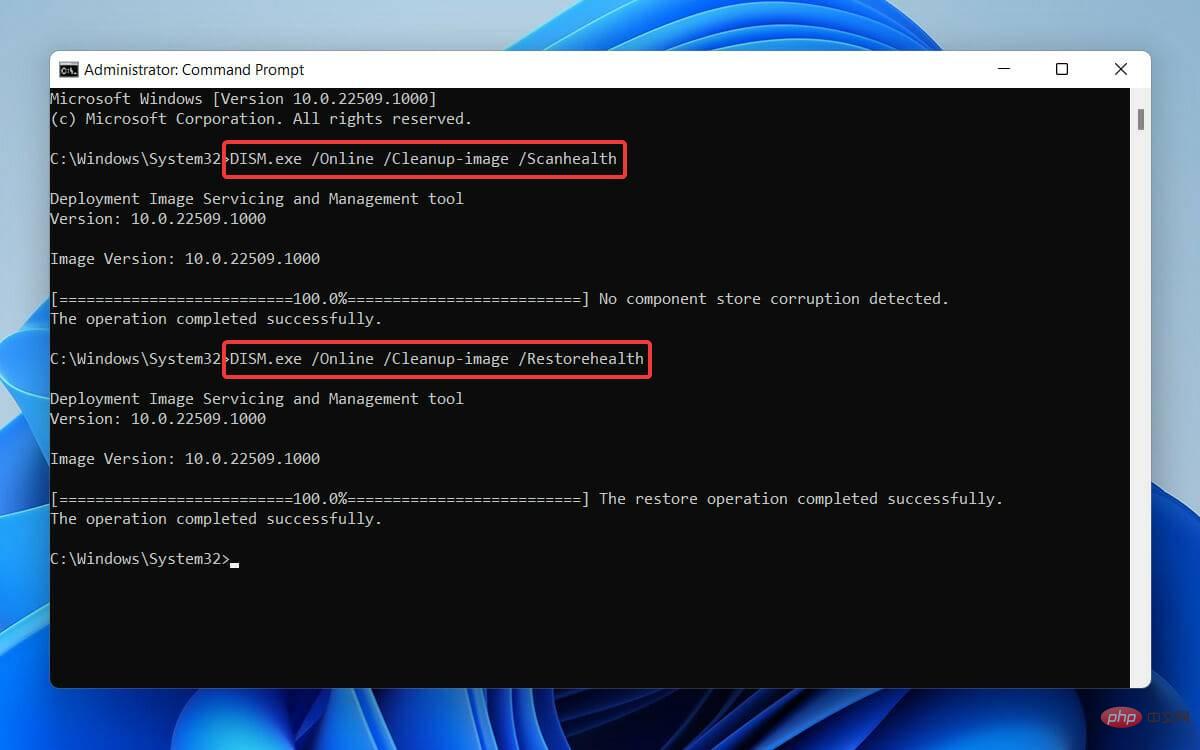
4. When finished, type Exit and click Enter to close the Administrator: Command Prompt window.
DISM tool will take some time to complete the scan and repair corrupted system files. It is mainly used to fix different Windows corruption errors.
So, in this case, if your Windows 11 update files or service packs are not installed due to corrupted system dependencies, the issue will be resolved.
To perform a clean boot, first log into your PC with administrative rights.
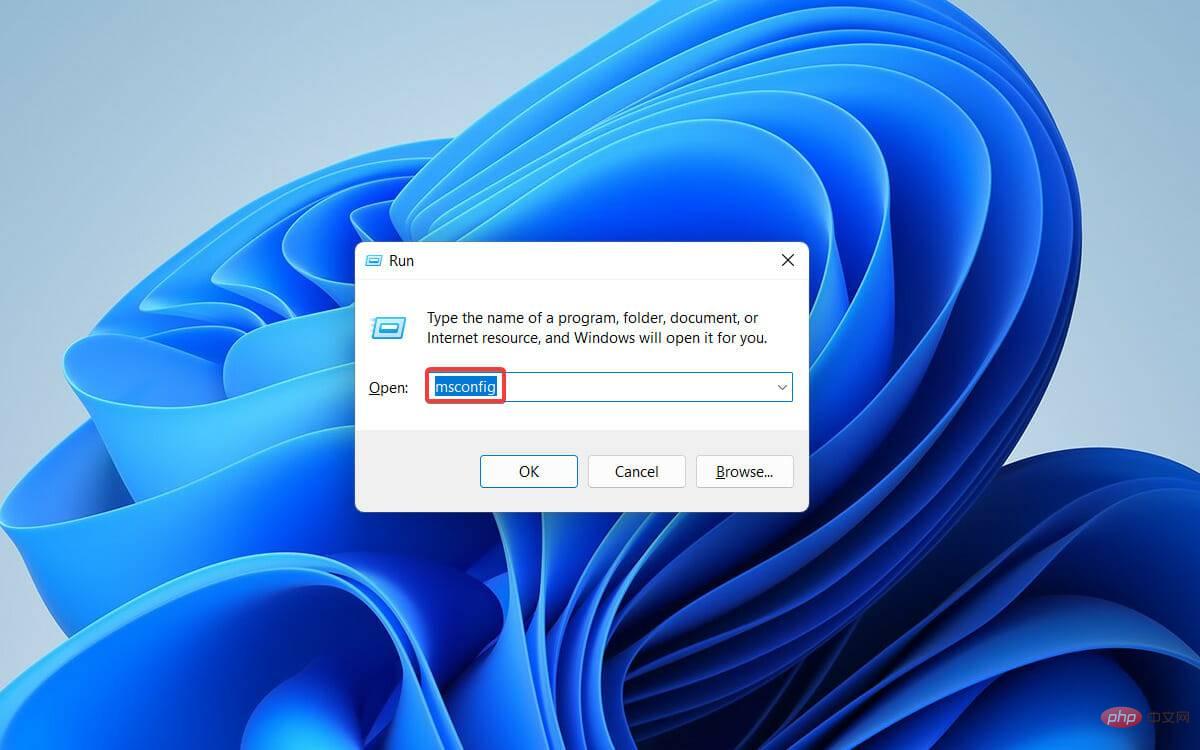
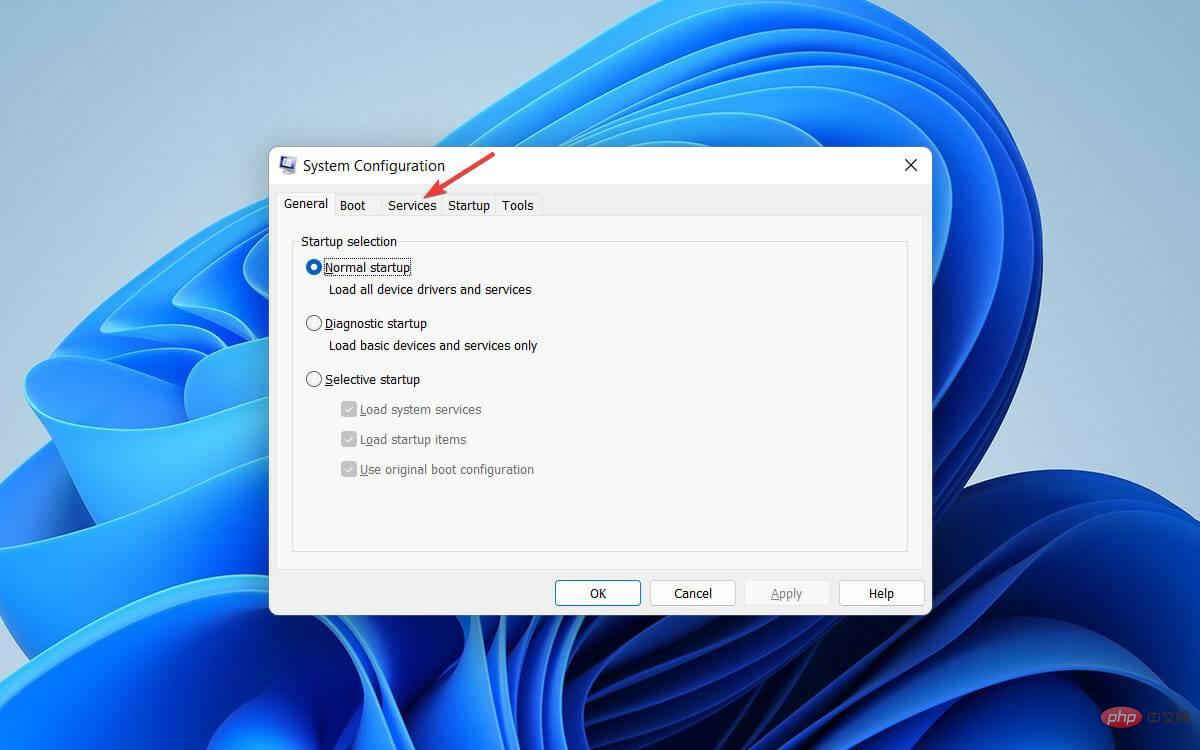
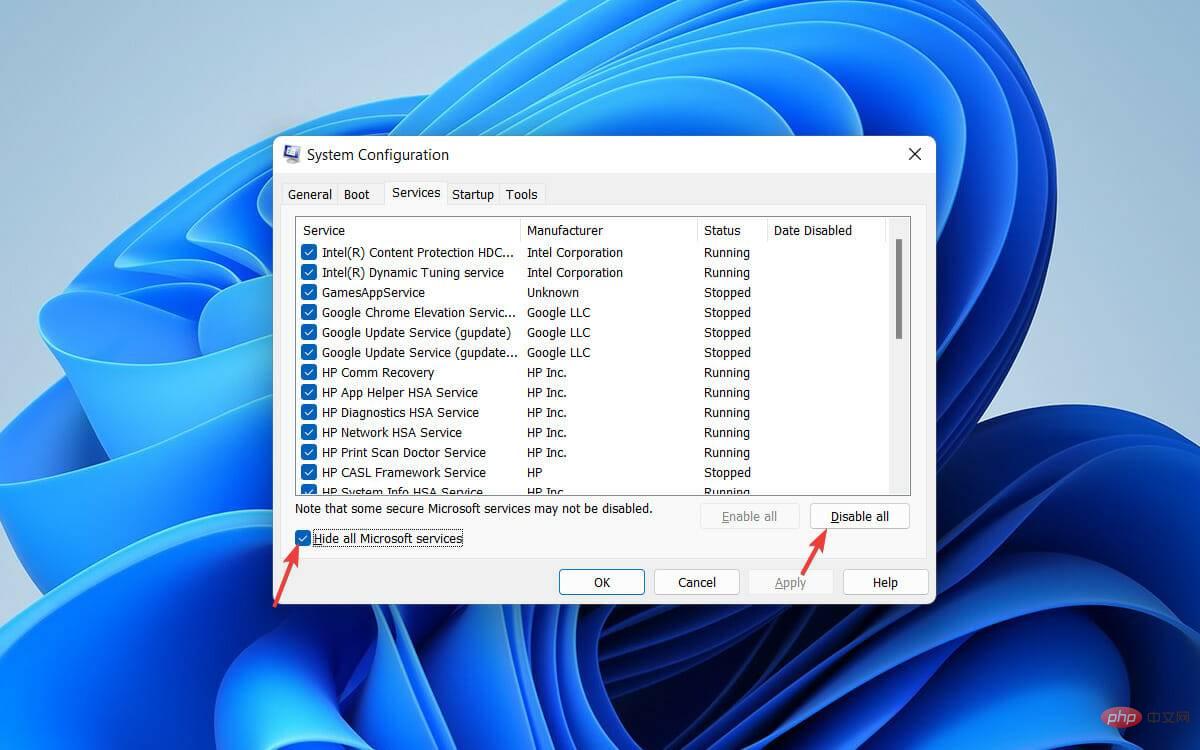
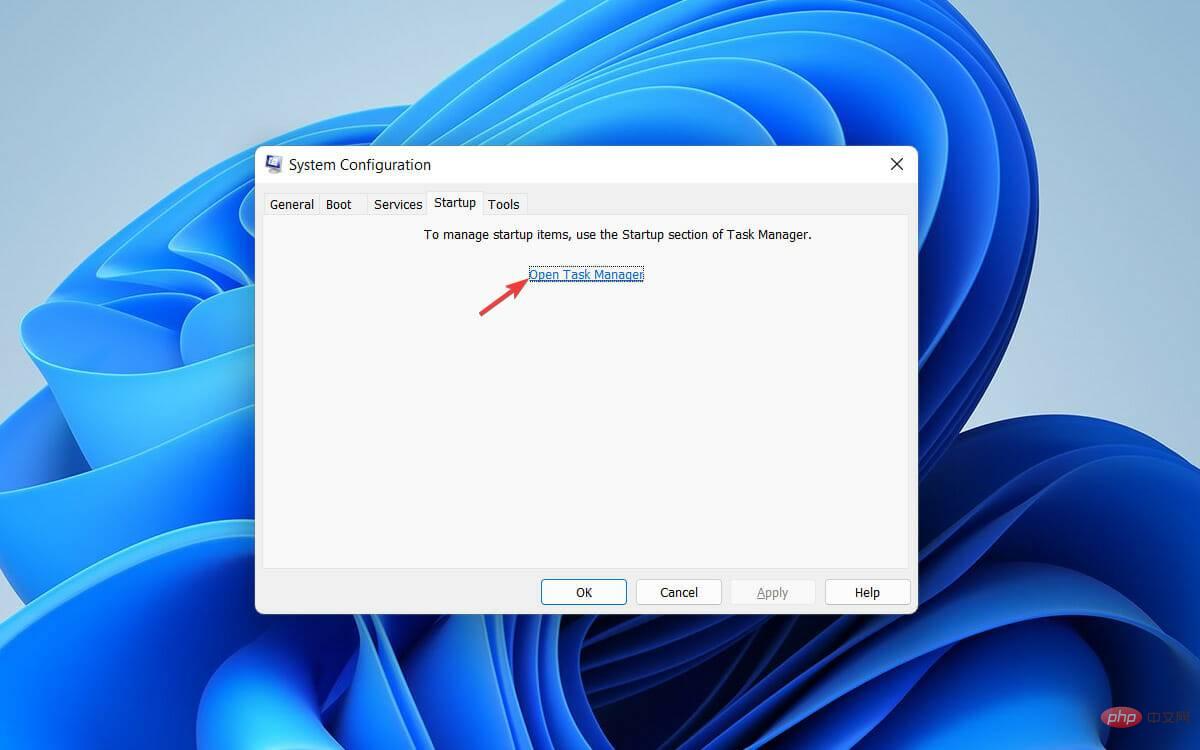
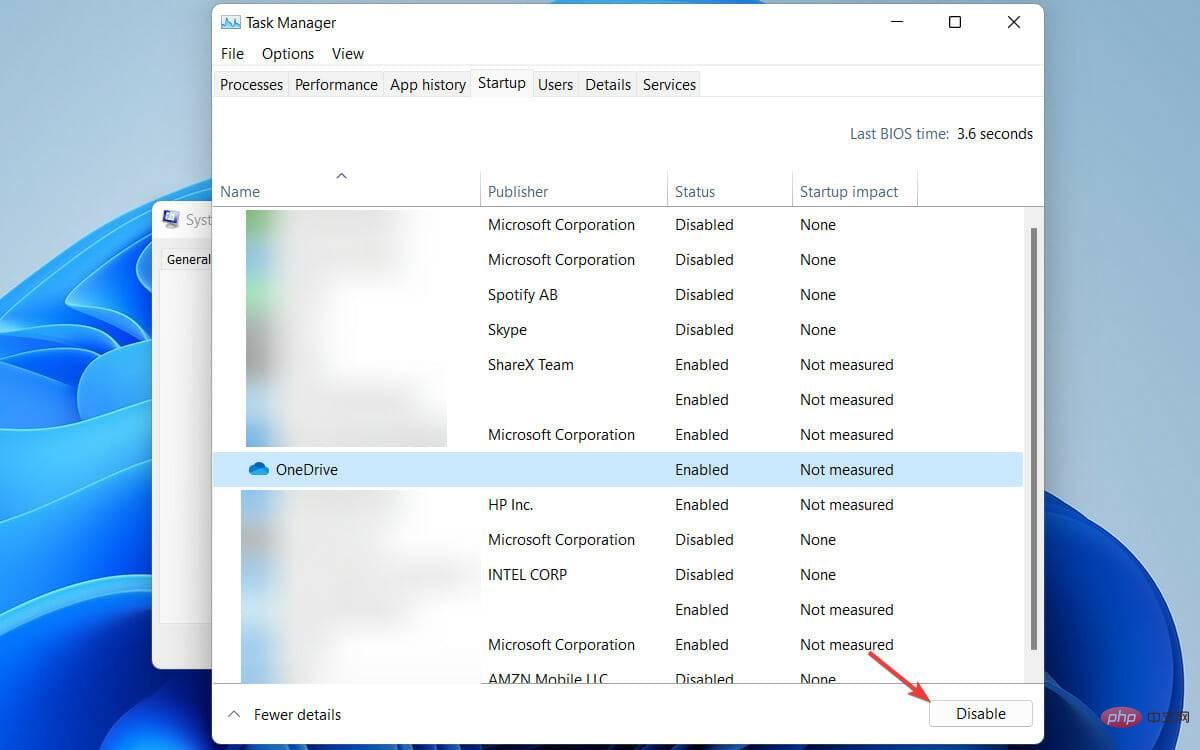
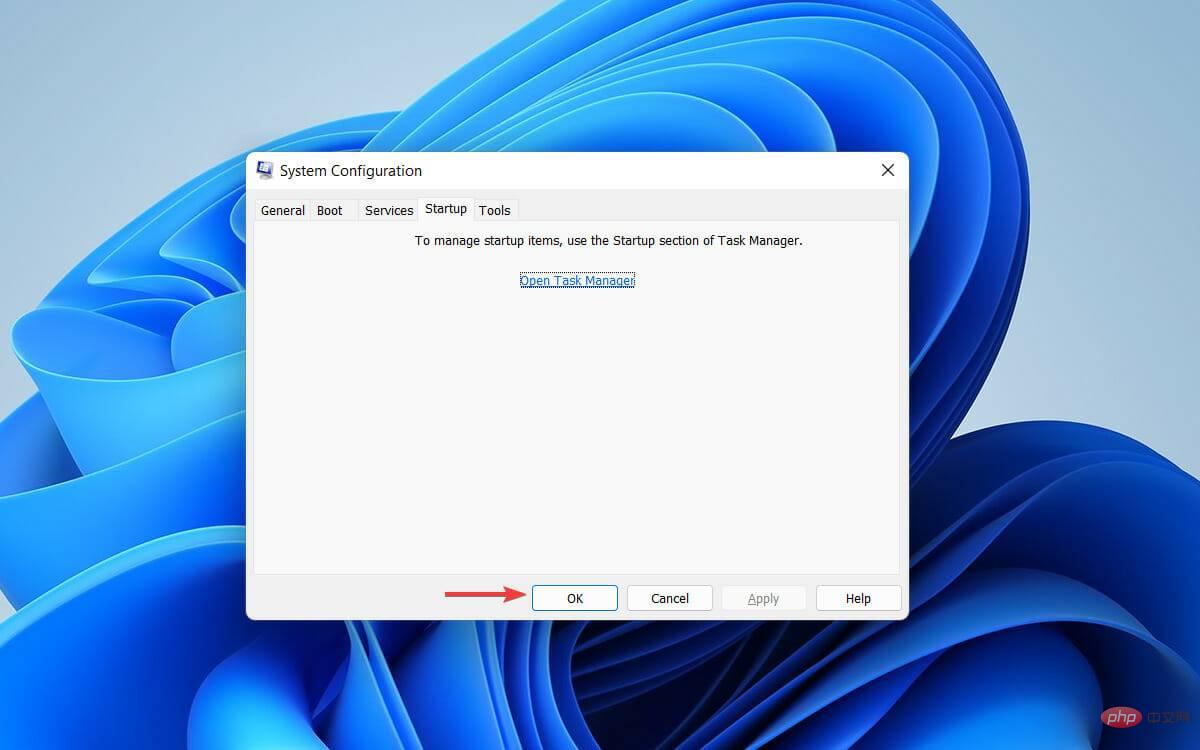
Your system will restart in a clean boot environment. Now try installing Windows updates again. If you're still having trouble running the latest version of Windows 11, try our next method.


<strong>net stop wuauserv</strong><strong>net stop bits</strong><strong>net stop cryptsvc</strong><strong>net start wuauserv</strong> <strong>net start bits</strong>##net start cryptsvc<strong></strong>##%systemroot%SoftwareDistributionSoftwareDistribution.bak<strong></strong>%systemroot%system32catroot2catroot2.bak<strong></strong>
Check whether the Windows Update Service, BITS Service and Encryption Service are stop. All mentioned services should be stopped and you cannot see error code 0x800f0831 again on Windows 11.
How to manually download and install Windows 11 updates from Microsoft Catalog?
The Microsoft Update Catalog includes a Windows Update repository where you can find and install the appropriate updates on your system. Here's how to do it:
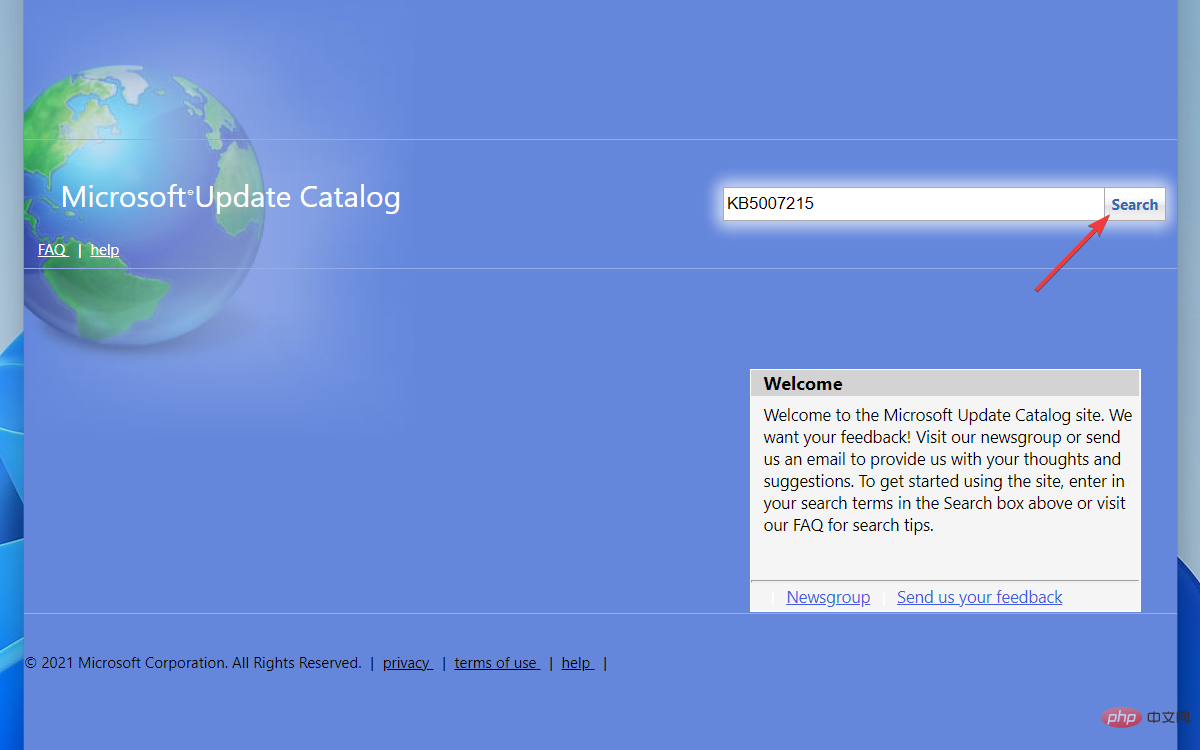
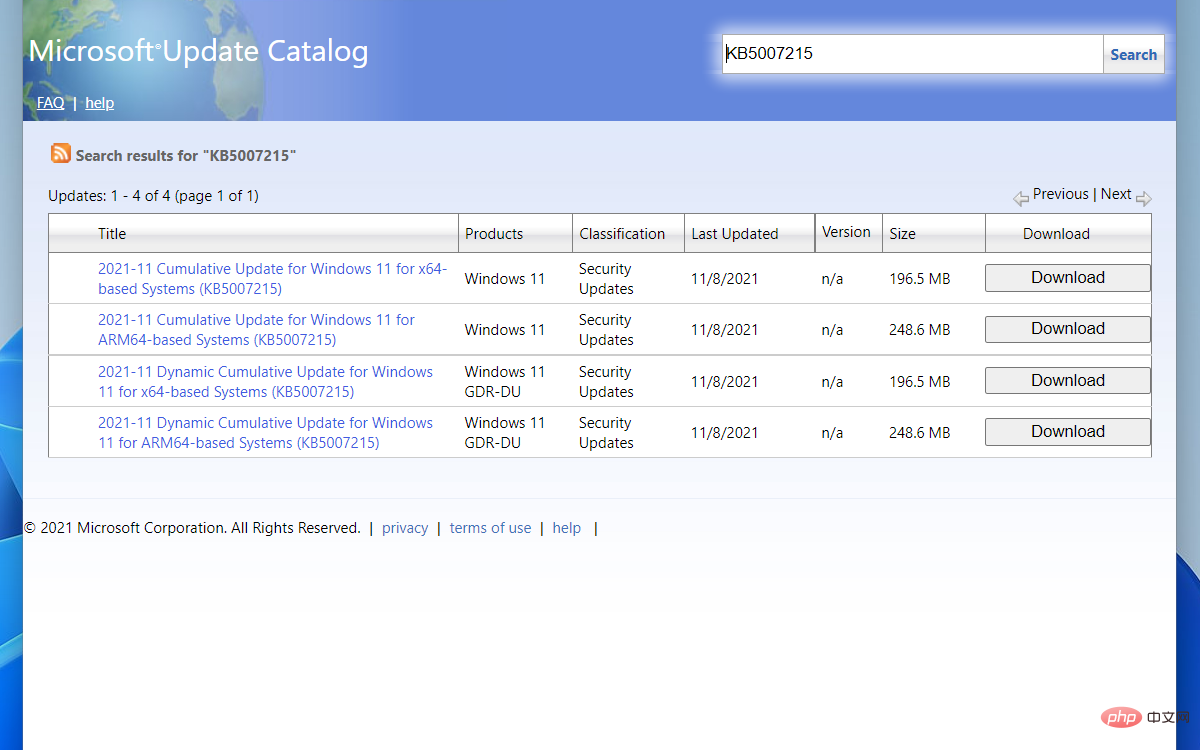
The error code 0x800f0831 will not pop up this time.
Sometimes, your system may experience issues after installing certain Windows updates. Instead of waiting for the next update to resolve the issue, you can roll back to a previous version for an instant solution.
Follow these steps to remove updates from Settings:
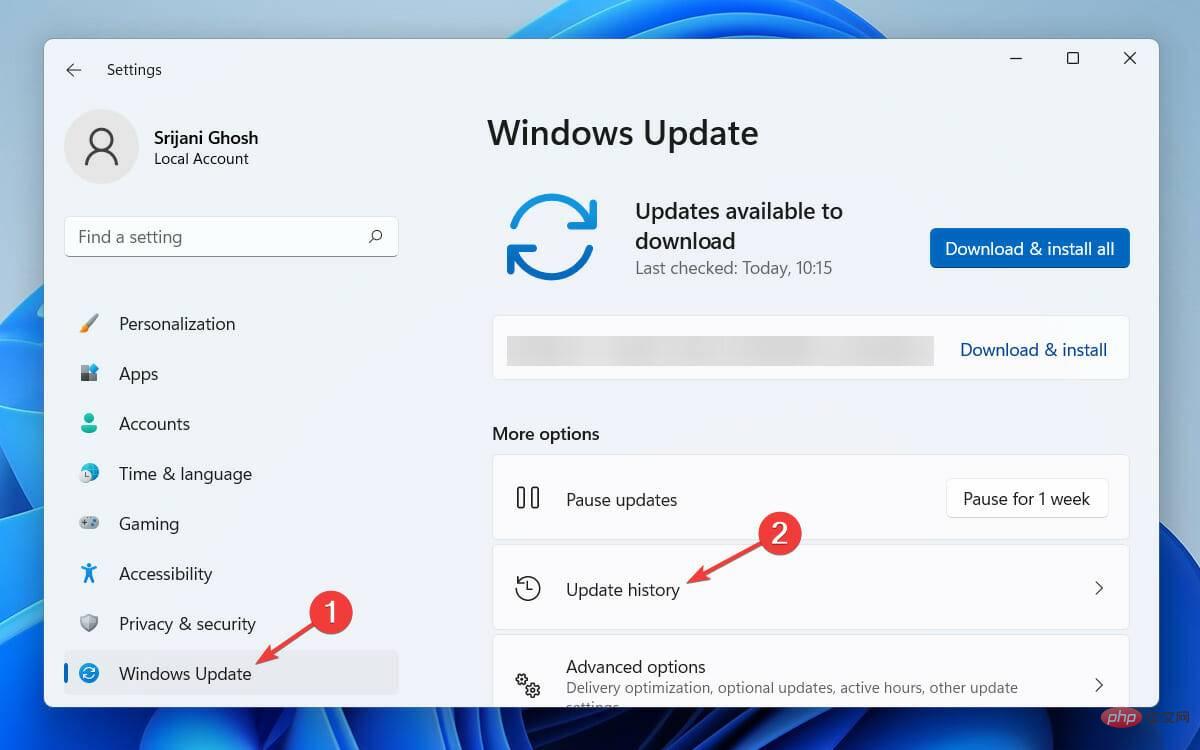
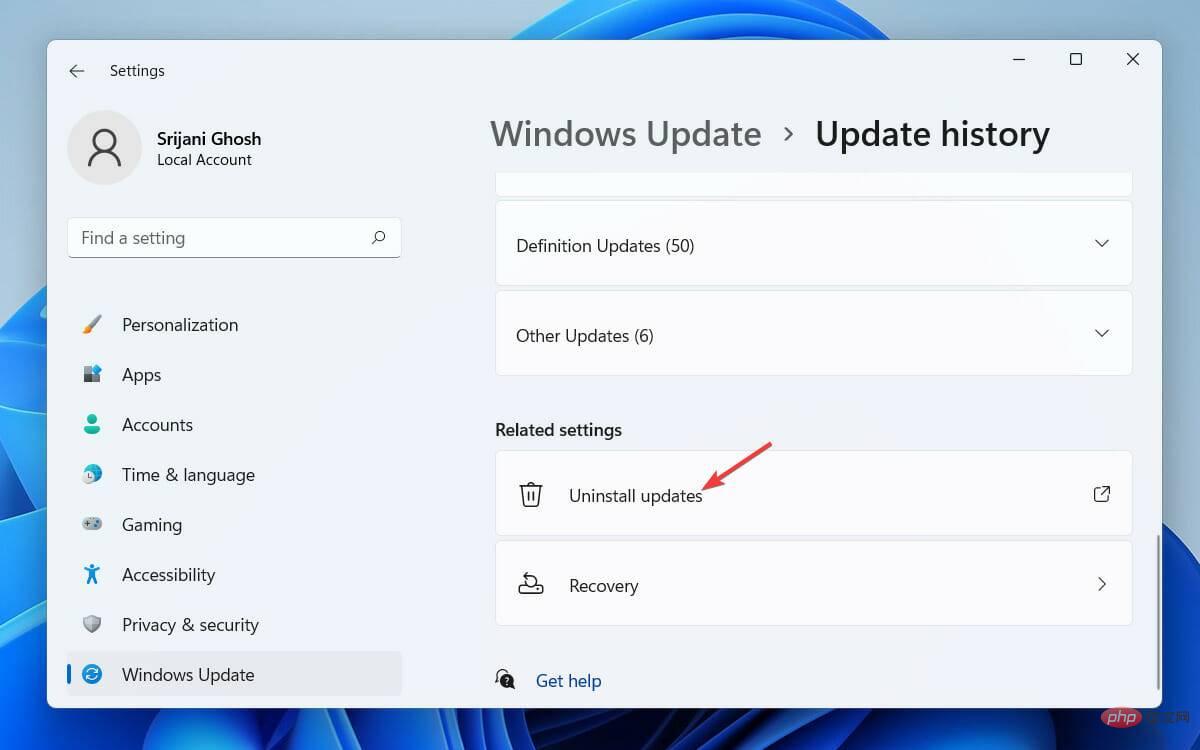
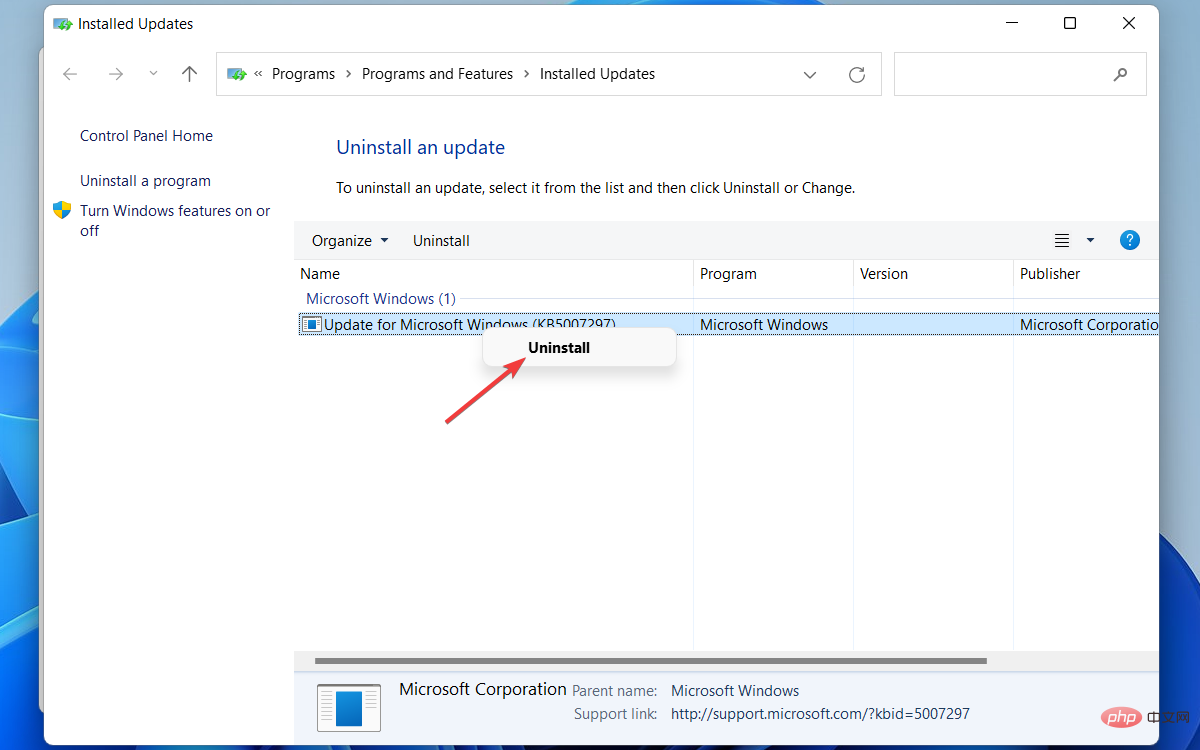
The latest Windows update version will now be uninstalled. However, you should always try a clean install of the latest operating system version, as your PC requires Windows updates to run smoothly.
that's all! This concludes our list of the 5 best ways to fix the 0x800f0831 Windows 11 update error. No matter what solution you try, if you follow every step mentioned above, you will definitely not encounter any errors.
The above is the detailed content of How to fix 0x800f0831 Windows 11 update error. For more information, please follow other related articles on the PHP Chinese website!




