Make Your Choice: 7 Best Free Equalizer Software for Windows 11
If you need to improve the listening experience on your audio hardware, you can do it with any free equalizer for Windows 11.
Some individual applications such as Media Player offer sound equalizer functionality, but unfortunately there is no Windows equalizer, so you'll need to use a third-party audio equalizer.
This article will show you the best free equalizers for Windows 11 that you can use without restrictions. If you need a more powerful paid solution, you should read EqualizerPro Audio Enhancer.
What is an audio equalizer?
PC Audio Equalizer is a software tool that allows you to adjust the loudness and density of a band or specific audio frequency. These adjustments improve the sound quality and make it more suitable for the listener.
Audio Equalizer lets you boost bass or trim treble to make it more suitable for rooms that react to low-frequency sounds.
Audio equalizer on the Windows 11 operating system will digitally reproduce the same effect of turning and adjusting the nobs in a traditional hardware equalizer.
What is the best free equalizer for Windows 11?
Boom3D - Includes the most interesting features

Boom 3D is a professional audio enhancer. Even though it's not completely free, you can get some of the best audio equalization features during a 30-day free trial.
As the name suggests, you will be able to play your songs with the most stunning 3D effects on any streaming service, media or headphones.
Surround Sound feature transforms your PC into an incredible music booster, adding deep bass and clarity to every sound. You can get the exact effects musicians want and more.
You have access to a 31-band equalizer and various presets.
Added Features:
- Boom Volume Booster
- The most advanced audio player
- App Volume Controller

Boom3D
If you need the best sound on every streaming platform, this audio equalizer is a surefire Best choice.
DownloadFreeFXSound - Best Interface
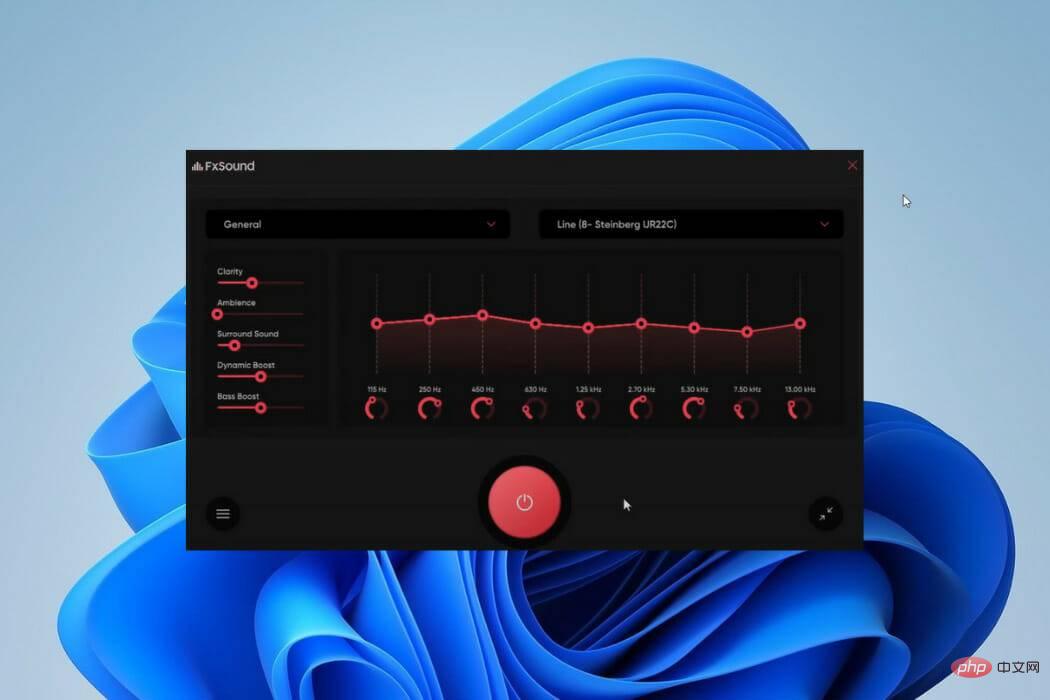
There are free versions of the old app and the new FXSound app . If you've ever used a traditional audio equalizer, FX Sound offers an easy learning curve. Additionally, it provides a simple adjustable parameter for adjusting the sound.
Its drawback is compatibility issues with extreme audiophiles, due to the capacity of 10 frequency bands between 110Hz and 15KHz. Preloaded presets compensate for small band capacity.
The new FxSound app is noticeably missing sliders, which allow you to simply tap the app's ON button to produce real-time sound enhancements.
On this app, you will have multiple preset options including music, games, video streaming, and more. This is an easy-to-use option if you have no prior sound processing knowledge. Users of FX Sound will be able to include a variety of effects, including surround, ambience and clarity.
Added Features:
- Unique Visualizer
- Dynamic Boost Option
- Preamp Volume Control
⇒Get FXSound
Viper4Windows – Deep Customization
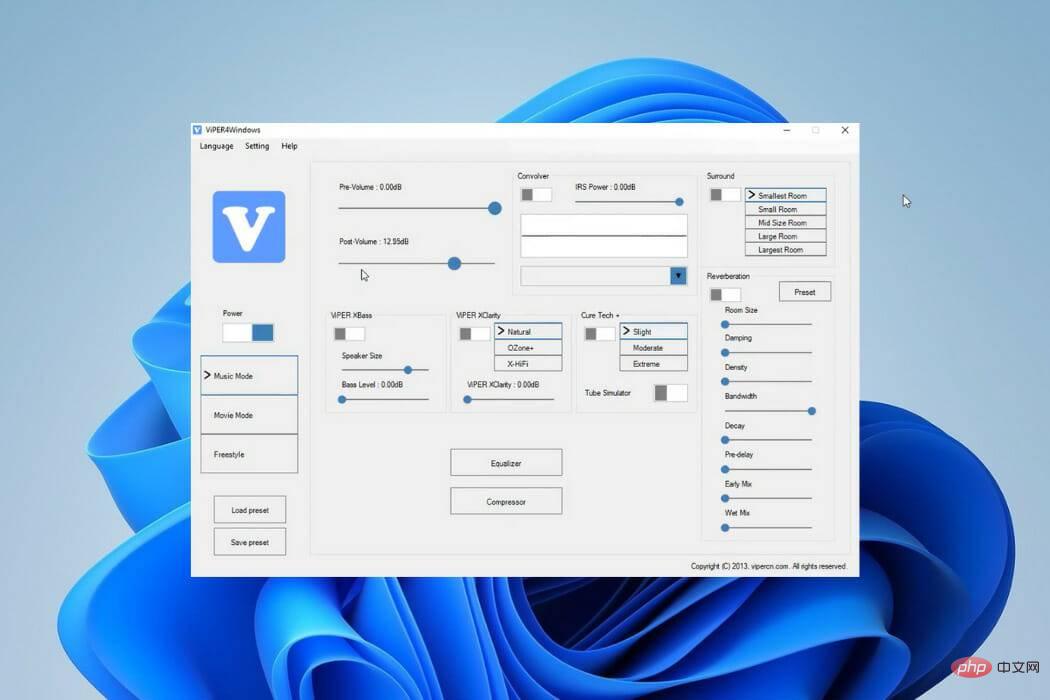
Added features:
- Speaker size and bass level controls
- Compressor for pitch selection
- Reverb Effect
⇒Get Viper4Windows
Equalizer APO – Open source and powerful

Equalizer APO is another great free audio equalizer for Windows 11 device. It is open source and a few sound filters will be a great addition to improve the quality of your PC music.
Like all other apps on this list, it is backwards compatible with other versions of Windows. You'll likely get the best results when used with Room EQ and VST plug-ins.
With this sound equalizer you can do more than just real-time effects. The option to save settings as config.txt allows you to apply settings when needed.
This sound equalizer has a low latency rate and you will be able to use its settings and filters for VoIP applications, music streaming applications, and computer games.
Overall, Equalizer APO works well on Windows 11, so it’s worth a try.
Added Features:
- Integration with Voice Conferencing
- Powerful filter options
- Wide range of channels
⇒Get Equalizer APO
Graphic Equalizer Studio-Easy to use
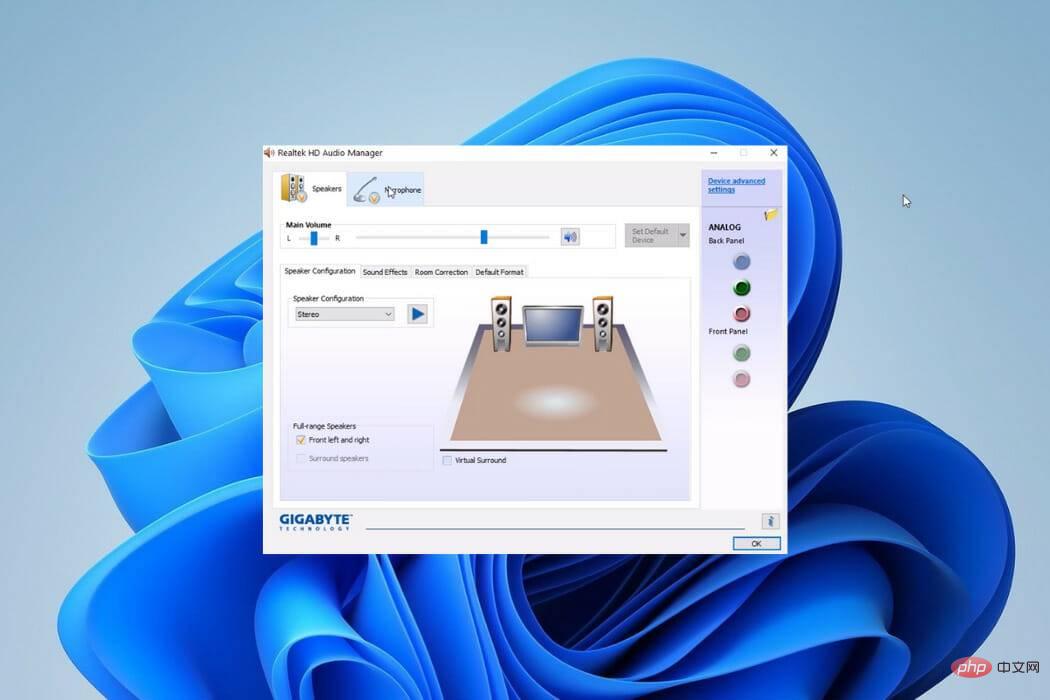
This is another free and open source Windows 11 equalizer. It allows you to change multiple sound settings for stereo, speakers and microphone.
If this equalizer sounds familiar, that's because you can find it in most computers. However, it does not come with Windows 11 installation but can be downloaded for the operating system.
Realtek HD Audio Manager features a highly customizable 10-band equalizer set. The sound effect options are divided into Environment and Equalizer.
The equalizer sound has a frequency band range between 31dB and 16k dB and allows customization for future use. You'll find its many presets handy. Its new Karaoke is used to maintain the pitch of the current track.
Realtek HD Audio Manager’s environmental sound effects include underwater, living room, sewer, forest, etc. Once you select any of them, it will create the corresponding sound effect.
Overall, Realtek Equalizer for Windows 11 offers excellent features, so you should consider it.
Added Features:
- Room Sound Correction
- Switching Center and Bass Management
- Virtual Surround
⇒Get Realtek HD Audio Manager
DFX Audio Enhancer - Highly Customizable

DFX Audio Enhancer is a basic sound equalizer for Windows 11. It will add different features to the sound to improve the quality. It is more suitable for producing realistic effects such as fidelity, 3D surround sound, dynamic enhancement and ambience.
With 3D surround sound, it can generate realistic effects to simulate different environments. Super boosts perceived audio loudness while maintaining sound distortion.
In order to increase the beauty, it can choose different skins, such as Factory_classicblue, Factory_charcoal, etc. During the installation process, you must be careful not to install other software that is not required but goes into the installer.
Added features:
- Light handling
- Streaming options
- Dynamic boost
⇒Get DFX Audio Enhancer
Can I enhance audio features on Windows 11?
You may not be interested in downloading a free equalizer app and would rather use Windows 11's built-in sound features. In this case, optimizing sound settings on Windows 11 will be your best option.
You'll be able to access the sound settings by right-clicking on the sound icon, and then modify the different settings to get something that appeals to you.
These are some of the best free equalizers you can use on Windows 11, but if you need a free equalizer for Windows 10, you can also use these tools as they are backwards compatible.
If you've never used an equalizer before, we have a great tutorial on how to add a sound equalizer to Windows 10, so be sure to check it out.
The above is the detailed content of Make Your Choice: 7 Best Free Equalizer Software for Windows 11. For more information, please follow other related articles on the PHP Chinese website!

Hot AI Tools

Undresser.AI Undress
AI-powered app for creating realistic nude photos

AI Clothes Remover
Online AI tool for removing clothes from photos.

Undress AI Tool
Undress images for free

Clothoff.io
AI clothes remover

AI Hentai Generator
Generate AI Hentai for free.

Hot Article

Hot Tools

Notepad++7.3.1
Easy-to-use and free code editor

SublimeText3 Chinese version
Chinese version, very easy to use

Zend Studio 13.0.1
Powerful PHP integrated development environment

Dreamweaver CS6
Visual web development tools

SublimeText3 Mac version
God-level code editing software (SublimeText3)

Hot Topics
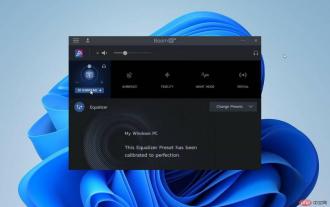 Best Free Equalizer Software for Windows 11
Apr 15, 2023 pm 12:19 PM
Best Free Equalizer Software for Windows 11
Apr 15, 2023 pm 12:19 PM
If you need to improve your listening experience on audio hardware, a good sound equalizer must be installed on your PC. They play a vital role in adjusting speaker parameters to suit your mood and music playback. On Windows 11, some individual applications (such as media players) provide sound equalization functionality, but the final sound or music experience comes from some third-party audio equalizer. This article introduces you to some of the best audio equalizers available for free on Windows 11 operating system. If you need a more powerful paid solution, you should read EqualizerPro Audio Enhancer. What is an audio equalizer? PC audio equalizer is a software that allows you to modify frequency bands or specific audio frequency
 Download ASUS Realtek HD Audio Manager in Windows 11
Apr 13, 2023 pm 09:40 PM
Download ASUS Realtek HD Audio Manager in Windows 11
Apr 13, 2023 pm 09:40 PM
In order to change and modify the audio settings on your computer, ASUS Realtek HD Audio Manager is one of the most famous software you can use. By using the app, you can configure multi-stream playback, which allows you to stream large amounts of audio to various output devices simultaneously. Furthermore, Realtek HD Audio Manager is a powerful tool that you can install on your Windows PC. The software includes various features such as mixer, equalizer, echo cancellation, noise suppression, and several predefined sound profiles, all of which help improve the audio on your computer. Today we will show you how to download and install it on your Windows 11 computer. Then! Realtek Sound
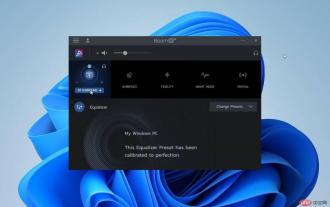 Make Your Choice: 7 Best Free Equalizer Software for Windows 11
Apr 25, 2023 am 09:28 AM
Make Your Choice: 7 Best Free Equalizer Software for Windows 11
Apr 25, 2023 am 09:28 AM
If you need to improve your audio hardware listening experience, you can do so using any free equalizer for Windows 11. Some individual applications such as media players offer sound equalizer functionality, but unfortunately there is no Windows equalizer, so you'll need to use a third-party audio equalizer. This article will show you the best free equalizers for Windows 11 that you can use without restrictions. If you need a more powerful paid solution, you should read EqualizerPro Audio Enhancer. What is an audio equalizer? PC Audio Equalizer is a software tool that allows you to adjust the loudness and density of a band or specific audio frequency. These adjustments improve the sound quality and make it more suitable for the listener
 How to pair HomePod with Apple TV
May 02, 2023 pm 06:40 PM
How to pair HomePod with Apple TV
May 02, 2023 pm 06:40 PM
If you have a HomePod or HomePod mini and an Apple TV, it only makes sense to pair them for immersive sound. Here's how to do it. One great use for the Apple HomePod is to pair the smart speaker with an Apple TV. You can quickly and easily set one or both HomePod speakers as your default audio output. With the right configuration, you can even enjoy Dolby Atmos support through your speakers. Let us show you how to pair HomePod with AppleTV. Why should you pair HomePod with AppleTV? Although you can
 How to download ASUS Realtek HD Audio Manager in Windows 11
May 17, 2023 pm 08:30 PM
How to download ASUS Realtek HD Audio Manager in Windows 11
May 17, 2023 pm 08:30 PM
To change and modify the audio settings on your computer, ASUSRealtekHDAudioManager is one of the most popular software you can use. By using the app, you can configure multi-stream playback, which allows you to stream a large amount of audio to a variety of different output devices simultaneously. Realtek HD Audio Manager is a powerful tool that you can install on your Windows PC. The software includes a variety of features such as a mixer, equalizer, echo cancellation, noise suppression, and several predefined sound profiles, all of which can be used to improve the audio on your computer. That's why today we're going to show you how to download it on your Windows 11 computer
 How to record screen and capture audio at the same time on Windows 11?
May 07, 2023 pm 09:16 PM
How to record screen and capture audio at the same time on Windows 11?
May 07, 2023 pm 09:16 PM
Record Screen on Windows 11 with Audio: 3 Best Ways Explained You can easily record screen on Windows 11 in various ways. Some tools allow you to record screen audio, while others don't. Either way, you can use stereo mix to try to record audio in an unsupported application. You can use the native tools pre-installed in Windows 11 or use third-party applications based on your current preferences and needs. Use any of the following parts to record your screen on Windows 11. You can use Xbox GameBar or Microsoft PowerPoint in Windows
![How to Improve Sound Quality on Laptops and PCs [Windows 10/11]](https://img.php.cn/upload/article/000/465/014/168148752384191.jpg?x-oss-process=image/resize,m_fill,h_207,w_330) How to Improve Sound Quality on Laptops and PCs [Windows 10/11]
Apr 14, 2023 pm 11:52 PM
How to Improve Sound Quality on Laptops and PCs [Windows 10/11]
Apr 14, 2023 pm 11:52 PM
While an expensive laptop with better speakers will definitely sound better, there are some tweaks you can make to your Windows 10 laptop to make it perform better audio-wise. Windows 11 devices are no exception. Whether activating audio upgrades, sound effects, or using third-party tools, there's something for everyone. In this article, we explore all your options to help you get the best sound quality on your laptops and PCs. Follow! On which operating systems can I improve the sound quality? Users have been asking how to make laptop audio sound better across different operating system iterations, some of which are as follows: How to Improve Windows 7 Laptop Sound Quality - Update Your Audio Drivers Even
 30 Best Music Software for Windows: The Complete List
Apr 16, 2023 pm 06:22 PM
30 Best Music Software for Windows: The Complete List
Apr 16, 2023 pm 06:22 PM
Making music is a passion, and with the plethora of apps available on the internet, it no longer is a daunting task. However, you first need music software for Windows. Since Windows is the most widely used operating system on the planet, we have put together a comprehensive list of the best music production software for Windows in this article. While some are free to download and use, others offer free trials before purchasing the paid version. You will be able to enjoy the sounds created with the best music player for Windows 11. So, read on to find out which app is best for you. How do I record music directly to my computer? Before recording music, you need to get the right equipment





