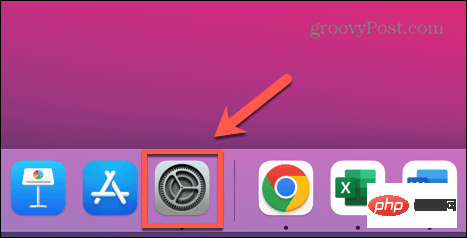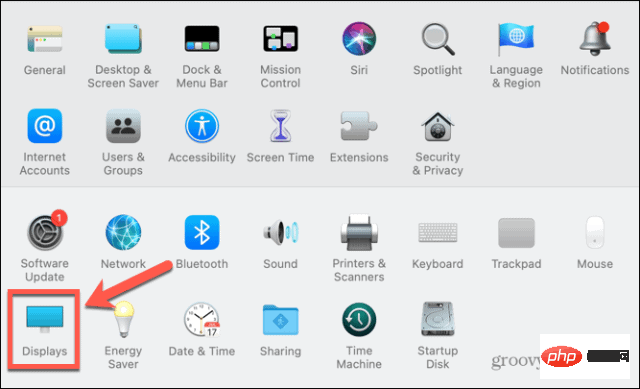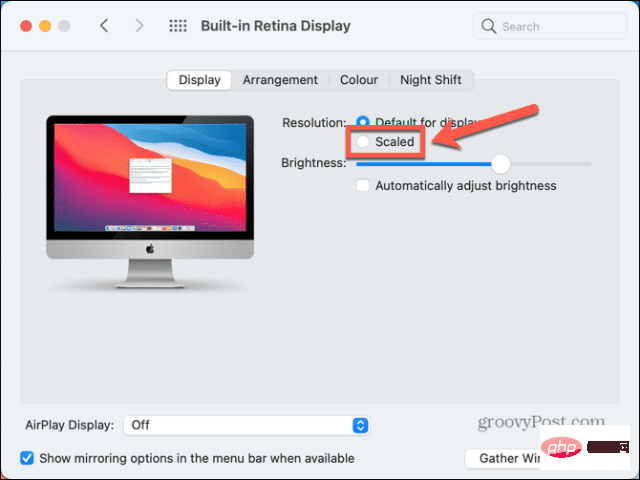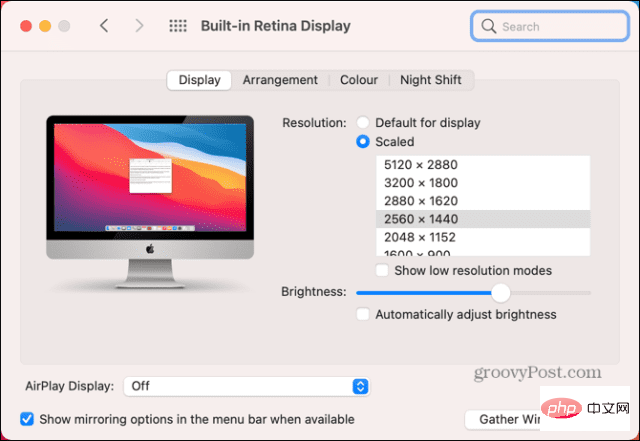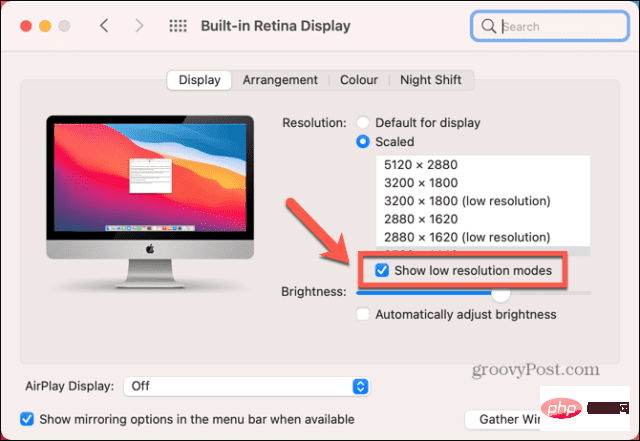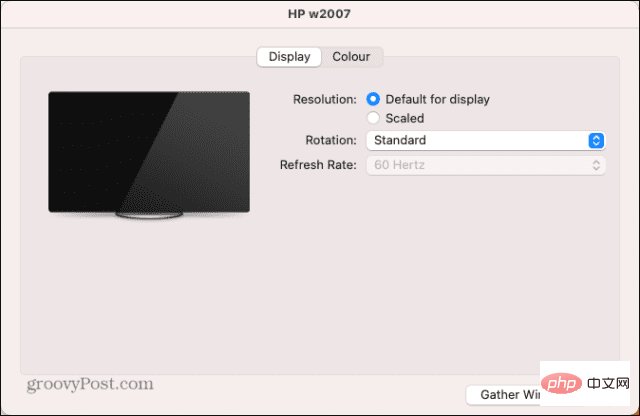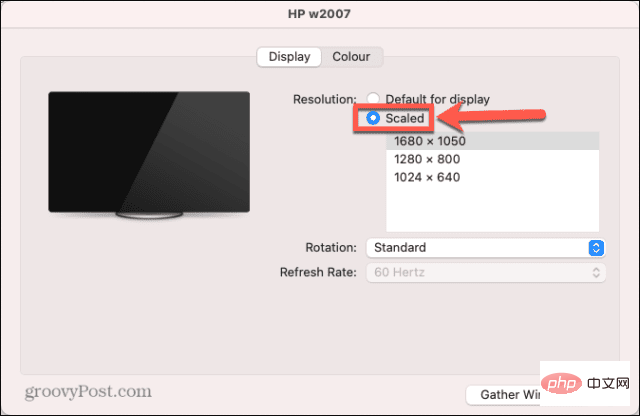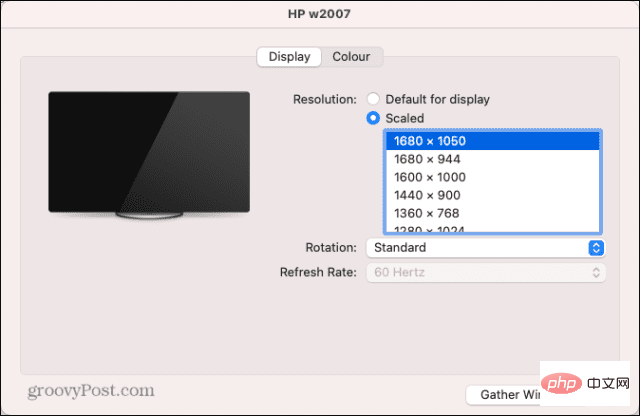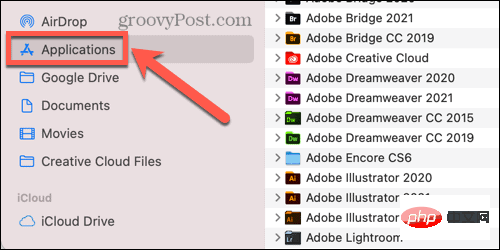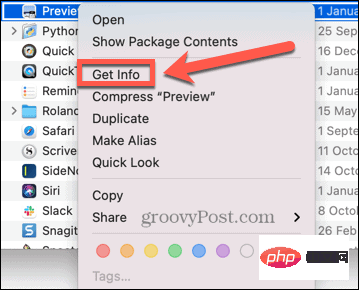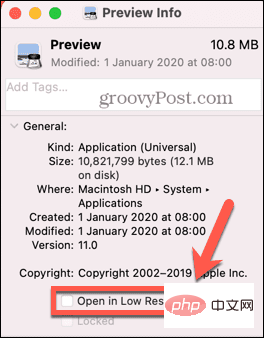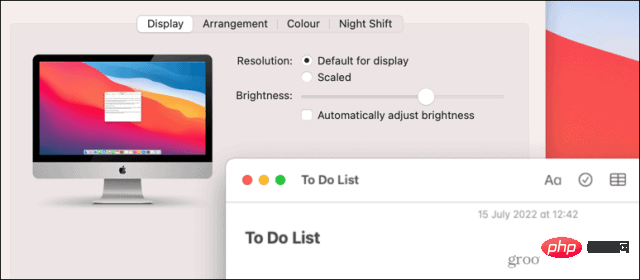How to change screen resolution on Mac
How to Change Mac Screen Resolution on Built-in Display
You can use an external monitor on your Mac, but if you want to change the screen resolution of the built-in display, you can do it very simply through System Preferences This operation.
If you are using macOS Big Sur or earlier, some of your resolution options are initially hidden. You need to know the techniques to find them.
To change the screen resolution of the built-in Mac display:
- Open the System Preferences application.

- Click to display .

- Under Resolution, click the Scaled radio button.

- Choose one of the listed options depending on whether you need more space or larger text.

- After a few seconds, the screen resolution should change to your new settings.
- If the options are too broad and you're using macOS Big Sur or earlier, you can zoom in by holding down the Option (Alt) key and clicking Zoom again. to access all possible display resolutions.
- You will see a list of all possible solutions.

- If you also want to see the low-resolution mode option, you can click the "Show low-resolution mode" checkbox.

- Select your resolution and your screen should adjust in a few seconds.
How to change your Mac screen resolution on an external monitor
If you use an external monitor with your Mac, you can change the screen resolution of this monitor independently of the built-in monitor. The resolution options available to you depend on the model of external monitor you are using.
To change your Mac screen resolution on an external monitor:
- Launch the System Preferences application.

- Click to display .

- On your external monitor, you should see a second display window.

- Click the Scale radio button to see suggested resolution options.

- To see the complete list of possible resolutions, hold Option (Alt) and click Scaled again.

- Select your resolution and your external monitor should change in a few seconds.
How to Revert to Original Screen Resolution on Mac
If you're not happy with your new screen resolution, you should be able to change the resolution back using the method above. However, sometimes you may encounter the problem of the screen turning black.
To revert to the original screen resolution when the screen goes black:
- When the screen first goes black, wait 15 seconds or press Enter keyRevert to your original settings.
- If this doesn't work, you need to restart your computer in safe mode. You should then be able to revert to the default screen resolution.
- To restart in Safe Mode, shut down your Mac.
- For Intel Mac, restart the computer and hold down the Shift key. When the login window appears, release the Shift key and log in.
- For Macs with Apple Silicon, press and hold the power button until you see "Startup Options". Select your startup disk, hold down the Shift key and select Continue In Safe Mode.
- After your Mac boots into safe mode, follow the above method to restore the resolution to the default settings.
How to open apps in low-resolution mode on Mac
If you want to keep the screen resolution the same, but some apps don’t work well at higher resolutions Conveniently, you can set the app to open in low-resolution mode.
This allows you to use the application at a lower resolution than the rest of your Mac display.
To open an app in low-resolution mode on your Mac:
- Open Finder.
c - Navigate to the location of the app you want to set to low-resolution mode. This is most likely located in the "Applications " folder.

- Right-click the application in Finder.
- From the context menu, select Get Info.

- In the "Information" window, select "Open in low resolution".

- Now when you launch the app, it will open in low-resolution mode, but the rest of the system will maintain your current resolution.

Control your Mac
Once you learn how to change the screen resolution on your Mac, you can set up your computer to be exactly how you want it. There are many other ways you can better control your experience on your Mac.
You can use Mac shortcuts in macOS Monterey and later to automate common actions and save a lot of time. If you're tired of your computer ringing every time you get a call, you can disconnect your iPhone from your Mac.
The above is the detailed content of How to change screen resolution on Mac. For more information, please follow other related articles on the PHP Chinese website!

Hot AI Tools

Undresser.AI Undress
AI-powered app for creating realistic nude photos

AI Clothes Remover
Online AI tool for removing clothes from photos.

Undress AI Tool
Undress images for free

Clothoff.io
AI clothes remover

AI Hentai Generator
Generate AI Hentai for free.

Hot Article

Hot Tools

Notepad++7.3.1
Easy-to-use and free code editor

SublimeText3 Chinese version
Chinese version, very easy to use

Zend Studio 13.0.1
Powerful PHP integrated development environment

Dreamweaver CS6
Visual web development tools

SublimeText3 Mac version
God-level code editing software (SublimeText3)

Hot Topics
 How to fine-tune deepseek locally
Feb 19, 2025 pm 05:21 PM
How to fine-tune deepseek locally
Feb 19, 2025 pm 05:21 PM
Local fine-tuning of DeepSeek class models faces the challenge of insufficient computing resources and expertise. To address these challenges, the following strategies can be adopted: Model quantization: convert model parameters into low-precision integers, reducing memory footprint. Use smaller models: Select a pretrained model with smaller parameters for easier local fine-tuning. Data selection and preprocessing: Select high-quality data and perform appropriate preprocessing to avoid poor data quality affecting model effectiveness. Batch training: For large data sets, load data in batches for training to avoid memory overflow. Acceleration with GPU: Use independent graphics cards to accelerate the training process and shorten the training time.
 deepseek image generation tutorial
Feb 19, 2025 pm 04:15 PM
deepseek image generation tutorial
Feb 19, 2025 pm 04:15 PM
DeepSeek: A powerful AI image generation tool! DeepSeek itself is not an image generation tool, but its powerful core technology provides underlying support for many AI painting tools. Want to know how to use DeepSeek to generate images indirectly? Please continue reading! Generate images with DeepSeek-based AI tools: The following steps will guide you to use these tools: Launch the AI Painting Tool: Search and open a DeepSeek-based AI Painting Tool (for example, search "Simple AI"). Select the drawing mode: select "AI Drawing" or similar function, and select the image type according to your needs, such as "Anime Avatar", "Landscape"
 Pi Node Teaching: What is a Pi Node? How to install and set up Pi Node?
Mar 05, 2025 pm 05:57 PM
Pi Node Teaching: What is a Pi Node? How to install and set up Pi Node?
Mar 05, 2025 pm 05:57 PM
Detailed explanation and installation guide for PiNetwork nodes This article will introduce the PiNetwork ecosystem in detail - Pi nodes, a key role in the PiNetwork ecosystem, and provide complete steps for installation and configuration. After the launch of the PiNetwork blockchain test network, Pi nodes have become an important part of many pioneers actively participating in the testing, preparing for the upcoming main network release. If you don’t know PiNetwork yet, please refer to what is Picoin? What is the price for listing? Pi usage, mining and security analysis. What is PiNetwork? The PiNetwork project started in 2019 and owns its exclusive cryptocurrency Pi Coin. The project aims to create a one that everyone can participate
 binance official website URL Binance official website entrance latest genuine entrance
Dec 16, 2024 pm 06:15 PM
binance official website URL Binance official website entrance latest genuine entrance
Dec 16, 2024 pm 06:15 PM
This article focuses on the latest genuine entrances to Binance’s official website, including Binance Global’s official website, the US official website and the Academy’s official website. In addition, the article also provides detailed access steps, including using a trusted device, entering the correct URL, double-checking the website interface, verifying the website certificate, contacting customer support, etc., to ensure safe and reliable access to the Binance platform.
 How to ask deepseek
Feb 19, 2025 pm 04:39 PM
How to ask deepseek
Feb 19, 2025 pm 04:39 PM
The search accuracy of DeepSeek depends on the way of asking questions. To achieve ideal results, the question should contain the following key elements: Clear topic: Specific specified information objectives. Specific angles: Cut into the topic from a specific perspective. Expected output form: define the desired result type (summary, analysis, list, etc.).
 How to download deepseek
Feb 19, 2025 pm 05:45 PM
How to download deepseek
Feb 19, 2025 pm 05:45 PM
Make sure to access official website downloads and carefully check the domain name and website design. After downloading, scan the file. Read the protocol during installation and avoid the system disk when installing. Test the function and contact customer service to solve the problem. Update the version regularly to ensure the security and stability of the software.
 How to use deepseek
Feb 19, 2025 pm 04:45 PM
How to use deepseek
Feb 19, 2025 pm 04:45 PM
DeepSeek is an efficient data search and analysis tool with an indexing mechanism at its core. Factors that affect their efficiency include: data type, data size, search strategy, and DeepSeek performance. High-quality data, refined search queries and sufficient computing resources are essential to optimize search results.
 How to adjust Sesame Open Exchange into Chinese
Mar 04, 2025 pm 11:51 PM
How to adjust Sesame Open Exchange into Chinese
Mar 04, 2025 pm 11:51 PM
How to adjust Sesame Open Exchange to Chinese? This tutorial covers detailed steps on computers and Android mobile phones, from preliminary preparation to operational processes, and then to solving common problems, helping you easily switch the Sesame Open Exchange interface to Chinese and quickly get started with the trading platform.