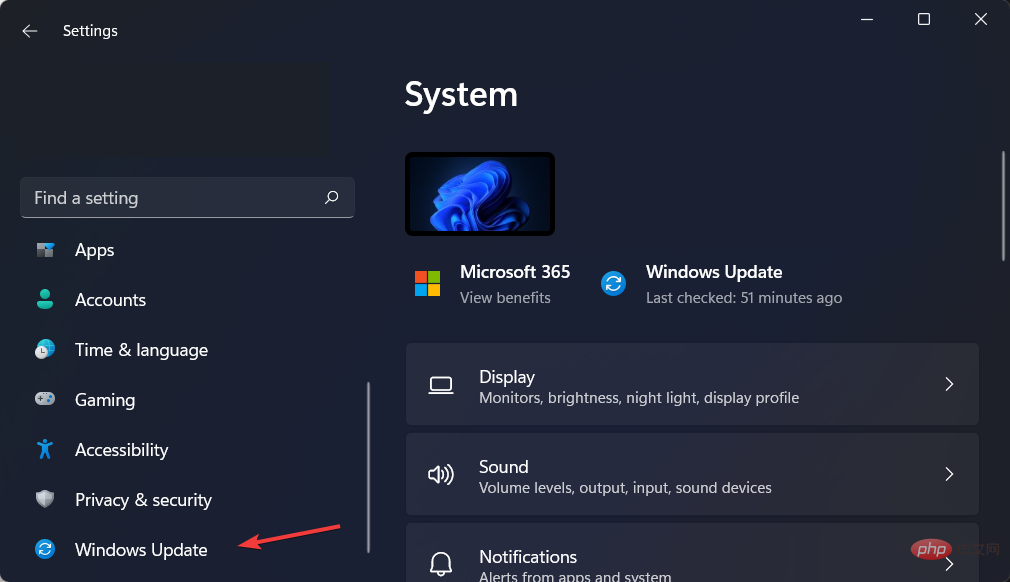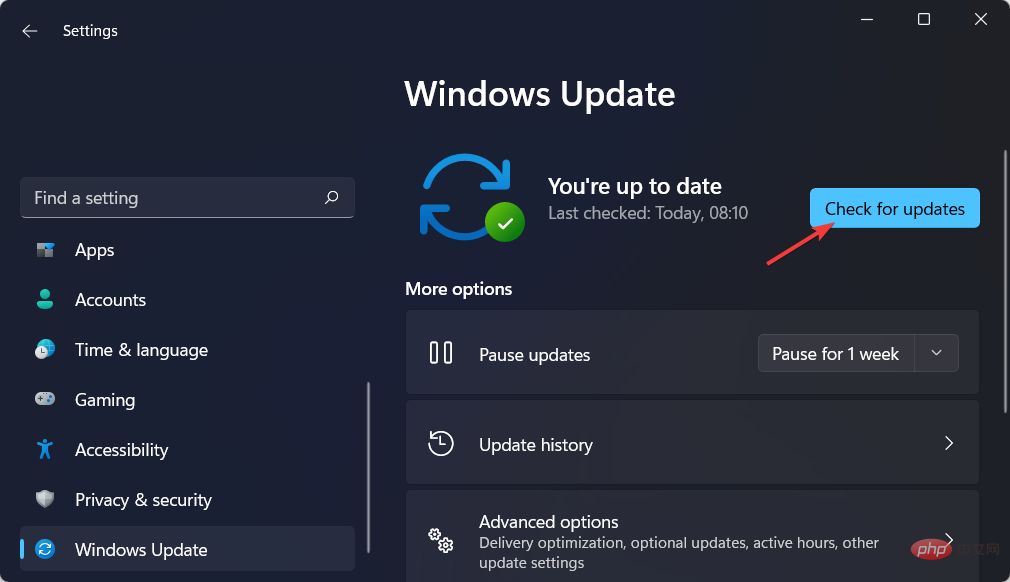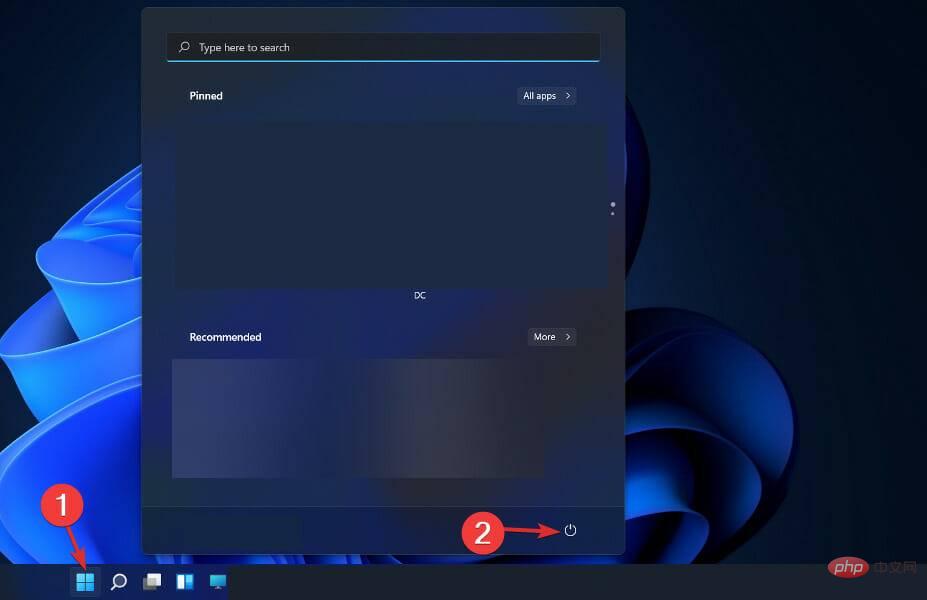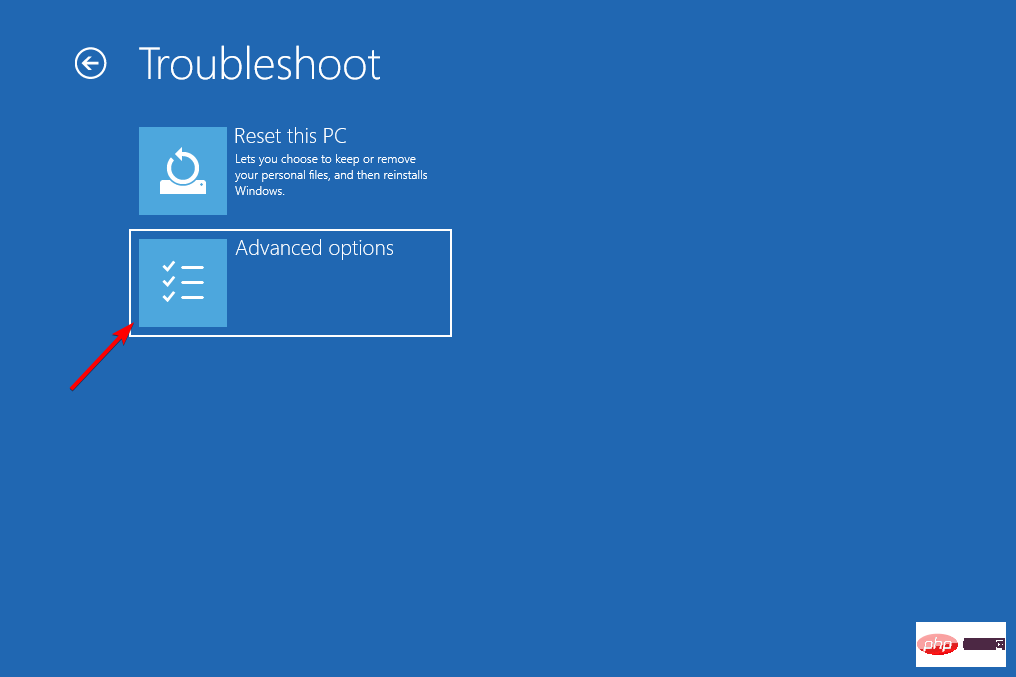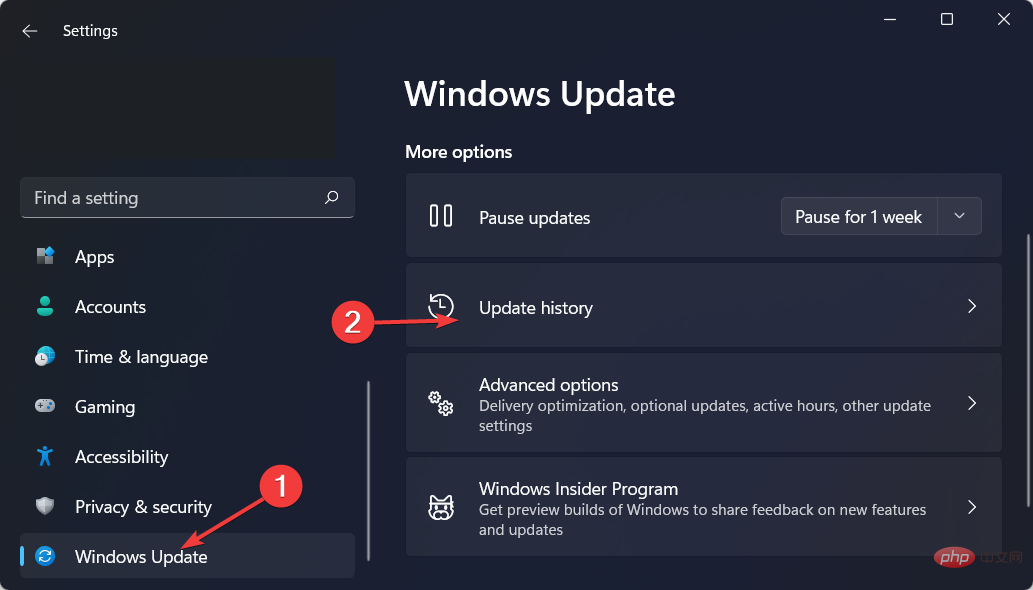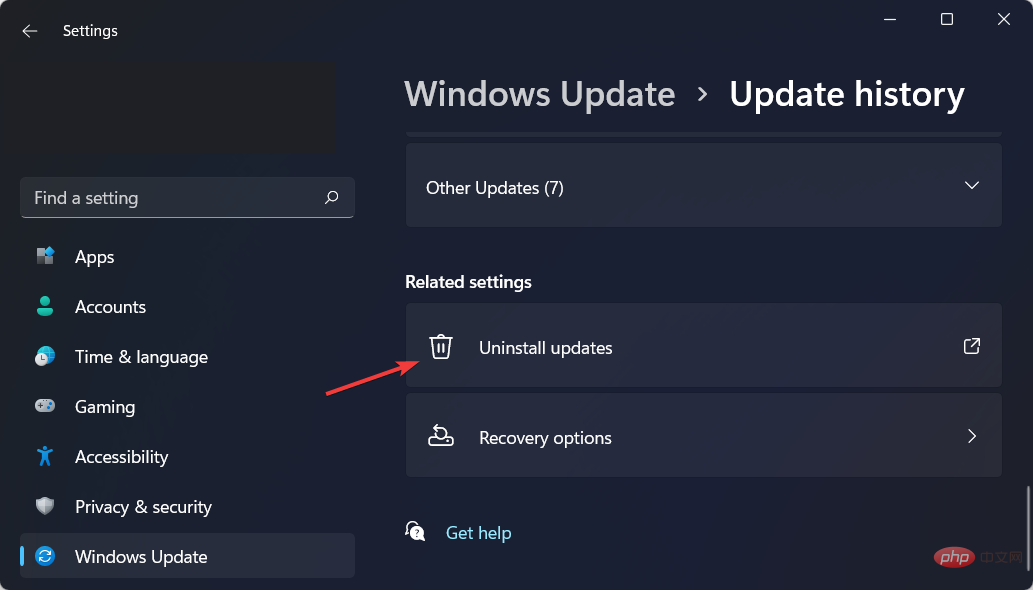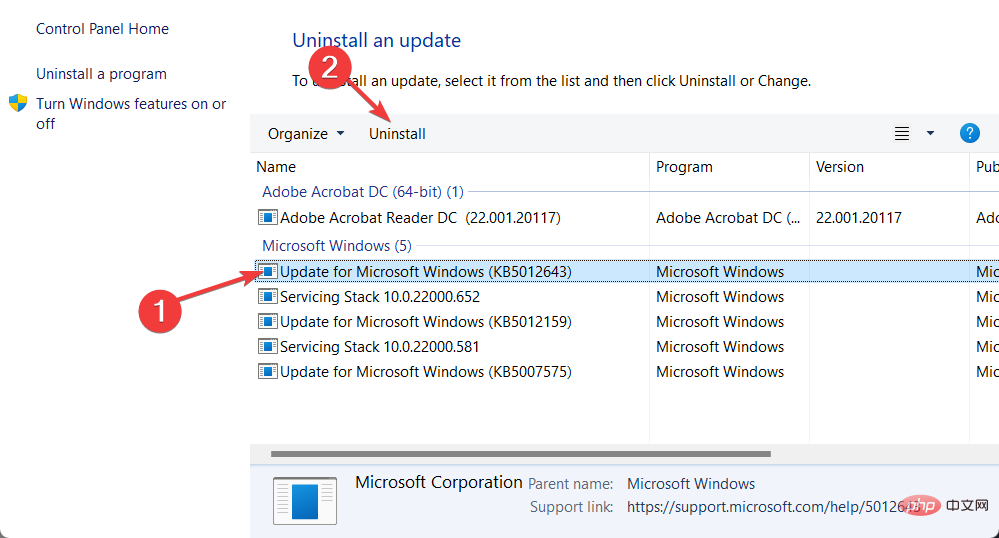3 Fixed a debugger already running on your system
Users have been reporting Found A debugger is already running on your system, please unload it from memory and restart the program on their Windows 11 computers error message and we are going to fix that today.
The gaming community has grown exponentially since its inception, and gamers are no longer just harmless people looking to have a good time. Instead, they often want to know everything about the game, from any bugs that might help them to the final source code.
Developers make every effort to protect their source code from third-party applications and viruses, which may prevent the application from launching when the debug application is run with them.
This error is most commonly encountered when you try to open an online game or any application that requires you to download and upload files to a server in real time, such as a web browser.
Gaming companies want to protect their data from unauthorized access. If any of these programs identify any potential threats, you may not be able to start the launcher.
Follow us as we will show you how to fix a debugger that is already running in your system, please unload it from memory and restart the program immediately after we look at the debugger in more detail.
What does the debugger do?
A debugger, also known as a debugging tool, is a computer program used to test and debug other computer programs.
One of the main functions of a debugger is to allow the programmer to run a target under controlled conditions, allowing him to track the progress of program operations and monitor changes in computer resources that may indicate the presence of faulty code.
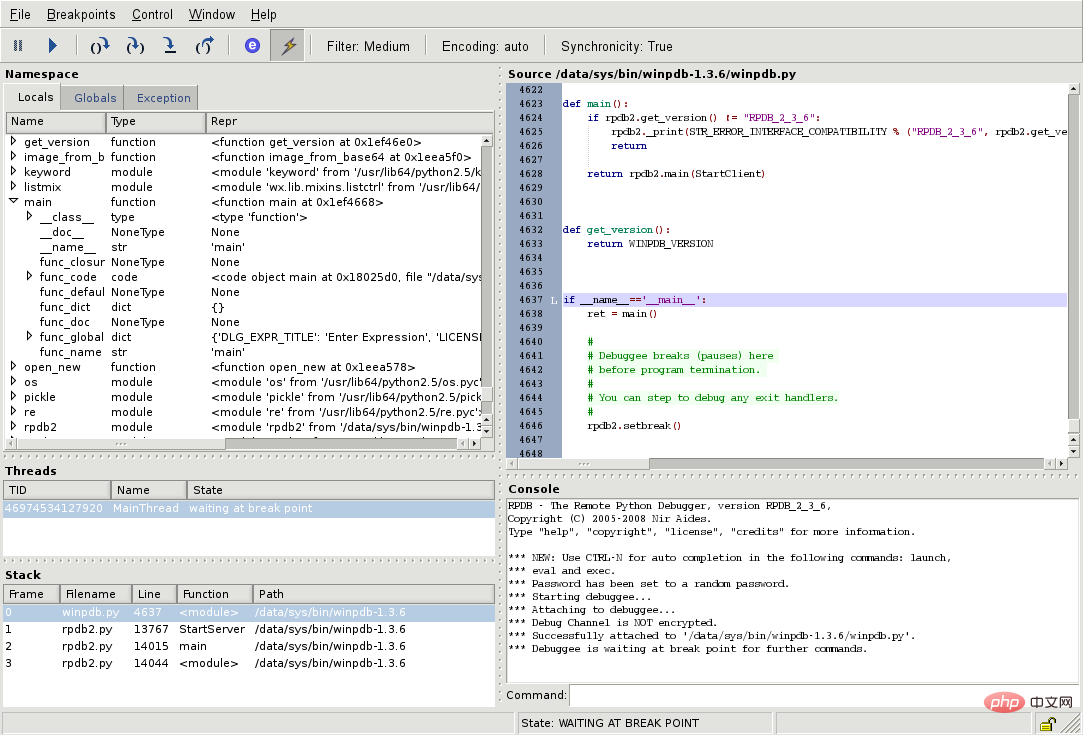
Another way to run the code you are studying is to use an instruction set simulator (ISS), a technology that provides great flexibility in the ability to stop code execution when specific conditions are encountered.
But it is usually slightly slower than executing the code directly on the appropriate (or the same) processor. Now let us see how to fix Debugger found running in your system, please unload it from memory and restart the program issue.
How to fix A debugger is already running on your system error in Windows 11?
1. Update Windows
- Open the Settings app and navigate to Windows Update.

- Here, click on the blue button that says Install now, Restart now or Check for new updates.

- Wait for the process to complete and then restart your computer to resolve A The debugger is already running in your system, please unload it from memory and restart the program issue.
2. Start Windows 11 in Safe Mode
- Click the Start menu and select the Power icon.

- Hold down the Shift key on your keyboard and select the Restart option.
- When you are redirected to the blue screen, select Troubleshoot and click Advanced Options.

- Next, select Startup Repair and click the Restart button.

- Your computer will now enter the safe mode environment and resolve the A debugger has found running in your system please unload it from memory and restart program error.
3. Uninstall Windows Updates
- While it is possible to uninstall updates while your computer is still in Normal mode, we generally recommend that you boot into Safe Mode before uninstalling updates. Access the Settings app and go to Windows Update, then Update History.

- Scroll down until you come across the Uninstall Updates option and select it.

- Now select the latest Microsoft Windows update and select Uninstall. This should resolve the Found a running debugger on your system, please unload it from memory and restart the program issue.

Windows updates are often used to bring bug fixes, security patches, and new features to your computer, but they can also cause issues like slow performance or even data loss, which can be very frustrating. People suffer.
If you notice some strange behavior after installing an update, you can roll back to see if you can get it back to normal.
Windows updates generally fall into two categories: quality updates and feature updates. Regular cumulative updates contain security patches, bug fixes, and other minor tweaks.
The above is the detailed content of 3 Fixed a debugger already running on your system. For more information, please follow other related articles on the PHP Chinese website!

Hot AI Tools

Undresser.AI Undress
AI-powered app for creating realistic nude photos

AI Clothes Remover
Online AI tool for removing clothes from photos.

Undress AI Tool
Undress images for free

Clothoff.io
AI clothes remover

Video Face Swap
Swap faces in any video effortlessly with our completely free AI face swap tool!

Hot Article

Hot Tools

Notepad++7.3.1
Easy-to-use and free code editor

SublimeText3 Chinese version
Chinese version, very easy to use

Zend Studio 13.0.1
Powerful PHP integrated development environment

Dreamweaver CS6
Visual web development tools

SublimeText3 Mac version
God-level code editing software (SublimeText3)

Hot Topics
 1387
1387
 52
52
 What is the reason why PS keeps showing loading?
Apr 06, 2025 pm 06:39 PM
What is the reason why PS keeps showing loading?
Apr 06, 2025 pm 06:39 PM
PS "Loading" problems are caused by resource access or processing problems: hard disk reading speed is slow or bad: Use CrystalDiskInfo to check the hard disk health and replace the problematic hard disk. Insufficient memory: Upgrade memory to meet PS's needs for high-resolution images and complex layer processing. Graphics card drivers are outdated or corrupted: Update the drivers to optimize communication between the PS and the graphics card. File paths are too long or file names have special characters: use short paths and avoid special characters. PS's own problem: Reinstall or repair the PS installer.
 How to solve the problem of loading when PS is always showing that it is loading?
Apr 06, 2025 pm 06:30 PM
How to solve the problem of loading when PS is always showing that it is loading?
Apr 06, 2025 pm 06:30 PM
PS card is "Loading"? Solutions include: checking the computer configuration (memory, hard disk, processor), cleaning hard disk fragmentation, updating the graphics card driver, adjusting PS settings, reinstalling PS, and developing good programming habits.
 How to speed up the loading speed of PS?
Apr 06, 2025 pm 06:27 PM
How to speed up the loading speed of PS?
Apr 06, 2025 pm 06:27 PM
Solving the problem of slow Photoshop startup requires a multi-pronged approach, including: upgrading hardware (memory, solid-state drive, CPU); uninstalling outdated or incompatible plug-ins; cleaning up system garbage and excessive background programs regularly; closing irrelevant programs with caution; avoiding opening a large number of files during startup.
 Does H5 page production require continuous maintenance?
Apr 05, 2025 pm 11:27 PM
Does H5 page production require continuous maintenance?
Apr 05, 2025 pm 11:27 PM
The H5 page needs to be maintained continuously, because of factors such as code vulnerabilities, browser compatibility, performance optimization, security updates and user experience improvements. Effective maintenance methods include establishing a complete testing system, using version control tools, regularly monitoring page performance, collecting user feedback and formulating maintenance plans.
 How to solve the problem of loading when the PS opens the file?
Apr 06, 2025 pm 06:33 PM
How to solve the problem of loading when the PS opens the file?
Apr 06, 2025 pm 06:33 PM
"Loading" stuttering occurs when opening a file on PS. The reasons may include: too large or corrupted file, insufficient memory, slow hard disk speed, graphics card driver problems, PS version or plug-in conflicts. The solutions are: check file size and integrity, increase memory, upgrade hard disk, update graphics card driver, uninstall or disable suspicious plug-ins, and reinstall PS. This problem can be effectively solved by gradually checking and making good use of PS performance settings and developing good file management habits.
 Is slow PS loading related to computer configuration?
Apr 06, 2025 pm 06:24 PM
Is slow PS loading related to computer configuration?
Apr 06, 2025 pm 06:24 PM
The reason for slow PS loading is the combined impact of hardware (CPU, memory, hard disk, graphics card) and software (system, background program). Solutions include: upgrading hardware (especially replacing solid-state drives), optimizing software (cleaning up system garbage, updating drivers, checking PS settings), and processing PS files. Regular computer maintenance can also help improve PS running speed.
 How to use mysql after installation
Apr 08, 2025 am 11:48 AM
How to use mysql after installation
Apr 08, 2025 am 11:48 AM
The article introduces the operation of MySQL database. First, you need to install a MySQL client, such as MySQLWorkbench or command line client. 1. Use the mysql-uroot-p command to connect to the server and log in with the root account password; 2. Use CREATEDATABASE to create a database, and USE select a database; 3. Use CREATETABLE to create a table, define fields and data types; 4. Use INSERTINTO to insert data, query data, update data by UPDATE, and delete data by DELETE. Only by mastering these steps, learning to deal with common problems and optimizing database performance can you use MySQL efficiently.
 Can mysql run on android
Apr 08, 2025 pm 05:03 PM
Can mysql run on android
Apr 08, 2025 pm 05:03 PM
MySQL cannot run directly on Android, but it can be implemented indirectly by using the following methods: using the lightweight database SQLite, which is built on the Android system, does not require a separate server, and has a small resource usage, which is very suitable for mobile device applications. Remotely connect to the MySQL server and connect to the MySQL database on the remote server through the network for data reading and writing, but there are disadvantages such as strong network dependencies, security issues and server costs.