 Common Problem
Common Problem
 Microsoft releases Windows Holographic Build 20348.1442 for HoloLens 2, with start gesture settings
Microsoft releases Windows Holographic Build 20348.1442 for HoloLens 2, with start gesture settings
Microsoft releases Windows Holographic Build 20348.1442 for HoloLens 2, with start gesture settings
- Click to enter:ChatGPT tool plug-in navigation list
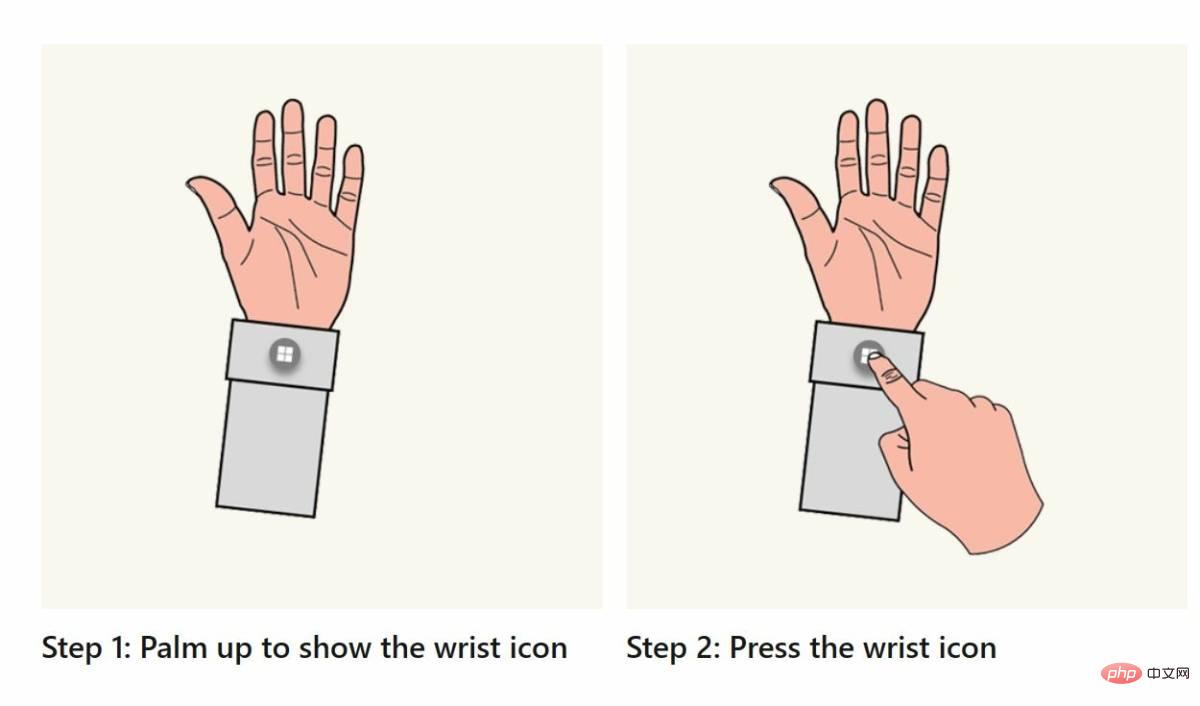 In HoloLens 2, Microsoft replaced the Bloom gesture with a virtual wrist icon to call the start menu. Microsoft also supports one-handed start gestures using eye tracking. This "start" gesture can be annoying when performing tasks while looking at your hands, such as surgery and remote assistance scenarios. Microsoft now allows users to customize the start gesture with Windows Holographic version 21H2 – January 2022 Update (Build 20348.1442). If you don't want the Start menu to pop up when you look at your hands, you can disable it in the settings menu below.
In HoloLens 2, Microsoft replaced the Bloom gesture with a virtual wrist icon to call the start menu. Microsoft also supports one-handed start gestures using eye tracking. This "start" gesture can be annoying when performing tasks while looking at your hands, such as surgery and remote assistance scenarios. Microsoft now allows users to customize the start gesture with Windows Holographic version 21H2 – January 2022 Update (Build 20348.1442). If you don't want the Start menu to pop up when you look at your hands, you can disable it in the settings menu below. Open Start Menu and select Settings Applications-> System -> Start Gestures .
Start gesture options:
- Allow tapping the star icon on your wrist to open the Start menu - Default: On
- When You need to see the Start icon when you click it - Default: Unchecked
- Need to hold the Start icon for 2 seconds - Default: Unchecked
- Allows pinching the thumb and index finger while looking at the Start icon on your wrist to open the Start menu - Default : On
- Allows voice commands to open Start ” Menu - Default: On
If you want to avoid gestures entirely, you can use your voice to invoke the Start menu in HoloLens. In addition to the start gesture settings mentioned above, this new Windows Holographic version also features the following improvements and fixes:
- Fixed an issue that prevented developers from creating a MediaEncodingProfile using HEVC when using Media Foundation Media Capture mistake.
- Corrected an issue that prevented devices from booting correctly in previous versions.
- Fixed an issue on the Windows Device Portal Deployment Apps panel when accessed from Internet Explorer 11.
The above is the detailed content of Microsoft releases Windows Holographic Build 20348.1442 for HoloLens 2, with start gesture settings. For more information, please follow other related articles on the PHP Chinese website!

Hot AI Tools

Undresser.AI Undress
AI-powered app for creating realistic nude photos

AI Clothes Remover
Online AI tool for removing clothes from photos.

Undress AI Tool
Undress images for free

Clothoff.io
AI clothes remover

AI Hentai Generator
Generate AI Hentai for free.

Hot Article

Hot Tools

Notepad++7.3.1
Easy-to-use and free code editor

SublimeText3 Chinese version
Chinese version, very easy to use

Zend Studio 13.0.1
Powerful PHP integrated development environment

Dreamweaver CS6
Visual web development tools

SublimeText3 Mac version
God-level code editing software (SublimeText3)

Hot Topics
 1376
1376
 52
52
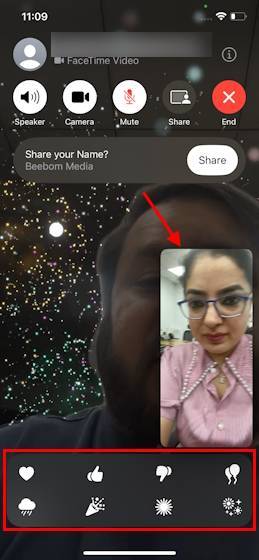 How to use effects in FaceTime on iOS 17
Sep 23, 2023 pm 04:53 PM
How to use effects in FaceTime on iOS 17
Sep 23, 2023 pm 04:53 PM
How to use FaceTime effects on iPhone in iOS17 [Note] FaceTime call effects are only available on iPhone12 and higher models. Open the FaceTime app, select a contact, and then make a video call. Once connected, make sure the front-facing camera is enabled. There are two ways to trigger effects in FaceTime on iOS17. First, long-press on your picture in FaceTime, which should bring up a menu of on-screen FaceTime effects like hearts, thumbs up, fireworks, etc. Click on the effect to see the animation. The second and more exciting way to trigger reaction effects in FaceTime on iOS17 is to go hands-free and use
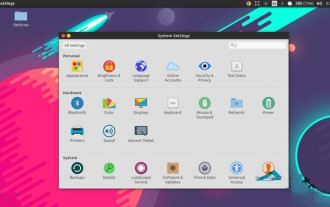 How to edit the start menu in Ubuntu? How to edit the start menu in Ubuntu
Jan 07, 2024 pm 03:26 PM
How to edit the start menu in Ubuntu? How to edit the start menu in Ubuntu
Jan 07, 2024 pm 03:26 PM
In the Windows system, users can easily edit the start menu and perform various operations. However, in the Ubuntu system, many users do not know much about it and are relatively unfamiliar with the method of editing the start menu. Therefore, the editor will introduce how to edit the start menu in Ubuntu. Let’s go and see it together! Method 1: Enter the command alacarte directly in the Ubuntu terminal. You can add, modify, hide, and display menus at will, but you cannot delete menus, even if you have root permissions. Method 2: Pay attention to several directories and files. desktop file/usr/share/applications/mime under /usr/share/applications/
 How to fix aka.ms/windowssysreq error in Windows 11
May 14, 2023 pm 07:43 PM
How to fix aka.ms/windowssysreq error in Windows 11
May 14, 2023 pm 07:43 PM
During installation or Windows 11 upgrade, you may encounter many errors. However, the most common errors require several steps to fix. Before exploring fixes for specific error codes, you should try some of these general solutions. The Windows 11 error aka.ms/windowssysreq will mostly be solved using the fixes discussed in this article without the need to purchase a new computer with the Windows 11 operating system pre-installed. Making sure your system meets the minimum requirements for a Windows 11 upgrade is best to avoid complications during and after the upgrade. How do you know if your PC meets the minimum requirements for an upgrade? If you need to upgrade to Windows 11 and
 Microsoft Win11 24H2 Build 26100 has found multiple bugs and installation is not recommended
Apr 07, 2024 pm 09:22 PM
Microsoft Win11 24H2 Build 26100 has found multiple bugs and installation is not recommended
Apr 07, 2024 pm 09:22 PM
The latest news from this site on April 7 is that multiple bugs have been discovered in Microsoft Win1124H2Build26100, and it is temporarily not recommended to install it on commonly used devices. Windows 1124H2 is still in a very unstable stage. Although Microsoft will gradually fix the problem through monthly cumulative updates, it may take some time before this version is officially released and brings a stable experience to everyone. If any user has installed the 24H2 version image and encountered problems, it is recommended that the user reinstall it. It is now relatively stable. ZacBowden, encountered a Blue Screen of Death when trying to reset Windows 1124H2Build26100 version, and the "Reset this PC" function was supposed to fix system problems, but instead
 How to set the Start menu to classic mode in Win11?
Jun 30, 2023 pm 02:37 PM
How to set the Start menu to classic mode in Win11?
Jun 30, 2023 pm 02:37 PM
How to set the start menu to classic mode in win11? Recently, some users upgraded their computers to the Win11 system. During subsequent use, they found that the classic mode start menu is more suitable for them. So how to change the Win11 start menu to the classic mode? Friends who are not sure how to operate can try the classic mode operation process of the win11 system settings menu. I hope it will be helpful to you. Classic mode operation process of win11 system settings menu To switch back to the classic start menu from the Windows 11 start menu, you can use this simple registry editor adjustment. Press Win+R to open the run window and type the command regedit in the run field. Press Enter to open the Registry Editor window.
 Start menu not working on Windows 11 after update? how to fix
May 30, 2023 am 10:29 AM
Start menu not working on Windows 11 after update? how to fix
May 30, 2023 am 10:29 AM
The Windows 11 Start Menu is the most significant change to Windows recently. It has tons of additional features while making the GUI easier to find most items on your PC. The ability to have the same content on the desktop is also a boon to many users. Sadly, a recent update released by Microsoft appears to have broken the Start menu for many users. If you're in the same boat and can't use the Start menu after a recent update, here's everything you need to know. Why doesn't the Start menu work after Windows update? The issue appears to be related to a recently released security update from Microsoft, namely security update KB5015814 (released in July 2022). The update appears to break
 How to set up the start menu in win7
Mar 26, 2024 pm 05:10 PM
How to set up the start menu in win7
Mar 26, 2024 pm 05:10 PM
1. Select the Start menu, right-click the mouse, and select [Properties]. As shown in the picture: 2. Select [Custom]. As shown in the figure: 3. Select the computer option [Show as menu]. Here, take computer as an example. Click OK to add [Computer] to the start menu bar. As shown in the picture: 4. Let me introduce to you below. The program circled in red is called [Fixed Program], which is where it is fixed. Below the red circle are commonly used programs, which are the programs that have been used recently. As shown in the figure: 5. Next, I will teach you how to add a program to [Fixed Programs]. Here we take adding [Resource Manager] as an example and click [All Programs]. As shown in the picture: 6. Select [Attachment]. As shown in the figure: 7. Select the resource manager, right-click the mouse, and select [Attach to Start
 Windows 11 will offer the option to hide recommended items in the Start menu
Jan 02, 2024 pm 12:43 PM
Windows 11 will offer the option to hide recommended items in the Start menu
Jan 02, 2024 pm 12:43 PM
Many friends will find that when using win11 system, there is a recommended item in the start menu, which occupies the lower part of the start menu, and the recommended items are basically all that we do not need to use, which is very troublesome. Recently, Microsoft stated that this feature will be hidden in the future. Let’s take a look at the specific situation. The win11 start menu will be able to hide recommended items 1. We can see that when the start menu is clicked, more than 30% of the space below the start menu is occupied by this "recommended item". 2. In the feedback center of win11, there are 8462 proposals for hiding recommended items, indicating that a large number of users request this feature. 3. According to foreign media reports, Microsoft is considering opening hidden recommended projects


