
Users have been reporting that their Microsoft Surface Pro 8 keyboard has stopped working properly for various reasons. If you are facing the same error, don’t worry because you are at the right place.
Technical issues with the keyboard are often caused by communication issues between the keyboard and the Surface itself, software glitches, or inappropriate keyboard settings selected in Windows 11.
After we see the importance of updating drivers, we will show you how to fix Microsoft Surface Pro 8 keyboard not working issue.
Always make sure your device drivers are up to date and update them regularly if possible. Not only will this keep your computer in good working order, but it will also prevent it from experiencing potentially costly problems in the future.
It is common for your computer to experience major problems due to failure to regularly update device drivers. Although it is possible to update them manually, as you will see in the next section, this is a time-consuming and laborious task.
If your computer is running slower than usual, it may be due to outdated device drivers, which you should check. When they become outdated, computers can become sluggish and experience significant performance issues.
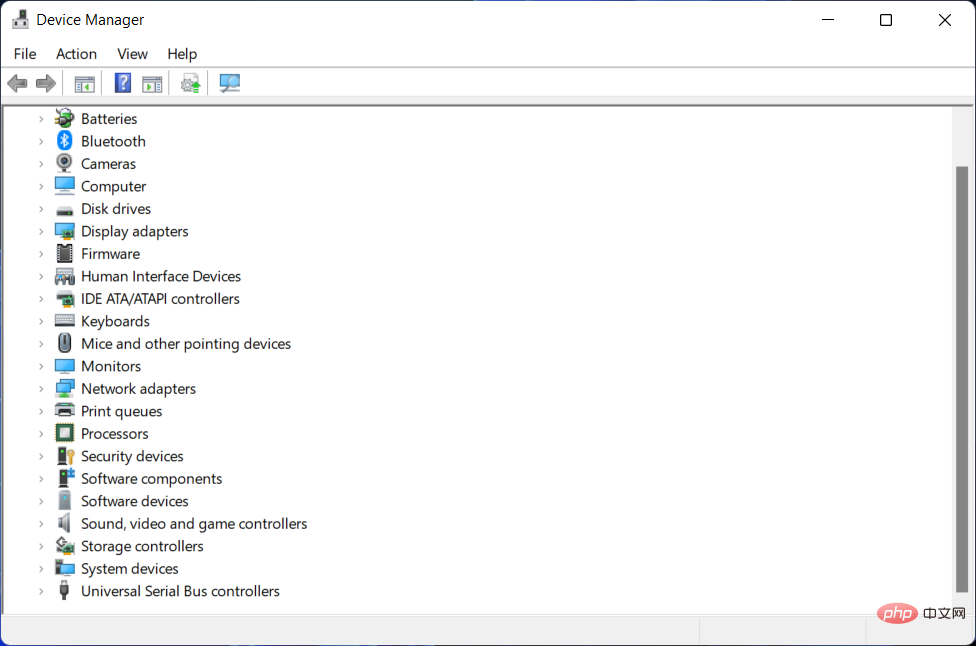
#Another important advantage of keeping your device drivers up to date is the peace of mind you get knowing your computer is safe.
Outdated software poses security risks to your Windows 11 PC and can expose it to hackers and malicious malware. They show that any capable hacker can exploit these serious flaws with relative ease.
Device drivers are usually relatively safe when first launched and updated, but after a while, hackers become aware of any vulnerabilities in the software code and start poking around in them.
Having said that, let’s move on to the list of methods that you can use to fix the Microsoft Surface Pro 8 keyboard not working error. Please note that we will provide you with an alternative to updating your drivers manually.
The first thing to check is whether your Microsoft Surface Pro 8 keyboard is in good working order. Although it seems simple, some users claim that keeping their workplace organized helps them.
Check if your power supply is working properly. Also, if you plan to use a battery, make sure it is fully charged.
Users also say that it is very important to keep the keyboard clean and free of dust and debris. We recommend that you use pressurized air for this purpose as it works best.
Alternatively, you may want to consider getting a great mechanical keyboard and restore precise and secure keys.
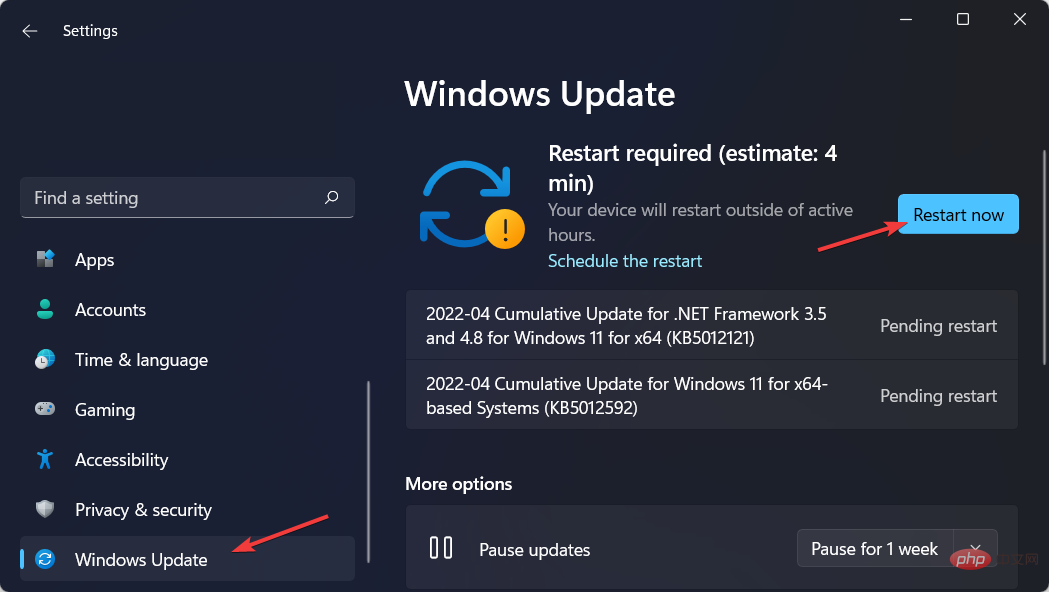

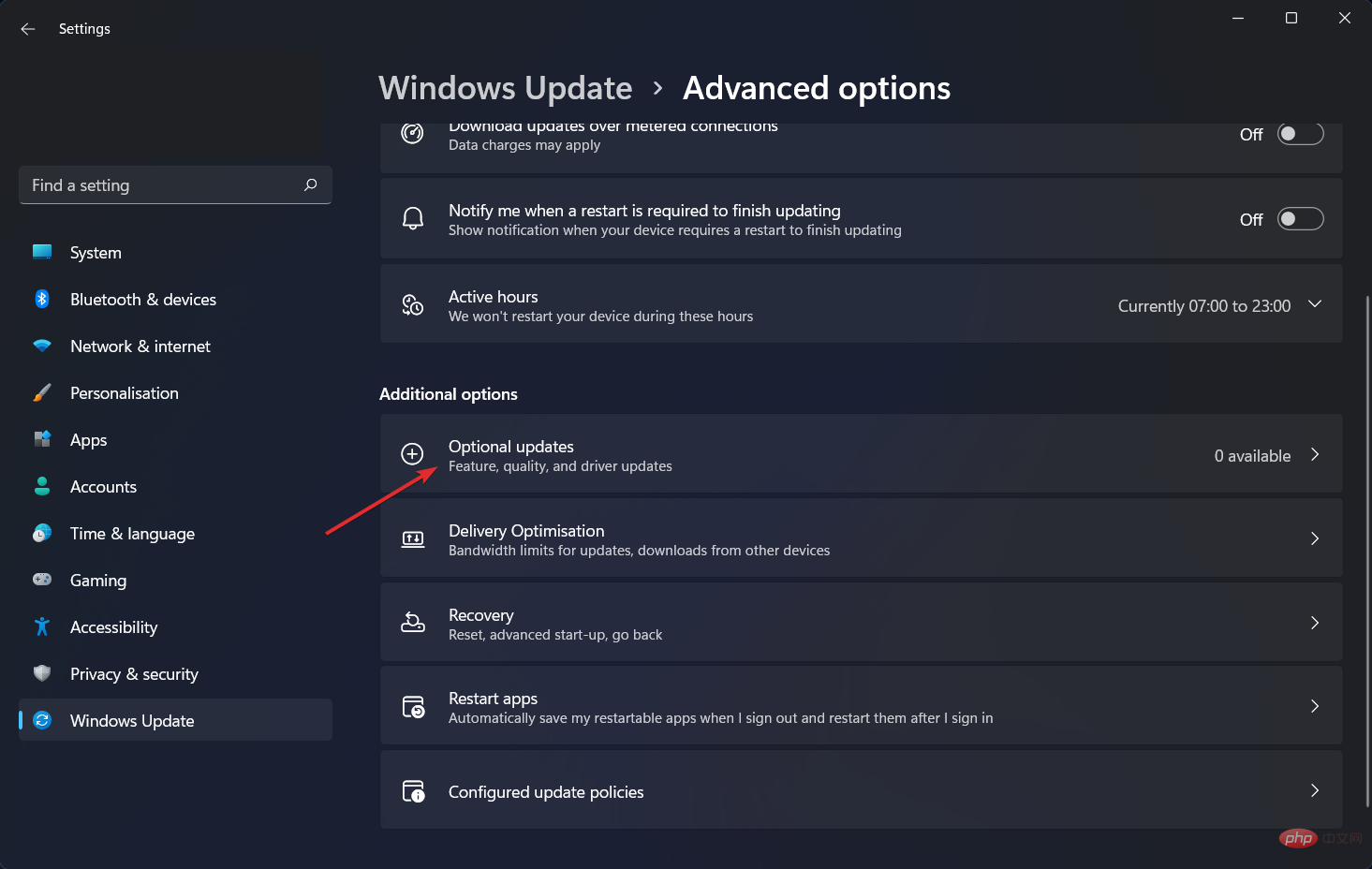
As we mentioned before, updating drivers is one of the most important tasks you need to perform regularly to keep your computer safe and running properly.
DriverFix is a lightweight software that automatically updates, repairs and replaces all your device drivers without any involvement on your part. You'll save time and ensure your PC is in tip-top shape.
In most cases, the system does not properly update universal drivers for PC hardware and peripherals. There are key differences between generic drivers and manufacturer drivers. Searching for the correct driver version for each hardware component can become tedious. That's why Auto Assistant helps you find and update your system with the right drivers every time, and we highly recommend DriverFix. How to do it:

Keep your PC component drivers running flawlessly without putting your PC at risk.
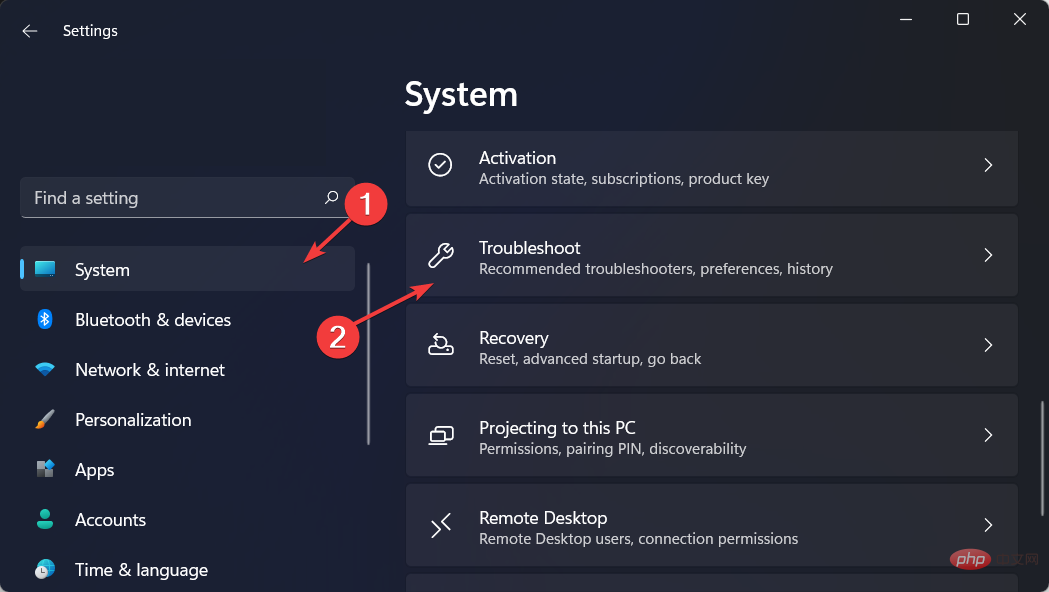
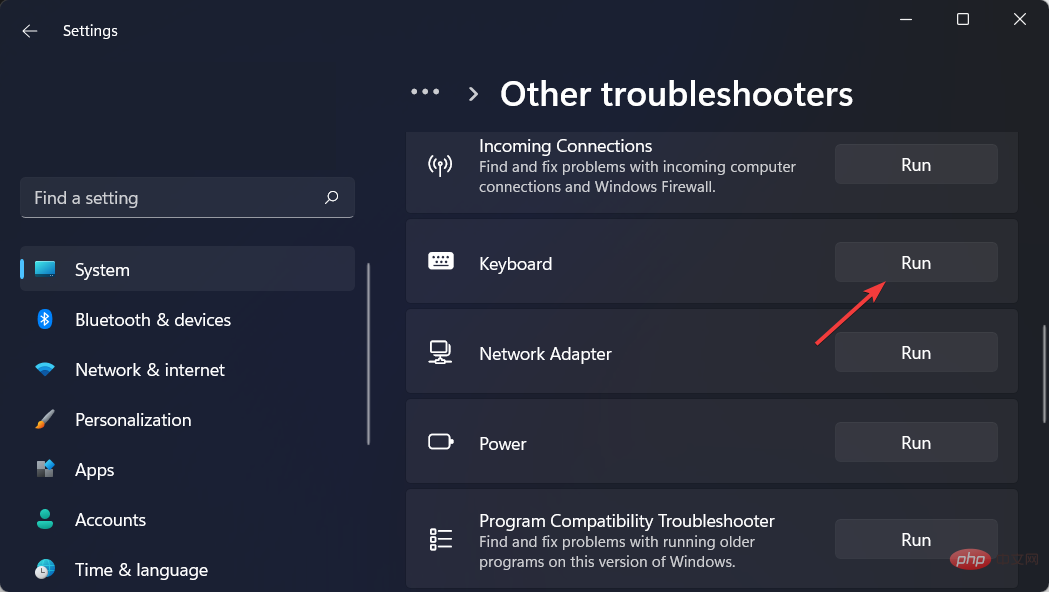
The Keyboard Troubleshooter will check that all your keyboard settings are correct and restored to default.
It will check if the text service framework is running, if not, it will solve the problem by itself.
Services such as input method editors, handwriting recognition, and speech recognition that rely on the text services framework will also be tested to ensure that they function properly.
For more information and potential solutions to the Microsoft Surface Pro 8 keyboard not working error, check out our tutorial on what to do if your laptop keyboard isn’t working in Windows 10 and 11.
The above is the detailed content of Microsoft Surface Pro 8 keyboard not working? Fix now. For more information, please follow other related articles on the PHP Chinese website!
 Computer is infected and cannot be turned on
Computer is infected and cannot be turned on
 How to prevent the computer from automatically installing software
How to prevent the computer from automatically installing software
 Summary of commonly used computer shortcut keys
Summary of commonly used computer shortcut keys
 Computer freeze screen stuck
Computer freeze screen stuck
 How to measure internet speed on computer
How to measure internet speed on computer
 How to set the computer to automatically connect to WiFi
How to set the computer to automatically connect to WiFi
 Computer 404 error page
Computer 404 error page
 How to set up computer virtual memory
How to set up computer virtual memory




