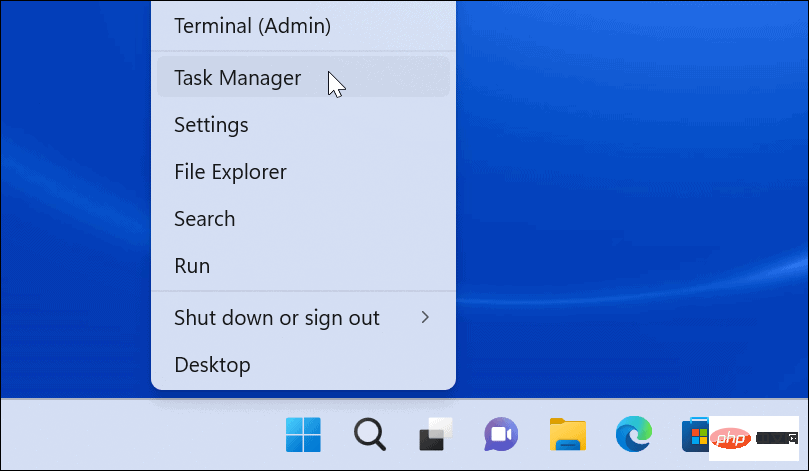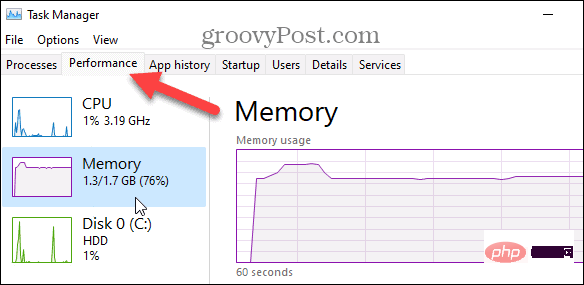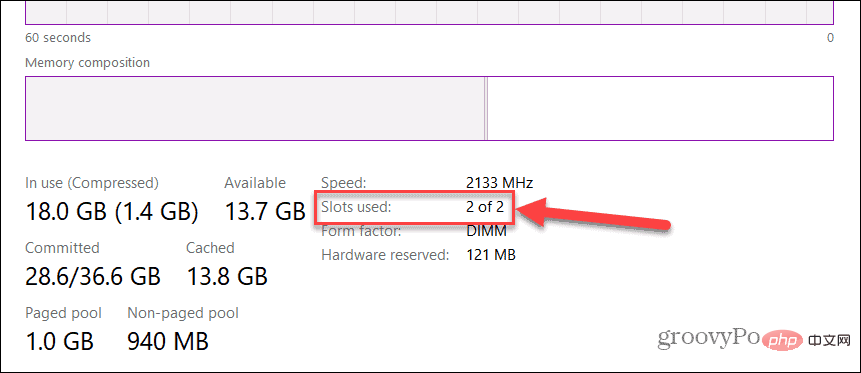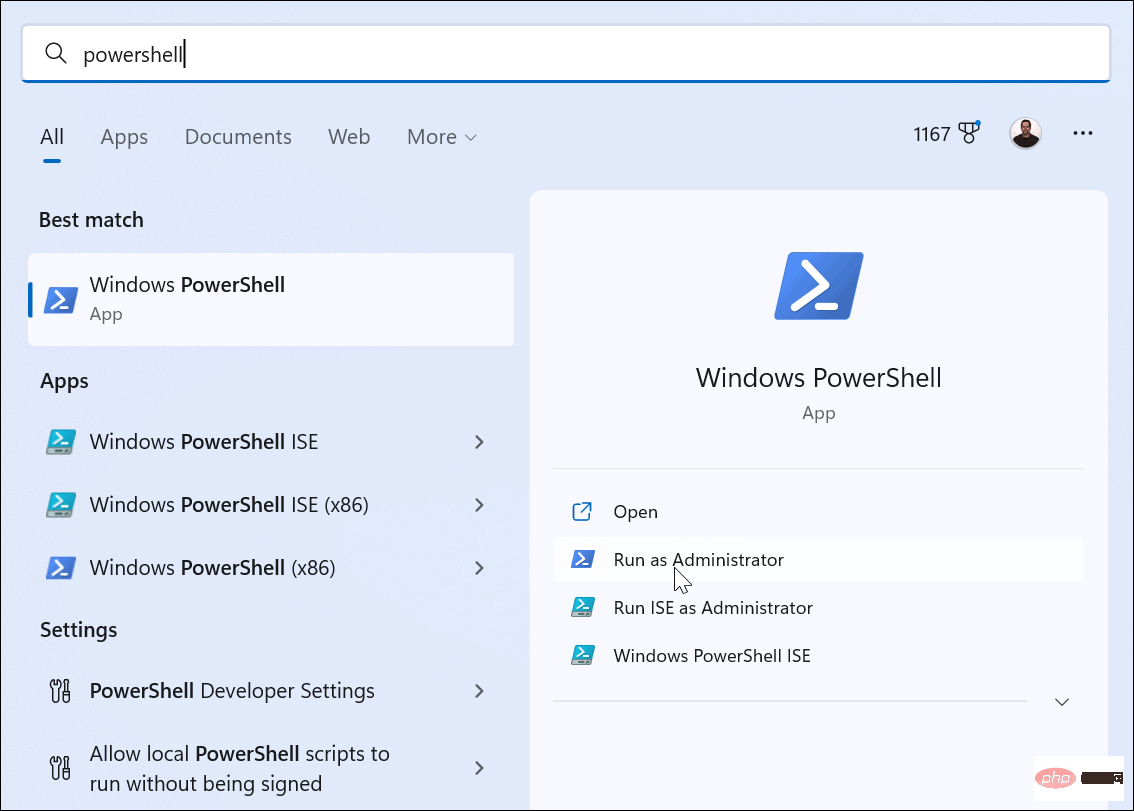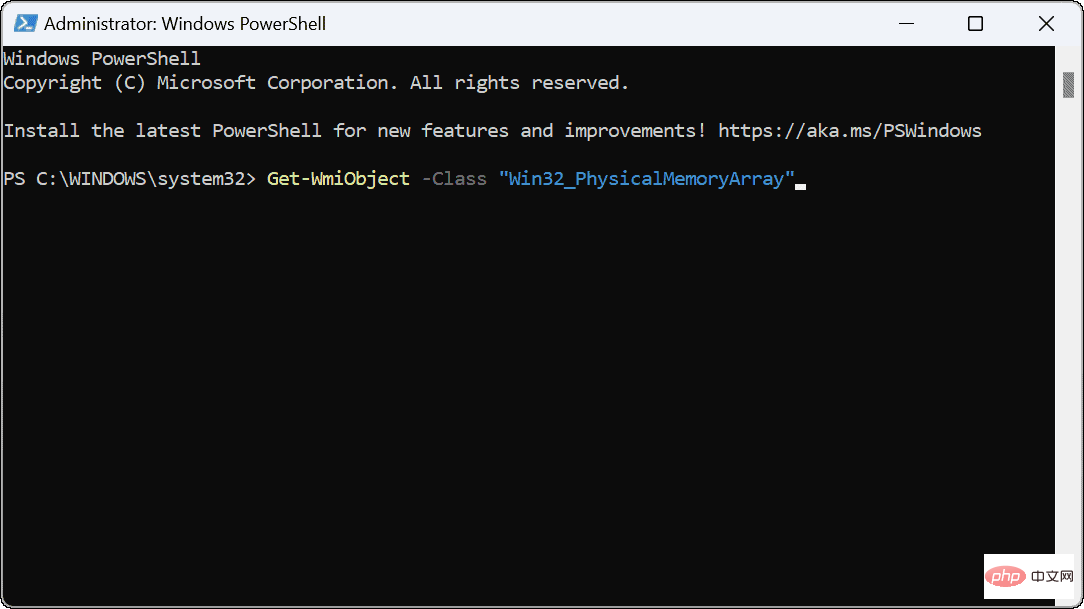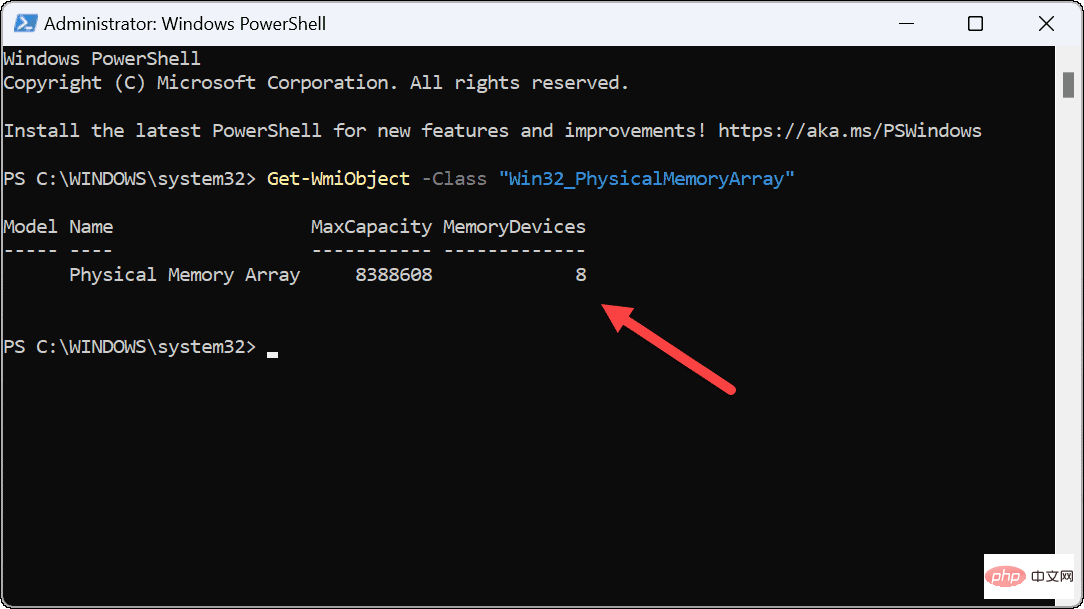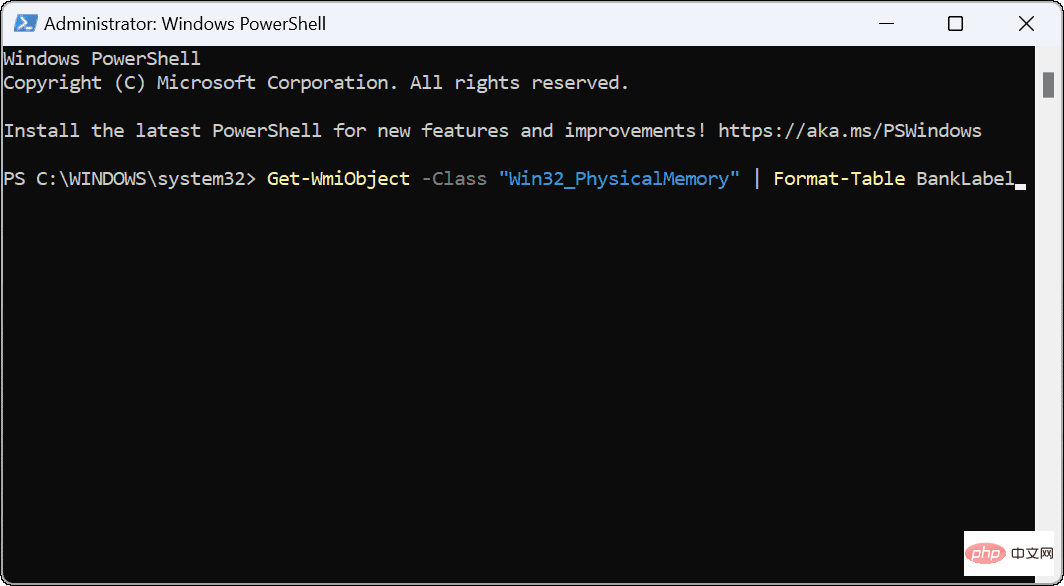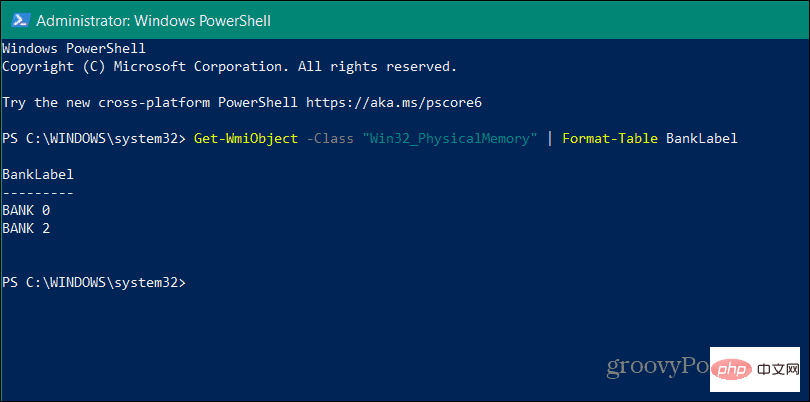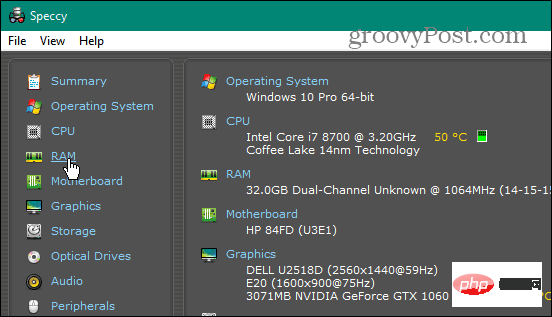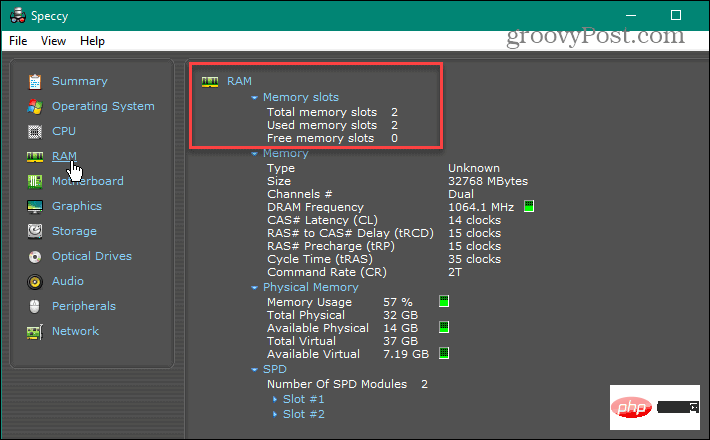How to find available memory slots in Windows 11?
How to find available RAM slots on Windows 11
To check if your PC has available RAM slots on Windows 11:
- Right-click the Start button and select Task Manager from the menu.

- When Task Manager opens, click the Performance tab at the top.
- Select Memory on the left.

- You can find the number of slots next to the Slots used option in the lower right corner of the window. In this example, our PC has two slots, and both are in use.

How to Check Available Memory Slots Using PowerShell
Another built-in tool you can use to determine the number of available RAM slots is to use PowerShell. This is a good choice for users who prefer to use the command line.
You can also use the newer Windows Terminal for these commands. However, the old command prompt doesn't work here.
Find available memory slots via PowerShell:
- Open the Start Menu.
- Search for PowerShell and select the Run as administrator option on the right.

-
PowerShellAfter opening, enter the following command:
Get-WmiObject -Class "Win32_PhysicalMemoryArray"
Copy after login
- After running the command, you can see the available options on the motherboard number of slots.

- To determine the number of sockets used, enter the following command in PowerShell:
Get-WmiObject -Class "Win32_PhysicalMemory" | Format-Table BankLabel
Copy after login
- After running the command, you can see the number of sockets used. slot to confirm the number of memory sticks installed.

Find Available RAM Slots with Speccy
We wouldn’t be remiss if we didn’t mention one of our favorite free third-party utilities to learn more about your PC. For more information, we would be remiss - Speccy. Once installed, it quickly scans your system and provides various hardware specs for you to digest.
This information includes the number of available memory slots.
To use Speccy to find the number of available memory slots on Windows 11:
- Download Speccy and launch it after installation.
- When it boots, you'll see an overview of your system's hardware - click on RAM in the list on the left.

- On the right, you will see the amount of memory installed on your system and the number of used and available slots.

The above is the detailed content of How to find available memory slots in Windows 11?. For more information, please follow other related articles on the PHP Chinese website!

Hot AI Tools

Undresser.AI Undress
AI-powered app for creating realistic nude photos

AI Clothes Remover
Online AI tool for removing clothes from photos.

Undress AI Tool
Undress images for free

Clothoff.io
AI clothes remover

AI Hentai Generator
Generate AI Hentai for free.

Hot Article

Hot Tools

Notepad++7.3.1
Easy-to-use and free code editor

SublimeText3 Chinese version
Chinese version, very easy to use

Zend Studio 13.0.1
Powerful PHP integrated development environment

Dreamweaver CS6
Visual web development tools

SublimeText3 Mac version
God-level code editing software (SublimeText3)

Hot Topics
 deepseek web version official entrance
Mar 12, 2025 pm 01:42 PM
deepseek web version official entrance
Mar 12, 2025 pm 01:42 PM
The domestic AI dark horse DeepSeek has risen strongly, shocking the global AI industry! This Chinese artificial intelligence company, which has only been established for a year and a half, has won wide praise from global users for its free and open source mockups, DeepSeek-V3 and DeepSeek-R1. DeepSeek-R1 is now fully launched, with performance comparable to the official version of OpenAIo1! You can experience its powerful functions on the web page, APP and API interface. Download method: Supports iOS and Android systems, users can download it through the app store; the web version has also been officially opened! DeepSeek web version official entrance: ht
 In-depth search deepseek official website entrance
Mar 12, 2025 pm 01:33 PM
In-depth search deepseek official website entrance
Mar 12, 2025 pm 01:33 PM
At the beginning of 2025, domestic AI "deepseek" made a stunning debut! This free and open source AI model has a performance comparable to the official version of OpenAI's o1, and has been fully launched on the web side, APP and API, supporting multi-terminal use of iOS, Android and web versions. In-depth search of deepseek official website and usage guide: official website address: https://www.deepseek.com/Using steps for web version: Click the link above to enter deepseek official website. Click the "Start Conversation" button on the homepage. For the first use, you need to log in with your mobile phone verification code. After logging in, you can enter the dialogue interface. deepseek is powerful, can write code, read file, and create code
 How to solve the problem of busy servers for deepseek
Mar 12, 2025 pm 01:39 PM
How to solve the problem of busy servers for deepseek
Mar 12, 2025 pm 01:39 PM
DeepSeek: How to deal with the popular AI that is congested with servers? As a hot AI in 2025, DeepSeek is free and open source and has a performance comparable to the official version of OpenAIo1, which shows its popularity. However, high concurrency also brings the problem of server busyness. This article will analyze the reasons and provide coping strategies. DeepSeek web version entrance: https://www.deepseek.com/DeepSeek server busy reason: High concurrent access: DeepSeek's free and powerful features attract a large number of users to use at the same time, resulting in excessive server load. Cyber Attack: It is reported that DeepSeek has an impact on the US financial industry.