How to enable background playback of YouTube on iPhone 13?
At some point, you must have wondered if you can play YouTube in the background of your smartphone and perform other work on the same device. If you wish to play YouTube in the background of your iPhone, you can continue reading this article. Of course we will provide you with reliable solutions.
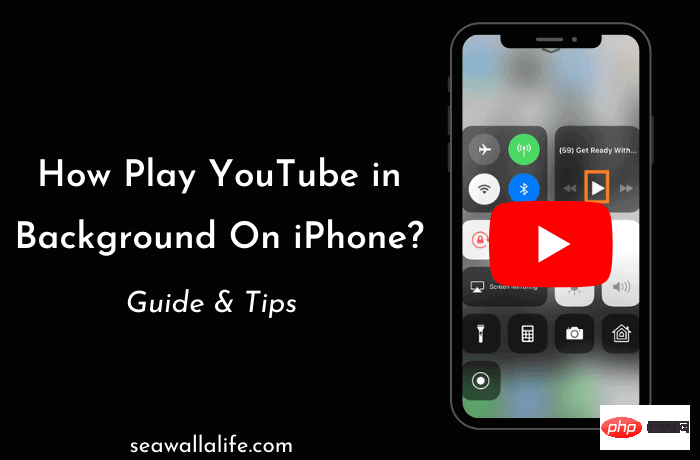
Different YouTube options:
YouTube has three mediums, namely YouTube App, YouTube Music and YouTube Website. Through these media, you can watch videos or listen to music. Here's how to play music or videos on YouTube in the background.
How to Play YouTube in the Background on IPhone (Best Method)
Find a song on YouTube that you want to play games, chat with friends or whatever To play it while doing any other activity on iPhone? Well, it's clear that enjoying YouTube services in the background is worth it. You can do this in two ways, either through YouTube Premium or through a browser with an extension.
1. YouTube Premium
Early YouTube Red is the best official solution provided by YouTube to play videos in the background and use other apps at the same time. But this service has been shut down in favor of YouTube premium service. YouTube Premium is the easiest way to play YouTube videos in the background. Just follow these steps to implement:-
- Go to www.YouTube.com/premium

- Log in to use this premium Google Account for the service.

- You will see Get YouTube Premium.
- Click on the icon; after clicking it, several options for your premium plan will be displayed.
- A 1-month free subscription plan option will appear in the plan; subscribe to it and enjoy one month of YouTube Premium for free.
- YouTube Premium gives you free video browsing as well as background audio while using other apps.
This method is applicable to all media. YouTube app, YouTube music and YouTube website.
2. Web Browser
If you don’t want a YouTube premium subscription but still want to enjoy YouTube music videos in the iPhone background, there are other options.
Safari Web Browser:
For iOS users, Safari is the best solution for such situations. Just follow these simple steps:
- Launch Safari browser on your phone.
- Search for the YouTube video you're looking for in your browser's search bar.
- Your video will appear in search results; Click on it.
- Now you will see an AA icon on the left side of the search bar and click on it.

-
will appear in the drop-down menu; click the "Request Desktop Site" option.

- will display the desktop version of YouTube and play the video.

- After playing the video, please swipe up on the app to close it. After clearing the app, the video will stop.
- Pull down the Control Center from the top right; you will see the video player here, click the "Play" button, the video will start playing from where it stopped . You can successfully open another application and enjoy background music.
Dolphin Web Browser:
Dolphin is another web browser that can help you. With this browser, it's easier to play YouTube videos in the background. You don't need any membership to make it work. Follow the steps below and enjoy your music video.- Open your browser and go to YouTube.
- Search for the music video you want to listen to and play it.
- Now, click on the Home button. The audio will stop when you return to the home screen.
- Go to the Control Center; you will see the name of the previously played video. Click the play button and the video will start playing again.
- The video's audio will continue to play even if the screen is turned off.
How to play YouTube in the background when the phone is locked?
YouTube is a versatile platform for all kinds of content. Often, the videos we find on YouTube may not play on other applications. Due to this reason, you can only listen or watch that specific video on YouTube. Of course, there are times when you just want to be able to listen to the audio of a video while doing other physical tasks that require the screen to be locked. Here is an effective method that will surely come in handy for iOS users:-
- Launch the YouTube app on your phone.
- Now play the video you want to listen to.
- Press the "Lock" or "Sleep" button twice quickly, this operation will lock the device, but the video will continue to play in the background.
Now you can freely perform physical labor while listening to your favorite videos. However, this trick does not work on all latest iPhone models due to the smart algorithm. So, you can refer to all the above tips to play YouTube in the background.
The above is the detailed content of How to enable background playback of YouTube on iPhone 13?. For more information, please follow other related articles on the PHP Chinese website!

Hot AI Tools

Undresser.AI Undress
AI-powered app for creating realistic nude photos

AI Clothes Remover
Online AI tool for removing clothes from photos.

Undress AI Tool
Undress images for free

Clothoff.io
AI clothes remover

AI Hentai Generator
Generate AI Hentai for free.

Hot Article

Hot Tools

Notepad++7.3.1
Easy-to-use and free code editor

SublimeText3 Chinese version
Chinese version, very easy to use

Zend Studio 13.0.1
Powerful PHP integrated development environment

Dreamweaver CS6
Visual web development tools

SublimeText3 Mac version
God-level code editing software (SublimeText3)

Hot Topics
 iPhone 16 Pro and iPhone 16 Pro Max official with new cameras, A18 Pro SoC and larger screens
Sep 10, 2024 am 06:50 AM
iPhone 16 Pro and iPhone 16 Pro Max official with new cameras, A18 Pro SoC and larger screens
Sep 10, 2024 am 06:50 AM
Apple has finally lifted the covers off its new high-end iPhone models. The iPhone 16 Pro and iPhone 16 Pro Max now come with larger screens compared to their last-gen counterparts (6.3-in on the Pro, 6.9-in on Pro Max). They get an enhanced Apple A1
 iPhone parts Activation Lock spotted in iOS 18 RC — may be Apple\'s latest blow to right to repair sold under the guise of user protection
Sep 14, 2024 am 06:29 AM
iPhone parts Activation Lock spotted in iOS 18 RC — may be Apple\'s latest blow to right to repair sold under the guise of user protection
Sep 14, 2024 am 06:29 AM
Earlier this year, Apple announced that it would be expanding its Activation Lock feature to iPhone components. This effectively links individual iPhone components, like the battery, display, FaceID assembly, and camera hardware to an iCloud account,
 iPhone parts Activation Lock may be Apple\'s latest blow to right to repair sold under the guise of user protection
Sep 13, 2024 pm 06:17 PM
iPhone parts Activation Lock may be Apple\'s latest blow to right to repair sold under the guise of user protection
Sep 13, 2024 pm 06:17 PM
Earlier this year, Apple announced that it would be expanding its Activation Lock feature to iPhone components. This effectively links individual iPhone components, like the battery, display, FaceID assembly, and camera hardware to an iCloud account,
 Gate.io trading platform official app download and installation address
Feb 13, 2025 pm 07:33 PM
Gate.io trading platform official app download and installation address
Feb 13, 2025 pm 07:33 PM
This article details the steps to register and download the latest app on the official website of Gate.io. First, the registration process is introduced, including filling in the registration information, verifying the email/mobile phone number, and completing the registration. Secondly, it explains how to download the Gate.io App on iOS devices and Android devices. Finally, security tips are emphasized, such as verifying the authenticity of the official website, enabling two-step verification, and being alert to phishing risks to ensure the safety of user accounts and assets.
 Download link of Ouyi iOS version installation package
Feb 21, 2025 pm 07:42 PM
Download link of Ouyi iOS version installation package
Feb 21, 2025 pm 07:42 PM
Ouyi is a world-leading cryptocurrency exchange with its official iOS app that provides users with a convenient and secure digital asset management experience. Users can download the Ouyi iOS version installation package for free through the download link provided in this article, and enjoy the following main functions: Convenient trading platform: Users can easily buy and sell hundreds of cryptocurrencies on the Ouyi iOS app, including Bitcoin and Ethereum. and Dogecoin. Safe and reliable storage: Ouyi adopts advanced security technology to provide users with safe and reliable digital asset storage. 2FA, biometric authentication and other security measures ensure that user assets are not infringed. Real-time market data: Ouyi iOS app provides real-time market data and charts, allowing users to grasp encryption at any time
 Anbi app official download v2.96.2 latest version installation Anbi official Android version
Mar 04, 2025 pm 01:06 PM
Anbi app official download v2.96.2 latest version installation Anbi official Android version
Mar 04, 2025 pm 01:06 PM
Binance App official installation steps: Android needs to visit the official website to find the download link, choose the Android version to download and install; iOS search for "Binance" on the App Store. All should pay attention to the agreement through official channels.
 How to install and register an app for buying virtual coins?
Feb 21, 2025 pm 06:00 PM
How to install and register an app for buying virtual coins?
Feb 21, 2025 pm 06:00 PM
Abstract: This article aims to guide users on how to install and register a virtual currency trading application on Apple devices. Apple has strict regulations on virtual currency applications, so users need to take special steps to complete the installation process. This article will elaborate on the steps required, including downloading the application, creating an account, and verifying your identity. Following this article's guide, users can easily set up a virtual currency trading app on their Apple devices and start trading.
 Multiple iPhone 16 Pro users report touchscreen freezing issues, possibly linked to palm rejection sensitivity
Sep 23, 2024 pm 06:18 PM
Multiple iPhone 16 Pro users report touchscreen freezing issues, possibly linked to palm rejection sensitivity
Sep 23, 2024 pm 06:18 PM
If you've already gotten your hands on a device from the Apple's iPhone 16 lineup — more specifically, the 16 Pro/Pro Max — chances are you've recently faced some kind of issue with the touchscreen. The silver lining is that you're not alone—reports










