How to fix Steam error code 118 or 138 in Windows 10/11
Steam is a gaming platform that is available to users in different parts of the world. But sometimes users face various issues. One of them is “Steam Error Code 118 or 138”. This could be due to network issues, server-side issues, firewalls possibly blocking Steam, etc. In this article, let’s see how to fix error code 118 / 138 issues on Windows 10. let's start!
Method 1: Check Steam Server Status
Step 1:Open thebrowser[any browser you like].
Step 2: Go to the Steam Status website to check the server status
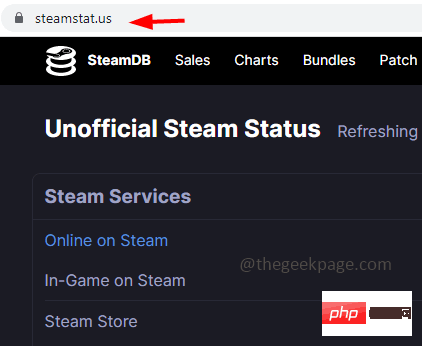
Step 3: Check if there are any issue reports from any region of the world. If there is no problem, please refresh the page and check again after a few minutes. If any issues are reported on the site, it is a Steam server error and you have no control over it. Wait for pending issues, then check for pending issues. If no issues are reported, continue with the solutions below.
Method 2: Allow Steam apps through Windows Defender Firewall
Step 1: Also use the Windows R key to open the run prompt
Step 2 : In the run promptentercontrol firewall.cpl and press Enter. This will open Windows Defender Firewall
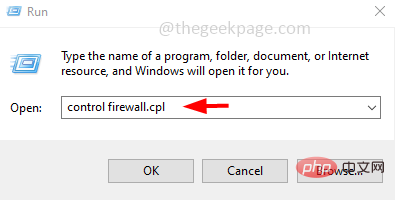
Step 3: On the left clickAllow an app or feature through Windows Defender Firewall
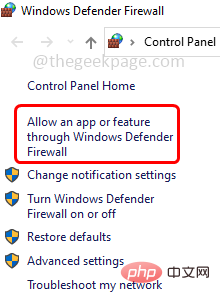
Step 4: Click the Change Settings button
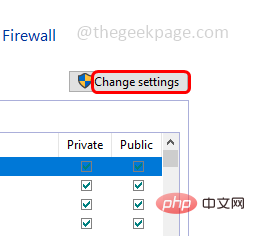
Steamapp and click the checkbox next to Enableit
Step 6: Also enable for Steam appPrivate and Public Access
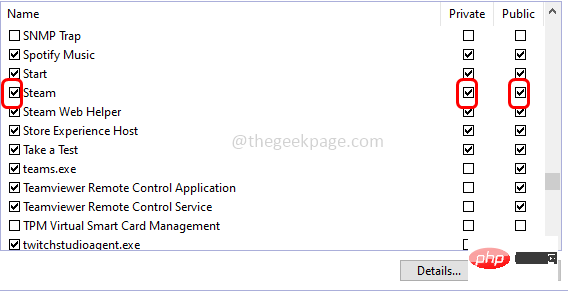
OK at the bottom
Step 8:Restart the computer and check if the problem is resolved.
Method 3: Reset Network SettingsStep 1: Use the Windows I key at the same time to open Windows Settings
Step 2: ClickNetwork&Internet
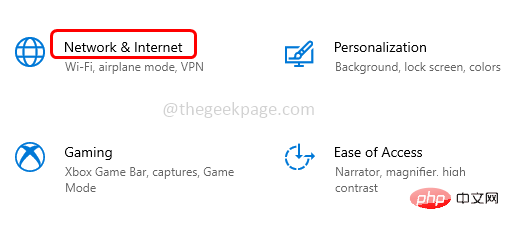
Network Reset
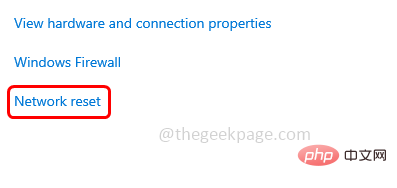
Reset Now button in the open page
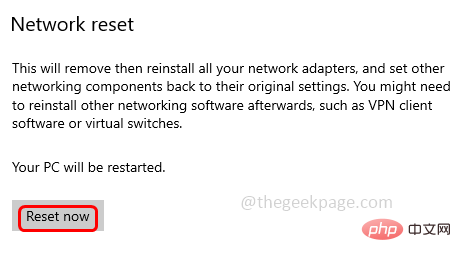
Restart System and check if the problem is resolved
Method 4: Unplug and reinsert the power cordStep 1:UnplugThe power source connected to the computerCableand completely disconnect from the power source
Step 2: Wait five minutes and thenreinsert the data againCable
Step 3: Wait Connect to the Internet and launch the Steam application. Now check if the issue is resolved. Method 5: Reset the Modem/RouterStep 1:Unplugall power cords connected to the computer as well as the router’s power cord
Step 2: Wait a few seconds, thenConnect the router/modem to your computer
Step 3: Wait for the internet connection, then launch the Steam app. Now check if the issue is resolved. Method 6: Disable all third-party applicationsStep 1: Also use the Windows R key to open the run prompt
Step 2: In Typemsconfig at the run prompt and press Enter. This will open the system configuration window
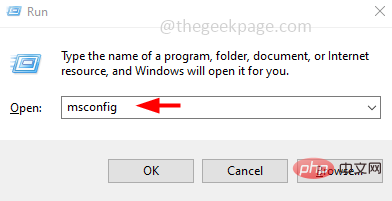
Services" tab and at the bottom uncheck" Hide all Microsoft services" and then click the "Disable all" button
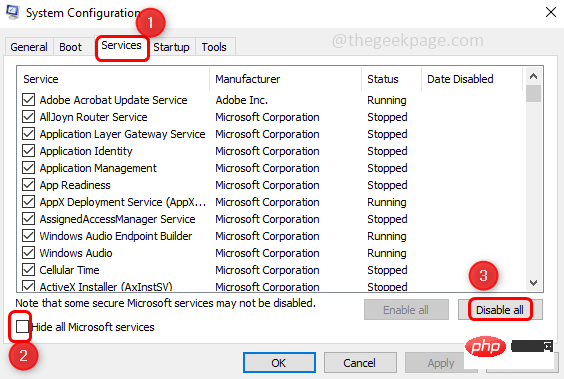
Step 4: Now go to the "Startup" tab and click on "Open Task Manager"
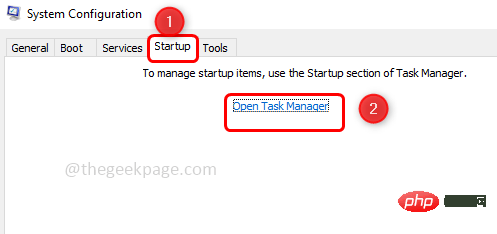
Step 5: Select each application from Startup in Task Manager. Then right click on them and click Disable
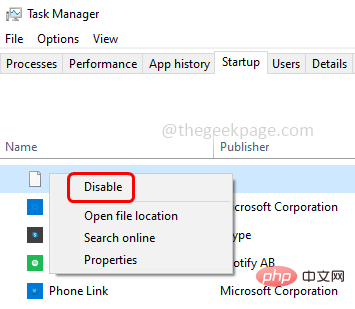
RestartSystem
Step 7: Now only run the Steam client. Check if the issue has been resolved. Method 7: Scan your computer for virusesIf your computer is affected by malware or viruses, then this may be one of the reasons why the application is not working as expected. Use a good antivirus software and scan your system to check for any viruses and remove them. Then check if the problem is resolved.The above is the detailed content of How to fix Steam error code 118 or 138 in Windows 10/11. For more information, please follow other related articles on the PHP Chinese website!

Hot AI Tools

Undresser.AI Undress
AI-powered app for creating realistic nude photos

AI Clothes Remover
Online AI tool for removing clothes from photos.

Undress AI Tool
Undress images for free

Clothoff.io
AI clothes remover

AI Hentai Generator
Generate AI Hentai for free.

Hot Article

Hot Tools

Notepad++7.3.1
Easy-to-use and free code editor

SublimeText3 Chinese version
Chinese version, very easy to use

Zend Studio 13.0.1
Powerful PHP integrated development environment

Dreamweaver CS6
Visual web development tools

SublimeText3 Mac version
God-level code editing software (SublimeText3)

Hot Topics
 Ouyi Exchange app domestic download tutorial
Mar 21, 2025 pm 05:42 PM
Ouyi Exchange app domestic download tutorial
Mar 21, 2025 pm 05:42 PM
This article provides a detailed guide to safe download of Ouyi OKX App in China. Due to restrictions on domestic app stores, users are advised to download the App through the official website of Ouyi OKX, or use the QR code provided by the official website to scan and download. During the download process, be sure to verify the official website address, check the application permissions, perform a security scan after installation, and enable two-factor verification. During use, please abide by local laws and regulations, use a safe network environment, protect account security, be vigilant against fraud, and invest rationally. This article is for reference only and does not constitute investment advice. Digital asset transactions are at your own risk.
 Binance Exchange app domestic download tutorial
Mar 21, 2025 pm 05:45 PM
Binance Exchange app domestic download tutorial
Mar 21, 2025 pm 05:45 PM
This article provides a safe and reliable Binance Exchange App download guide to help users solve the problem of downloading Binance App in the country. Due to restrictions on domestic application stores, the article recommends priority to downloading APK installation packages from Binance official website, and introduces three methods: official website download, third-party application store download, and friends sharing. At the same time, it emphasizes security precautions during the download process, such as verifying the official website address, checking application permissions, scanning with security software, etc. In addition, the article also reminds users to understand local laws and regulations, pay attention to network security, protect personal information, beware of fraud, rational investment, and secure transactions. At the end of the article, the article once again emphasized that downloading and using Binance App must comply with local laws and regulations, and at your own risk, and does not constitute any investment advice.
 How to download okx trading platform
Mar 26, 2025 pm 05:18 PM
How to download okx trading platform
Mar 26, 2025 pm 05:18 PM
The OKX trading platform can be downloaded through mobile devices (Android and iOS) and computers (Windows and macOS). 1. Android users can download it from the official website or Google Play, and they need to pay attention to security settings. 2. iOS users can download it through the App Store or follow the official announcement to obtain other methods. 3. Computer users can download the client of the corresponding system from the official website. Always make sure to use official channels when downloading, and register, log in and security settings after installation.
 How to jump from Word plug-in to browser for login authorization?
Apr 01, 2025 pm 08:27 PM
How to jump from Word plug-in to browser for login authorization?
Apr 01, 2025 pm 08:27 PM
How to achieve login authorization from within the application to outside the application? In some applications, we often encounter the need to jump from one application to another...
 How to use binance security validator
Mar 27, 2025 pm 04:48 PM
How to use binance security validator
Mar 27, 2025 pm 04:48 PM
Want to keep your Binance account safe? This article details how to use Binance security authenticator (such as Google Authenticator), including downloading and installing, enabling settings, backup keys, and daily usage tips to effectively prevent theft of the account.
 How to download kraken exchange
Mar 27, 2025 pm 04:21 PM
How to download kraken exchange
Mar 27, 2025 pm 04:21 PM
Want to experience a safe and reliable Kraken exchange? This tutorial details how to download the Kraken App (iOS & Android) and access the web version, and reminds everyone to pay attention to safety. Be sure to download it from the official channel, enable two-factor authentication, and protect account security.
 How to trade digital currencies without the Internet?
Mar 31, 2025 pm 12:54 PM
How to trade digital currencies without the Internet?
Mar 31, 2025 pm 12:54 PM
Three methods of offline transactions include: 1. Use hardware storage: prepare hardware storage, generate transaction information, and transmit it to the networked device for broadcasting through physical media after offline signature. 2. Sign offline transactions: Generate and sign transactions on offline devices, and broadcast them on networked devices after exporting. 3. QR code transaction: Generate a QR code containing transaction information, and the other party scans and confirms the transaction.
 How to implement hot reload in Debian
Apr 02, 2025 am 07:54 AM
How to implement hot reload in Debian
Apr 02, 2025 am 07:54 AM
Experience the convenience of Flutter hot reloading on the Debian system, just follow the steps below: Install FlutterSDK: First, you need to install FlutterSDK on the Debian system. Visit Flutter official website to download the latest stable version of SDK and decompress to the specified directory (for example, ~/flutter). After that, add Flutter's bin directory to the system PATH environment variable. Edit the ~/.bashrc or ~/.profile file, add the following code: exportPATH="$PATH:~/flutter/bin" Save the file and execute source~/.bas





