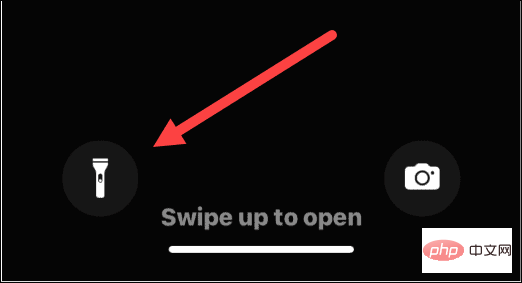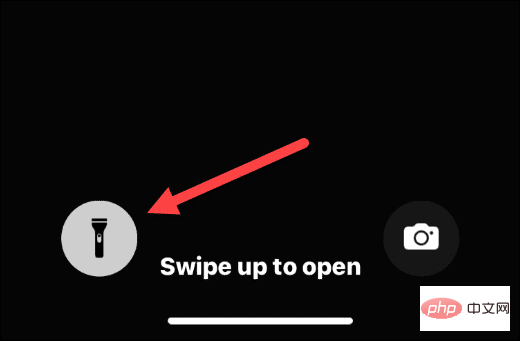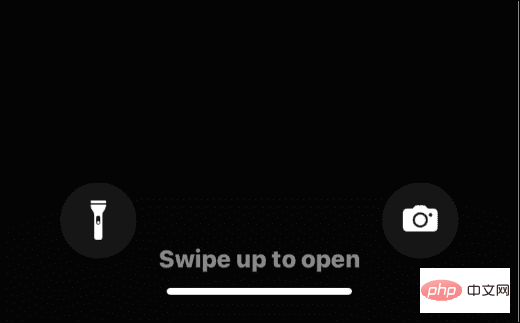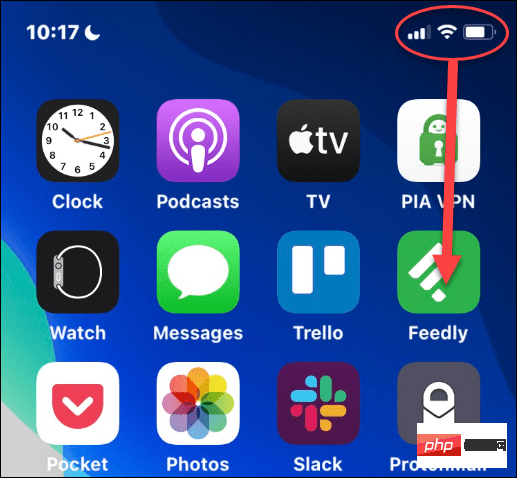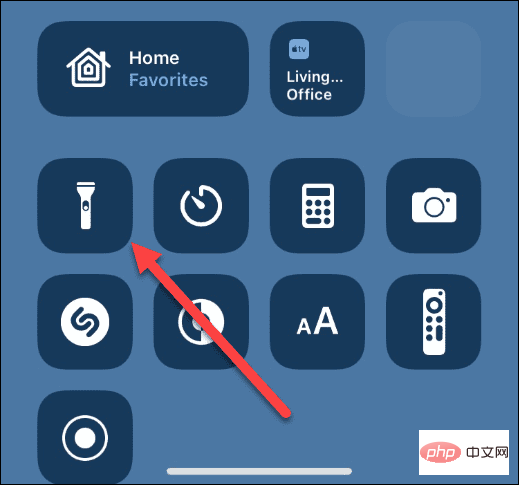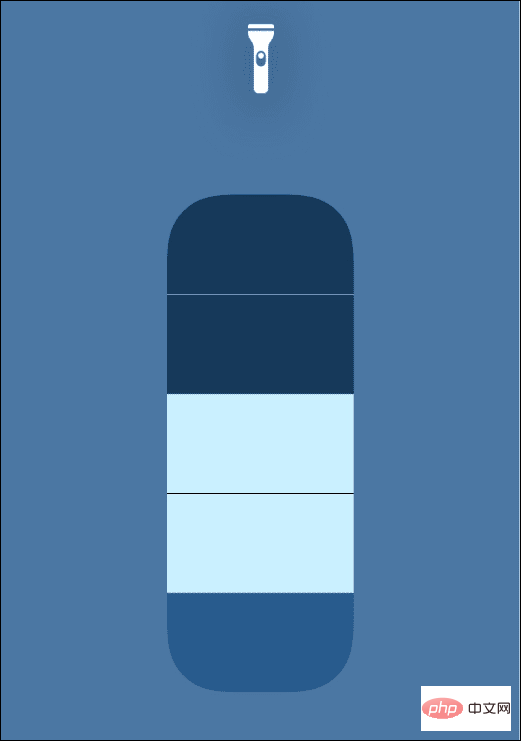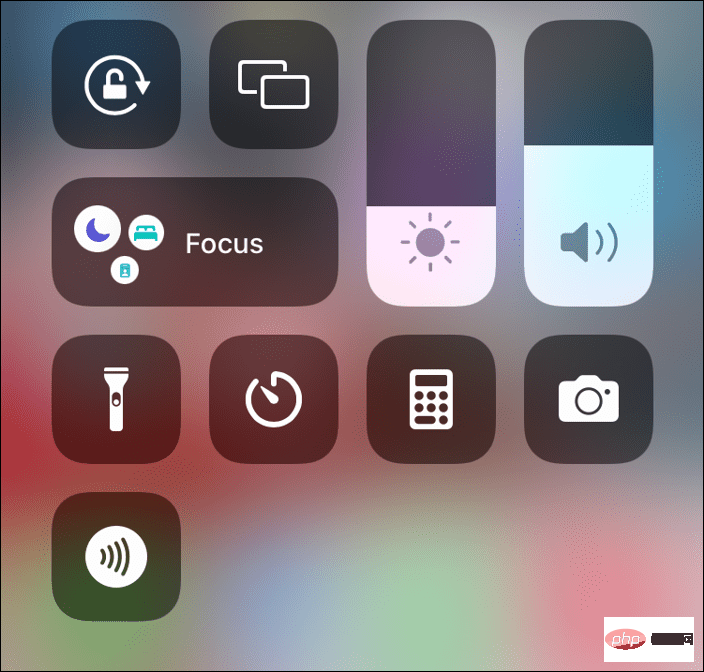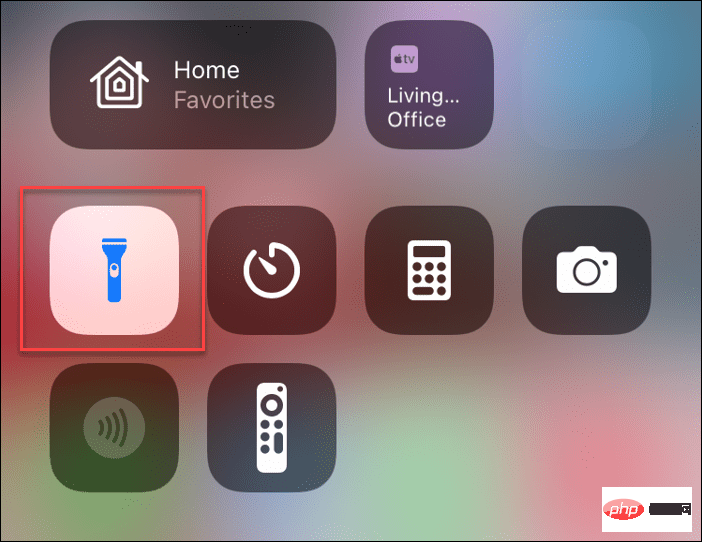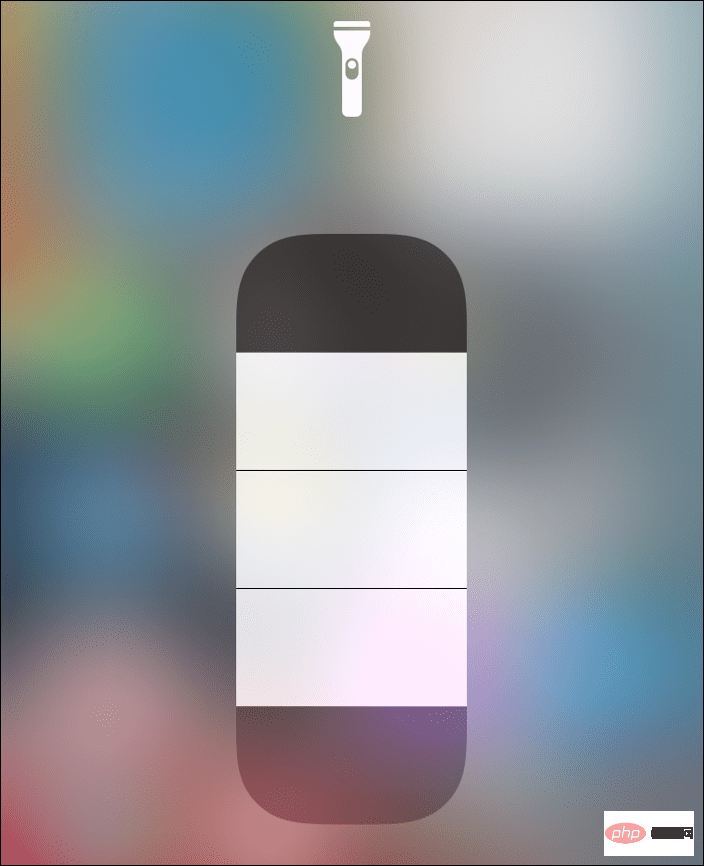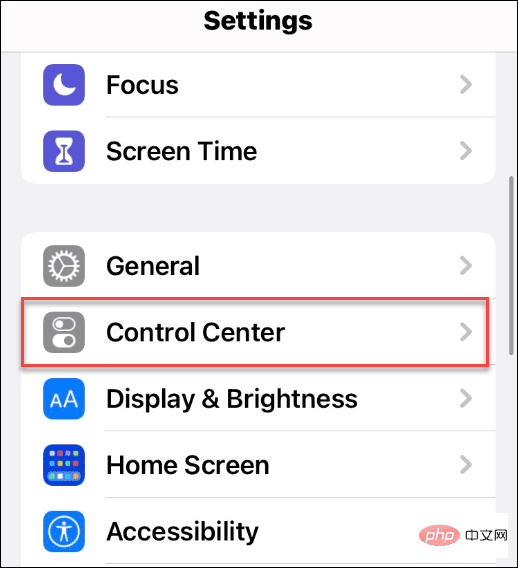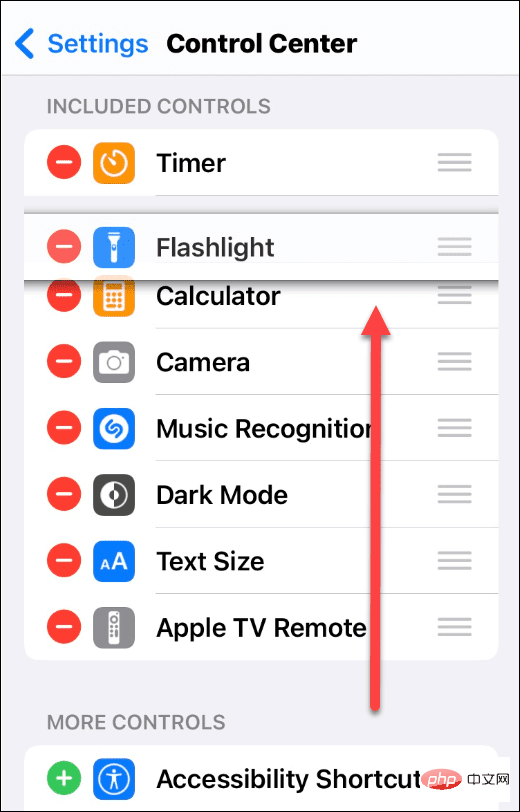How to turn the flashlight on or off on iPhone?
How to turn off or turn on the iPhone flashlight (iPhone X and newer)
If you have a newer iPhone (such as iPhone :
- Press and hold the Flashlight button on your iPhone lock screen until you feel tactile feedback.

- After enabling the flashlight, you will see a white circle around the icon - point it to where you need lighting.

- To turn it off on the lock screen, tap and hold the flashlight icon briefly until you feel haptic feedback.
- This will turn off the flashlight - the circle around the icon will disappear.

It's also worth noting that if you listen carefully, you'll hear an audible notification when you turn it on or off.
Accessing your flashlight from the lock screen is essential in an emergency, especially when you don't have a real flashlight and your phone.
How to Use iPhone Flashlight from Control Center
While it's simple to access your iPhone's flashlight from the Lock screen in an emergency, you can turn it on or off from Control Center. You can also additionally control the brightness of the flashlight through the Control Center.
Access iPhone Flashlight from Control Center:
- Unlock your iPhone
- Tap the upper right corner of the iPhone screen (battery icon) with one finger and swipe down .

- When Control Center opens, find the Flashlight icon and click on it.

- To control the brightness of the flashlight, press and hold the flashlight icon until you feel tactile feedback. Swipe up to increase brightness or down to decrease brightness.

How to turn off or turn on the iPhone flashlight (iPhone 9 and earlier)
Older iPhones with a Home button (such as iPhone 9 and earlier) ) has a flashlight function. However, accessing it is slightly different.
To turn iPhone flashlight on or off using iPhone 9 or earlier:
- Swipe up on the Home screen to bring up Control Center.

- Click the flashlight icon to turn it on and then turn it off again.

- Long press Flashlight icon, it will pop up the screen, you can slide up to increase the brightness or slide down to decrease the brightness.

How to add a flashlight to Control Center on iPhone
Can’t see the flashlight in Control Center? You may need to add it manually.
To add the flashlight to the Control Center menu:
- Open Settings and click Control Center.

- On the following screen, find the Flashlight from the More Controls section and move it to Included in the Control Center Controls section. You can also schedule where the flashlight icon appears in Control Center.

Use iPhone Flashlight
You don’t need a flashlight—all you need is your iPhone to illuminate your surroundings. If you follow the steps above, you should be able to turn the flashlight on your iPhone on or off in an emergency.
For more information, check out other iPhone features, like drawing on photos or taking long-exposure photos.
The above is the detailed content of How to turn the flashlight on or off on iPhone?. For more information, please follow other related articles on the PHP Chinese website!

Hot AI Tools

Undresser.AI Undress
AI-powered app for creating realistic nude photos

AI Clothes Remover
Online AI tool for removing clothes from photos.

Undress AI Tool
Undress images for free

Clothoff.io
AI clothes remover

AI Hentai Generator
Generate AI Hentai for free.

Hot Article

Hot Tools

Notepad++7.3.1
Easy-to-use and free code editor

SublimeText3 Chinese version
Chinese version, very easy to use

Zend Studio 13.0.1
Powerful PHP integrated development environment

Dreamweaver CS6
Visual web development tools

SublimeText3 Mac version
God-level code editing software (SublimeText3)

Hot Topics
 iPhone 16 Pro and iPhone 16 Pro Max official with new cameras, A18 Pro SoC and larger screens
Sep 10, 2024 am 06:50 AM
iPhone 16 Pro and iPhone 16 Pro Max official with new cameras, A18 Pro SoC and larger screens
Sep 10, 2024 am 06:50 AM
Apple has finally lifted the covers off its new high-end iPhone models. The iPhone 16 Pro and iPhone 16 Pro Max now come with larger screens compared to their last-gen counterparts (6.3-in on the Pro, 6.9-in on Pro Max). They get an enhanced Apple A1
 iPhone parts Activation Lock spotted in iOS 18 RC — may be Apple\'s latest blow to right to repair sold under the guise of user protection
Sep 14, 2024 am 06:29 AM
iPhone parts Activation Lock spotted in iOS 18 RC — may be Apple\'s latest blow to right to repair sold under the guise of user protection
Sep 14, 2024 am 06:29 AM
Earlier this year, Apple announced that it would be expanding its Activation Lock feature to iPhone components. This effectively links individual iPhone components, like the battery, display, FaceID assembly, and camera hardware to an iCloud account,
 iPhone parts Activation Lock may be Apple\'s latest blow to right to repair sold under the guise of user protection
Sep 13, 2024 pm 06:17 PM
iPhone parts Activation Lock may be Apple\'s latest blow to right to repair sold under the guise of user protection
Sep 13, 2024 pm 06:17 PM
Earlier this year, Apple announced that it would be expanding its Activation Lock feature to iPhone components. This effectively links individual iPhone components, like the battery, display, FaceID assembly, and camera hardware to an iCloud account,
 Gate.io trading platform official app download and installation address
Feb 13, 2025 pm 07:33 PM
Gate.io trading platform official app download and installation address
Feb 13, 2025 pm 07:33 PM
This article details the steps to register and download the latest app on the official website of Gate.io. First, the registration process is introduced, including filling in the registration information, verifying the email/mobile phone number, and completing the registration. Secondly, it explains how to download the Gate.io App on iOS devices and Android devices. Finally, security tips are emphasized, such as verifying the authenticity of the official website, enabling two-step verification, and being alert to phishing risks to ensure the safety of user accounts and assets.
 LCD iPhone becomes history! Apple will be completely abandoned: the end of an era
Sep 03, 2024 pm 09:38 PM
LCD iPhone becomes history! Apple will be completely abandoned: the end of an era
Sep 03, 2024 pm 09:38 PM
According to media reports citing sources, Apple will completely abandon the use of LCD (liquid crystal display) screens in iPhones, and all iPhones sold next year and beyond will use OLED (organic light-emitting diode) displays. Apple first used OLED displays on iPhoneX in 2017. Since then, Apple has popularized OLED displays in mid-to-high-end models, but the iPhone SE series still uses LCD screens. However, iPhones with LCD screens are about to become history. People familiar with the matter said that Apple has begun ordering OLED displays from BOE and LG for the new generation iPhone SE. Samsung currently holds about half of the iPhone OLED display market, LG
 Download link of Ouyi iOS version installation package
Feb 21, 2025 pm 07:42 PM
Download link of Ouyi iOS version installation package
Feb 21, 2025 pm 07:42 PM
Ouyi is a world-leading cryptocurrency exchange with its official iOS app that provides users with a convenient and secure digital asset management experience. Users can download the Ouyi iOS version installation package for free through the download link provided in this article, and enjoy the following main functions: Convenient trading platform: Users can easily buy and sell hundreds of cryptocurrencies on the Ouyi iOS app, including Bitcoin and Ethereum. and Dogecoin. Safe and reliable storage: Ouyi adopts advanced security technology to provide users with safe and reliable digital asset storage. 2FA, biometric authentication and other security measures ensure that user assets are not infringed. Real-time market data: Ouyi iOS app provides real-time market data and charts, allowing users to grasp encryption at any time
 Anbi app official download v2.96.2 latest version installation Anbi official Android version
Mar 04, 2025 pm 01:06 PM
Anbi app official download v2.96.2 latest version installation Anbi official Android version
Mar 04, 2025 pm 01:06 PM
Binance App official installation steps: Android needs to visit the official website to find the download link, choose the Android version to download and install; iOS search for "Binance" on the App Store. All should pay attention to the agreement through official channels.
 How to install and register an app for buying virtual coins?
Feb 21, 2025 pm 06:00 PM
How to install and register an app for buying virtual coins?
Feb 21, 2025 pm 06:00 PM
Abstract: This article aims to guide users on how to install and register a virtual currency trading application on Apple devices. Apple has strict regulations on virtual currency applications, so users need to take special steps to complete the installation process. This article will elaborate on the steps required, including downloading the application, creating an account, and verifying your identity. Following this article's guide, users can easily set up a virtual currency trading app on their Apple devices and start trading.