Windows 11 KB5011563 released, adds desktop watermark function
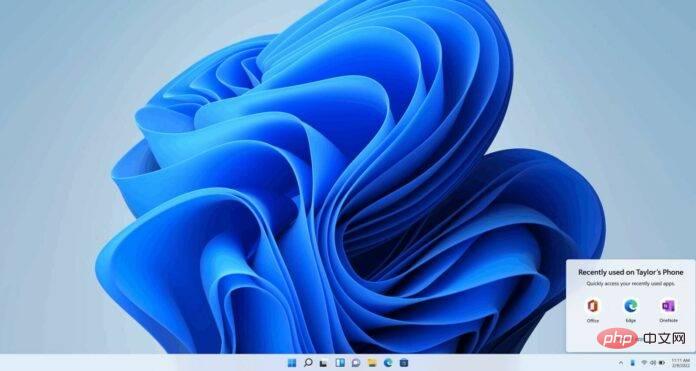
Windows 11 KB5011563 is finally starting to roll out to users outside of the company’s beta channels. This version comes with some new features and some minor improvements. You can try the new optional patch through Windows Update or download the offline installer for KB5011563.
Windows 11 KB5011563 is an optional update and will not install automatically unless you explicitly click the Get Update button. As we know, optional updates can be skipped and we don't have to install it unless we really need those small improvements and bug fixes. The April 2022 Patch Tuesday will roll out the same set of changes.
Unlike last month’s update, the March 2022 optional update doesn’t bring a ton of new features but few quality improvements. For example, Windows 11 Notification Center can now display up to three high-priority toast notifications simultaneously.
Download link for Windows 11 KB5011563
Direct download link for Windows 11 KB5011563: 64-bit.
As mentioned earlier, you can download and install optional updates directly from the Windows Update settings page. At the same time, you can download offline installers (.msu packages) from the Microsoft Update Catalog and perform updates without relying on built-in mechanisms.
The update catalog is especially useful if you are unable to install updates using Windows Update. In this case, you can get the offline package from Microsoft's website. To get started, open the link above, select the Download button, copy the .msu link and open it in a new tab to start the download.
Windows 11 KB5011563 (Build 22000.593) Improvements
- Display up to three high-priority toast notifications simultaneously.
- Fixed an issue where renaming a OneDrive file and pressing Enter could cause it to lose focus.
- Microsoft has fixed issues with SystemSettings.exe and Searchindexer.exe.
As mentioned at the beginning, Microsoft is making changes to the default behavior of the Notification Center. After the update, Windows 11 will display three high-priority toast notifications simultaneously. This applies to notifications such as calls, reminders or alarms of the same nature (priority).
So, you may notice up to four toast notifications, and you will find three high priority notifications and one normal priority notification.
In addition to this new feature, Microsoft has also fixed several bugs in the operating system. For example, we fixed a bug where Windows would incorrectly disable launch app support for apps built using the Universal Windows Platform (UWP).
Another critical bug has been fixed where SystemSettings.exe may stop working and searchindexer.exe prevents Outlook's offline searches from returning recent emails.
Microsoft said it also fixed a potential performance issue where startup time would increase due to the UI thread in the network API and the network would stop responding when a 5G WWAN device wakes up slowly.
Build 22000.593 Improvements and Fixes:
- Fixed memory leak in wmipicmp.dll.
- Resolved execution policy setting issue.
- Resolved an issue where web browsers such as Edge could not correctly render HTML generated by gpresult/h.
- Resolved an issue where AppLocker's PowerShell tests were not working with "Access Denied" errors.
- Resolved an issue where Kerberos.dll may stop working in the Local Security Authority Subsystem Service (LSASS).
- Added support for Microsoft Accounts (MSA) passthrough in Azure Active Directory(AAD) Web Account Manager (WAM).
- Microsoft has fixed an issue where the User Account Control (UAC) dialog box would not display correctly for applications requesting elevated privileges.
- Microsoft has fixed an issue where Microsoft OneDrive files could lose focus when renamed and pressing the Enter key.
Desktop Watermark
In Windows 11 Build 22000.593, Microsoft officially enables desktop watermarks on desktops that fail to meet the official system requirements of the operating system.
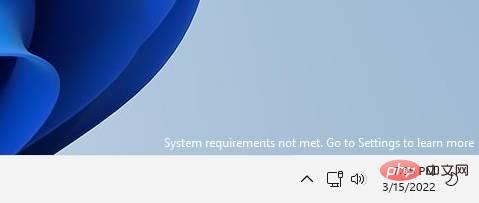
You may remember that Windows 11 officially only supports newer processors through TPM 2.0 and SecureBoot. To alert users that their hardware is not supported, Microsoft now places a watermark above the system tray (lower right corner of the desktop, below the activation error).
This watermark was previously spotted in preview builds and has now entered the production channel with today’s optional update.
Anyone who installs the Windows 11 operating system on a machine that is not officially supported will see a watermark on the desktop that says "System requirements not met" followed by a link to learn more .
The above is the detailed content of Windows 11 KB5011563 released, adds desktop watermark function. For more information, please follow other related articles on the PHP Chinese website!

Hot AI Tools

Undresser.AI Undress
AI-powered app for creating realistic nude photos

AI Clothes Remover
Online AI tool for removing clothes from photos.

Undress AI Tool
Undress images for free

Clothoff.io
AI clothes remover

Video Face Swap
Swap faces in any video effortlessly with our completely free AI face swap tool!

Hot Article

Hot Tools

Notepad++7.3.1
Easy-to-use and free code editor

SublimeText3 Chinese version
Chinese version, very easy to use

Zend Studio 13.0.1
Powerful PHP integrated development environment

Dreamweaver CS6
Visual web development tools

SublimeText3 Mac version
God-level code editing software (SublimeText3)

Hot Topics
 1386
1386
 52
52
 How to safely set high priority for apps in Windows 11?
May 06, 2023 pm 06:28 PM
How to safely set high priority for apps in Windows 11?
May 06, 2023 pm 06:28 PM
Windows does a great job of allocating system resources to the processes and programs that need it most by assigning priorities to them. Most applications you install will run perfectly fine at the default "normal" priority level. Sometimes, however, you may need to run a program, such as a game, at a higher level than the default normal level to improve its performance. But this comes at a cost, and it's a deal worth pondering. What happens when you set an app to high priority? Windows has a total of six priority levels for running different processes and programs - low, below normal, normal, above normal, high and real-time. Windows will rank and queue applications based on their priority. The higher the priority, the application
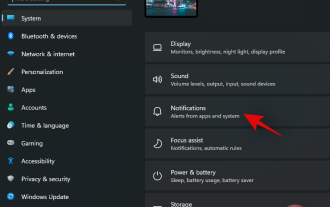 Top 8 Ways to Disable Notifications on Windows 11 (and 3 Tips)
May 05, 2023 pm 12:49 PM
Top 8 Ways to Disable Notifications on Windows 11 (and 3 Tips)
May 05, 2023 pm 12:49 PM
Notifications are a great tool for productivity, but they can sometimes be distracting. Whether you want to disable notifications entirely or for selected apps, this page is what you need. We'll also look at how to automatically disable and enable notifications using FocusAssist. Additionally, if the Settings app doesn't work for you, you can use tools like Command Prompt, Registry Editor, and Group Policy Editor for a geekier way to disable notifications. Check out the following tutorial to learn 7 ways to disable notifications on Windows 11. Why should you disable notifications on Windows 11? Disabling notifications has its various advantages, some of which are listed below. However, keep in mind that disabling notifications for important apps may
 How to change priority in Task Manager in Windows 11
May 17, 2023 am 10:26 AM
How to change priority in Task Manager in Windows 11
May 17, 2023 am 10:26 AM
What is process priority? Computers are not that different from their creators. Although it may appear that they are multitasking, they are actually juggling between tasks spontaneously. But not all processes or programs are equally allocated resources. Important processes, such as those necessary to keep the system running as smoothly as possible, are given high priority, while those that only work peripherally can be assigned a lower priority. This helps the system run smoothly even when it is under a lot of stress. What is priority? Processes have 6 different priorities. These are as follows: Low – This is the lowest priority. A process with "low" priority will not receive the necessary resources until all other tasks are completed. BelowNorma
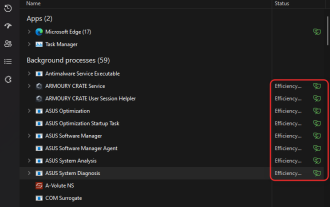 How to turn productivity mode on or off for an app or process in Windows 11
Apr 14, 2023 pm 09:46 PM
How to turn productivity mode on or off for an app or process in Windows 11
Apr 14, 2023 pm 09:46 PM
The new Task Manager in Windows 11 22H2 is a boon for power users. It now provides a better UI experience with additional data to keep tabs on your running processes, tasks, services, and hardware components. If you've been using the new Task Manager, you may have noticed the new productivity mode. what is it? Does it help improve the performance of Windows 11 systems? Let’s find out! What is Productivity Mode in Windows 11? Productivity mode is one of the tasks in Task Manager
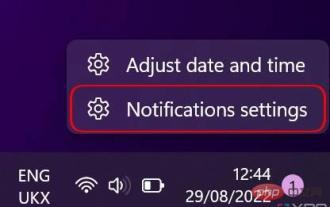 How to customize notification settings on Windows 11
May 02, 2023 pm 03:34 PM
How to customize notification settings on Windows 11
May 02, 2023 pm 03:34 PM
Customizing general notification settings Let’s start with the basics of notification settings. First, if you want to set up notifications on Windows 11, there are two ways to do it. The quickest way is to right-click the date and time portion in the corner of the taskbar and select Notification Settings. Alternatively, you can use the Start menu to open the Settings app and select Notifications in the System section (open by default). Here you'll see an overview of your notification settings. You can disable notifications entirely, or click on the first option, Notifications, to expand the drop-down menu. This menu has some additional options, such as turning off notification sounds. You can also choose whether you want notifications to appear on the lock screen, including specific settings for reminders and incoming calls.
 Detailed explanation of Linux process priority adjustment method
Mar 15, 2024 am 08:39 AM
Detailed explanation of Linux process priority adjustment method
Mar 15, 2024 am 08:39 AM
Detailed explanation of the Linux process priority adjustment method. In the Linux system, the priority of a process determines its execution order and resource allocation in the system. Reasonably adjusting the priority of the process can improve the performance and efficiency of the system. This article will introduce in detail how to adjust the priority of the process in Linux and provide specific code examples. 1. Overview of process priority In the Linux system, each process has a priority associated with it. The priority range is generally -20 to 19, where -20 represents the highest priority and 19 represents
 What is the priority order in C language?
Sep 07, 2023 pm 04:08 PM
What is the priority order in C language?
Sep 07, 2023 pm 04:08 PM
The priority order of C language: 1. Various parentheses; 2. All unary operators; 3. Multiplication operator *, division operator /, remainder operator %; 4. Addition operator +, subtraction operator - ; 5. Shift operator <<, >>; 6. Greater than operator >, greater than or equal to operator >=, less than operator <, less than or equal to operator <=; 7. Equal to operator ==, not equal to operator Symbol != 8. Bitwise AND operator & 9. Bitwise XOR operator ^ 10. Bitwise OR operator | 11. Logical AND operator && and so on.
 Operator precedence list in Go language, which operator has the highest precedence?
Jan 03, 2024 pm 04:59 PM
Operator precedence list in Go language, which operator has the highest precedence?
Jan 03, 2024 pm 04:59 PM
There are many operators in Go language, which are often used to perform various mathematical and logical operations. Each operator has its own precedence, which determines the order in which they are evaluated in an expression. This article will introduce you to the priority ranking of operators in the Go language and find out the operator with the highest priority. The operators in Go language are as follows in order from high to low precedence: parentheses: (). Parentheses are used to change the precedence order of operators. Parentheses in expressions are evaluated first. Unary operators: +, -, !. Unary operator means that only one



