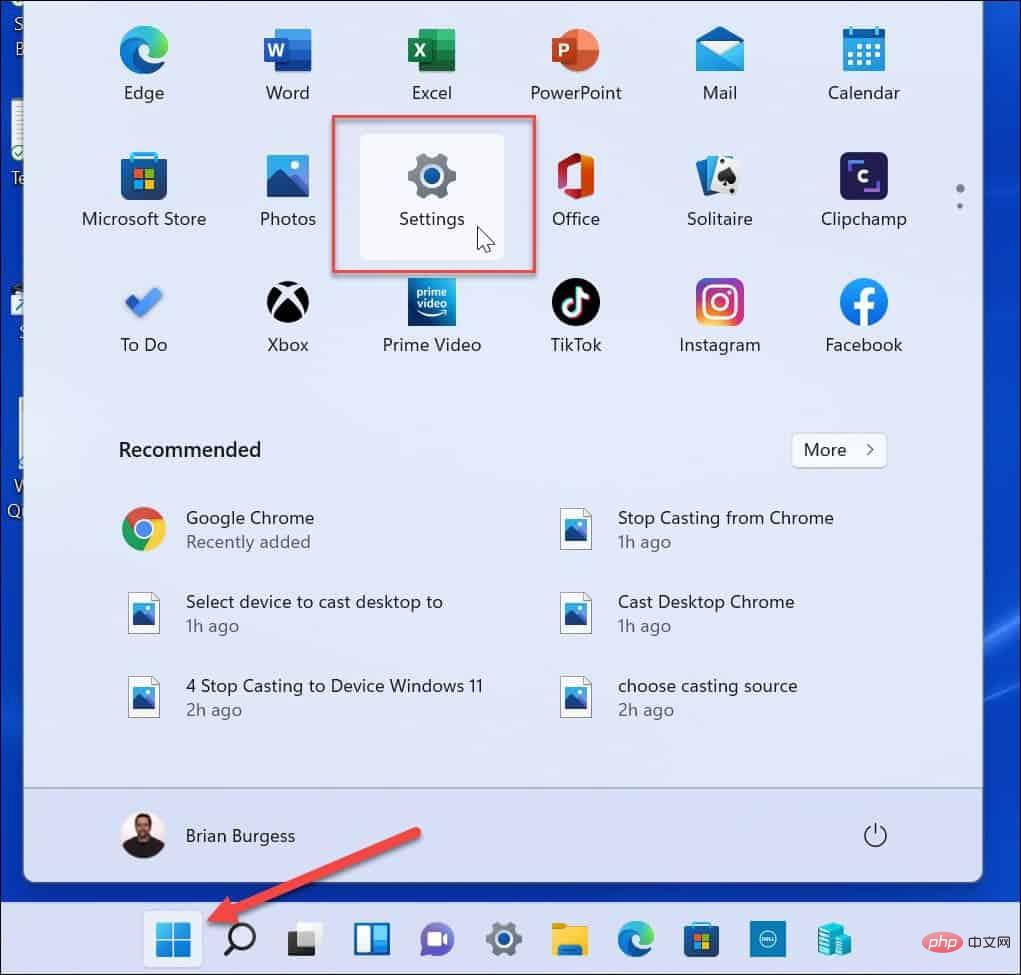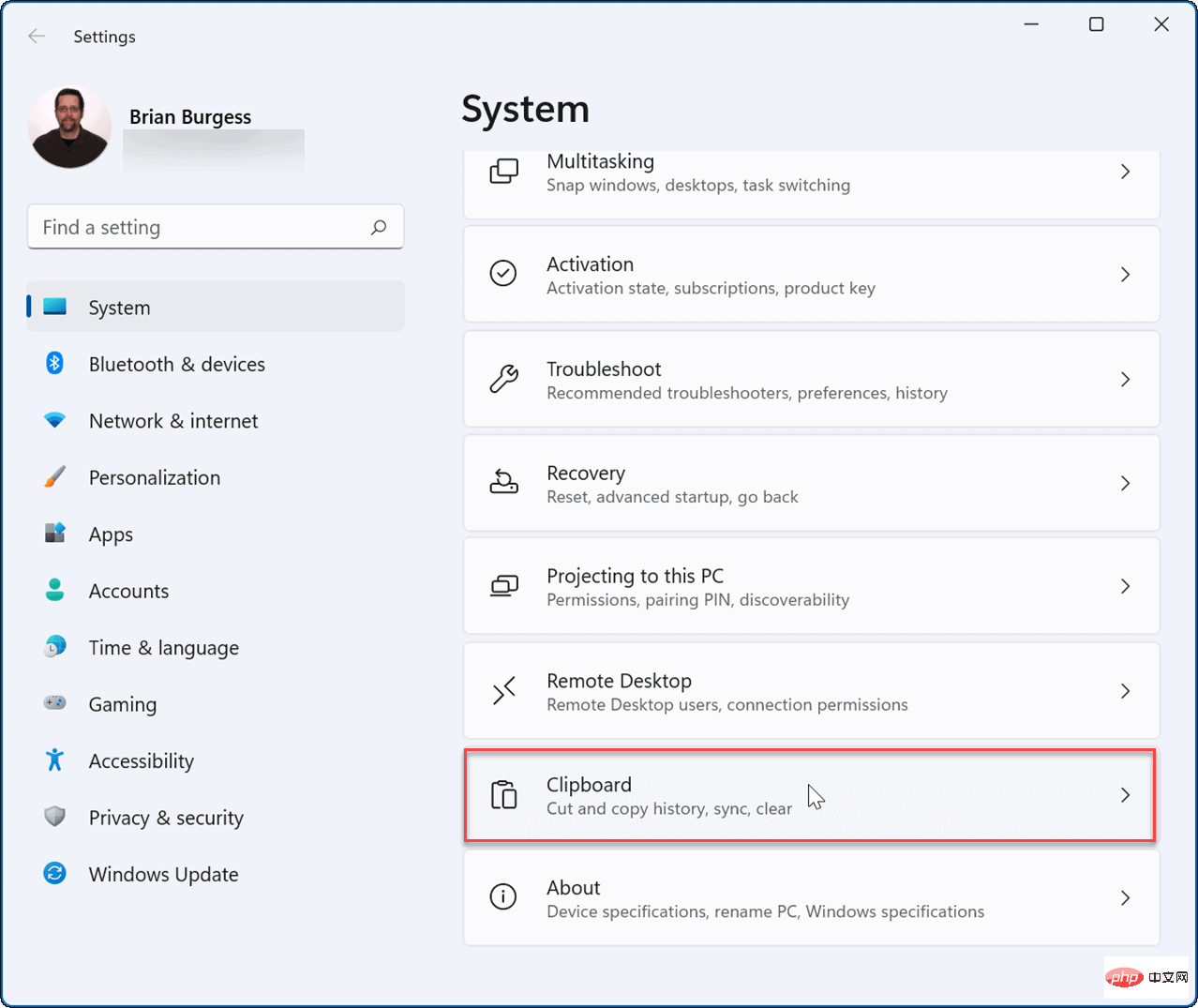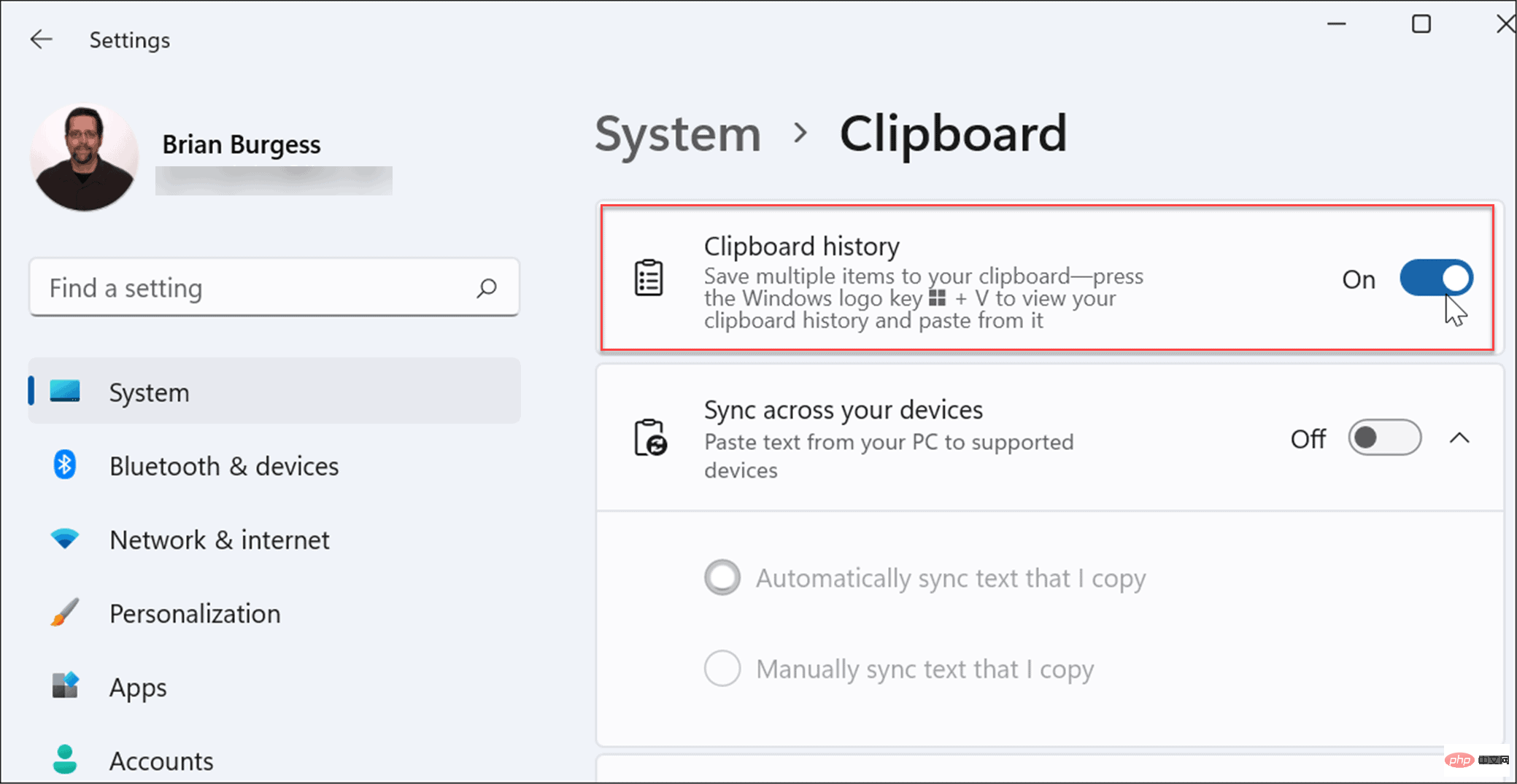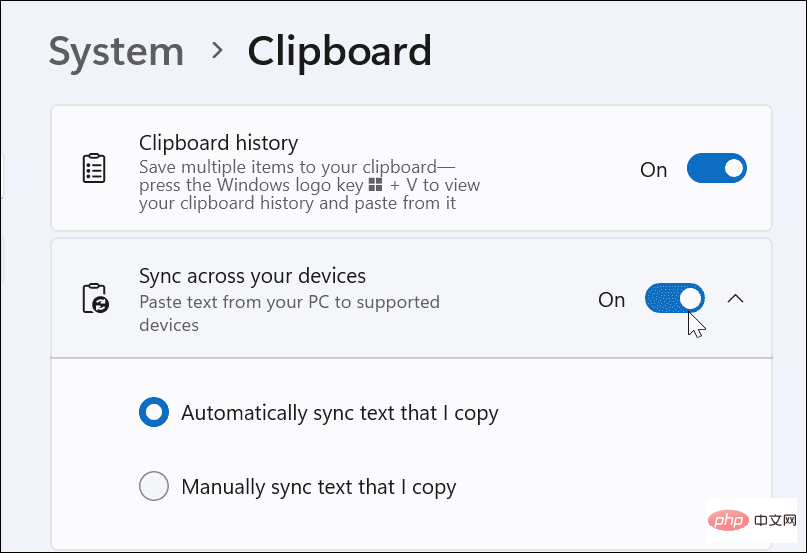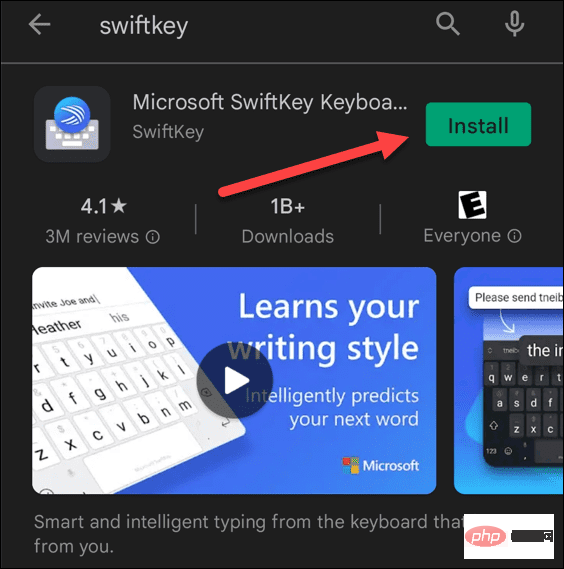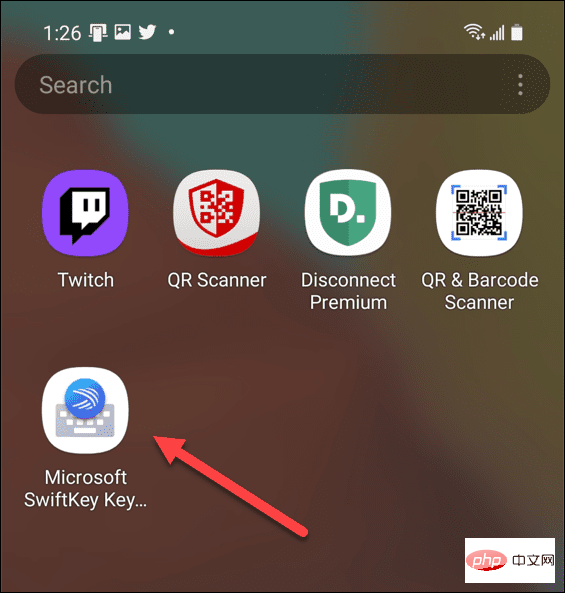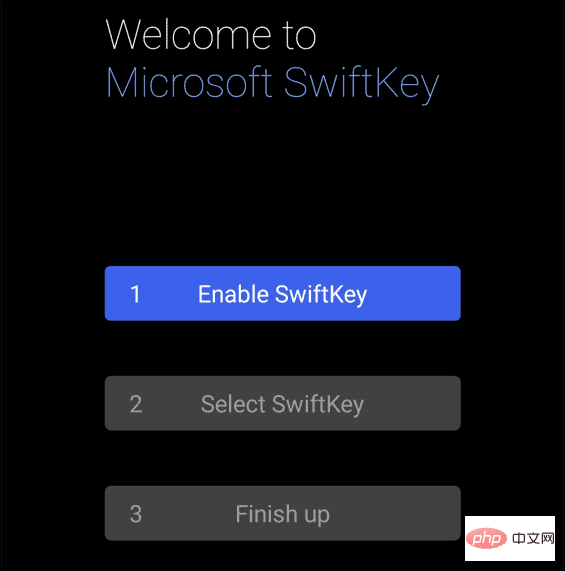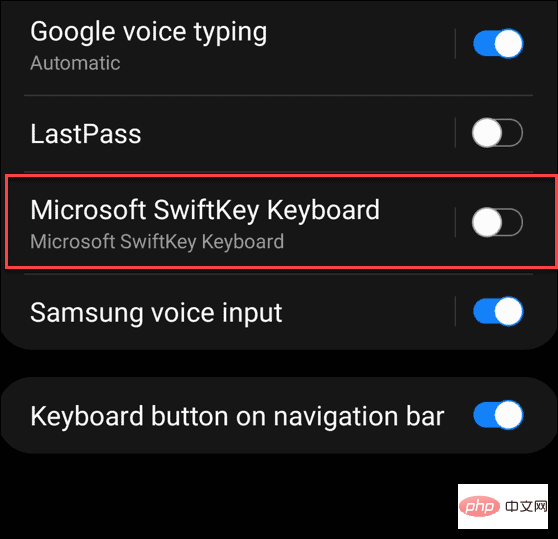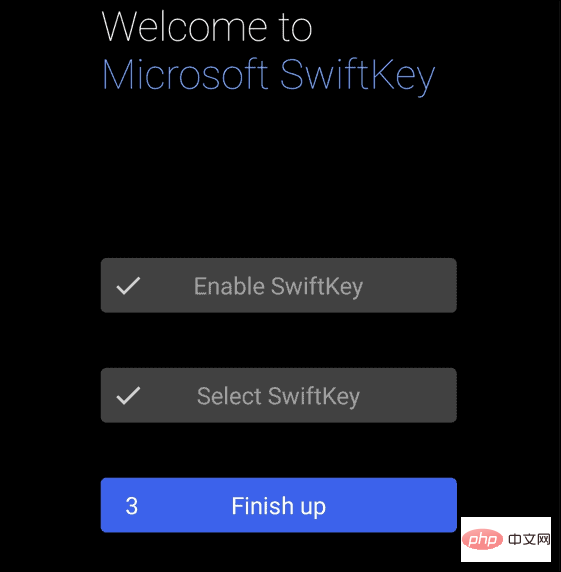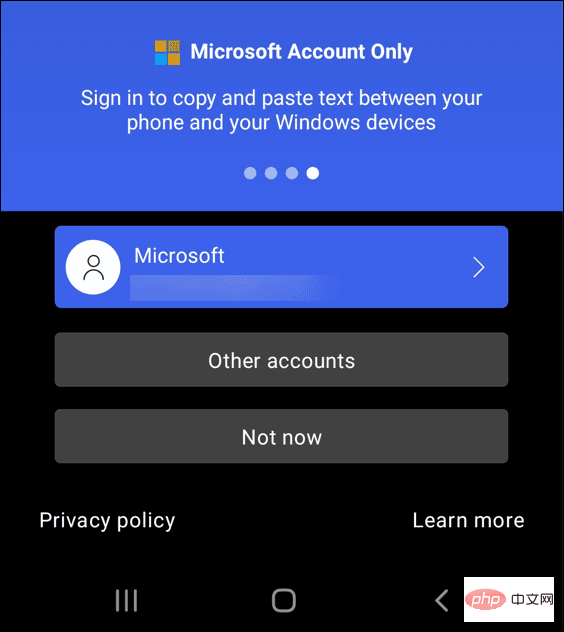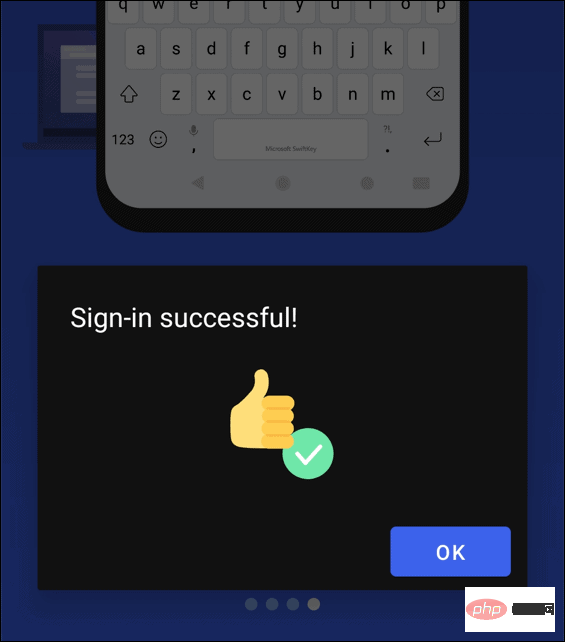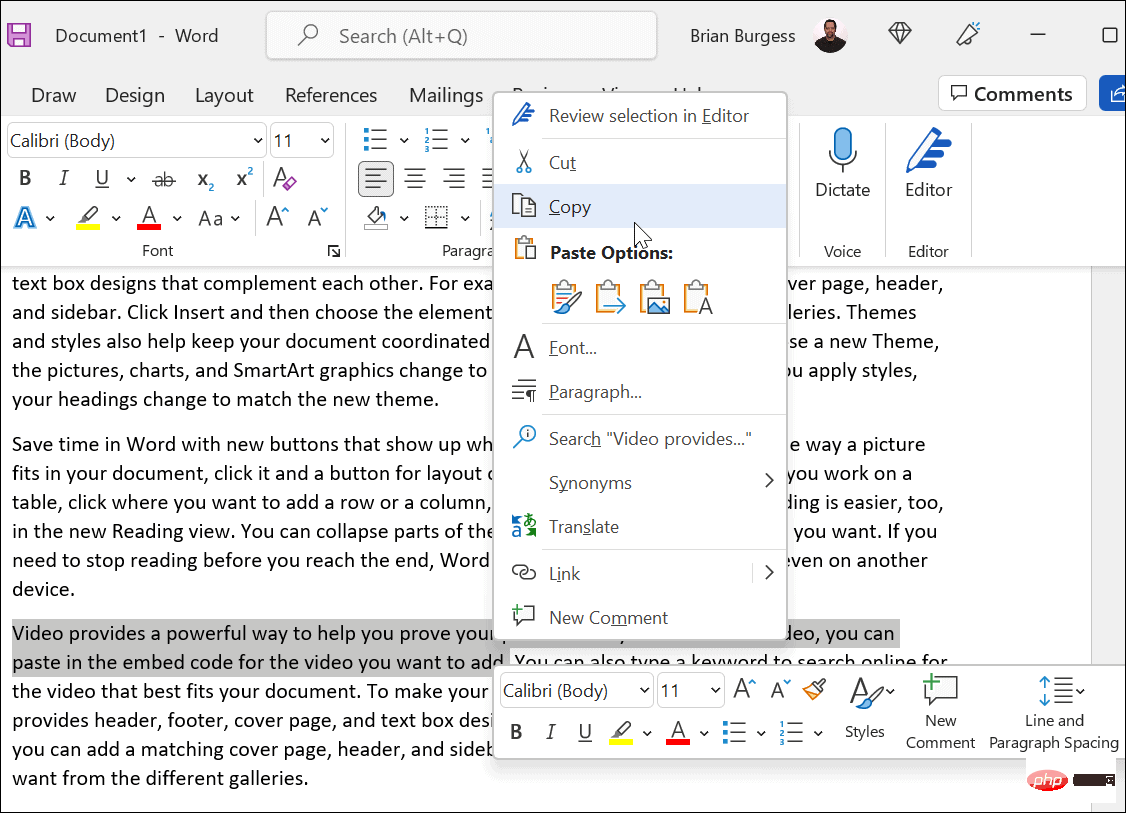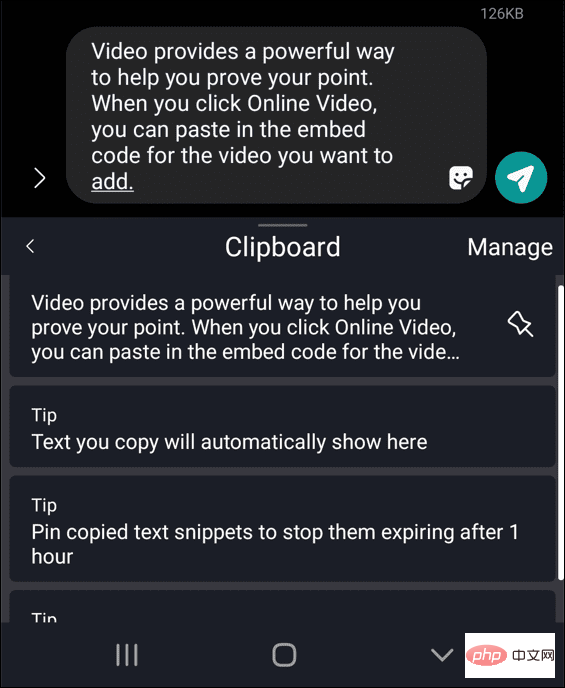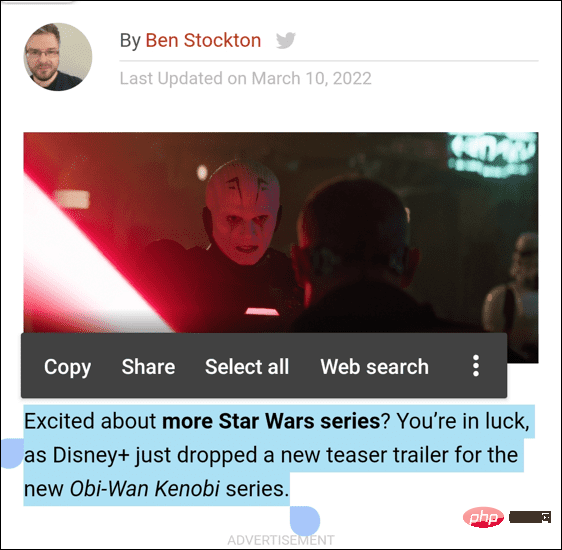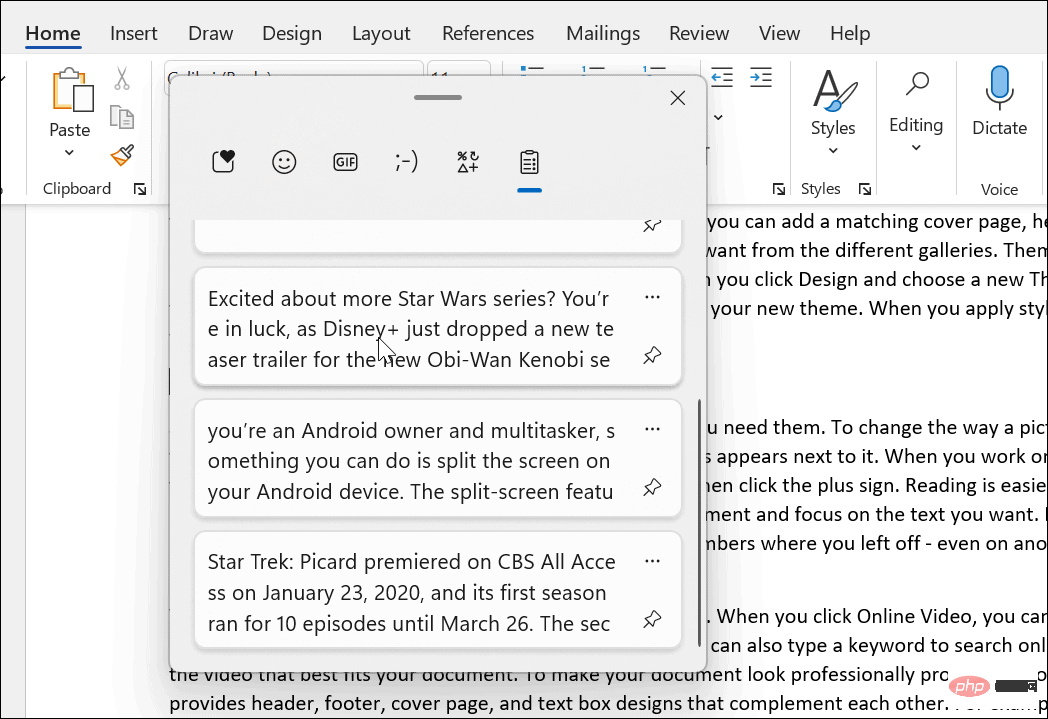How to copy and paste text between Android and Windows platforms
Copy and paste text between Android and Windows 11
Note: For this article, we are using Windows 11, but the process is almost the same on Windows 10.
First, you need to enable the clipboard history feature if it is not already enabled. You can enable it using the following steps:
- Click Start or press the Windows key to launch the Start menu and click "Settings".

- When Settings opens, click System on the left.
- Scroll down to the list on the right and select the Clipboard option from the menu.

- ToggleClipboard HistoryOptionsOn.

- In the same section, enable cross-device synchronization and select Automatically sync my copied text.

Install Microsoft SwiftKey Keyboard on Android
Now that you have enabled clipboard history on Windows, you need to install SwiftKey Keyboard on your Android phone.
To install SwiftKey on your phone, do the following:
- Install Microsoft SwiftKey Keyboard from the Google Play Store.

- After installation, launch the Microsoft Swift Key application program.

- Select Enable SwiftKey from the welcome screen.

-
Switch the Microsoft SwiftKey Keyboard to the Open position.

- Agree to the terms of service. Press the back button and select SwiftKey as your input method.
- Click the Complete button.

- Select the Microsoft account you want to use and sign in if you're not already signed in.

- You will receive a notification letting you know that the installation was successful. Click OK.

Using the Copy and Paste Feature
Now you are all set to copy and paste text between Windows and Android phones.
Copy and paste between devices by doing the following:
- On your PC, copy some text from Word or a website.

- Open the app to enter text on your phone, such as message or email. Click in the text field and select Clipboard to display the clipboard history. Tap the text or image you want to send.

- You can also copy text from Android to Windows. Copy text from apps on your Android device.

- On your PC, open an application that allows you to enter text, such as Word. Hit the Windows key V on your keyboard to launch Cloud Clipboard. Select text to add to a document or other application.

Use Android and Windows together
All here is for it. In addition to being able to copy and paste text between Android and Windows, you can also copy images from the clipboard. You can also clear the clipboard from any device if you need to keep it clean. Finally, make sure to enable cross-device sync on your Android device and Windows if it stops working.
The above is the detailed content of How to copy and paste text between Android and Windows platforms. For more information, please follow other related articles on the PHP Chinese website!

Hot AI Tools

Undresser.AI Undress
AI-powered app for creating realistic nude photos

AI Clothes Remover
Online AI tool for removing clothes from photos.

Undress AI Tool
Undress images for free

Clothoff.io
AI clothes remover

AI Hentai Generator
Generate AI Hentai for free.

Hot Article

Hot Tools

Notepad++7.3.1
Easy-to-use and free code editor

SublimeText3 Chinese version
Chinese version, very easy to use

Zend Studio 13.0.1
Powerful PHP integrated development environment

Dreamweaver CS6
Visual web development tools

SublimeText3 Mac version
God-level code editing software (SublimeText3)

Hot Topics
 1378
1378
 52
52
 How to view clipboard history on Mac
Sep 14, 2023 pm 12:09 PM
How to view clipboard history on Mac
Sep 14, 2023 pm 12:09 PM
View macOS Clipboard History from Finder When you copy anything on your Mac (text, images, files, URLs, etc.), it goes to the Clipboard. Here's how to see what was last copied on your Mac. Go to Finder and click "Edit" in the menu bar. Click "Show Clipboard". This will open a window showing the contents of the macOS clipboard. Get Clipboard History Containing Multiple Items in Mac Of course, native Mac Clipboard History isn't the most versatile tool you can have. It only shows the last thing you copied, so if you want to copy multiple things at once and then paste them all together, you simply can't do that. However, if you are looking for
 How to solve the problem of Windows + Shift + S not working properly?
May 08, 2023 pm 07:16 PM
How to solve the problem of Windows + Shift + S not working properly?
May 08, 2023 pm 07:16 PM
Check your keyboard If keyboard shortcuts don't work, there may be an issue with the keyboard itself. Make sure it is plugged in correctly and recognized by your PC. Have a laptop keyboard giving you trouble? If you have an extra keyboard, plug it in and see if it works. If so, it may be an issue with the keyboard itself. Using a wireless keyboard? Follow the manufacturer's instructions to re-pair. You should also check any cables for damage and make sure the keys are free of debris and pressed properly. For more information, check out these fixes for broken Windows 11 keyboard. Using the Print Screen Key If you desperately need a screenshot and don't have time to troubleshoot, you can use the workaround first. For a full photo of the desktop, click
 Clipboard on iPhone: How to access it?
May 16, 2023 am 10:46 AM
Clipboard on iPhone: How to access it?
May 16, 2023 am 10:46 AM
Where is the clipboard on iPhone? Since iOS is a closed ecosystem, the clipboard is an internal feature stored in virtual memory. By default, users cannot view the clipboard contents or edit them in any way. However, there are some ways to access the clipboard on iPhone. You can paste the clipboard into the Notes application (or any other text editor) and keep multiple copies of the clipboard there, editing them as needed. Alternatively, you can use the Shortcuts app to create a shortcut that displays the clipboard. Finally, you can use a third-party application such as Paste. How to access the clipboard on iPhone? Whether you prefer to use the built-in Notes app,
 How to fix Windows 11 copy and paste function unresponsive issue?
Apr 26, 2023 pm 08:55 PM
How to fix Windows 11 copy and paste function unresponsive issue?
Apr 26, 2023 pm 08:55 PM
Copying has always been a great way to save and share files. It allows you to create manual backups, perform simple transfers, and even make modifications that might damage the original file if not copied. However, this can sometimes be difficult if you have problems trying to use the clipboard on your Windows PC. Some Windows 11 users have recently been unable to use copy-paste on their systems. This issue can occur due to a number of reasons and if you are in the same boat, then you can fix it on your PC. How to Fix Copy-Paste on Windows 11 Since there are many issues that can cause copy-paste to malfunction on Windows, we have listed the most common solutions to fix this problem below. We recommend that you start with the first
 How to use clipboard history on Windows 11
Apr 19, 2023 pm 12:13 PM
How to use clipboard history on Windows 11
Apr 19, 2023 pm 12:13 PM
<h2>Using Clipboard History on Windows 11</h2><p>You can still use <strong>right-click>copy</strong> and <strong>right-click> Paste </strong> or use <strong>Ctrl+C</strong&
 Screenshots and screenshot location on Windows 11/10
May 16, 2023 pm 04:01 PM
Screenshots and screenshot location on Windows 11/10
May 16, 2023 pm 04:01 PM
Where are clippings and screenshots in Windows 11? This is a question we get from some of our readers who may have just installed a new operating system or used a snipping tool for the first time. This tool is designed to capture any or all parts of your computer screen. To put things in context, the PrintScreen key will take a complete snapshot of your screen, but the SnippingTool can be adjusted to grab just the area you like. Where are screenshots and screenshots on Windows 10/11? By default, clippings and screenshots are saved to your computer's clipboard. This means that to retrieve them you simply paste them into your desired application such as Microsoft Paint, Photo
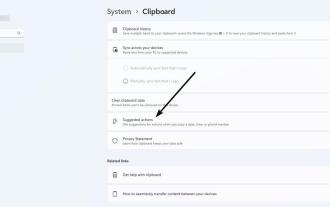 We take a closer look at the recommended action in Windows 11 and show you how to disable it
Apr 14, 2023 pm 03:10 PM
We take a closer look at the recommended action in Windows 11 and show you how to disable it
Apr 14, 2023 pm 03:10 PM
Microsoft released Windows 11InsiderPreviewBuild25115 to DevChannel. It introduces a new feature called suggested actions. Microsoft showed it off with two screenshots. Let's take a closer look at how it works. How to open any app and highlight text containing a phone number, date, or time in Windows 11 using the suggested actions. Use Ctrl+C or the right-click menu to copy selected text to the clipboard. A tooltip with a lightning bolt icon should pop up, which is the suggested action bar. Microsoft describes it as "embedded lightweight UI." This bar displays options that correspond to the contents of the clipboard. If you copied
 How to copy and paste text between Android and Windows platforms
Apr 25, 2023 pm 10:43 PM
How to copy and paste text between Android and Windows platforms
Apr 25, 2023 pm 10:43 PM
Copy and Paste Text Between Android and Windows 11 Note: For this article, we are using Windows 11, but the process is almost the same on Windows 10. First, you need to enable the clipboard history feature if you haven't already. You can enable it using the following steps: Click Start or press the Windows key to launch the Start menu and click Settings. When Settings opens, click System on the left. Scroll down to the list on the right and select the Clipboard option from the menu. Toggle the Clipboard History option On. In the same section, enable cross-device sync and select Automatically sync text I copy. Install Microsoft on Android