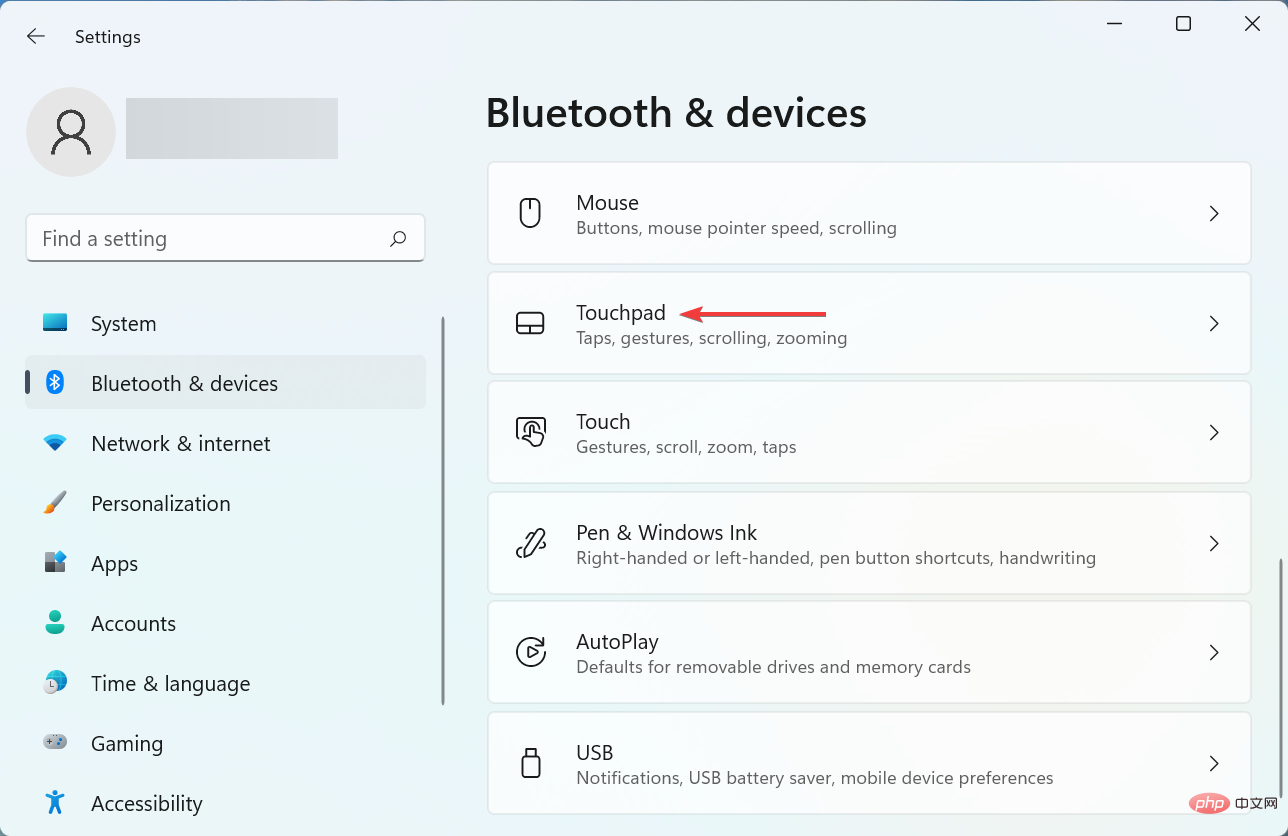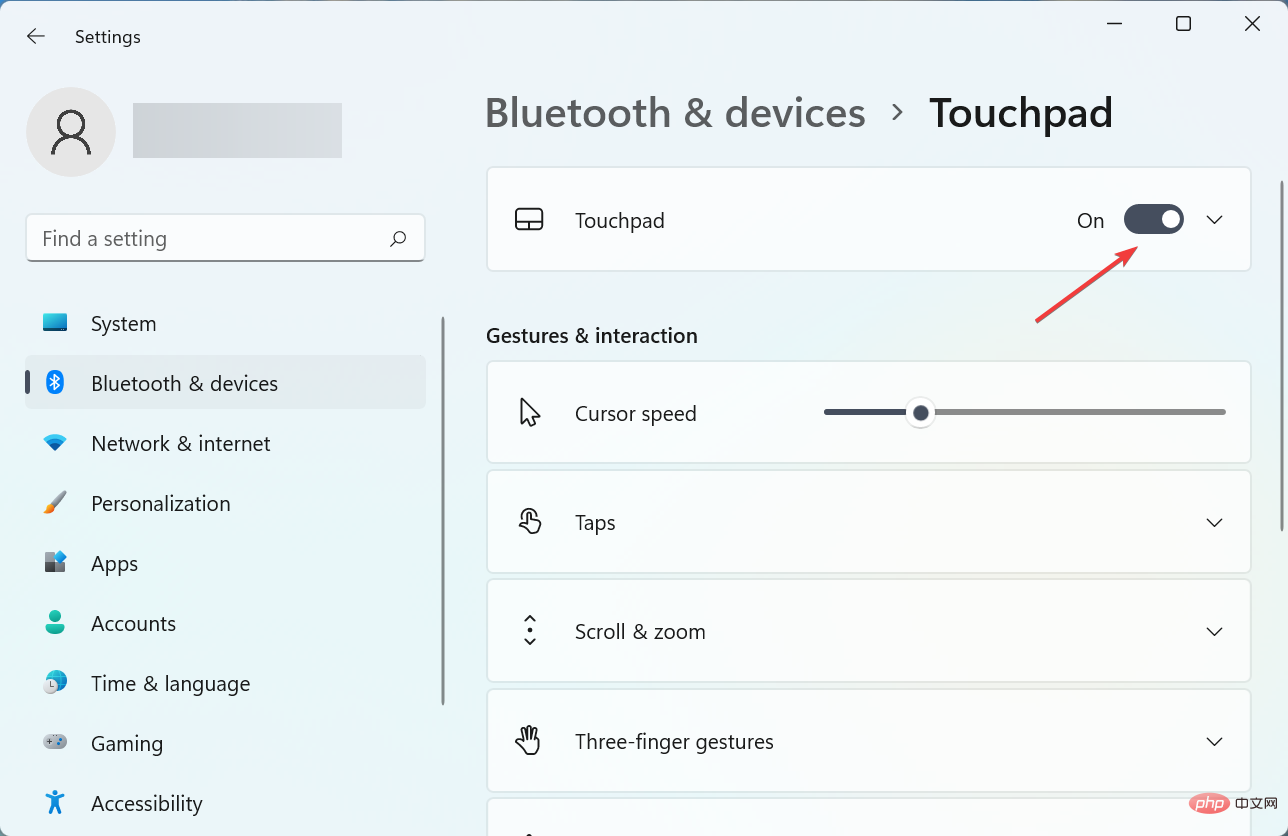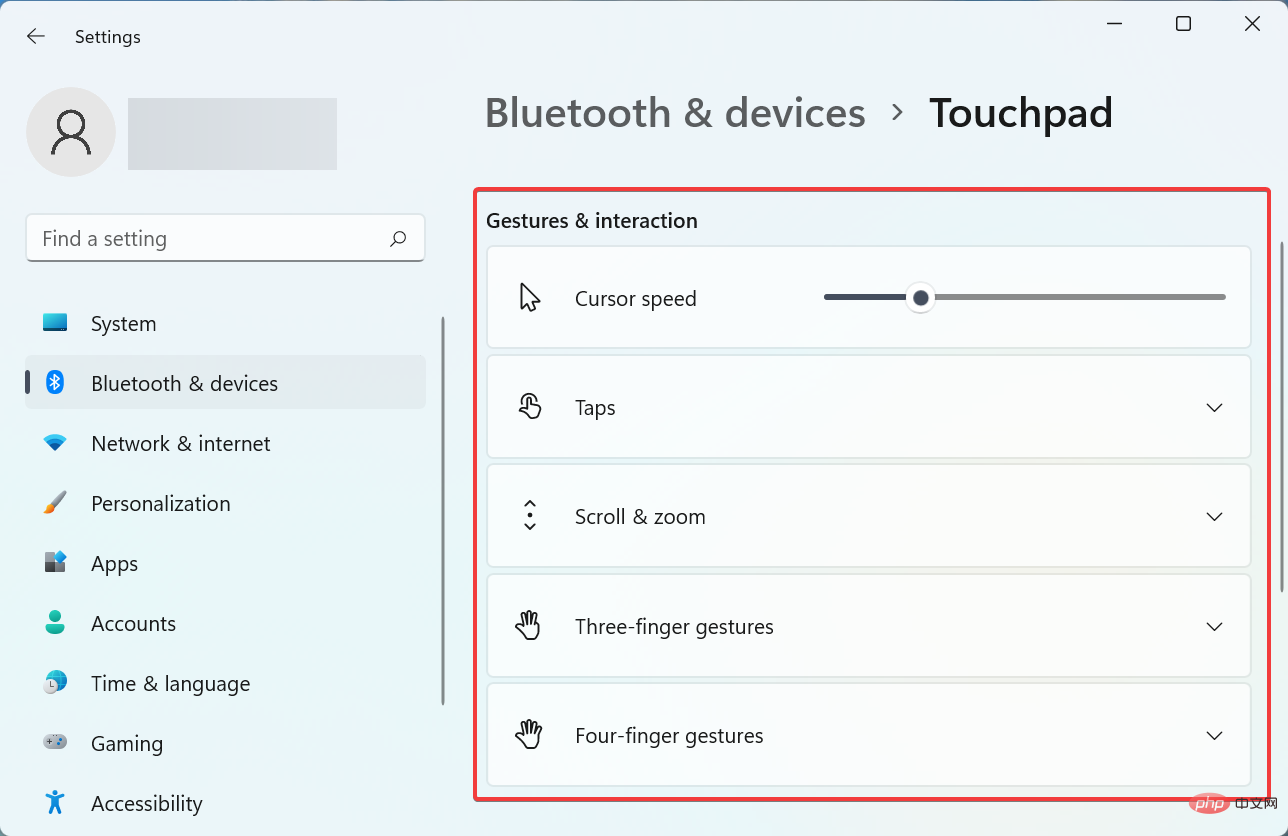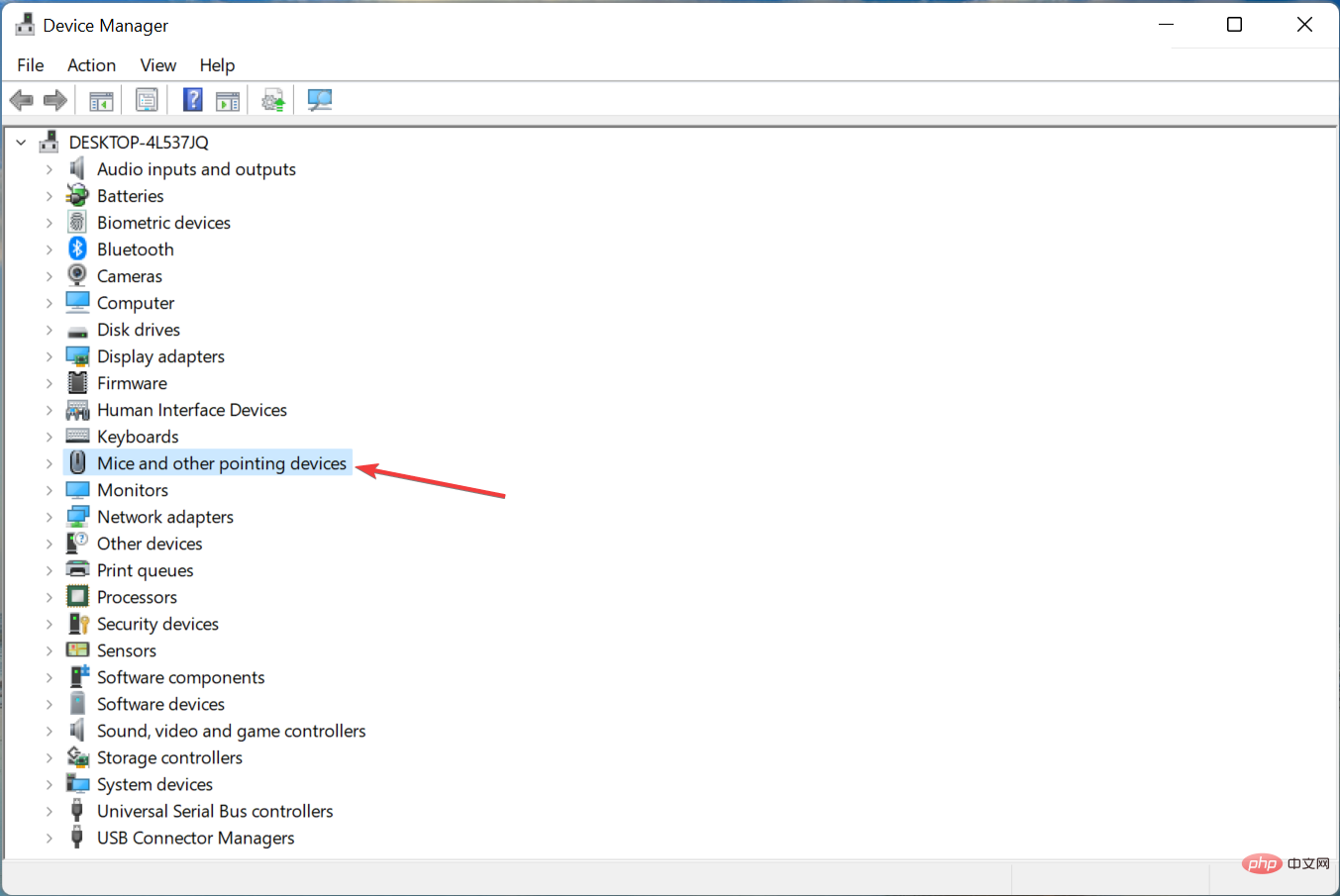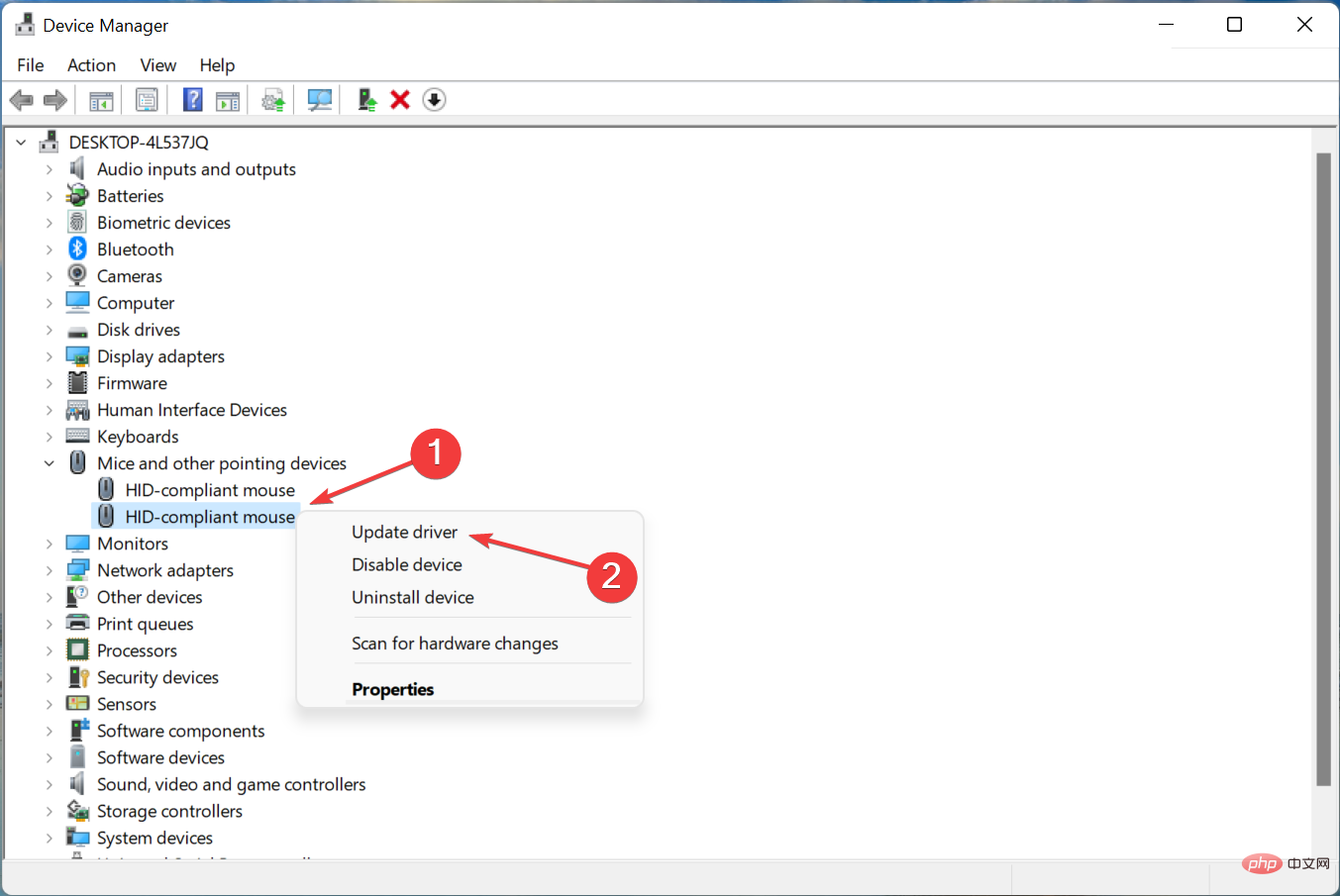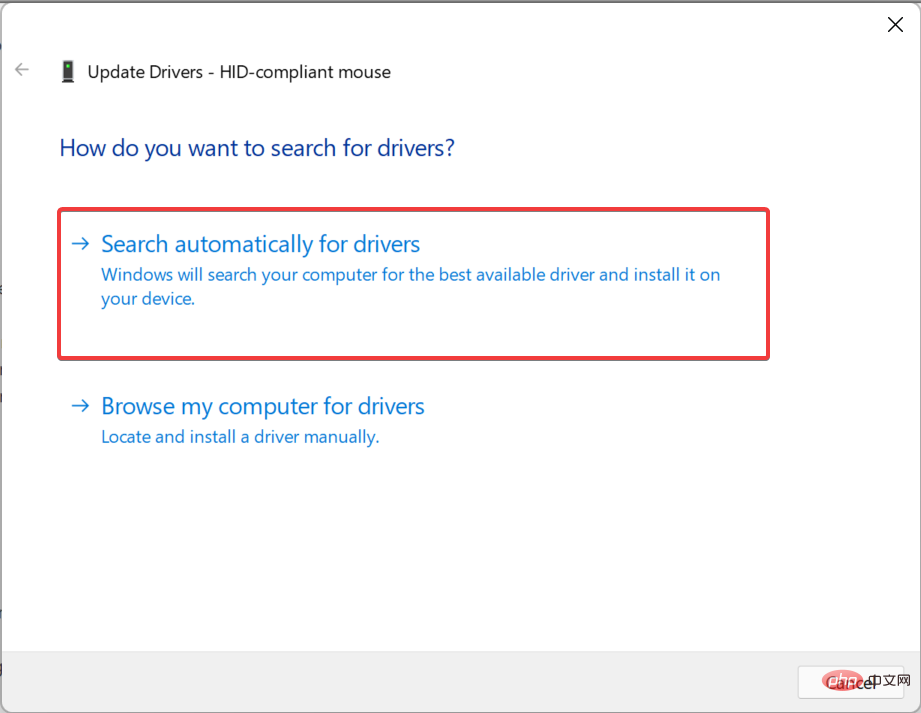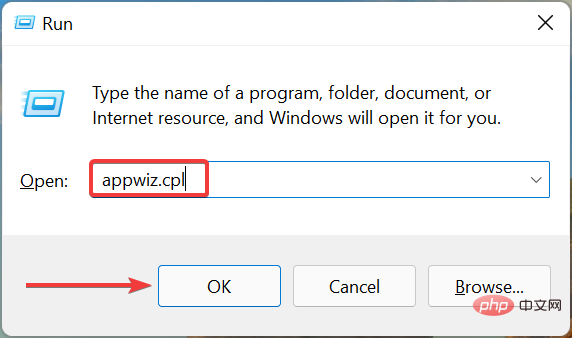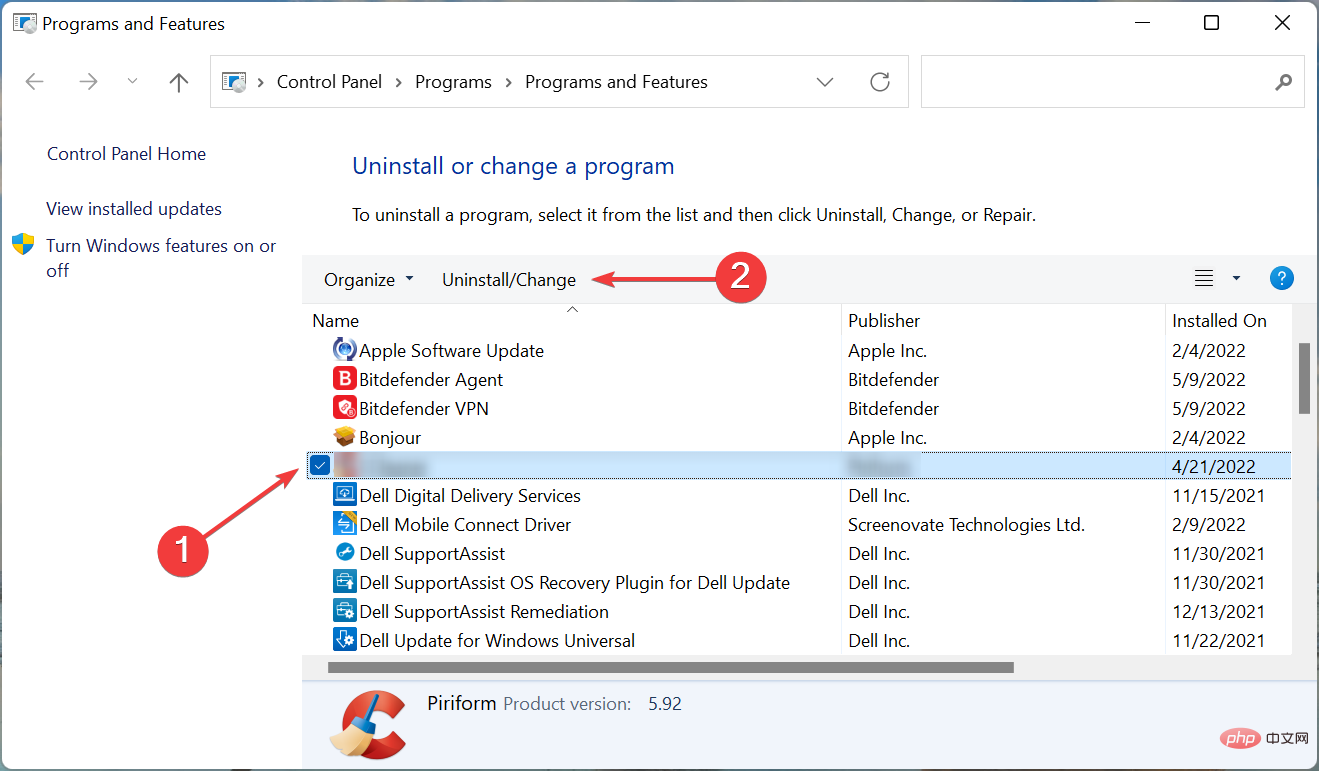Common Problem
Common Problem
 How to solve the problem of Asus trackpad not working in Windows 11? 3 easy ways!
How to solve the problem of Asus trackpad not working in Windows 11? 3 easy ways!
How to solve the problem of Asus trackpad not working in Windows 11? 3 easy ways!
The touchpad is similar to a mouse and helps in controlling the cursor. It is preferred by many laptop users because it is built-in and is somehow more convenient. However, some users have reported that their Asus touchpads are not working in Windows 11.
For most users, this problem comes out of the blue without any sign of confusion. But, don't worry! This is most likely not a hardware issue and can be easily fixed. Other users with different laptops are also facing issues with touchpad in Windows 11.
To know all the reasons why Asus trackpad is not working in Windows 11 and the most relevant fixes, read the following section.
Why doesn’t my Asus touchpad work in Windows 11?
The most common reason here is that you may have disabled the touchpad by mistake. There is an option in settings.
Also, if you start experiencing problems after updating your operating system, you may have downloaded new drivers for the touchpad that are no longer working properly.
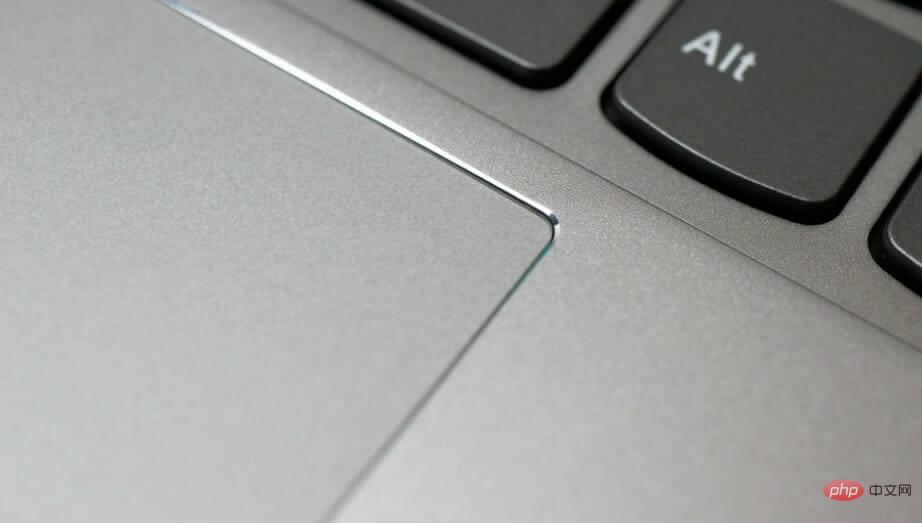
Additionally, third-party applications are often found to conflict with the functionality of the touchpad. If you installed software to change the performance of your touchpad, this may be why the software on your Asus laptop isn't working in Windows 11.
Another reason, although not as likely as the previously mentioned, is the presence of conflicting hardware. Here, simply remove all non-critical devices and reconnect them one at a time to identify the faulty device.
Let’s take a look at the various models you may be experiencing the problem with:
- Asus ZenBook Trackpad Not Working
- Trackpad on Asus on Windows 11 Not working in VivoBook
- Many people have also found that the Asus ExpertBook touchpad is not working
- Another model where the touchpad is not working is the Asus Rog
For users Generally speaking, this problem also occurs in different situations. For some people, the Asus touchpad stops working when plugged in, while others report that the Asus touchpad stops working when the mouse is disconnected. In the latter case, a simple reboot should be performed.
Now let us guide you through the most effective fixes.
What should I do if my ASUS touchpad doesn't work properly in Windows 11?
1. Make sure the touchpad is enabled on your ASUS laptop
- Press Windows I to launch the Settings app, then Select Bluetooth & Devices from the tabs listed in the left navigation pane.

- Next, click on the Touchpad entry here.

- Now, make sure the toggle for Touchpad is enabled, if not, click on the toggle.

- Additionally, check that the configured touchpad settings match the expected behavior and make the necessary changes if needed.

After completing the changes, restart your computer for these changes to fully take effect and check if the Asus touchpad now starts working in Windows 11.
2. Update the touchpad driver
- Press Windows S to launch the search menu and enter Device Manager in the text field at the top and click on the relevant search results.

- Double-click the Mouse and other pointing devices entry here.

- Now, right-click on the faulty touchpad and select Update Driver from the context menu.

- Finally, select Automatically search for drivers from the two options in the Update Driver window.

- Wait for your computer to install the best driver available.
If your ASUS touchpad stops working after updating, installing the latest driver version may resolve the issue. If this is the case, an updated version with bug fixes will be released soon.
If the Device Manager method doesn’t work, you can also manually install the latest drivers in Windows 11. Additionally, if the ASUS touchpad driver doesn't show up in Device Manager, there are some quick ways to access it.
Alternatively, to save time and automate tasks, you can use specialized software. We recommend DriverFix because it's up to date, bug-free, and easy to use.
3. Delete conflicting third-party applications
- Press Windows R to start the Run command and enter ## in the text field #appwiz.cpl and click OK or hit Enter to launch Programs and Features.
 Now, find the problematic program, select it and click
Now, find the problematic program, select it and click - Uninstall.
 Follow the on-screen instructions to complete the process.
Follow the on-screen instructions to complete the process.
The above is the detailed content of How to solve the problem of Asus trackpad not working in Windows 11? 3 easy ways!. For more information, please follow other related articles on the PHP Chinese website!

Hot AI Tools

Undresser.AI Undress
AI-powered app for creating realistic nude photos

AI Clothes Remover
Online AI tool for removing clothes from photos.

Undress AI Tool
Undress images for free

Clothoff.io
AI clothes remover

AI Hentai Generator
Generate AI Hentai for free.

Hot Article

Hot Tools

Notepad++7.3.1
Easy-to-use and free code editor

SublimeText3 Chinese version
Chinese version, very easy to use

Zend Studio 13.0.1
Powerful PHP integrated development environment

Dreamweaver CS6
Visual web development tools

SublimeText3 Mac version
God-level code editing software (SublimeText3)

Hot Topics
 1378
1378
 52
52
 How to convert XML to PDF on your phone?
Apr 02, 2025 pm 10:18 PM
How to convert XML to PDF on your phone?
Apr 02, 2025 pm 10:18 PM
It is not easy to convert XML to PDF directly on your phone, but it can be achieved with the help of cloud services. It is recommended to use a lightweight mobile app to upload XML files and receive generated PDFs, and convert them with cloud APIs. Cloud APIs use serverless computing services, and choosing the right platform is crucial. Complexity, error handling, security, and optimization strategies need to be considered when handling XML parsing and PDF generation. The entire process requires the front-end app and the back-end API to work together, and it requires some understanding of a variety of technologies.
 What is the reason why PS keeps showing loading?
Apr 06, 2025 pm 06:39 PM
What is the reason why PS keeps showing loading?
Apr 06, 2025 pm 06:39 PM
PS "Loading" problems are caused by resource access or processing problems: hard disk reading speed is slow or bad: Use CrystalDiskInfo to check the hard disk health and replace the problematic hard disk. Insufficient memory: Upgrade memory to meet PS's needs for high-resolution images and complex layer processing. Graphics card drivers are outdated or corrupted: Update the drivers to optimize communication between the PS and the graphics card. File paths are too long or file names have special characters: use short paths and avoid special characters. PS's own problem: Reinstall or repair the PS installer.
 xml online formatting
Apr 02, 2025 pm 10:06 PM
xml online formatting
Apr 02, 2025 pm 10:06 PM
XML Online Format Tools automatically organizes messy XML code into easy-to-read and maintain formats. By parsing the syntax tree of XML and applying formatting rules, these tools optimize the structure of the code, enhancing its maintainability and teamwork efficiency.
 Does H5 page production require continuous maintenance?
Apr 05, 2025 pm 11:27 PM
Does H5 page production require continuous maintenance?
Apr 05, 2025 pm 11:27 PM
The H5 page needs to be maintained continuously, because of factors such as code vulnerabilities, browser compatibility, performance optimization, security updates and user experience improvements. Effective maintenance methods include establishing a complete testing system, using version control tools, regularly monitoring page performance, collecting user feedback and formulating maintenance plans.
 How to speed up the loading speed of PS?
Apr 06, 2025 pm 06:27 PM
How to speed up the loading speed of PS?
Apr 06, 2025 pm 06:27 PM
Solving the problem of slow Photoshop startup requires a multi-pronged approach, including: upgrading hardware (memory, solid-state drive, CPU); uninstalling outdated or incompatible plug-ins; cleaning up system garbage and excessive background programs regularly; closing irrelevant programs with caution; avoiding opening a large number of files during startup.
 How to convert XML to PDF on Android phone?
Apr 02, 2025 pm 09:51 PM
How to convert XML to PDF on Android phone?
Apr 02, 2025 pm 09:51 PM
Converting XML to PDF directly on Android phones cannot be achieved through the built-in features. You need to save the country through the following steps: convert XML data to formats recognized by the PDF generator (such as text or HTML); convert HTML to PDF using HTML generation libraries such as Flying Saucer.
 How to solve the problem of loading when PS is always showing that it is loading?
Apr 06, 2025 pm 06:30 PM
How to solve the problem of loading when PS is always showing that it is loading?
Apr 06, 2025 pm 06:30 PM
PS card is "Loading"? Solutions include: checking the computer configuration (memory, hard disk, processor), cleaning hard disk fragmentation, updating the graphics card driver, adjusting PS settings, reinstalling PS, and developing good programming habits.
 The XML file is too large, can I convert PDFs on my phone?
Apr 02, 2025 pm 09:54 PM
The XML file is too large, can I convert PDFs on my phone?
Apr 02, 2025 pm 09:54 PM
It is difficult to directly convert super large XML to PDF on mobile phones. It is recommended to adopt a partition strategy: cloud conversion: upload to the cloud platform and processed by the server. It is efficient and stable but requires network and possible payment; segmented processing: Use programming tools to split large XML into small files and convert them one by one, requiring programming capabilities; find conversion tools that specialize in processing large files, pay attention to checking user reviews to avoid choosing software that is prone to crash.