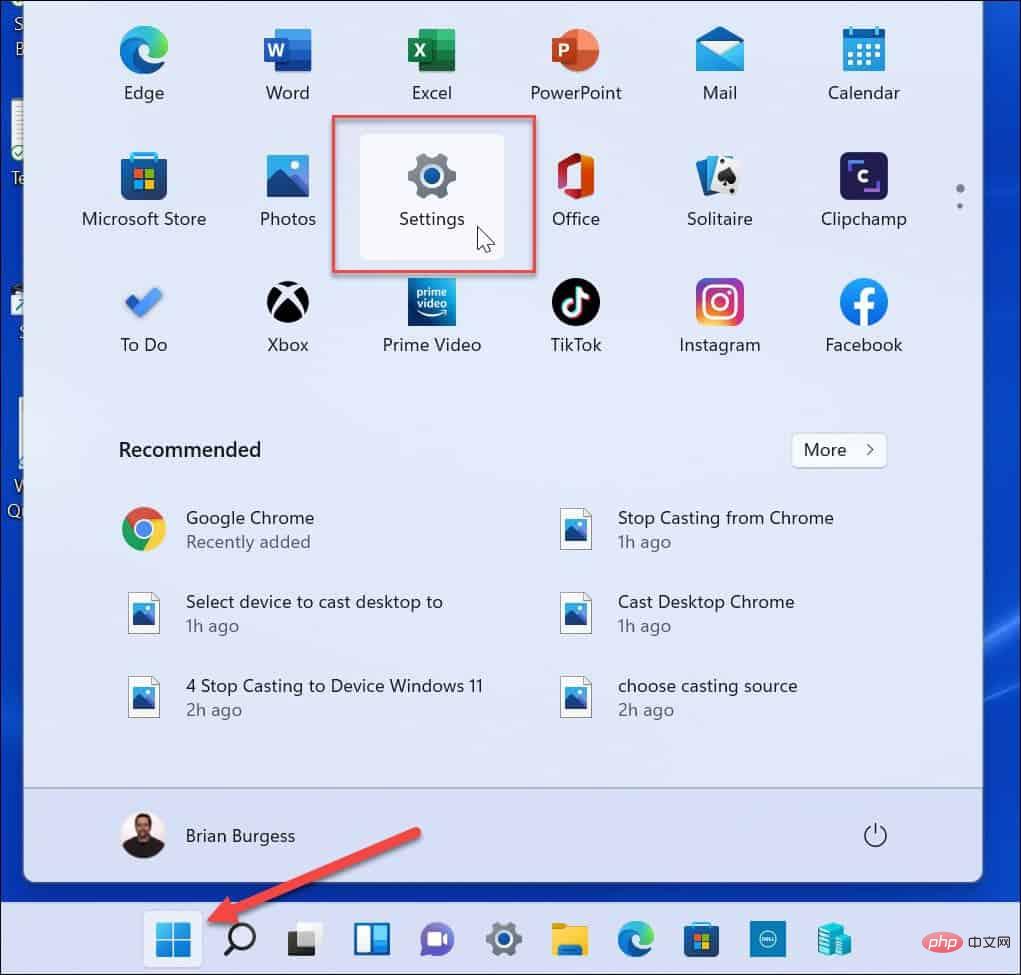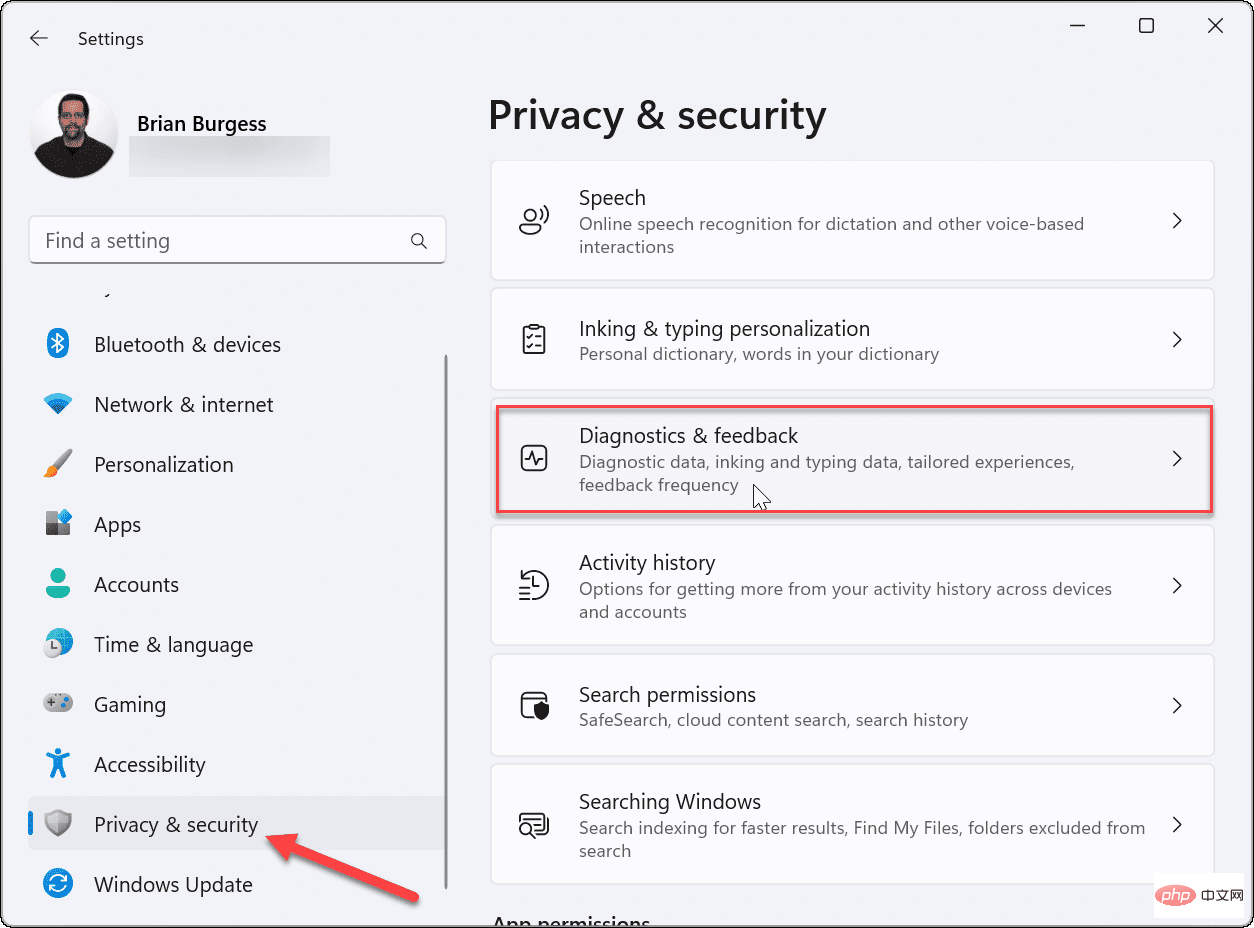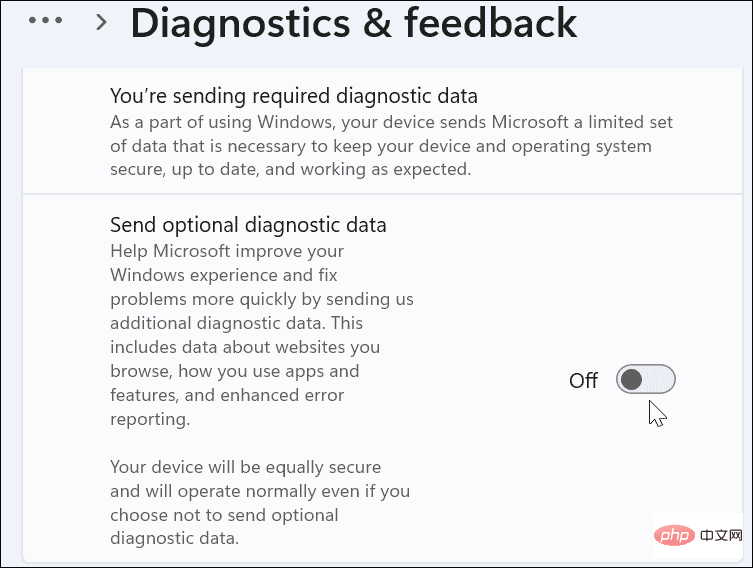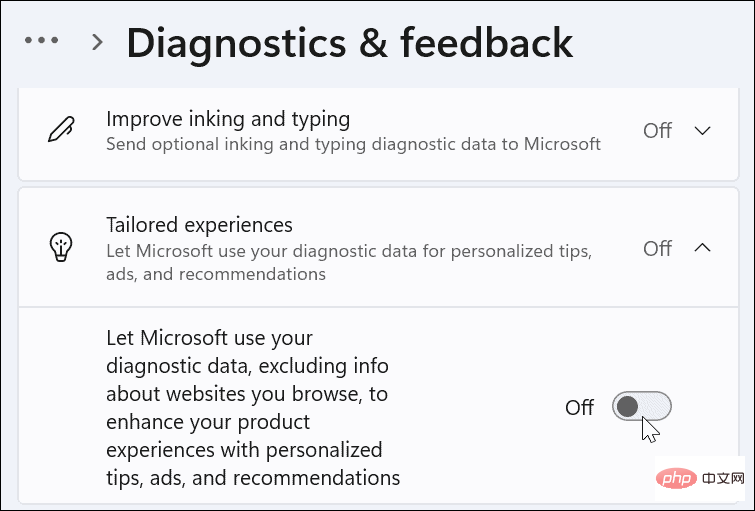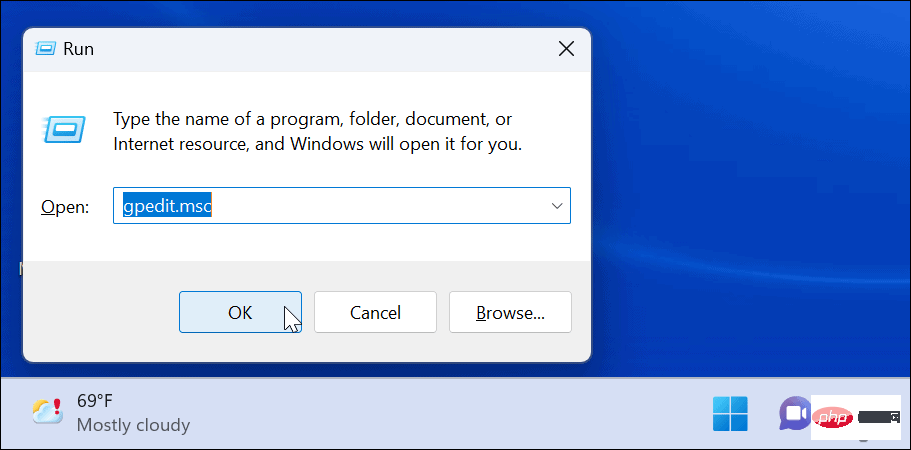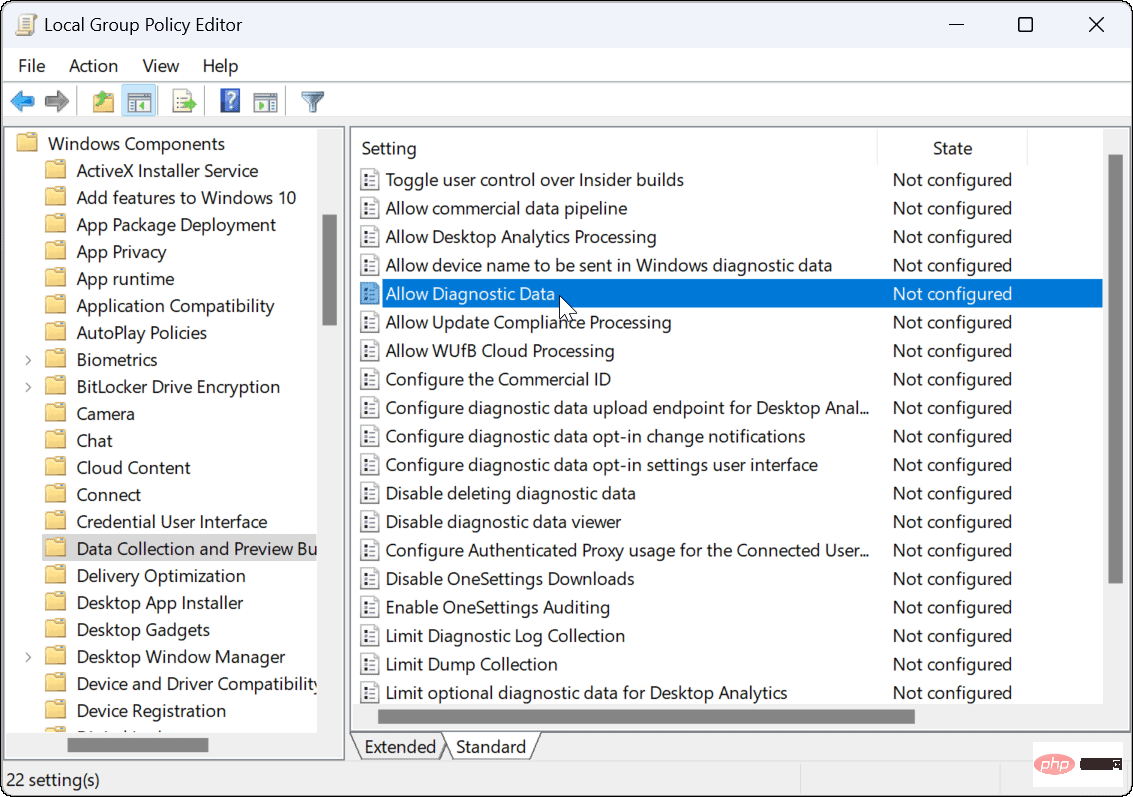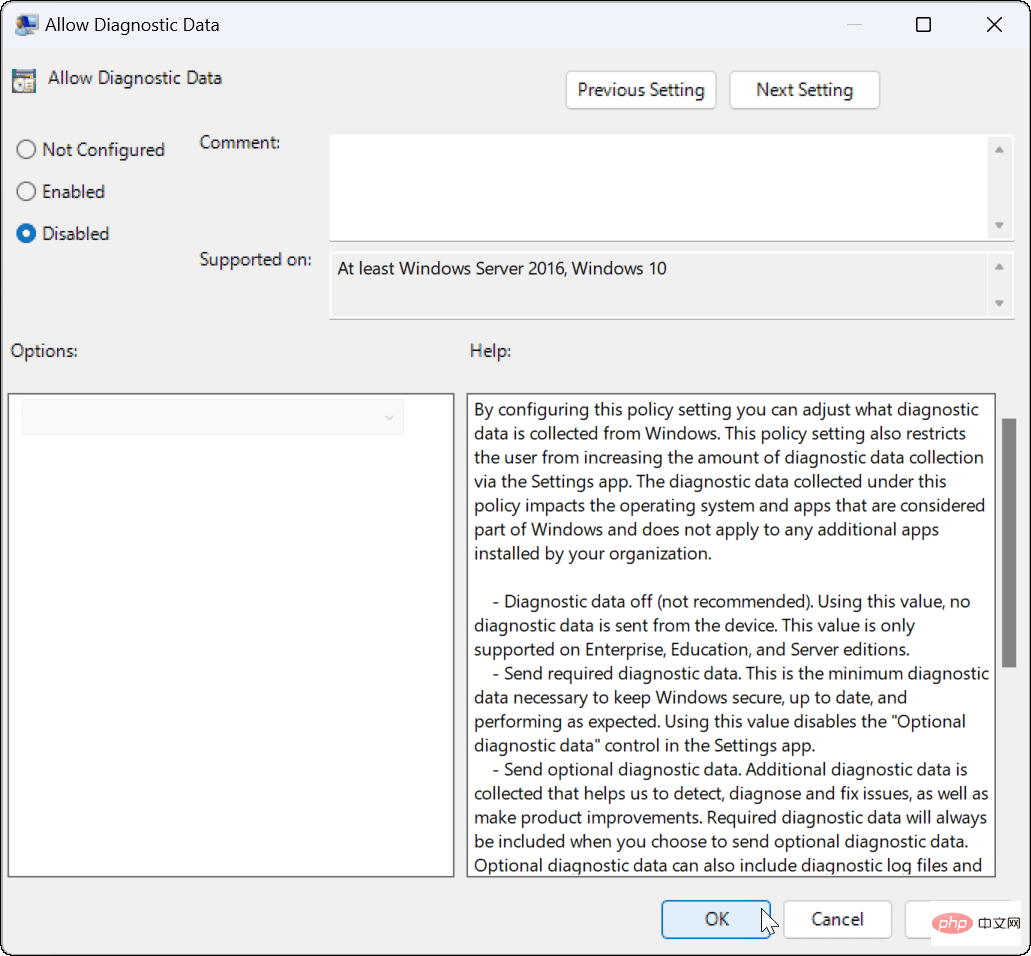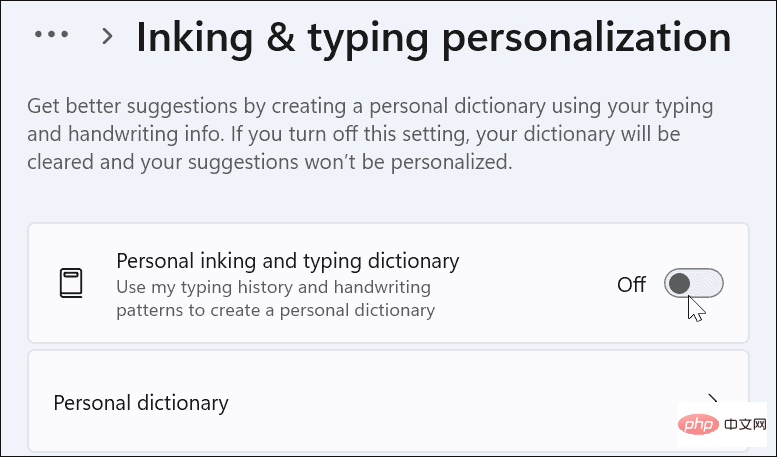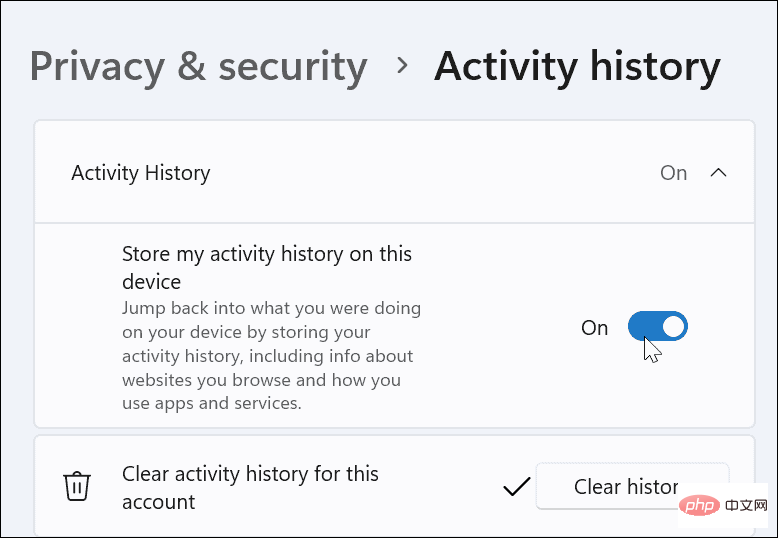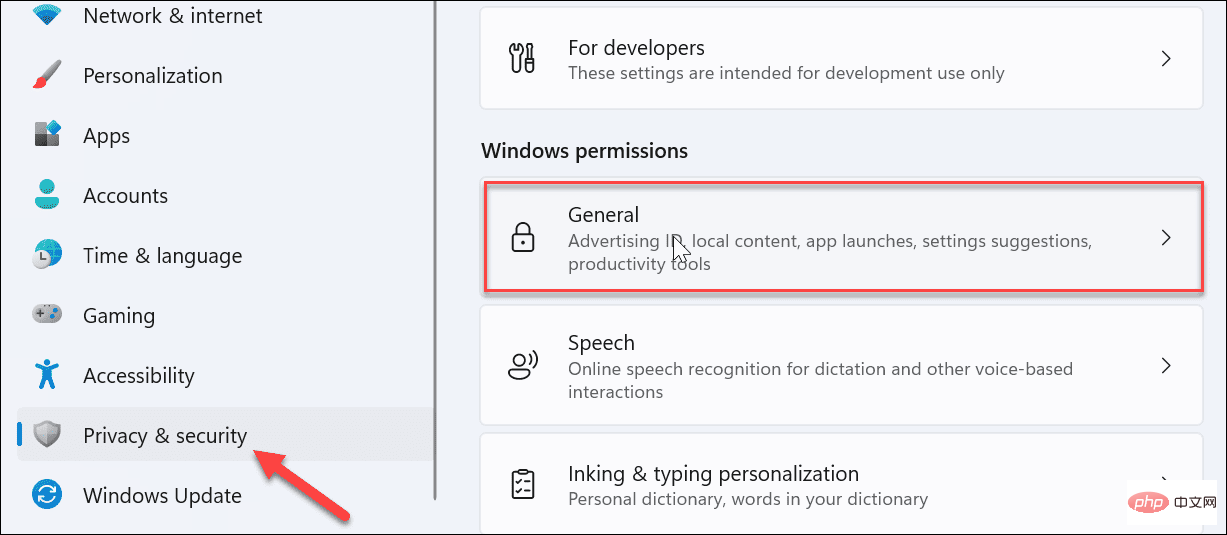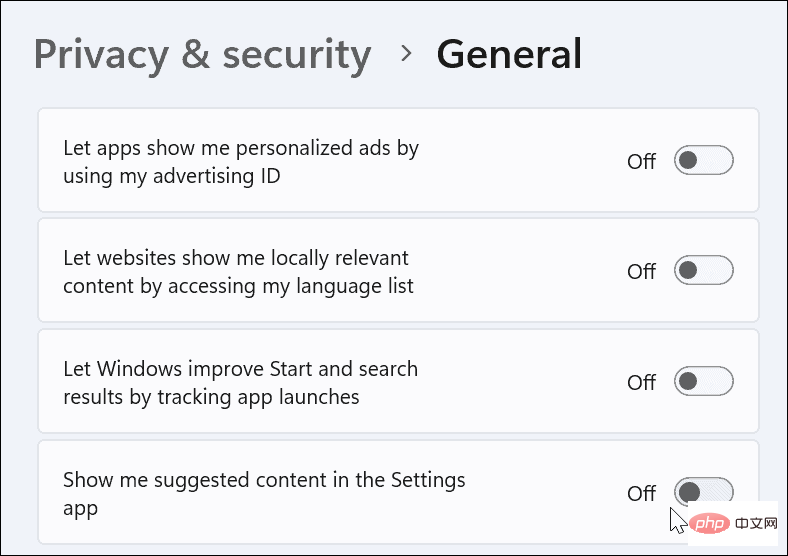How to disable telemetry in Windows 11?
What is Windows Telemetry?
Telemetry is an automated process that involves collecting data from a remote source (your PC) and transmitting it back to Microsoft. The company uses the data it collects to monitor and improve its operating systems. Additionally, the company uses this data to enhance security and improve the overall user experience.
While sending usage statistics to Microsoft sounds great, it opens the door to sharing anonymous data with third parties. If you're concerned about Windows automatically sending telemetry and other diagnostic data to Microsoft, use the following steps to turn it off.
Disable telemetry collection on Windows 11
You can disable telemetry collection for Windows 11 through the Settings menu.
Use these steps to turn off telemetry on Windows 11:
- Open the Start menu and click the Settings icon .

- Next, click Privacy and Security, then click Diagnostics and Feedback in the list on the right.

- Expand the Diagnostic Data option and close the Send optional diagnostic data option.

- Turning off Diagnostics and Feedback limits the data Microsoft collects, but it does not disable all functionality. Scroll down the list, expand the Customize your experience section, and close it.

It's also important to note that if you are in the Windows Insider Program, you will no longer receive updates until you turn it back on. Joining the Insider program means you must send telemetry and other diagnostic information to Microsoft.
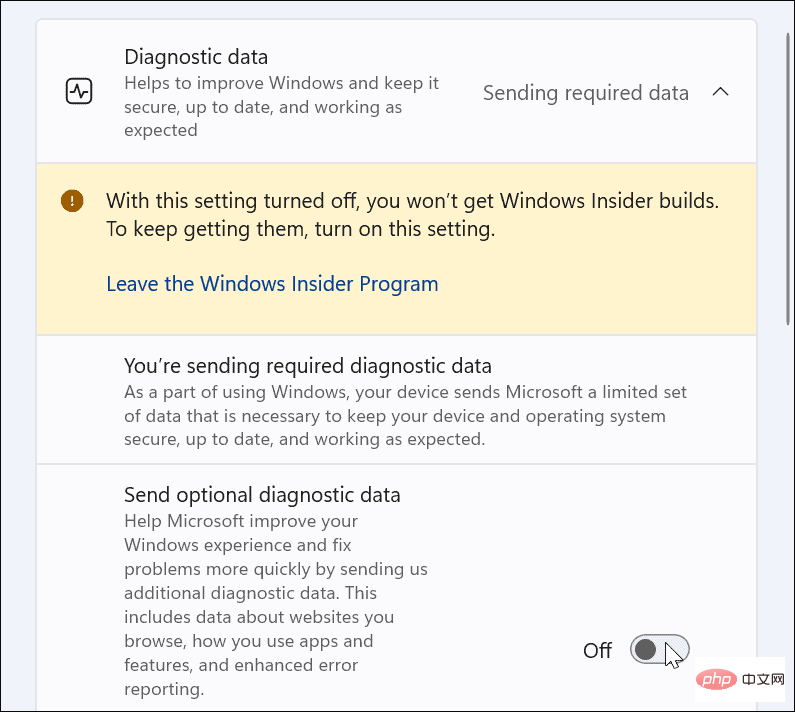
How to disable telemetry via Group Policy
If you are running Windows 11 Pro or later, you can disable telemetry using Group Policy.
To turn off telemetry collection via Group Policy:
- Press the Windows key R on your keyboard to bring up Run ##Dialog box. In
- Run, type gpedit.msc and click OK.
 When
When - Group Policy Editor opens, navigate to the following path: Computer Configuration > Administrative Templates > Windows Components > Data Collection and Preview Builds
- Double click
- Allow diagnostic data.
 Set the policy to
Set the policy to - Disabled and click OK.
 Exit Group Policy Editor - Telemetry data will no longer be collected.
Exit Group Policy Editor - Telemetry data will no longer be collected.
- Open Start > Settings and click Privacy & Security.
- Under the Windows Permissions section, click Speech and turn off Online Speech Recognition.

- Next, in the Privacy & Security section, click Inking and typing personalization and turn it off.

- Click Activity History and click the Clear History button to clear your data and then close it.

- Finally, navigate to Settings > Privacy & Security > General.

- Turn off all four settings at the top. These settings turn off personalized ads, website tracking, Windows and search tracking, and custom content in the Settings app.

Stay secure with Windows 11
If you follow the steps above, you can limit or disable telemetry on Windows 11.
The data sent from telemetry to Microsoft is anonymized, and the company uses it to improve Windows. However, if you're not satisfied with the amount of telemetry data being sent from Windows 11, you can turn it off. For more privacy, you can turn off other diagnostic data settings, such as speech recognition.
See how to use Windows Security on Windows 11 for optimal protection to improve your system security. If you see false positives (and you're absolutely sure your files are safe), you can always turn off Windows security temporarily.
The above is the detailed content of How to disable telemetry in Windows 11?. For more information, please follow other related articles on the PHP Chinese website!

Hot AI Tools

Undresser.AI Undress
AI-powered app for creating realistic nude photos

AI Clothes Remover
Online AI tool for removing clothes from photos.

Undress AI Tool
Undress images for free

Clothoff.io
AI clothes remover

AI Hentai Generator
Generate AI Hentai for free.

Hot Article

Hot Tools

Notepad++7.3.1
Easy-to-use and free code editor

SublimeText3 Chinese version
Chinese version, very easy to use

Zend Studio 13.0.1
Powerful PHP integrated development environment

Dreamweaver CS6
Visual web development tools

SublimeText3 Mac version
God-level code editing software (SublimeText3)

Hot Topics
 4 Ways to Enable or Disable Microsoft Store on Windows 11 or 10
May 14, 2023 am 10:46 AM
4 Ways to Enable or Disable Microsoft Store on Windows 11 or 10
May 14, 2023 am 10:46 AM
Here are some possible reasons why you need to disable Microsoft Store: Stop unwanted notifications. Preserves data by limiting the background processes of the Microsoft Store to improve security or privacy Addresses some issues related to the Store or the apps it installs. Restrict children, family members, or other users from downloading applications without permission. Steps to Disable or Enable Windows Store Before following this tutorial, disabling the Microsoft Store will also stop the installation of any apps that require its services. To use the store, users need to enable its service in the same way as blocking it. 1. Block WindowsStore background service Let us from restricting Microsoft Store as
 How to solve the problem of location services being grayed out in Windows 10/11?
Apr 26, 2023 pm 03:49 PM
How to solve the problem of location services being grayed out in Windows 10/11?
Apr 26, 2023 pm 03:49 PM
Location services are an important feature for some applications on Windows, depending on the location of your system. So if you see the Location Services option grayed out on your system, you can't even toggle it manually. Usually, some system glitch causes this issue and you can easily fix it by following these simple solutions. Fix 1 – Adjust the registry You can adjust the registry to fix this greyed out location services issue. 1. Press the Win key and type "Registry". 2. Then, click "Registry Editor" to open the Registry Editor on your system. 3. You will delete a specific registry subdirectory. Usually, it won't affect your system at all. However, it is recommended that you perform a system backup. one. After opening the Registry Editor, click
 5 Ways to Disable Delivery Optimization Service in Windows
May 17, 2023 am 09:31 AM
5 Ways to Disable Delivery Optimization Service in Windows
May 17, 2023 am 09:31 AM
There are many reasons why you might want to disable the Delivery Optimization service on your Windows computer. However, our readers complained about not knowing the correct steps to follow. This guide discusses how to disable the Delivery Optimization service in a few steps. To learn more about services, you may want to check out our How to open services.msc guide for more information. What does Delivery Optimization Service do? Delivery Optimization Service is an HTTP downloader with cloud hosting solution. It allows Windows devices to download Windows updates, upgrades, applications and other large package files from alternative sources. Additionally, it helps reduce bandwidth consumption by allowing multiple devices in a deployment to download these packages. In addition, Windo
 How to install the Group Policy Management Console on Windows 11
May 17, 2023 am 09:59 AM
How to install the Group Policy Management Console on Windows 11
May 17, 2023 am 09:59 AM
Installing the Group Policy Management Console (also known as GPMC) on Windows 11 will be the topic of today’s post. In Windows systems, the tools we are discussing improve the management of Group Policy by making it easier for IT and system administrators to understand. Be careful not to confuse the Local Group Policy Editor (gpedit.msc) with the Group Policy Management Console (GPMC). In terms of local system settings, Gpedit works with the registry, but GPMC works with server management settings for domain-based networks. You need to download and install the Windows Remote Server Administration Tools, sometimes called RSAT, to accomplish this. Use remote server management
 'Windows 11 Memory Integrity is Off” Issue: How to Fix
Apr 28, 2023 pm 07:34 PM
'Windows 11 Memory Integrity is Off” Issue: How to Fix
Apr 28, 2023 pm 07:34 PM
The security of a Windows PC is critical to its proper functioning. If the system is protected from hackers and malware and its core functionality is stable, then Windows has a secure environment to perform full functionality. Windows has some security features that utilize different components to achieve this, and Memory Integrity is one of them. But these features can sometimes impact system performance, especially if they are forced on you by default. How does memory integrity work? To understand the breadth of how memory integrity works, we need to understand two other features related to it - core isolation and virtual machine platform (VMP). Core Isolation: This is a set of virtualization-based security features by isolating important core processes in memory
 Windows 11 can't find Gpedit.msc? Try these fixes
Apr 30, 2023 am 09:52 AM
Windows 11 can't find Gpedit.msc? Try these fixes
Apr 30, 2023 am 09:52 AM
In Windows 11, there is a feature called Group Policy Editor (Gpedit.msc) for viewing, configuring, and changing Group Policy configurations. Administrators use it to implement system-wide policy changes that simultaneously affect all users on the network. Likewise, regular users may use it in the same way to make countless tweaks and updates to their computer systems. We all must know that Windows 11 has four different editions: Professional Edition, Home Edition, Student Edition and Enterprise Edition. The vast majority of personal computers come pre-installed with Windows 11 Home Edition. It is important to note that the Group Policy Editor (Gpedit.msc) is not included in its installation. In contrast, GPE is only available on Wind
 How to Fix Valorant Vanguard Windows 11 Error
Apr 15, 2023 pm 08:55 PM
How to Fix Valorant Vanguard Windows 11 Error
Apr 15, 2023 pm 08:55 PM
These two Vanguard errors appear when players try to launch Valorant in Windows 11. Therefore, players cannot play Valorant due to these bugs. If you need to resolve one of these issues, check out the potential fixes below. What is Vanguard? Vanguard is anti-cheat software for the Valorant game. Riot software is installed with the game to prevent players from cheating in Valorant. You will not be able to play Valorant without the RiotVanguard software installed and activated. This software is somewhat controversial because it blocks applications. Players complain about Vanguard viz.
 How to fix file names or extensions that are too long in Windows 11?
Apr 22, 2023 pm 04:37 PM
How to fix file names or extensions that are too long in Windows 11?
Apr 22, 2023 pm 04:37 PM
Have you ever faced any issues while transferring files that prevented you from doing so? Well, many Windows users have recently reported that they faced issues while copying and pasting files into a folder, where an error was thrown saying “The file name of the destination folder is too long”. Additionally, some other Windows users expressed frustration when opening any file and said "the file name or extension is too long" and they were unable to open the file. This disappoints users by not allowing them to transfer files to any other folder. While analyzing the issue, we have come up with a series of solutions that may help alleviate the issue and allow users to transfer files easily. If you are in a similar situation, please see this post for more information. Source: https