How to fix Wolfenstein 2 crashing when writing a dump?
Wolfenstein 2 is a highly regarded action game with over 90% of people liking it. The adventure and thrills of the game leave gamers breathless, and one of the biggest things about the game is the graphics. However, some users have reported the error "Wolfenstein 2 was unable to write the crash dump" due to which they were unable to effectively access the game.
However, if you are also facing the same issue, don’t worry as there are few advanced solutions to resolve such glitches. But before looking for the solution, you must know the main reasons behind the error “Wolfenstein 2 could not write crash dump” and the reasons for the same are listed below.
Why do I get the "Wolfenstein 2 was unable to write the crash dump" error?
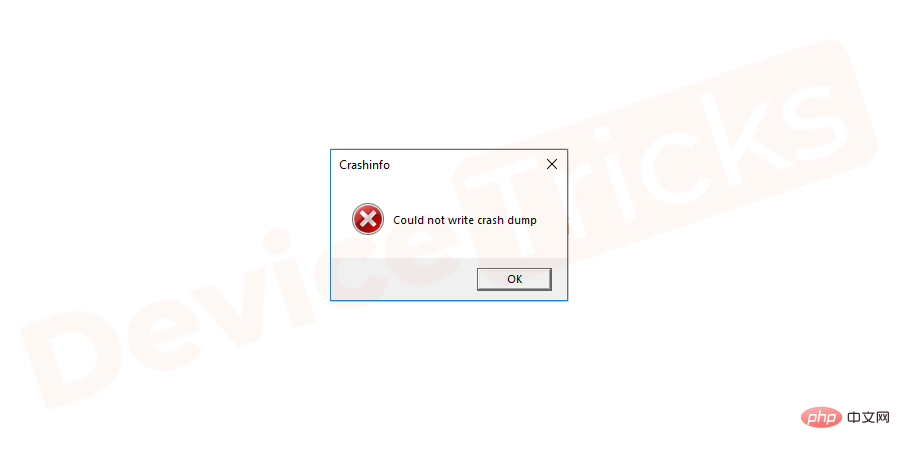
The most prominent reason behind the “Wolfenstein 2 failed to write crash dump” issue is the graphics card. Using an outdated graphics card is also a reason behind this error. The secondary reason is improper installation of the game, if the settings of the game are not properly configured on your computer, then you will find errors like this on your computer screen.
How to fix "Wolfenstein 2 was unable to write the crash dump" error?
Now, you are familiar with the reasons behind the problem. So, let’s start with the main reason and start fixing your graphics card. First, just to update your graphics card, you just have to follow these steps efficiently.
Update graphics card
- Press the Windows R key to open the "Run" box.
- In the box, type " devgmgmt.msc " and click the "OK" button.
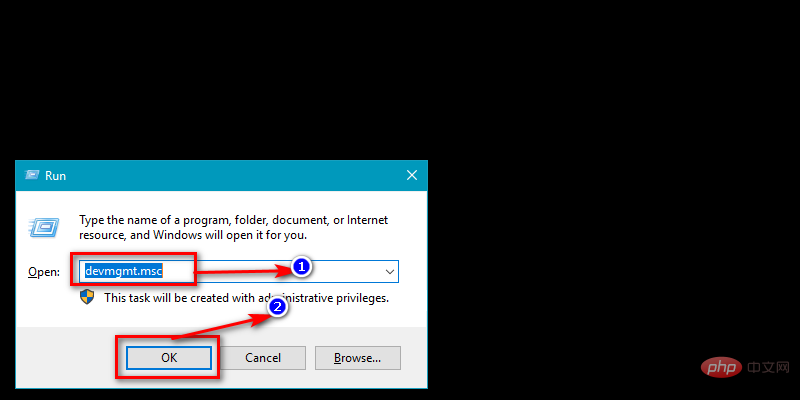
- Now, select "Display Adapters" from the list and click the arrow button to expand the driver.
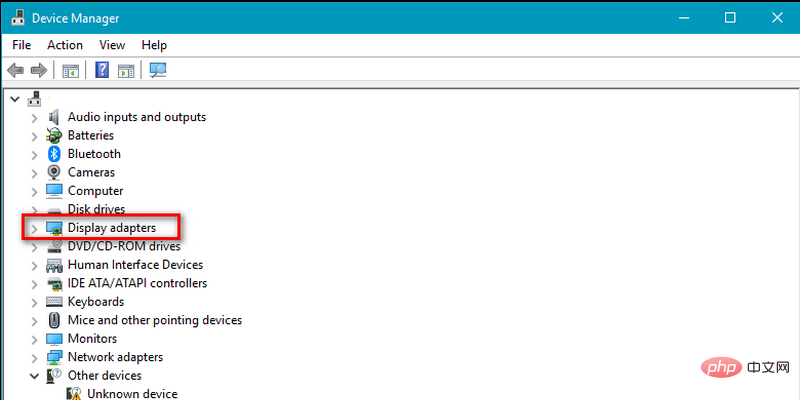
- Select the graphics card driver from the list, right-click it and select "Update Driver".
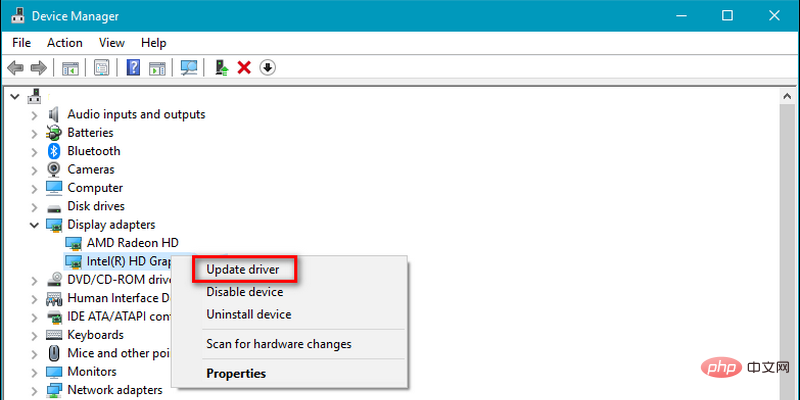
- After this, a pop-up window will appear on the screen, you can choose to update the driver, select "Search automatically for updates Driver Software".
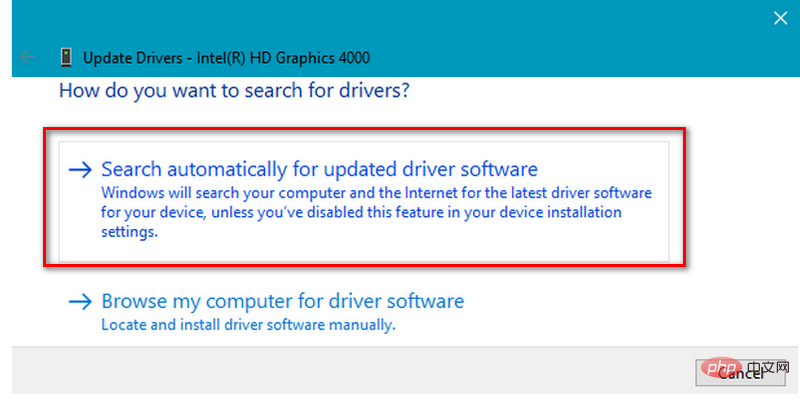
- Now, relax and let Windows do its job.
After updating the drivers, if you still get the error "Wolfenstein 2 Unable to Write Crash Dump" on your PC screen, then proceed to the next solution, this time , you will have to change the compatibility settings.
Change the compatibility settings of your game
- Navigate to the Steam.exe file stored on your computer and select the application file .
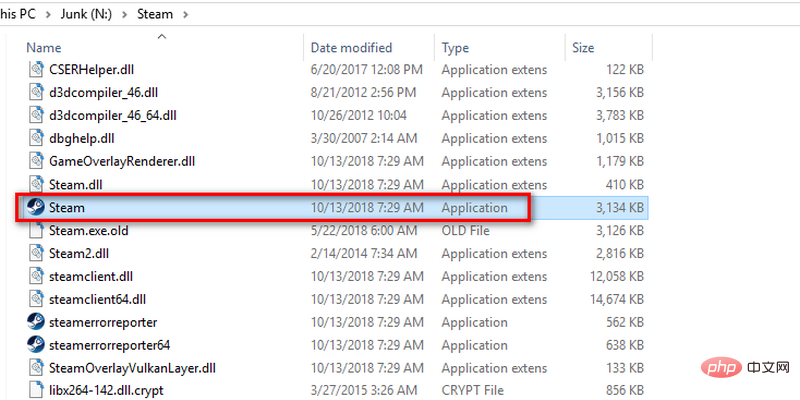
- After selecting the steam application file, right-click on it and select "Properties".
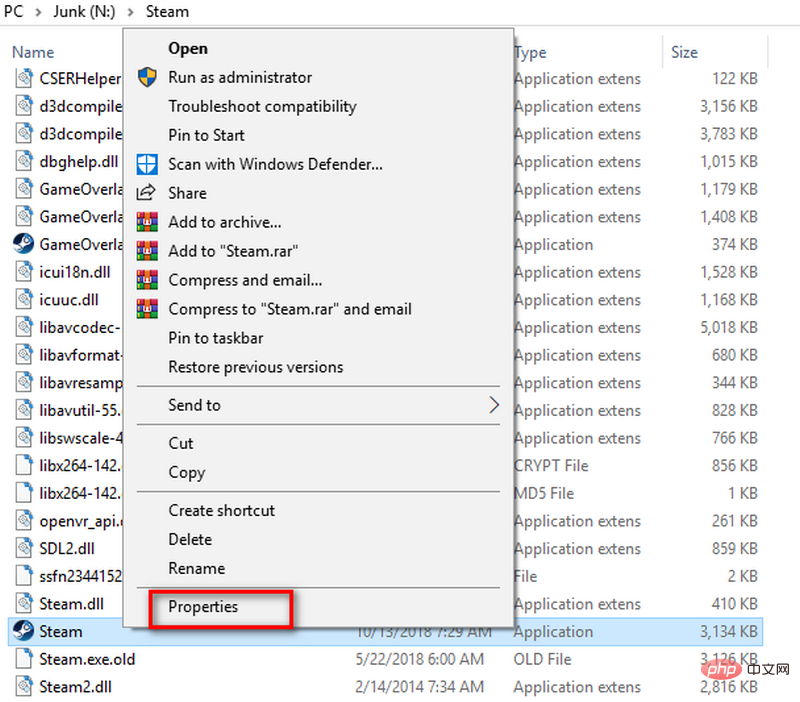
- After this, a new window will appear on the screen with multiple tabs at the top, click "Compatibility" Tab.
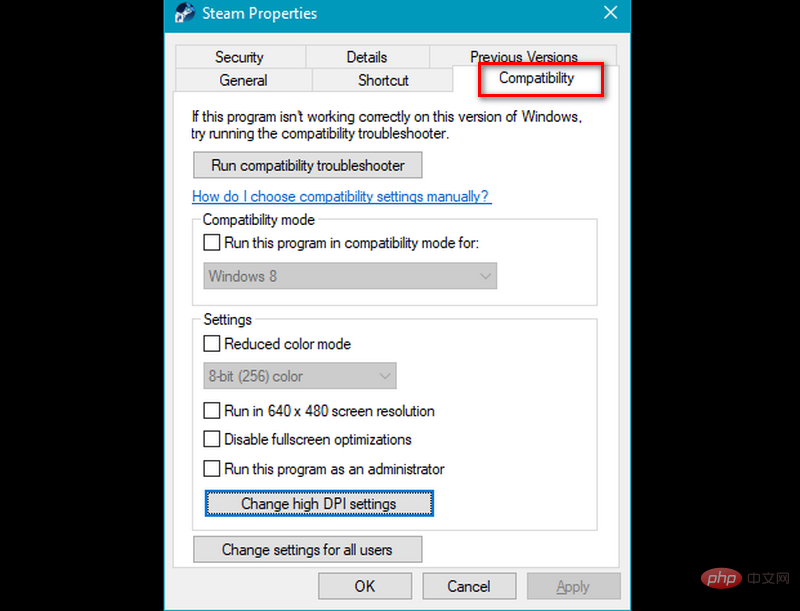
- Now, scroll down the page and click on the Change High DPI Settings icon.
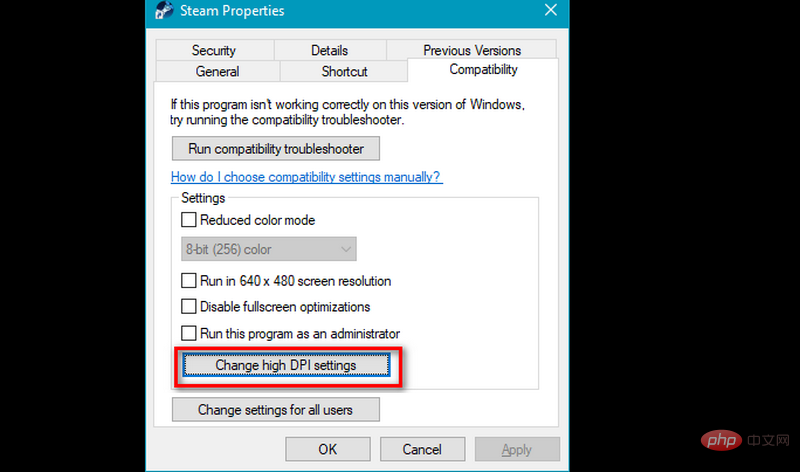
- Soon you will find a popup on your screen, move to "High DPI Zoom Overlay" section and click the box "Override high DPI scaling behavior, scaling performer ".
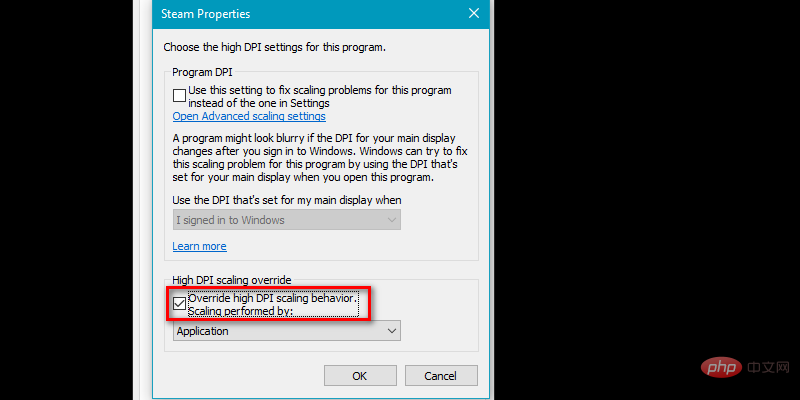
- After clicking on the checkbox, a drop-down menu will be activated and "Application" will be selected from it.
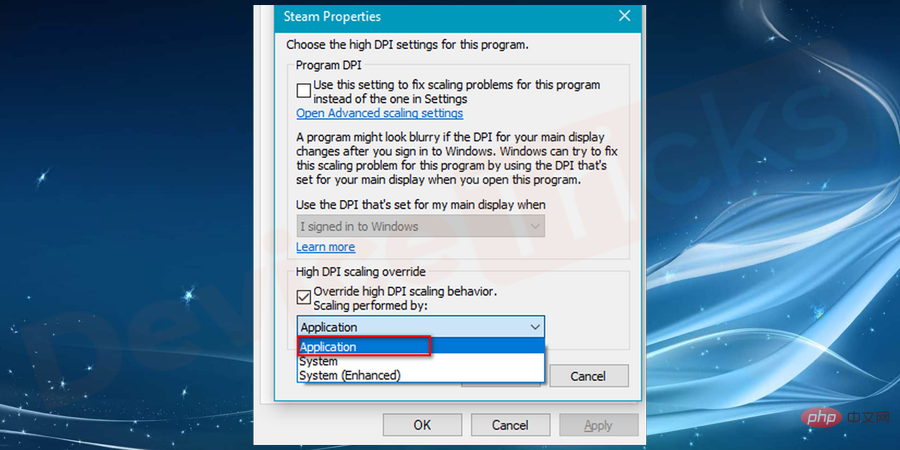
- After completing the task, click the "OK" button.
Download and install the latest patch
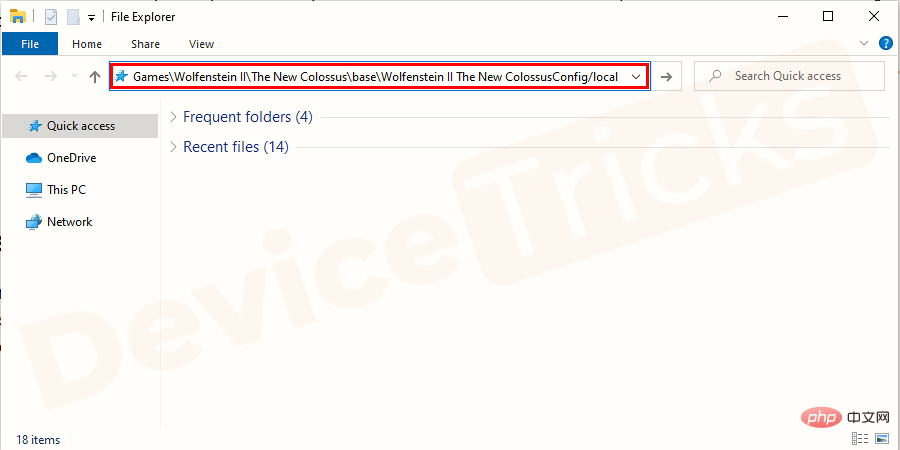
- ##After entering the folder, select
- Configuration file, if found, then delete it. That's it; now
- restartthe computer to see the effect.
- Open
- Device Manager on your computer.
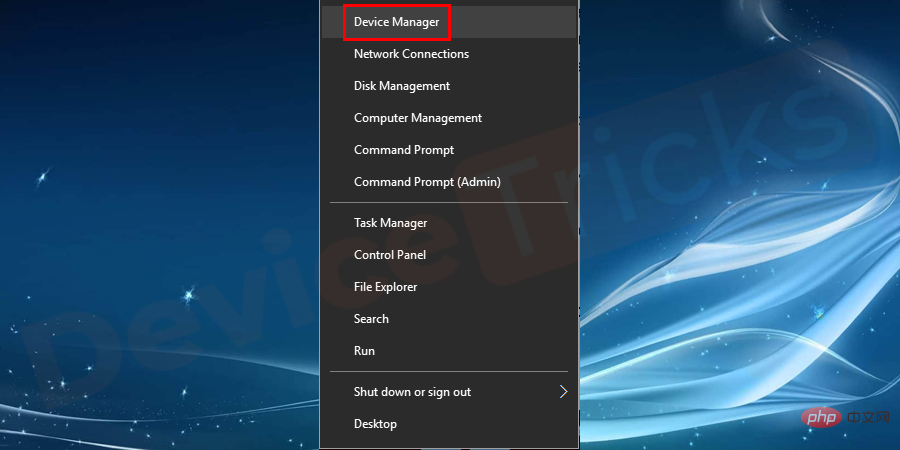
- Go to
- Display adapters.
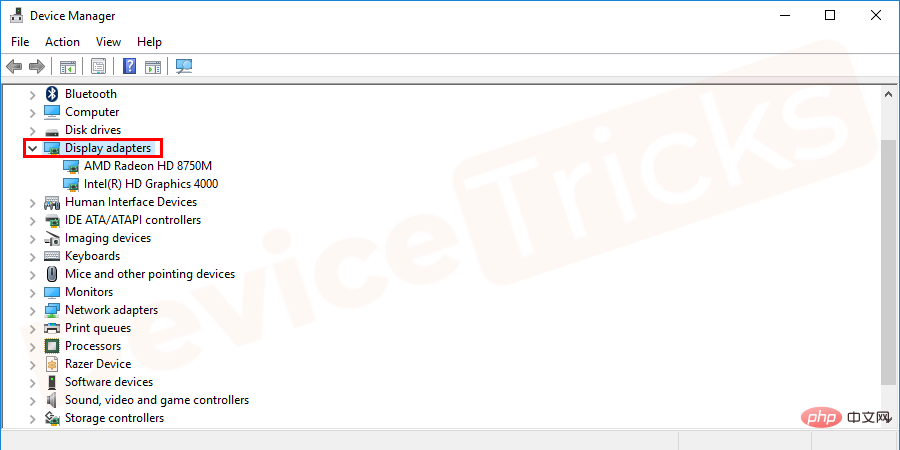
- Right-click on your graphics card and select Disable device.
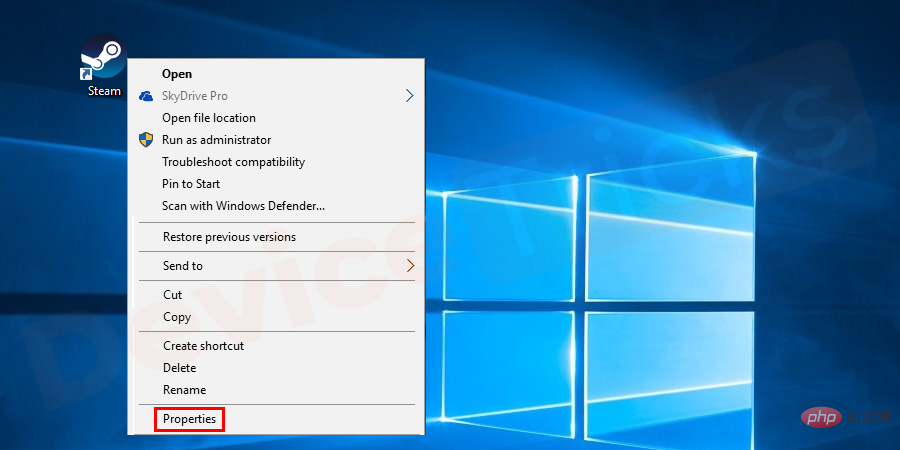
- Go to the
- Compatibility tab and check the Run this program in compatibility mode option.
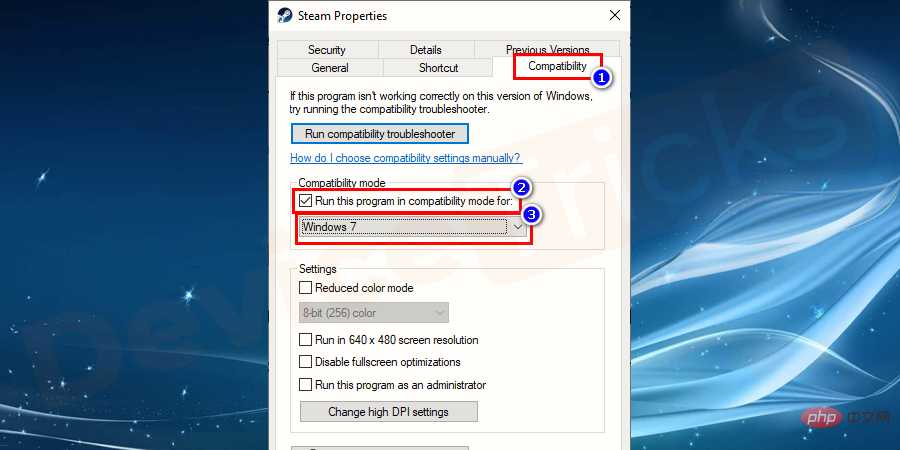
- Select
- Windows 7 from the drop-down list and click Apply and OKUndergo verification.
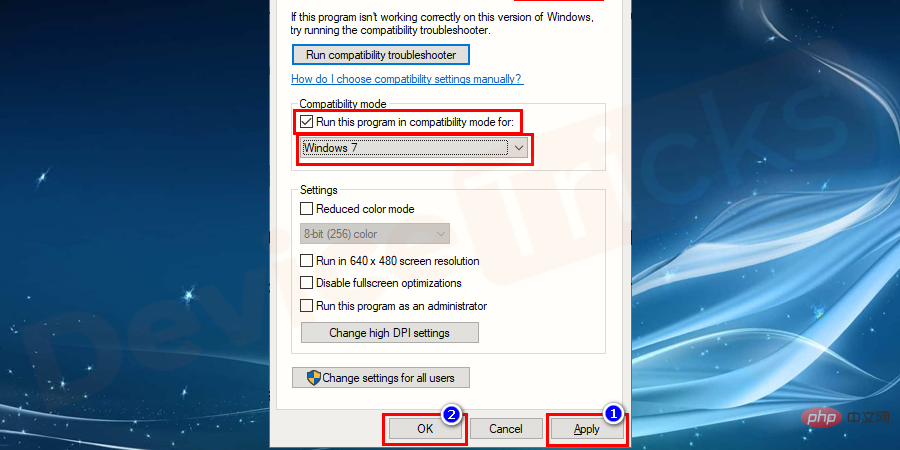
- Launch Steam and go to the GamesLibrary section.
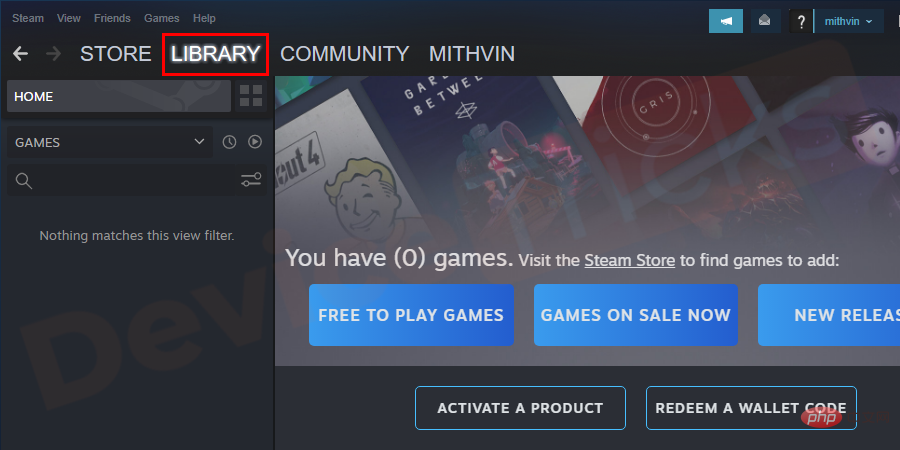
- Right-click on Wolfenstein II and select Properties.
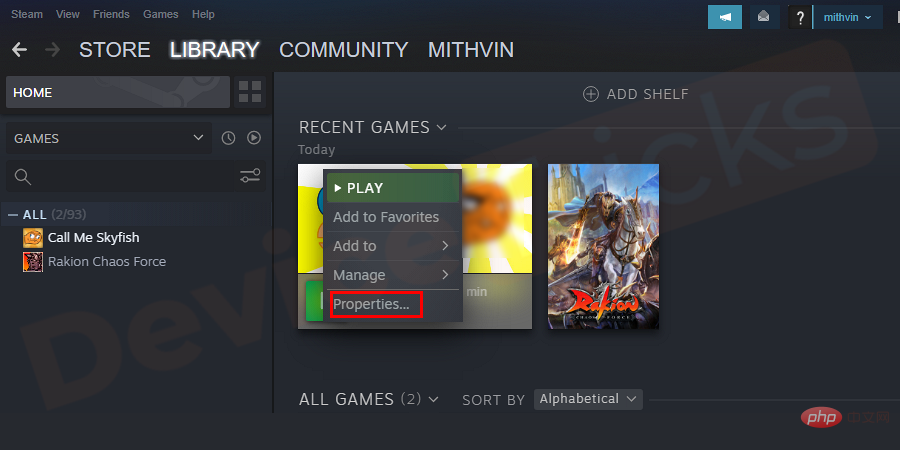
- Go to the
- Local Files tab and select Verify Game File Integrity options.
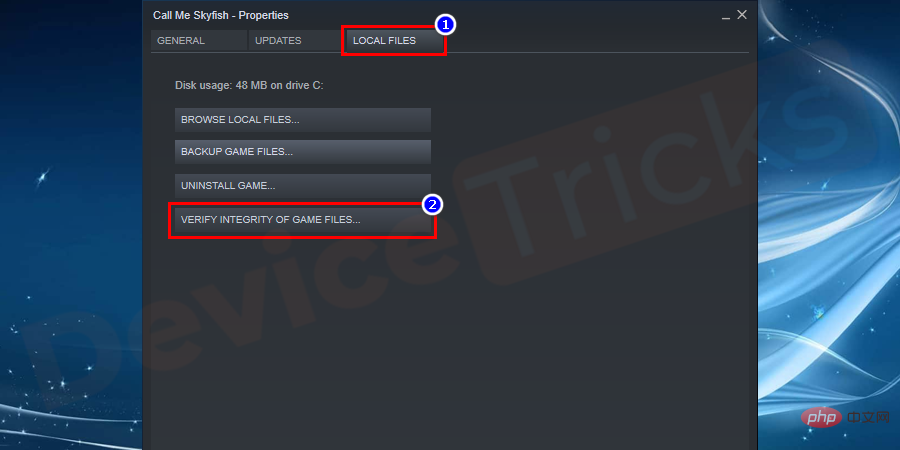
- After completion
- Run the game and check for errors.
The above is the detailed content of How to fix Wolfenstein 2 crashing when writing a dump?. For more information, please follow other related articles on the PHP Chinese website!

Hot AI Tools

Undresser.AI Undress
AI-powered app for creating realistic nude photos

AI Clothes Remover
Online AI tool for removing clothes from photos.

Undress AI Tool
Undress images for free

Clothoff.io
AI clothes remover

Video Face Swap
Swap faces in any video effortlessly with our completely free AI face swap tool!

Hot Article

Hot Tools

Notepad++7.3.1
Easy-to-use and free code editor

SublimeText3 Chinese version
Chinese version, very easy to use

Zend Studio 13.0.1
Powerful PHP integrated development environment

Dreamweaver CS6
Visual web development tools

SublimeText3 Mac version
God-level code editing software (SublimeText3)

Hot Topics
 1655
1655
 14
14
 1413
1413
 52
52
 1306
1306
 25
25
 1252
1252
 29
29
 1226
1226
 24
24
 What is idp generic malware? Is it a virus or a false positive?
May 14, 2023 pm 01:04 PM
What is idp generic malware? Is it a virus or a false positive?
May 14, 2023 pm 01:04 PM
It's Sunday afternoon and you're enjoying your favorite game on your PC. Your game is almost over but is suddenly interrupted by a pop-up window. When you see the warning message “IDP.Generic threat detected” from your antivirus program, you feel annoyed and worried at the same time. Is it a virus or just a warning? So confused that you somehow managed to get to this page on the internet. Don’t worry, we will resolve your concerns immediately. What does IDP mean? IDP is the identity detection protection mechanism of antivirus programs, which prevents computers from being stolen by Trojans or viruses from personal data related to your identity, such as your bank credentials, important documents, and ID cards. When an antivirus program fails to detect a file type and therefore raises a warning, it usually
 'DNS Probe Finished No Internet' Error in Google Chrome - How to Fix?
Apr 18, 2023 pm 09:31 PM
'DNS Probe Finished No Internet' Error in Google Chrome - How to Fix?
Apr 18, 2023 pm 09:31 PM
Imagine you're working on a presentation that's due tomorrow, and you find the perfect web page that contains all the statistics you've been searching for hours. Once you open it, instead of a web page, you see a small T-Rex with a small DNS_PROBE_FINISHED_NO_INTERNET error written underneath it. How frustrating can it be when DNS probing starts with no internet? Like a fireman, I will try to quickly address all of your pressing questions related to this error. What is DNS_Probe_Finished_No_Internet error? DNS_PROBE error is very common for Google Chrome users, it is mainly
 How to fix Steam missing file permissions error?
May 19, 2023 pm 04:03 PM
How to fix Steam missing file permissions error?
May 19, 2023 pm 04:03 PM
Steam is a gaming platform that offers action-packed games, adventure games, and more. In short, it is an ideal hub for gamers where they can find all types of games. There is no doubt that Steam is a great application but some users fail to access the platform efficiently and the reason behind it is an issue namely “Steam Missing File Permissions”. So don’t worry if you are in the same list as the problem is very common and with some quick solutions you can resolve it in no time. But before going further into the solution section, let’s figure out what is the reason behind “Steam update missing file permissions” issue. Once we figure out the cause, then it's easy to fix
 How to fix Unable to connect to NVIDIA error in Windows?
May 04, 2023 am 08:40 AM
How to fix Unable to connect to NVIDIA error in Windows?
May 04, 2023 am 08:40 AM
"Unable to connect to NVIDIA, try again later" error displayed on the screen means that the GeForceExperience application cannot connect to NVIDIA, thus causing such issues. Most of the time the error notification looks like Unable to connect to NVIDIA Please try again later or Unable to connect to NVIDIA Check your Internet connection Many users are facing this issue and you are not the only one reporting GeForceExperience cannot open error. So, to solve the same problem, there are some fruitful solutions that can help you overcome this problem. Before moving on to the solution section, let us discuss why this error occurs. continue
 What should I do if it prompts 80070035 that the network path cannot be found in win10?
May 12, 2023 pm 05:17 PM
What should I do if it prompts 80070035 that the network path cannot be found in win10?
May 12, 2023 pm 05:17 PM
Solution to the prompt 80070035 Network path not found in win10: 1. Click "Network", "Open Network and Internet Settings", select "Network and Sharing Center" and then select "Change advanced sharing settings", and then check " Enable sharing so that users with network access can read files in public folders"; 2. Return to "Network and Sharing Center", click "Broadband Connection" and select "Properties", click "Network", check "Microsoft Network Client" Just click "end".
 How to fix print screen not working on Windows 10?
Apr 14, 2023 am 08:37 AM
How to fix print screen not working on Windows 10?
Apr 14, 2023 am 08:37 AM
Are you encountering “ Print Screen not working ” while trying to capture screenshots on Windows 10 via Print Screen (PrtSc) key? Well, don’t worry because you are not alone, many Windows 10 users have experienced the Print Screen feature suddenly stopped working and complained about the error on forum threads. Well, this is indeed very disturbing but a common problem and if you are still dealing with Windows 10 screen capture not working issue or Print Screen key no longer working, then luckily you are at the right place. In this article, you will learn how to fix
 How to fix ShadowPlay not recording/not working properly?
Apr 14, 2023 pm 05:10 PM
How to fix ShadowPlay not recording/not working properly?
Apr 14, 2023 pm 05:10 PM
NVIDIA Shadowplay is an integral part of GeForceExperience and allows you to record your gameplay. The same Twitch feature will help you stream live streams of games. The features of Shadowplay are amazing, but sometimes the issue of NVIDIA Shadowplay not working properly annoys users so that they cannot record their gameplay. For some reason, shadowplay installation and shadowplay download failed in the Nvidia Geforce experience. In this tutorial I will show you how to install shadowplay and solve shadowplay download/
 How to fix 502 Bad Gateway error?
Apr 14, 2023 am 09:07 AM
How to fix 502 Bad Gateway error?
Apr 14, 2023 am 09:07 AM
We have to be grateful to technology for making our lives easier, but that same technology often falls victim to technical glitches. 502 Bad Gateway is one such technical glitch you may encounter. It indicates that one server is unable to get some valid response from another server. If you're wondering what exactly a 502 Bad Gateway error is, keep reading. What does 502 Bad Gateway mean? It's just an HTTP status code, similar to a specific server being unable to receive a response from another server. The 502 Bad Gateway error depends entirely on your specific setup. You may end up experiencing it in any browser at any given time across any operating system



