How to fix Windows 10 error code 0xc0000001?
Windows errors have a distinctive feature that not only allows users to find quick solutions. That is, every Windows error has a specific error code. One of these error codes is Windows 10 error code 0xc0000001, which has been reported by many users over the years. Unlike other errors, this error does not even allow you to boot into Windows and in some worst cases, you cannot access the recovery environment from the error screen.
Steps to do before proceeding-
Method 1 –
You can access the recovery tool directly from the error page itself . To do this, just press the F8 key multiple times. This usually opens the recovery environment.
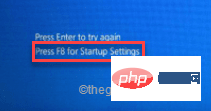
Method 2 –
If the first method fails, you can try the following steps-
1 . Shut down your computer.
2. After making sure the device is completely turned off, tap the power button once to start the device. When you reach the manufacturer's logo screen, press and hold the power button again to completely shut down the device.
3. Repeat these force-boot-shutdown steps 2 more times.
4. For the third time, let the system boot normally. When the system starts, you will see the automatic repair screen turned on.
5. Now, click on the “Advanced Options” option.
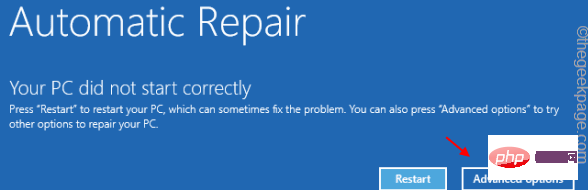
Method 3 –
You can use the Windows 11 installation disk even if the previous method failed.
1. Place the Windows 11 installation disk/bootable drive into your system.
2. Restart the system.
3. While your system is starting the backup, press the Start key * repeatedly to access the BIOS settings.
*The startup key may change the system. Therefore, pay careful attention to the keys assigned to your system. It can be any of these keys -
F2, Del, F12, F1, F9, F2, Esc

2. Once the boot menu opens, go to the "Startup" tab.
3. You will see a list of boot options and their priority. Use the arrow keys to select the USB drive and press Enter to boot with the drive.
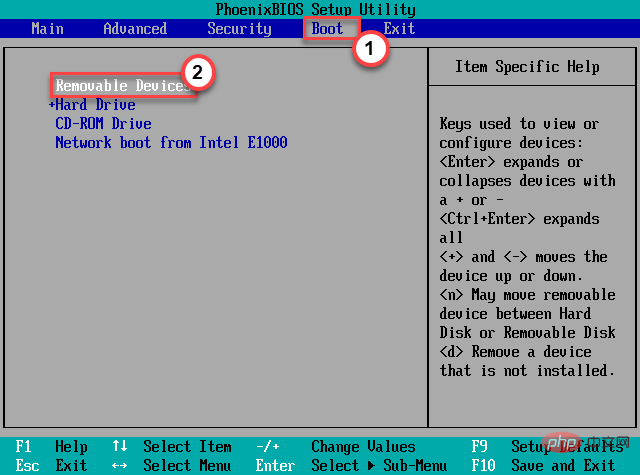
#4. After booting the system using the installation media, select your keyboard and language.
5. After that, click on "Repair your computer".
This will open the recovery environment.
Fix 1 – Remove all external devices
Remove all external devices from the system. Shut down your system, unplug everything, and restart.
1. Before continuing, make sure the system is completely shut down.
2. Now, unplug the power cord from the power source.
3. After that, remove all external USB devices (such as external hard drives, Bluetooth adapters, and WiFi dongles) connected to your computer one by one.
4. After removing all peripherals, plug in power and turn on the PC.
5. If you have an optical drive, open it and make sure there are no CDs/DVDs there.
Now you can check if you are still seeing error code 0xc0000001.
Fix 2 – Run Startup Repair
The first thing you can try is to run Startup Repair so that Windows can fix the problem on its own.
1. First, follow the steps to boot into Windows Recovery Mode.
2. When the automatic repair screen appears, click "Advanced Options".
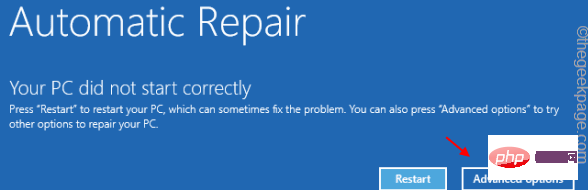
3. Then, click on the “Troubleshooting” option to open it.
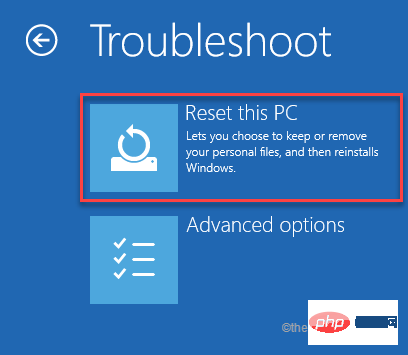
4. After that, you have to click on “Advanced Options”.
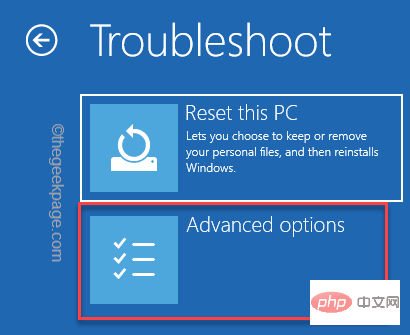
5. Click on "Startup Repair" to access it.
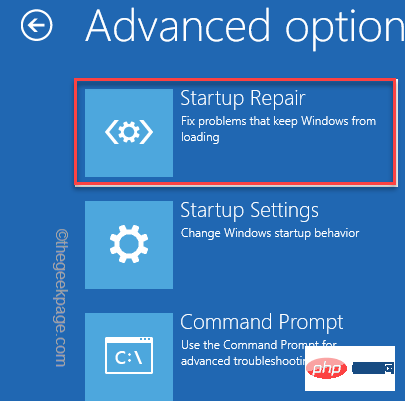
Your PC/Laptop will restart and run startup repair. Be patient and test whether this works for you.
Fix 3 – Fix Boot Configuration
The boot configuration may be corrupted and causing this issue.
1. Use the Windows 11 installation disk or force open the Windows recovery environment.
This will take you directly to the Auto-Repair page.
2. When finished, click "Advanced Options".
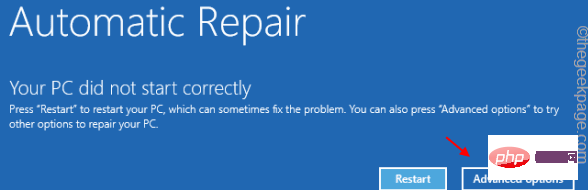
3. Just tap the second option on the screen and then tap "Troubleshoot".
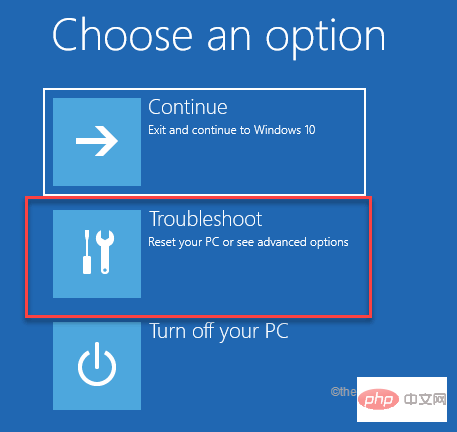
4. Then, click "Advanced Options" to enter the advanced settings.
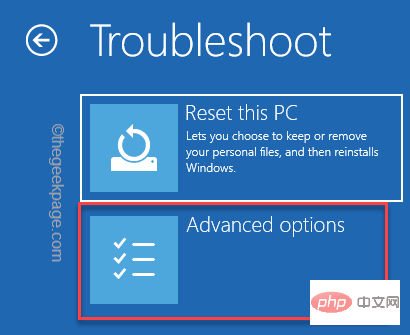
7. Here, just click on “Command Prompt” to open a terminal with administrative rights.
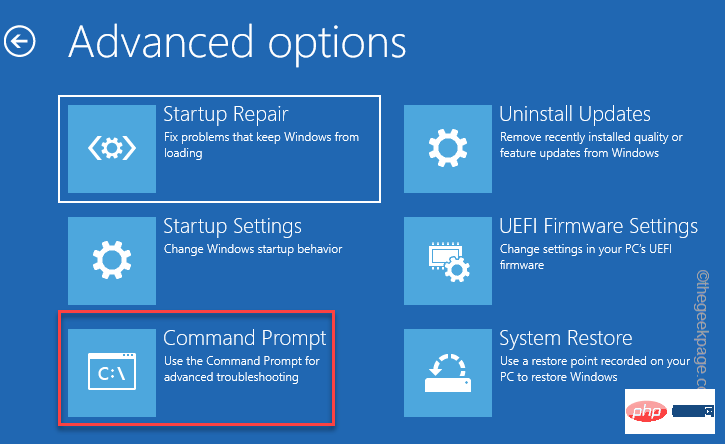
8. Then, click on your managed account.
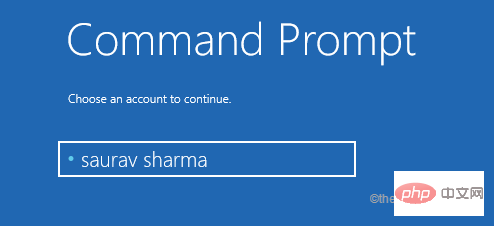
9. Further, click "Continue" to continue.
10. When the command prompt appears, just copy-paste these codes and press Enter key.
引导记录 /fixMBRbootrec/fixBoot
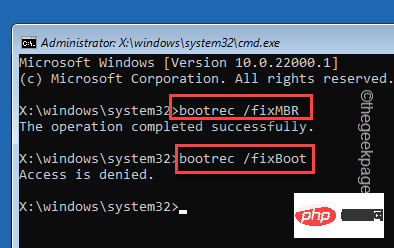
[
Note——
If you find " Access Denied", try this -
bootsect/nt60 系统
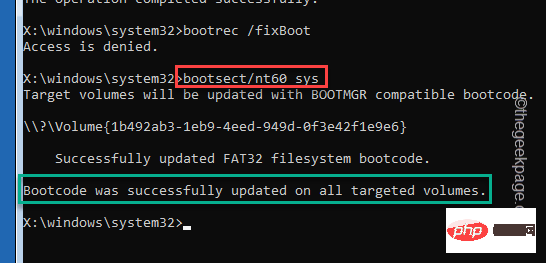
Once you notice " The boot code has been successfully updated on all target volumes. " message, execute this code again.
引导记录 /fixboot
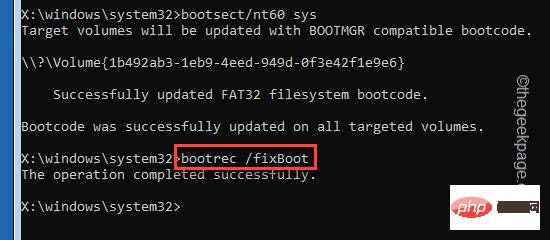
]
11. Now you must export the boot configuration data. Very carefullyenter these commands into the terminal and press Enter to execute the code one at a time.
bcdedit /export c:\bcdbackup属性 c:\boot\bcd -h -r -s
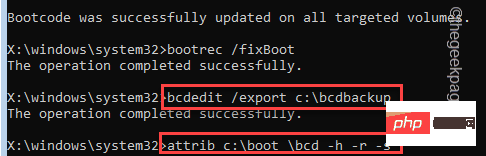
12. Now you must rename the old, corrupted BCD directory. Write this code sincerely and press Enter.
任 c:\boot\bcd bcd.older引导记录 /rebuildbcd
Once you are asked "Add installation to bootlist?" click "A" and press Enter.
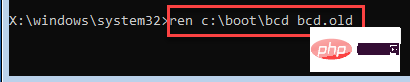
This process takes a while. Leave it alone for a while.
After executing all the commands we mentioned, you can close the command prompt.
12. You should return to the start page. Just click "Continue" to continue.
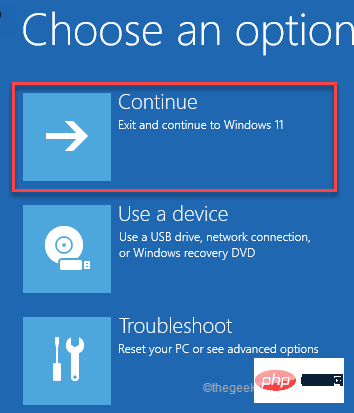
Now, check if this is right for you. You won't notice error code 0xc0000001 again.
The above is the detailed content of How to fix Windows 10 error code 0xc0000001?. For more information, please follow other related articles on the PHP Chinese website!

Hot AI Tools

Undresser.AI Undress
AI-powered app for creating realistic nude photos

AI Clothes Remover
Online AI tool for removing clothes from photos.

Undress AI Tool
Undress images for free

Clothoff.io
AI clothes remover

Video Face Swap
Swap faces in any video effortlessly with our completely free AI face swap tool!

Hot Article

Hot Tools

Notepad++7.3.1
Easy-to-use and free code editor

SublimeText3 Chinese version
Chinese version, very easy to use

Zend Studio 13.0.1
Powerful PHP integrated development environment

Dreamweaver CS6
Visual web development tools

SublimeText3 Mac version
God-level code editing software (SublimeText3)

Hot Topics
 1386
1386
 52
52
 How to Fix Steam Error Code 118
Feb 19, 2024 pm 05:56 PM
How to Fix Steam Error Code 118
Feb 19, 2024 pm 05:56 PM
Steam is a world-renowned gaming platform that allows users to purchase, download and play games. However, sometimes users may encounter some problems when using Steam, such as error code 118. In this article, we will explore this problem and how to solve it. First, let’s understand what error code 118 means. Error code 118 appears when you try to log into Steam, which means your computer cannot connect to the Steam servers. This may be due to network issues, firewall settings, proxy settings, or
 Error code 22: How to fix graphics device driver Try updating graphics driver or clearing CMOS
May 19, 2023 pm 01:43 PM
Error code 22: How to fix graphics device driver Try updating graphics driver or clearing CMOS
May 19, 2023 pm 01:43 PM
What does graphics device error code 22 mean and what causes it? When you encounter error code 22, you will always see the error message This device is disabled. (Code 22). You can view more details about this graphics device driver error code 22 by going to the Device Status area in the device properties. We also discussed Error code 11 in Windows 43. You can also check out our guide on how to fix graphics device error code 31 on your PC. Device is actually disabled: The device in question may throw you this error code 22 and is actually disabled. There are driver issues: Incompatible or corrupted driver files can also cause multiple issues with the device program. Drivers are not the most
 How to solve steam error code E20
Feb 19, 2024 pm 09:17 PM
How to solve steam error code E20
Feb 19, 2024 pm 09:17 PM
When using Steam to download, update or install games, you often encounter various error codes. Among them, a common error code is E20. This error code usually means that the Steam client is having trouble trying to update the game. Fortunately, though, it's not that difficult to fix this problem. First, we can try the following solutions to fix error code E20. 1. Restart the Steam client: Sometimes, directly restarting the Steam client can solve this problem. In the Steam window
 0x800700c1: How to fix this Windows Update error code
May 14, 2023 pm 05:31 PM
0x800700c1: How to fix this Windows Update error code
May 14, 2023 pm 05:31 PM
Microsoft releases new Windows updates and patches to help fix bugs and improve performance. However, our readers reported error 0x800700c1 during update installation. Therefore, this article will discuss how to fix the error on Windows 11. Also, you might be interested in our guide on Windows update error 0x8007045b and some of its fixes. What causes Windows update error 0x800700c1? Some noteworthy factors that can cause window update error 0x800700c1 on your PC are: Faulty Windows update components – The installation process requires certain services to run on your PC. If these services are not functioning properly
 How to resolve Microsoft Store error code 0x80073D02?
Apr 26, 2023 pm 06:31 PM
How to resolve Microsoft Store error code 0x80073D02?
Apr 26, 2023 pm 06:31 PM
MicrosoftStore is a useful platform where you can download trusted games and apps for Windows. Sometimes when updating Windows or updating applications incorrectly, we encounter error code 0x80073D02 in Microsoft Store. This error prevents you from opening Microsoft Store or sometimes from updating apps. This is an annoying experience for users. Let's see how to get rid of this error. Method One: Resetting Windows Store Cache Corrupt entries in the cache can also add trouble and may lead to error code 0x80073D02. let's try
 0x800b0101 Error Code: 4 Fixes
May 12, 2023 pm 11:19 PM
0x800b0101 Error Code: 4 Fixes
May 12, 2023 pm 11:19 PM
Updates are essential for your PC to run efficiently, whether it's Windows or installed applications. The latest computers offer faster performance and better protection against threats. But many users reported receiving 0x800b0101 update error. The error code affects the computer's ability to install Windows updates through Settings, using the MSU standalone installer, and when downloading apps from the Microsoft Store. So let's find out how to get up and running in these situations. What is installation failure 0x800b0101? You encounter this error when you try to install missing updates from a standalone installer downloaded from the Microsoft Update Catalog. Usually, when the operating system cannot be updated properly
![HRESULT 0x800A03EC Exception error occurred in Excel [Fixed]](https://img.php.cn/upload/article/000/887/227/170834257118628.jpg?x-oss-process=image/resize,m_fill,h_207,w_330) HRESULT 0x800A03EC Exception error occurred in Excel [Fixed]
Feb 19, 2024 pm 07:36 PM
HRESULT 0x800A03EC Exception error occurred in Excel [Fixed]
Feb 19, 2024 pm 07:36 PM
If you encounter error code 0x800A03EC in Microsoft Excel, here are some solutions. Usually this error code appears when trying to export an Excel file. Error is: System.Runtime.InteropServices.COMException(0x800A03EC): Exception from HRESULT: 0x800A03EC This problem may be caused by typos in the code, invalid methods, or incompatible data formats. Additionally, the file exceeding the limit of Excel or the file is corrupted may also cause this issue. Whatever the case, we will guide you on how to solve the problem. Would love to help you find answers
 How to fix Win10 activation error code '0xc0000022”?
Jan 12, 2024 pm 06:15 PM
How to fix Win10 activation error code '0xc0000022”?
Jan 12, 2024 pm 06:15 PM
The Win10 system provides more powerful and complete functions, coupled with its convenient operation methods, allowing more and more users to choose to install this operating system. However, many users have encountered many unknown errors during installation. In the end, A common problem is that Win10 activation fails and the error code "0xc0000022" is prompted. Below, the editor will bring you a graphic tutorial to solve the problem of activation failure and the error code "0xc0000022". Since Microsoft released win10, users have been looking forward to it. Therefore, many users have installed win10, and in order to be more perfect, activation is necessary. However, recently, some win10 users have failed to activate on their computers and prompted error code 0xc0000022. This is



