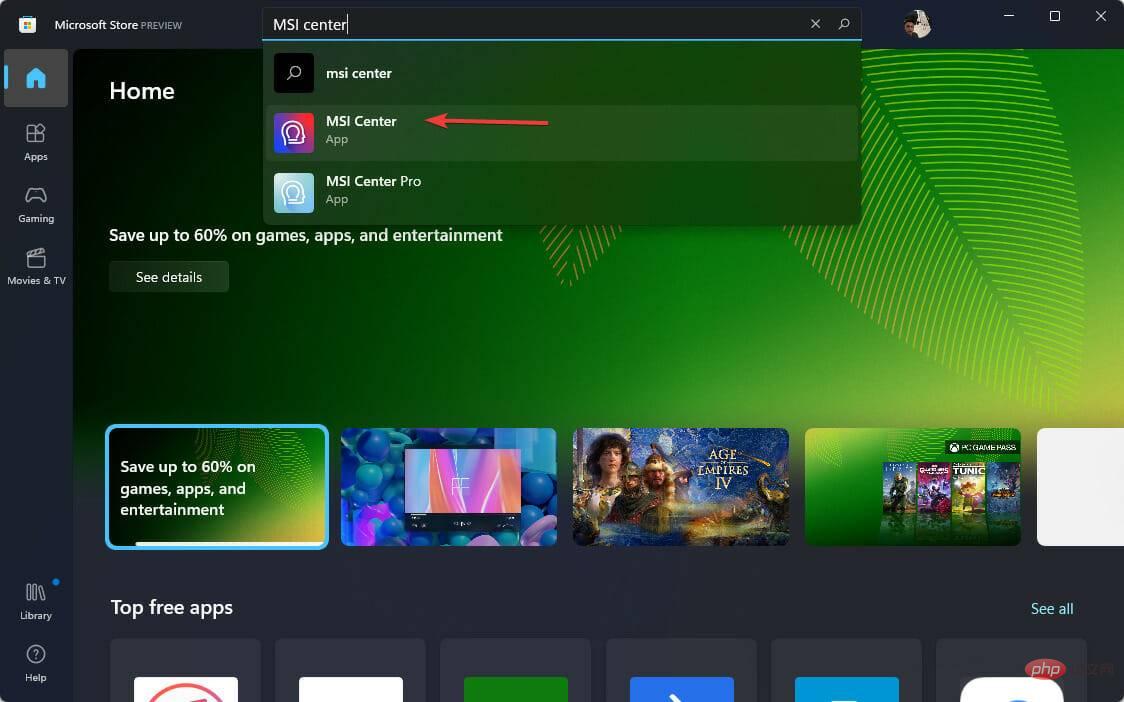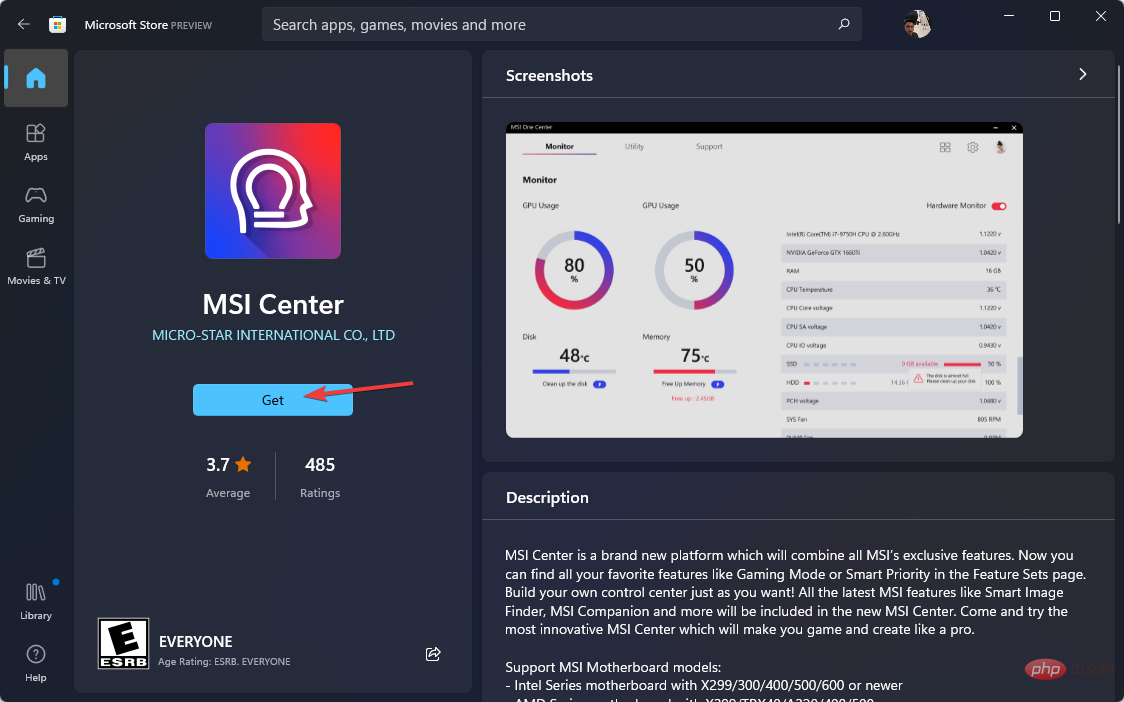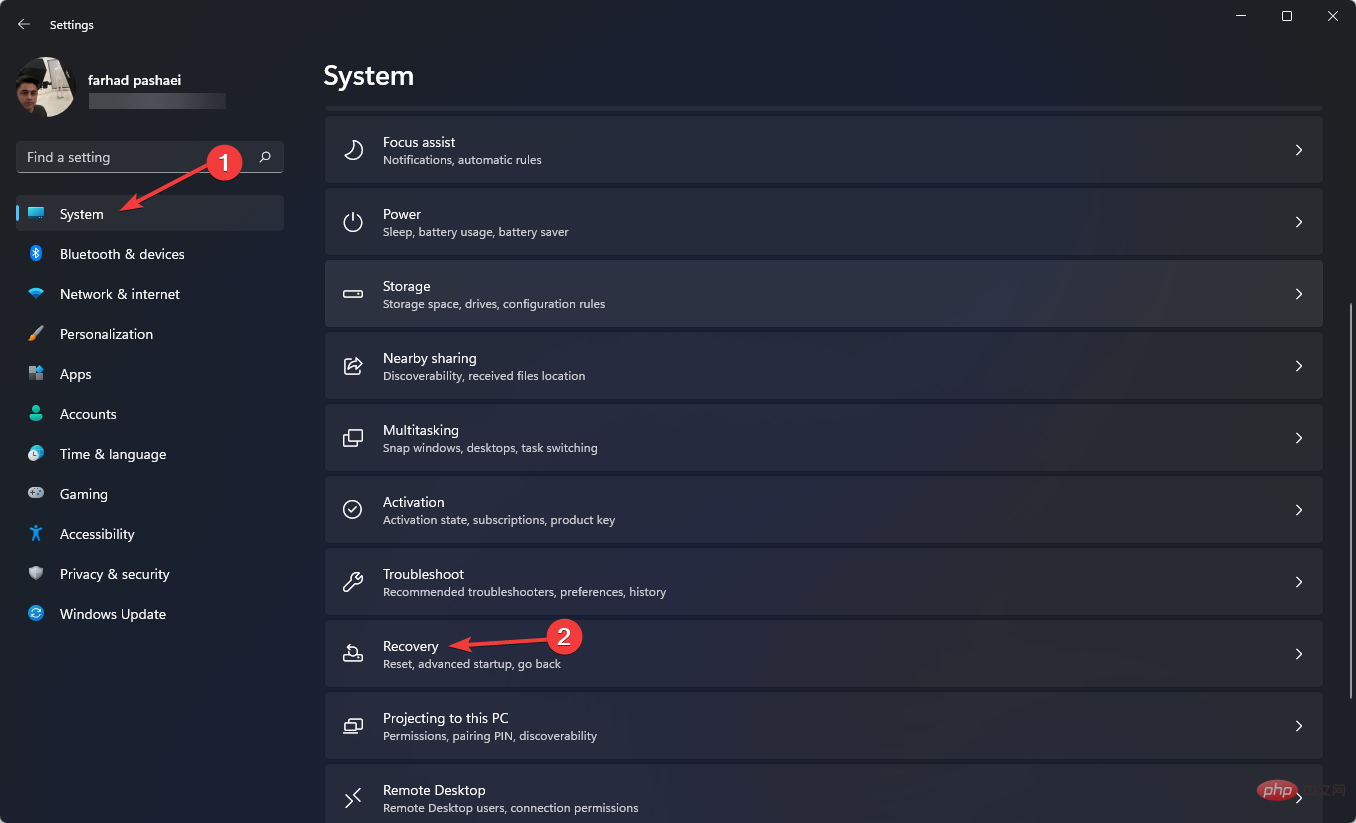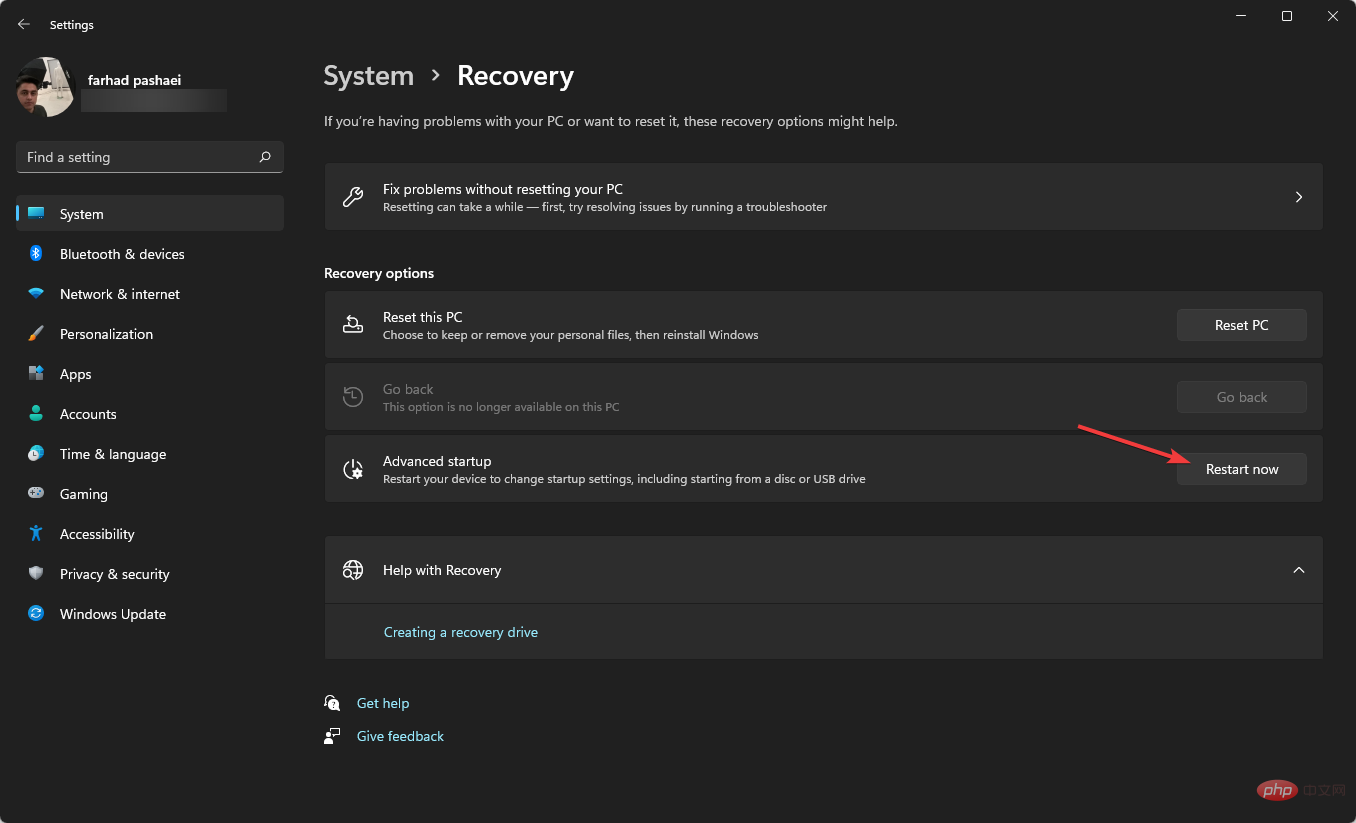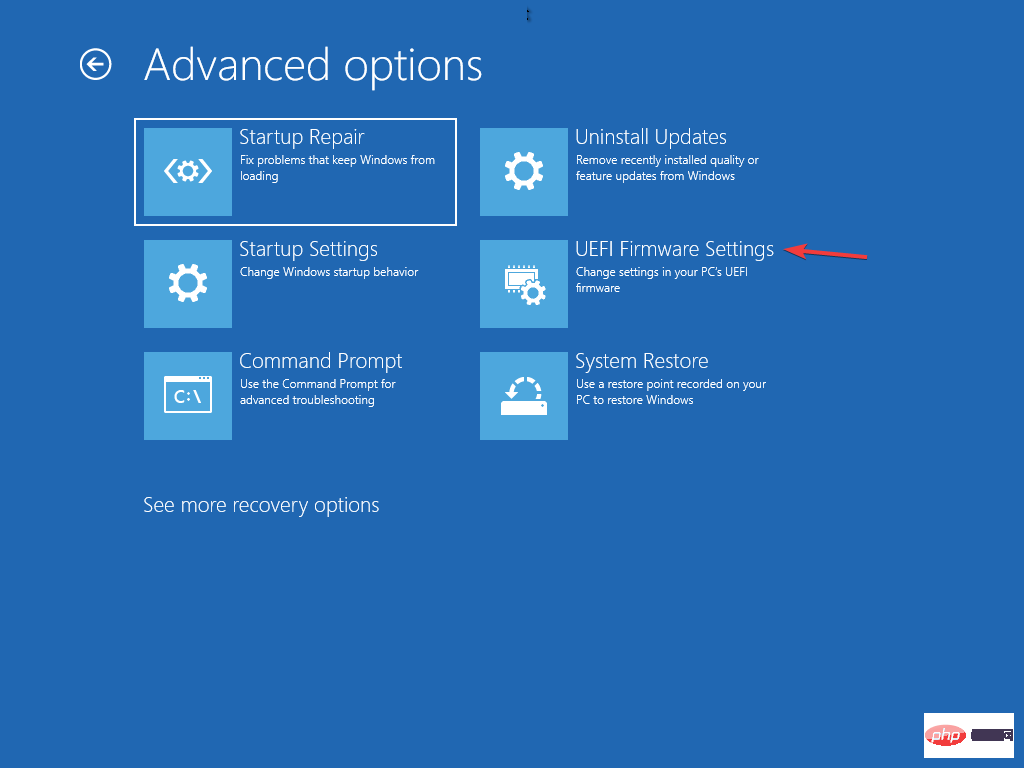If you don’t have a USB or flash drive and want to update your computer or system’s BIOS, don’t worry as you don’t need a USB flash drive to complete this process.
All you have to do is download the BIOS Updater utility from the manufacturer's website, or go to the EZ Flash Utility in the BIOS and select Internet.
Afterwards, your computer will restart and the BIOS will be updated. Be careful! A botched update can damage your motherboard, especially if you choose the wrong version.
Is it dangerous to update BIOS?
Normally, Windows users don’t need to update their BIOS very often. Installing or flashing a completely new BIOS can sometimes be dangerous, while updating it can be safer.
If any issues arise during updating or flashing the BIOS, you may end up completely damaging your motherboard.
You won’t see huge changes or improvements after updating your BIOS, as the updates won’t introduce any new features or significant speed improvements in your system.
How to update BIOS without USB?
Update Utility
- Open Microsoft Store, enter MSI center in the search bar and select it.

- Click Get to download it.

- Now open the application, navigate to the Support tab and select the Advanced option.
- Finally, select BIOS Update and wait for the process to complete.
There are several ways to update the BIOS, but if you don't have a USB flash drive, you only have two options.
One is to use the motherboard manufacturer's BIOS update tool, and the other is to use the Internet, which we will explain in the next method.

Notes Please note that the MSI Center tool only works with MSI motherboards, so if you have a motherboard from another manufacturer, be sure to check their website to see if they also have a BIOS updater.
2. Using UEFI Firmware Settings
- First, use the Windows I key to bring up the Settings menu.
- In the left menu, select System, then select Recovery.

- After that, click to restart now.

-
Select the Troubleshooting option in the Advanced Startup menu. After that, click on Advanced options and then UEFI Firmware Settings.

- Then enter Advanced Mode and enter the Tools menu. After that, select Asus EZ Flash Utility, and press Enter.
- Select via the Internet.
Now, press the - Left/Right arrow keys to select your desired internet connection and hit Enter.
Follow the on-screen instructions to complete the update. -
Most UEFI BIOS motherboards can be updated using this method.
What is the difference between UEFI and traditional BIOS?
UEFI stands for Unified Extensible Firmware Interface. It works exactly like a BIOS and both work as an interpreter between the computer hardware and the operating system.
Both are used when the computer starts, they initialize the hardware parts and the operating system. There is a fundamental and fundamental difference with UEFI.
UEFI stores all your data in .efi files, not in the firmware. The data files are stored on the hard drive in a special partition called the EFI System Partition (ESP), which contains the boot loader.
It is recommended to update your BIOS from time to time to help the motherboard run better and recognize new hardware parts such as RAM, CPU, etc.
If your computer automatically enters BIOS mode, please read this article.
You can update the BIOS without a USB flash drive. Some motherboard manufacturers give you up to three options for updating your BIOS: BIOS/UEFI, DOS, and Windows.
Alternatively, you can update your BIOS using DOS with a thumb drive, but it may be installed on a different, separate hard drive.
The BIOS can be updated by Windows itself, but this is not recommended as it is dangerous and may break your system. This is also not supported by all motherboard manufacturers.
The above is the detailed content of How can I update the BIOS using other methods instead of using USB?. For more information, please follow other related articles on the PHP Chinese website!