
Starting a private browsing session on iOS 15 is easy. Open the Safari app on your iPhone and tap the Tab icon in the lower right corner.
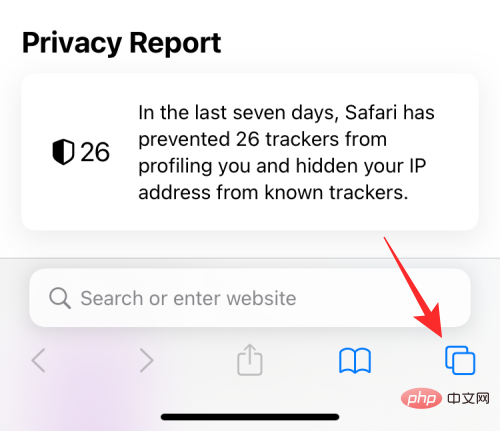
When the tab overview screen appears, click the "X" in the tab section or at the bottom Start Page.
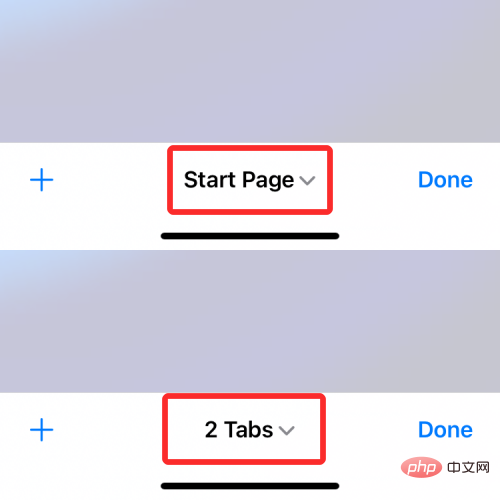
You will now see the tab group pop up from the bottom. Here, select Private.
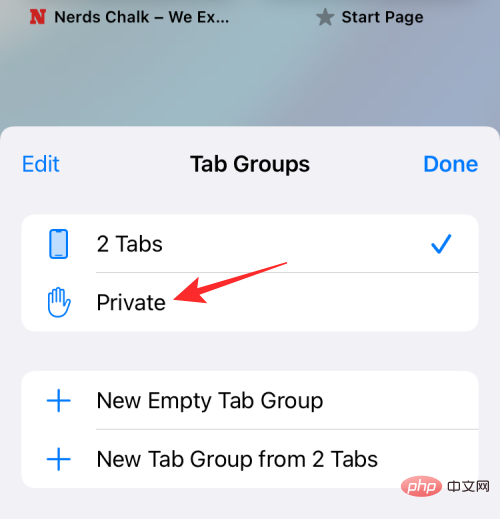
#You will now enter private browsing mode in Safari. You can start browsing privately by clicking the icon in the lower left corner, which will open a tab with a default start page.
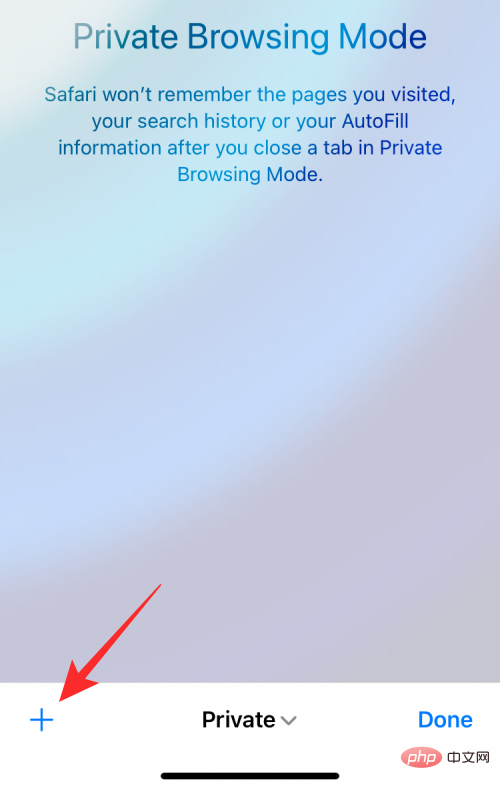
An easier way to enable private browsing is to long press the tab icon anywhere in Safari and select "" from the overflow menu Create a new privacy label" option.
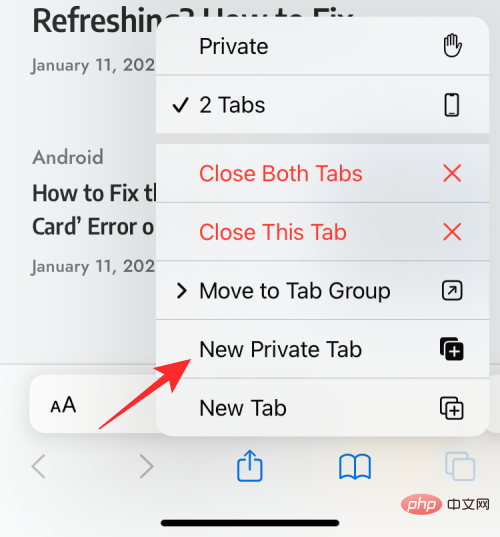
Won't. As with any web browser, the purpose of private browsing is not only to protect your identity and activity from malicious websites, but also to hide your activity from being displayed after you complete a private session.
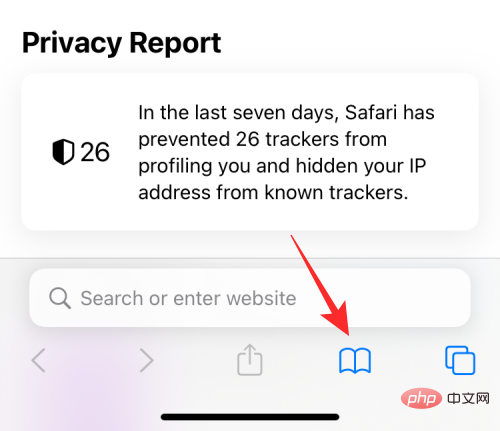
When you check your browsing history by clicking the bookmark icon at the bottom of the Safari screen, you will only see all the sites you visited while browsing normally. list (rather than when Private Browsing is active).
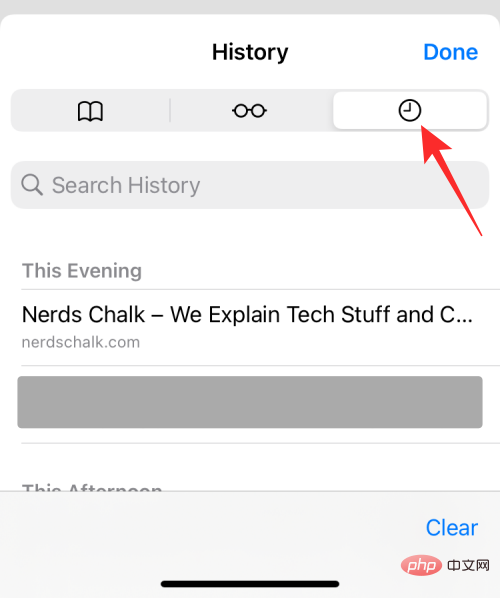
#This way, when you use Safari and activate private browsing mode, you will not be able to view your browsing history.
Contrary to what you might expect, Safari doesn't completely close your Private tabs when you close the app like Google Chrome or Brave do. When you close the Safari app on iPhone by swiping up from the Recent Apps screen, all tabs open in Safari will remain in memory and reappear when you open Safari in the future.
This applies to normal and private browsing sessions on Safari. This way, when you switch to private from other tabs, all tabs that were previously open in the private tab group will reappear on your screen.
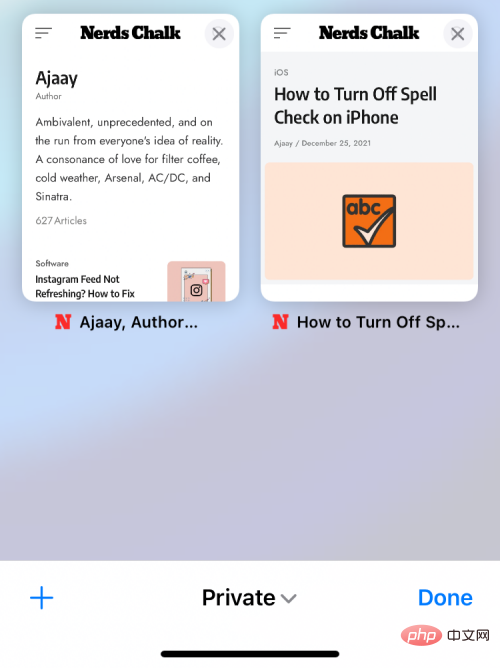
While this gets you back to what you were browsing in a normal (non-private) session, things may change when you switch to the Private tab group Very embarrassing. This can be worrying for those who tend to forget what they are browsing.
Another thing to note here is that unlike other browsers, closing the Safari app on iOS while private mode is active does not open the app's start page. Instead, Safari reloads any tabs that were previously open in the Private window. This can be annoying for those who forget to exit private mode regularly and simply close the Safari app. Therefore, when you are done browsing the web anonymously, it is important to close your private tabs and switch to non-private mode.
So, while you can't check your browsing history when using private browsing mode on Safari, you can still access all tabs open in the session, as long as it's not manually closed.
Since all the tabs open in the private tab group on Safari will not disappear when you close Safari, you only need to open it on your iPhone You can easily access them by opening the Safari app on . This will work if you force-close Safari directly from Private mode from the Recent Apps screen, as all previously open tabs will appear again in the same order.
If you switched from a private tab group when you closed Safari, you can access them again by following the same steps as when you enabled private browsing mode.
When you select Private in the tab group pop-up screen, you should be able to see all the tabs you had open in your last session. You can then tab on any tab you want to open.
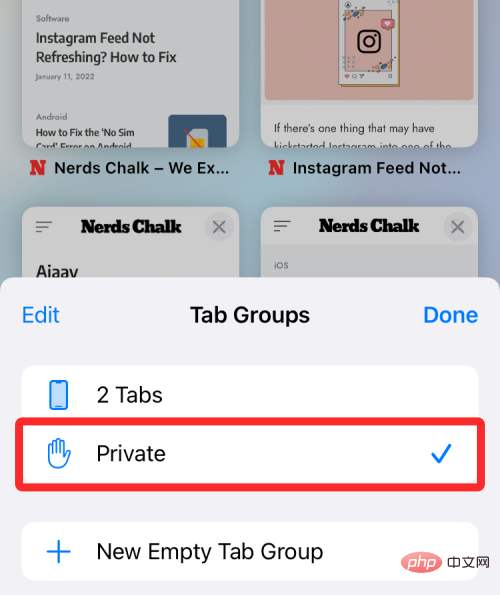
An easier way to access private tabs is to long press the tab icon within Safari and select Private from the overflow menu options.
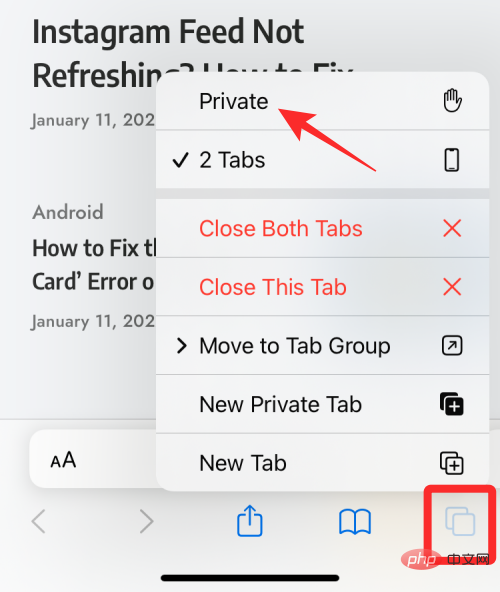
If you don’t want (others) to see which tabs are open in Safari’s private mode, you can check out the post below to do that in Safari on iPhone Disable it.
The above is the detailed content of How to view browsing history in private mode on iPhone?. For more information, please follow other related articles on the PHP Chinese website!
 Disk scheduling algorithm
Disk scheduling algorithm
 The difference between shingled disks and vertical disks
The difference between shingled disks and vertical disks
 Android desktop software recommendations
Android desktop software recommendations
 Why is my phone not turned off but when someone calls me it prompts me to turn it off?
Why is my phone not turned off but when someone calls me it prompts me to turn it off?
 Springcloud five major components
Springcloud five major components
 Bitcoin latest price trend
Bitcoin latest price trend
 Comparative analysis of iqooneo8 and iqooneo9
Comparative analysis of iqooneo8 and iqooneo9
 What is the role of kafka consumer group
What is the role of kafka consumer group
 Flutter framework advantages and disadvantages
Flutter framework advantages and disadvantages




