How to resolve Microsoft Store error code 0x80073D02?
Microsoft Store is a useful platform where you can download trusted games and apps for Windows. Sometimes when updating Windows or updating apps incorrectly, we encounter error code 0x80073D02 in Microsoft Store. This error prevents you from opening the Microsoft Store or sometimes from updating apps. This is an annoying experience for users. Let's see how to get rid of this error.
Method One: Reset Windows Store Cache
Corrupted entries in the cache also add to the trouble and can lead to error code 0x80073D02. Let's try resetting the cache and try to resolve the error.
Step 1: Press Win R, type WSReset.exe and press OK.
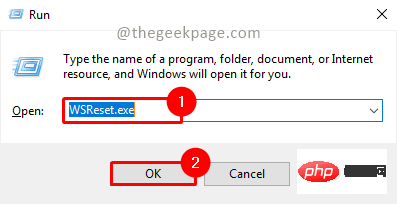
Step 2: Click Yes in the UAC (User Account Control) pop-up that accepts and confirms access to Microsoft Store data and Cache reset operation.
Step 3: WSReset.exe will run and when completed the Microsoft Store will open.
Step 4: Now recheck if the issue has been resolved.
Method 2: Disable development mode and register built-in apps
Step 1: Press Win R, type PowerShell and click OK.
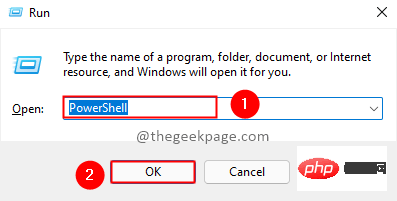
Step 2: Type the following command and press Enter.
获取-AppxPackage -allusers | foreach {Add-AppxPackage -register "$($_.InstallLocation)\appxmanifest.xml" -DisableDevelopmentMode}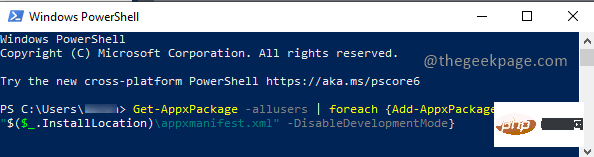
Step 3: Now recheck if the issue has been resolved.
Method 3: Restart Microsoft Store to install services
Step 1: Press Win R, type services.msc and click OK.
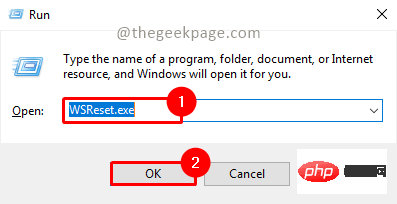
Step 2: Click Yes on the UAC (User Account Control) popup to start the service.
Step 3: Search Microsoft Store Install Service and click Restart.
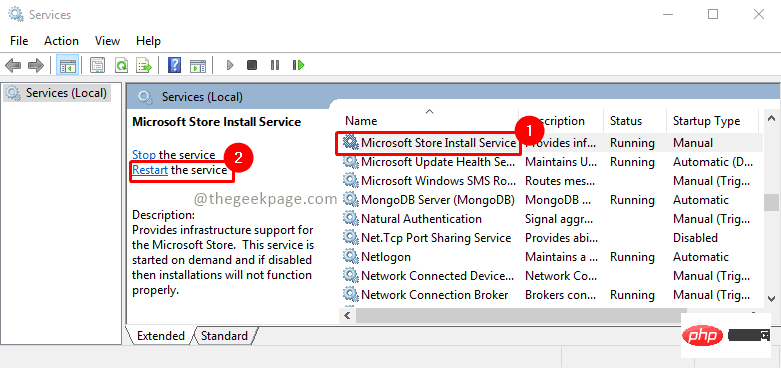
Step 4: Now try to open Microsoft Store and check if the issue is resolved.
Method 4: Use DISM and SFC tools to restore the health of the Windows system
Step 1: Click the Start button and enter cmd## in the search box #. Select Command Prompt and Run as administrator.
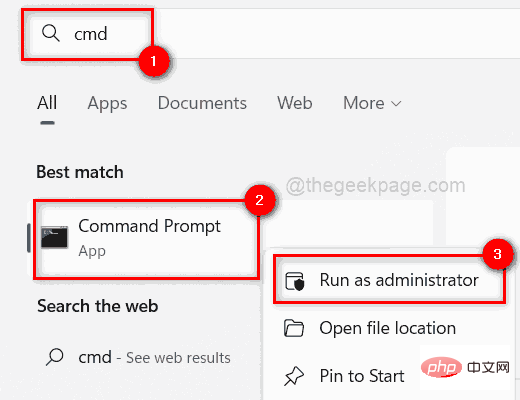
Enter.
Dism.exe /Online /Cleanup-Image /Restorehealth
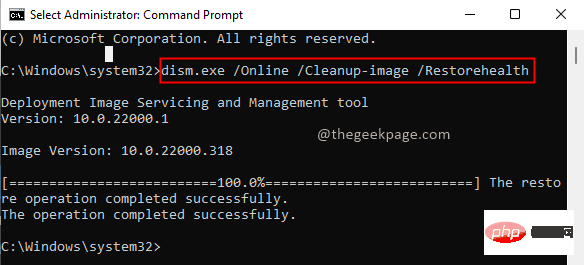
Enter.
sfc /SCANNOW
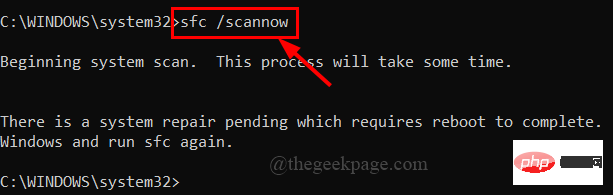
Win R, enter ms-settings:troubleshoot and press OK.
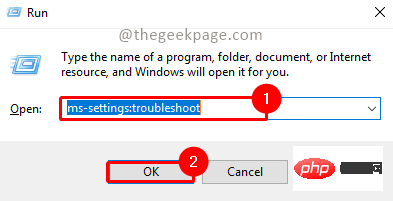
Windows Store Apps in the Find and fix other problems section of Troubleshoot settings. Now click Run the troubleshooter to run the troubleshooter for the Microsoft Store.
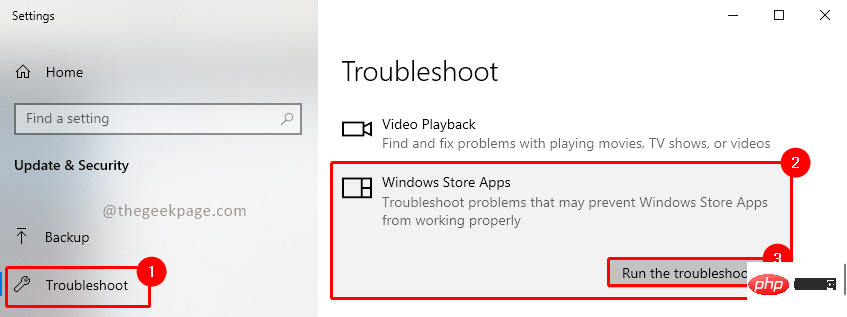
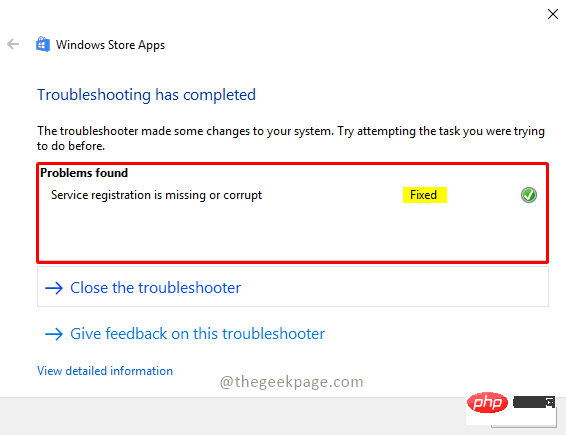
方法 6:卸载并重新安装 Microsoft Store App
第 1 步:单击“开始”按钮,键入Powershell,然后单击“以管理员身份运行”以管理员模式打开 Windows PowerShell 。
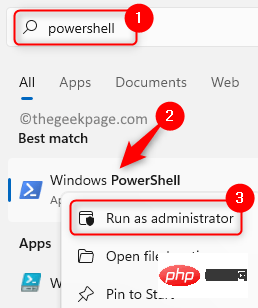
第 2 步:运行以下命令,然后按Enter。
获取-AppxPackage -AllUsers | 选择名称,PackageFullName | 选择字符串 WindowsStore
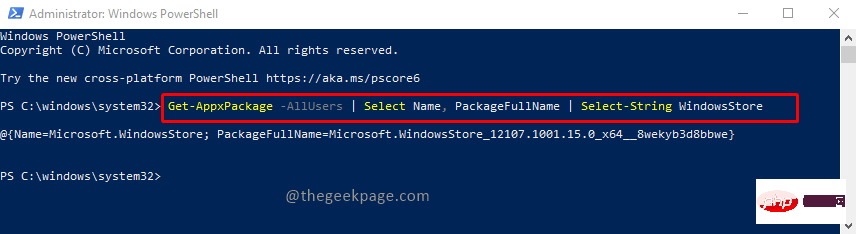
第 3 步:现在从结果中选择并复制 PackageFullName 并将其粘贴到记事本中。要复制,您可以按Ctrl+C并打开记事本,然后按Ctrl+V进行粘贴。
注意:不要忘记将软件包名称存储在记事本中,在后面的步骤中我们将卸载 Microsoft Windows Store。要重新安装它,您需要 PackageFullName。
第 4 步:现在让我们卸载 Microsoft Windows Store。为此,请在 Powershell 中键入以下命令,然后按 Enter。
获取 AppxPackage *windowsstore* | 删除-AppxPackage

第5步:现在让我们重新安装它。要重新安装,您必须使用已复制到记事本的 PackageFullName 形成命令。在以下命令中,将{PackageFullName}替换为记事本中存储的值。
获取 AppXPackage | Foreach {Add-AppxPackage -DisableDevelopmentMode -Register "C:\Program Files\WindowsApps\ {PackageFullName} \appxmanifest.xml" -DisableDevelopmentMode注意:在我们的例子中,PackageFullName 是“Microsoft.WindowsStore_12107.1001.15.0_x64__8wekyb3d8bbwe”。所以安装 Microsoft Windows Store 的命令如下
获取 AppXPackage | Foreach {Add-AppxPackage -DisableDevelopmentMode -Register "C:\Program Files\WindowsApps\Microsoft.WindowsStore_12107.1001.15.0_x64__8wekyb3d8bbwe\appxmanifest.xml" -DisableDevelopmentMode第 6 步:一旦命令形成,将其复制并粘贴到 Powershell 并按Enter。

步骤 7:命令执行完成后,打开 Microsoft Windows Store 并检查问题是否已解决。
The above is the detailed content of How to resolve Microsoft Store error code 0x80073D02?. For more information, please follow other related articles on the PHP Chinese website!

Hot AI Tools

Undresser.AI Undress
AI-powered app for creating realistic nude photos

AI Clothes Remover
Online AI tool for removing clothes from photos.

Undress AI Tool
Undress images for free

Clothoff.io
AI clothes remover

AI Hentai Generator
Generate AI Hentai for free.

Hot Article

Hot Tools

Notepad++7.3.1
Easy-to-use and free code editor

SublimeText3 Chinese version
Chinese version, very easy to use

Zend Studio 13.0.1
Powerful PHP integrated development environment

Dreamweaver CS6
Visual web development tools

SublimeText3 Mac version
God-level code editing software (SublimeText3)

Hot Topics
 1359
1359
 52
52
 What to do if WPS Office cannot open the PPT file - What to do if WPS Office cannot open the PPT file
Mar 04, 2024 am 11:40 AM
What to do if WPS Office cannot open the PPT file - What to do if WPS Office cannot open the PPT file
Mar 04, 2024 am 11:40 AM
Recently, many friends have asked me what to do if WPSOffice cannot open PPT files. Next, let us learn how to solve the problem of WPSOffice not being able to open PPT files. I hope it can help everyone. 1. First open WPSOffice and enter the homepage, as shown in the figure below. 2. Then enter the keyword "document repair" in the search bar above, and then click to open the document repair tool, as shown in the figure below. 3. Then import the PPT file for repair, as shown in the figure below.
 What software is crystaldiskmark? -How to use crystaldiskmark?
Mar 18, 2024 pm 02:58 PM
What software is crystaldiskmark? -How to use crystaldiskmark?
Mar 18, 2024 pm 02:58 PM
CrystalDiskMark is a small HDD benchmark tool for hard drives that quickly measures sequential and random read/write speeds. Next, let the editor introduce CrystalDiskMark to you and how to use crystaldiskmark~ 1. Introduction to CrystalDiskMark CrystalDiskMark is a widely used disk performance testing tool used to evaluate the read and write speed and performance of mechanical hard drives and solid-state drives (SSD). Random I/O performance. It is a free Windows application and provides a user-friendly interface and various test modes to evaluate different aspects of hard drive performance and is widely used in hardware reviews
 What to do if the 0x80004005 error code appears. The editor will teach you how to solve the 0x80004005 error code.
Mar 21, 2024 pm 09:17 PM
What to do if the 0x80004005 error code appears. The editor will teach you how to solve the 0x80004005 error code.
Mar 21, 2024 pm 09:17 PM
When deleting or decompressing a folder on your computer, sometimes a prompt dialog box "Error 0x80004005: Unspecified Error" will pop up. How should you solve this situation? There are actually many reasons why the error code 0x80004005 is prompted, but most of them are caused by viruses. We can re-register the dll to solve the problem. Below, the editor will explain to you the experience of handling the 0x80004005 error code. Some users are prompted with error code 0X80004005 when using their computers. The 0x80004005 error is mainly caused by the computer not correctly registering certain dynamic link library files, or by a firewall that does not allow HTTPS connections between the computer and the Internet. So how about
 What to do if the blue screen error code 0x00000124 appears in Win7 system? The editor will teach you how to solve it
Mar 21, 2024 pm 10:10 PM
What to do if the blue screen error code 0x00000124 appears in Win7 system? The editor will teach you how to solve it
Mar 21, 2024 pm 10:10 PM
Computers are now the most commonly used. Whether it is work, study, or life, they are everywhere. However, computers also have their problems. People are overwhelmed with all kinds of problems, such as the blue screen 0x00000124 error in the Win7 system of the computer. Code is one of the more common problems for win7 users. What should you do if you encounter this problem? For this reason, the editor has brought a method to solve the blue screen 0x00000124. In the process of using the win7 system, it is inevitable to encounter problems of one kind or another, especially problems such as blue screen or black screen, which are often encountered by users. Some users of the win7 ultimate system reported that a blue screen appeared when the computer was turned on. And prompts 0x00000124 error code, how to deal with this
 Tips to solve error code 0xc004f034 during WIN10 system activation
Mar 27, 2024 pm 04:30 PM
Tips to solve error code 0xc004f034 during WIN10 system activation
Mar 27, 2024 pm 04:30 PM
1. Press Windows+X keys and click [Command Indicator (Administrator)]. 2. Enter: slmgr-upk in the command indicator box and press Enter (regardless of whether there is an activation code or not, clear it first). 3. Enter: slmgr.vbs-ipkQN2M7-VCVJQ-Y36FD-T3PHJ-82M93 (load key) and press Enter. 4. Enter: slmgr-ato, and press Enter to take a screenshot of the error code box that pops up (valid if the mantissa is 08020, invalid if the mantissa is 03060).
 CrystalDiskinfo usage tutorial-What software is CrystalDiskinfo?
Mar 18, 2024 pm 04:50 PM
CrystalDiskinfo usage tutorial-What software is CrystalDiskinfo?
Mar 18, 2024 pm 04:50 PM
CrystalDiskInfo is a software used to check computer hardware devices. In this software, we can check our own computer hardware, such as reading speed, transmission mode, interface, etc.! So in addition to these functions, how to use CrystalDiskInfo and what exactly is CrystalDiskInfo? Let me sort it out for you! 1. The Origin of CrystalDiskInfo As one of the three major components of a computer host, a solid-state drive is the storage medium of a computer and is responsible for computer data storage. A good solid-state drive can speed up file reading and affect consumer experience. When consumers receive new devices, they can use third-party software or other SSDs to
 How to set the keyboard increment in Adobe Illustrator CS6 - How to set the keyboard increment in Adobe Illustrator CS6
Mar 04, 2024 pm 06:04 PM
How to set the keyboard increment in Adobe Illustrator CS6 - How to set the keyboard increment in Adobe Illustrator CS6
Mar 04, 2024 pm 06:04 PM
Many users are using the Adobe Illustrator CS6 software in their offices, so do you know how to set the keyboard increment in Adobe Illustrator CS6? Then, the editor will bring you the method of setting the keyboard increment in Adobe Illustrator CS6. Interested users can take a look below. Step 1: Start Adobe Illustrator CS6 software, as shown in the figure below. Step 2: In the menu bar, click the [Edit] → [Preferences] → [General] command in sequence. Step 3: The [Keyboard Increment] dialog box pops up, enter the required number in the [Keyboard Increment] text box, and finally click the [OK] button. Step 4: Use the shortcut key [Ctrl]
 Why does 0xc0000142 error code appear?
Feb 25, 2024 am 11:15 AM
Why does 0xc0000142 error code appear?
Feb 25, 2024 am 11:15 AM
0xc0000142 refers to the error code in Windows systems, and it is usually related to the problem of a program or application not starting or running properly. When a user tries to open a program, the system displays the error message "0xc0000142" and the program cannot continue to run. So, why does the 0xc0000142 error occur? There are many reasons for this error code, here are some common causes and solutions. Corrupted configuration files: The configuration files of some programs may be corrupted, causing



