How to record gameplay videos with Xbox Series X or Xbox Series S?
The Xbox console has a variety of games to test your skills and provide entertainment. Like its rival Sony Playstation, the Xbox does a lot more than just play games. Players may wish to share certain moments in the game with friends. These could be important points like completing a boss battle against a super strong AI, discovering a new location on the game map, etc.
Xbox Series X and Series S let you record videos and share them on a variety of social media platforms to show off your gaming skills to the world. Xbox controllers now feature a dedicated share button that can instantly record a video or take a screenshot, so you can record and continue your gameplay at the same time. There are multiple ways to do this as well. You can choose to record the last few minutes of your game starting at a certain point, or just take a screenshot of your current game screen.
Method 1: Quick Menu Options
Step 1: While playing a game, press the Xbox button on your controller. As you play a game, quick menus and menu options related to capturing and recording appear.

Step 2: You can choose Capture Screenshot or Record What Happened to capture the screen or record a video. When you select the Record what happened option, you can also select the last 3 minutes.
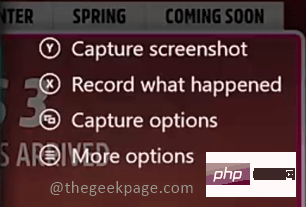
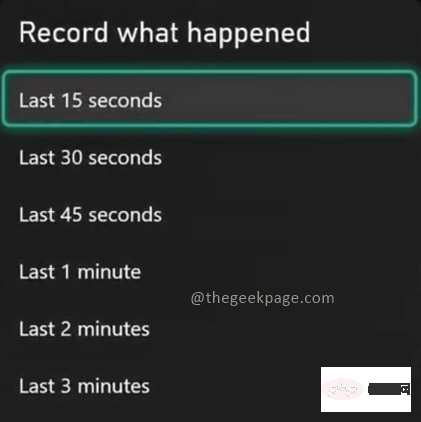
Method 2: Record video on Xbox Series X and Series S via menu option
Step 1: While playing a game, press the Xbox button on your controller. You will see a menu showing different options.

Step 2: Navigate to the Capture and Share tab.
Note: You can move to the Capture and Share tab by pressing the Rb button on your Xbox controller.
Step 3: Click Start Recording to enable the game recording feature.
Note: You can choose to start recording, capture a screenshot, or record what happens. As mentioned at the beginning, the Xbox console gives you the option to record your gameplay if you want.
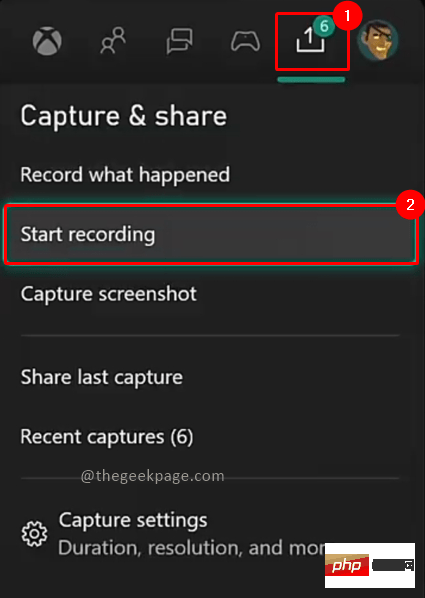
Method 3: Record Video on Xbox Series X and Series S via Xbox Controller Shortcut
To use this feature as a shortcut, you This feature first needs to be enabled in the menu options. Let's see how to enable this feature and then use it.
Step 1: Press the Xbox button on your controller. Go to the Capture and Sharing tab and select Capture Settings.

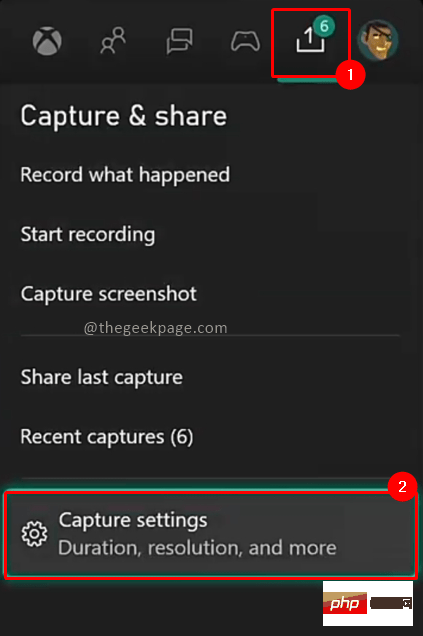
Sharing, Select the button mapping. Go under thatSelect a button to map. Or press and hold a button.
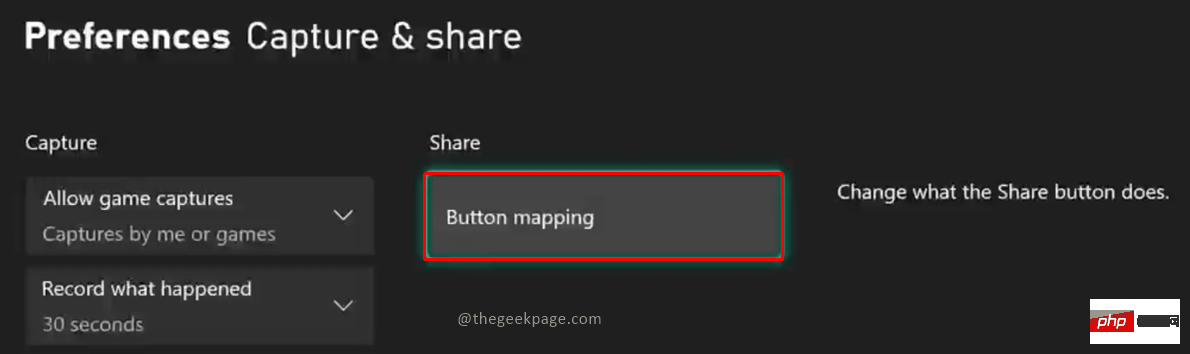
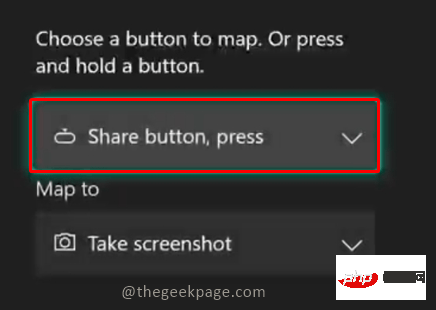
Share button and press.
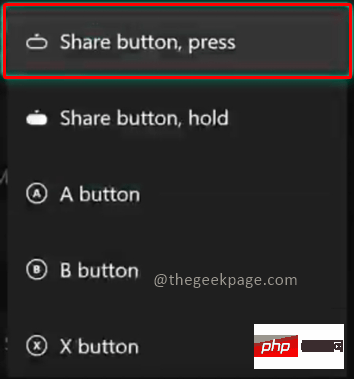
Map to drop-down menu, you can select Start/Stop recording.
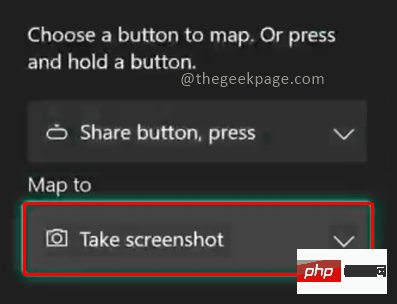
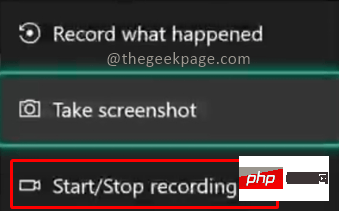
NOTE: With this feature enabled, you can simply press the share button to start recording. Now you don't have to pause the game and go to the Capture and Share menu. It can also be the default setting in Xbox, so you can check if it's enabled.
Step 5: Go to the game you want to record and press the "Share" button. You will see a pop-up window saying Recording Starts.

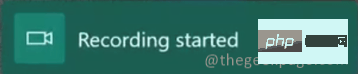
Step 6: To stop recording, press the Share button again. You will see a pop-up window that says Recording Stopped.

This feature will enable game recording on your Xbox console. Also, you may want to check the game resolution when recording, as higher resolutions will take up more memory space. You have the option to change game resolution preferences and capture pages. For recording purposes, the recommended resolution is 1080p.
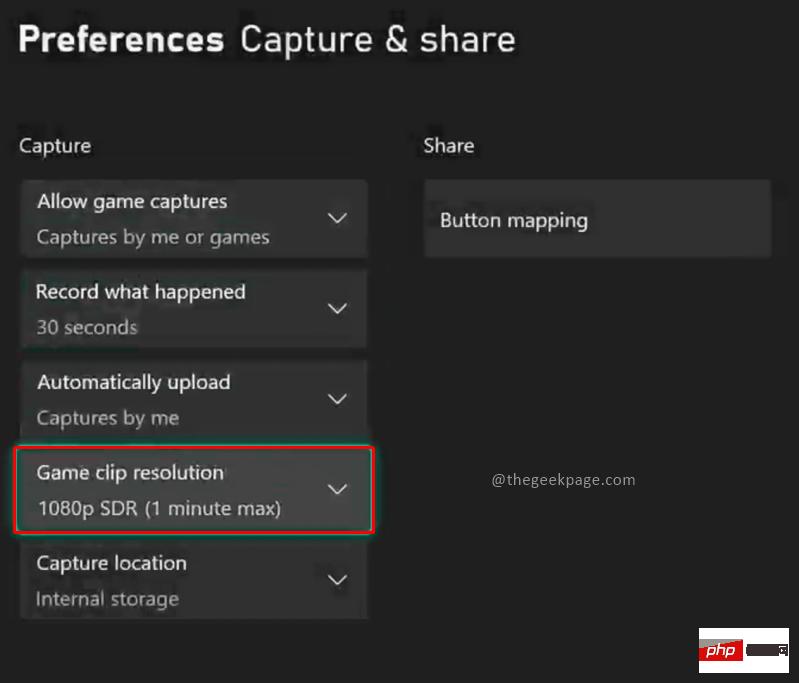
The above is the detailed content of How to record gameplay videos with Xbox Series X or Xbox Series S?. For more information, please follow other related articles on the PHP Chinese website!

Hot AI Tools

Undresser.AI Undress
AI-powered app for creating realistic nude photos

AI Clothes Remover
Online AI tool for removing clothes from photos.

Undress AI Tool
Undress images for free

Clothoff.io
AI clothes remover

Video Face Swap
Swap faces in any video effortlessly with our completely free AI face swap tool!

Hot Article

Hot Tools

Notepad++7.3.1
Easy-to-use and free code editor

SublimeText3 Chinese version
Chinese version, very easy to use

Zend Studio 13.0.1
Powerful PHP integrated development environment

Dreamweaver CS6
Visual web development tools

SublimeText3 Mac version
God-level code editing software (SublimeText3)

Hot Topics
 1387
1387
 52
52
 How to properly calibrate your Xbox One controller on Windows 11
Sep 21, 2023 pm 09:09 PM
How to properly calibrate your Xbox One controller on Windows 11
Sep 21, 2023 pm 09:09 PM
Since Windows has become the gaming platform of choice, it's even more important to identify its gaming-oriented features. One of them is the ability to calibrate an Xbox One controller on Windows 11. With built-in manual calibration, you can get rid of drift, random movement, or performance issues and effectively align the X, Y, and Z axes. If the available options don't work, you can always use a third-party Xbox One controller calibration tool. Let’s find out! How do I calibrate my Xbox controller on Windows 11? Before proceeding, make sure you connect your controller to your computer and update your Xbox One controller's drivers. While you're at it, also install any available firmware updates. 1. Use Wind
 Where is the vibration switch on the xbox controller?
Sep 05, 2023 pm 02:58 PM
Where is the vibration switch on the xbox controller?
Sep 05, 2023 pm 02:58 PM
The Xbox controller vibration switch is in the settings interface. After opening the advanced view, find the "Vibration Feedback" option and turn it on. The method of debugging the vibration frequency is as follows: 1. Open Devices and Printers in the start menu; 2. Right-click the device and click Game Controller Settings; 3. Select the device and click Properties; 4. Drag the icon button left and right to adjust Vibration frequency; 5. Adjust to the far left to turn it off.
 How to completely uninstall Xbox Game Bar in Win11? Share how to uninstall Xbox Game Bar
Feb 10, 2024 am 09:21 AM
How to completely uninstall Xbox Game Bar in Win11? Share how to uninstall Xbox Game Bar
Feb 10, 2024 am 09:21 AM
How to completely uninstall Win11XboxGameBar? Xbox GameBar is the game platform that comes with the system. It provides tools for game recording, screenshots and social functions. However, it takes up a lot of memory and is not easy to uninstall. Some friends want to uninstall it, but there is no way. How to completely uninstall it, let me introduce it to you below. Method 1. Use Windows Terminal 1. Press the [Win+X] key combination, or [right-click] click [Windows Start Menu] on the taskbar, and select [Terminal Administrator] from the menu item that opens. 2. User Account Control window, do you want to allow this app to make changes to your device? Click [Yes]. 3. Execute the following command: Get-AppxP
 Why is there no sound when the Xbox controller is plugged into headphones?
Sep 07, 2023 pm 05:02 PM
Why is there no sound when the Xbox controller is plugged into headphones?
Sep 07, 2023 pm 05:02 PM
There is no sound from the headphone jack of the Xbox controller. Because the Xbox controller is connected via Bluetooth, the headphone jack function is disabled and requires a data cable or wireless adapter to connect to the headset. The solution: Use a data cable or wireless adapter to connect the controller, plug in the headphones, and then select the Xbox controller as the output in the audio synthesizer, and there will be sound.
 Detailed explanation of how to use and function Win11 compatible Xbox controller
Jan 02, 2024 pm 10:22 PM
Detailed explanation of how to use and function Win11 compatible Xbox controller
Jan 02, 2024 pm 10:22 PM
Many users choose to use the Xbox controller when playing games on the computer. However, there are still many people who are curious about whether they can continue to use the controller with the latest Win11 system, so today I brought you the question: Can I use the Xbox controller in Win11? Detailed introduction, come and find out together. Can I use an xbox controller in win11? Answer: I can use an xbox controller in win11 system. As long as the handle can fit, it can be used. Win11xbox controller adaptation method: 1. First insert the USB charging cable into the controller, and then connect the other end to the computer. 2. Then click "Settings->Device" on your computer. 3. At this time, you can select "Add Bluetooth or other devices". 4. Then select “Other
 How to make the Xbox app play games offline in Windows 10
Apr 16, 2024 pm 11:11 PM
How to make the Xbox app play games offline in Windows 10
Apr 16, 2024 pm 11:11 PM
In the Windows 10 operating system, the integrated Xbox application is not only a game recording and sharing platform, but also an important entrance for many users to play games. For some users who want to play Xbox in-app games without a network connection, it is important to understand how to achieve offline play. This article will explain in detail how to configure the Xbox application in Windows 10 system to realize the offline game function. If there are players who are interested in this, please continue reading. Operation method 1. First open the Xbox platform on your computer, click on the avatar box in the upper right corner, and then click "Settings" in the option list below. 2. In the window interface that opens, click the "General" option in the left column. 3. Then find the "
![Xbox System Error E200 [Fixed]](https://img.php.cn/upload/article/000/465/014/170832475129577.jpg?x-oss-process=image/resize,m_fill,h_207,w_330) Xbox System Error E200 [Fixed]
Feb 19, 2024 pm 02:39 PM
Xbox System Error E200 [Fixed]
Feb 19, 2024 pm 02:39 PM
This article will explain how to resolve system error E200 on your Xbox console. Typically, this error occurs when your Xbox console gets interrupted while trying to install the latest console operating system update. This error may also occur if the system update is interrupted due to a power outage or network problem. Fix Xbox System Error E200 Use the following fix to fix System Error E200 on your Xbox console: Turn your Xbox console off and on again Perform a system update factory reset your console Let’s get started. 1] Turning your Xbox console off and on again Resetting the power cycle of your Xbox console can effectively eliminate potential temporary glitches and resolve some issues. Follow these steps to turn off and reopen Xbox Control
 Call of Duty: Ghosts on PC or Xbox gets stuck on loading screen, crashes, or freezes
Feb 19, 2024 pm 12:03 PM
Call of Duty: Ghosts on PC or Xbox gets stuck on loading screen, crashes, or freezes
Feb 19, 2024 pm 12:03 PM
Is Call of Duty: Ghosts stuck on the start screen, crashing or freezing? Many players have reported that the game performs poorly on their devices. It keeps showing a blank black screen on startup or freezes in the middle or crashes randomly. These issues have been reported on both PC and Xbox consoles. If you are one of the affected users, this article will help you fix performance issues in Call of Duty: Ghosts. Call of Duty: Ghosts Stuck on Loading Screen, Crashes or Freezes on PC or Xbox If you're experiencing stutters on loading screens or the game keeps freezing, the following solutions may help resolve issues with Ghosts. Make sure your host or computer meets the CodGhost system requirements. Restart your console. in task management



