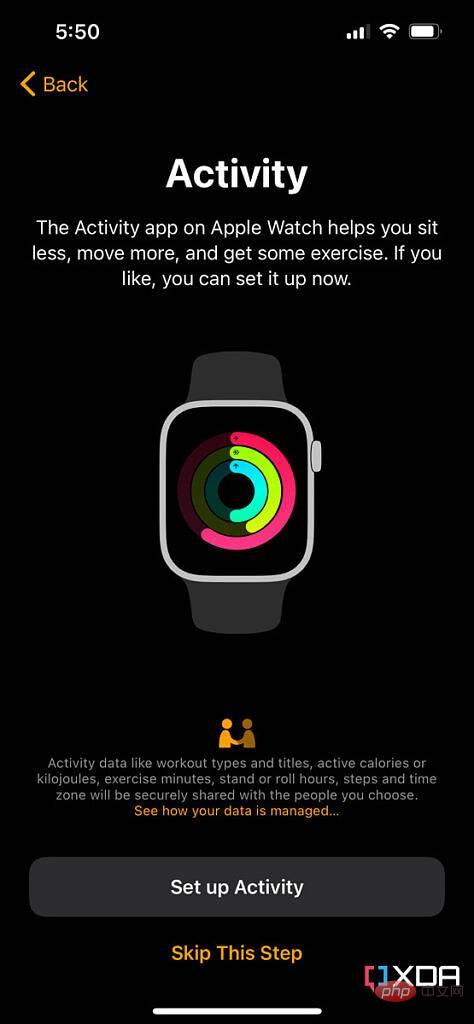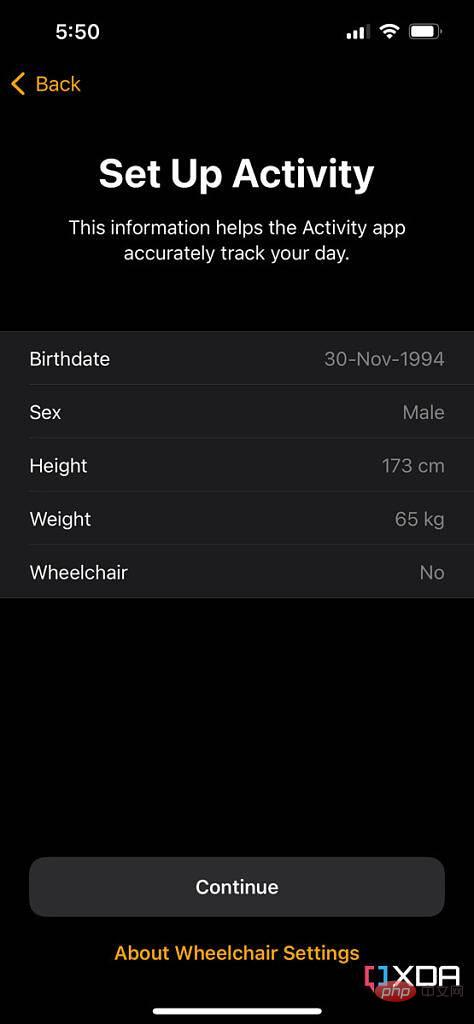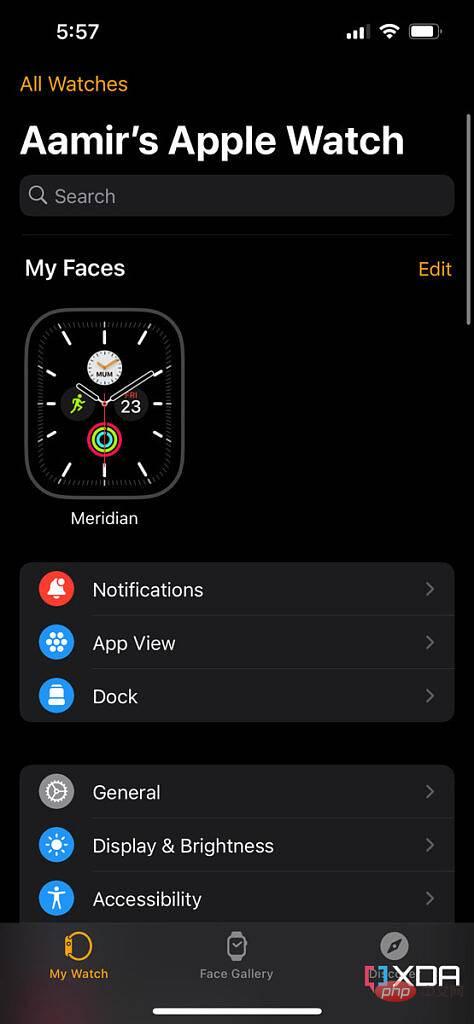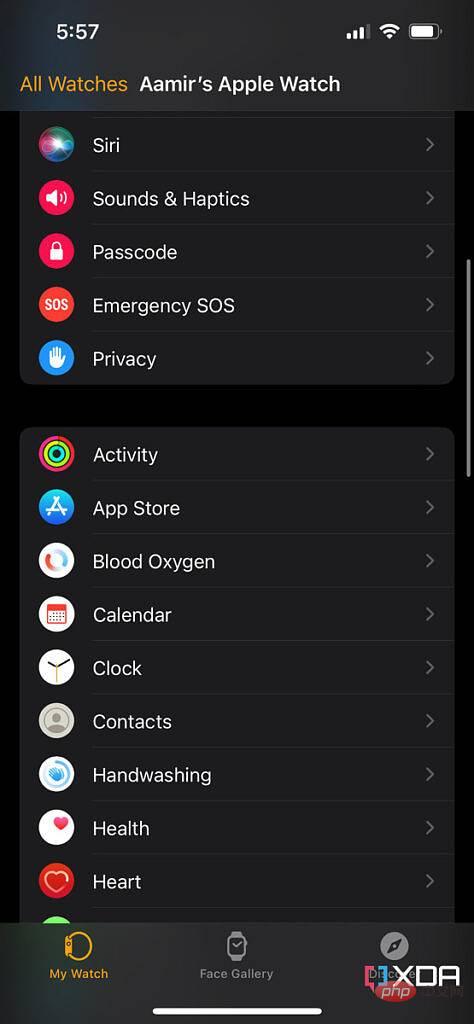'How to pair and set up your new Apple Watch Series 7'
How to pair and set up your new Apple Watch Series 7
- Start by pressing and holding the side button to turn on your Apple Watch.

- Give it a few seconds to start. Once done, hold your iPhone close to it and make sure you have Bluetooth and WiFi enabled.
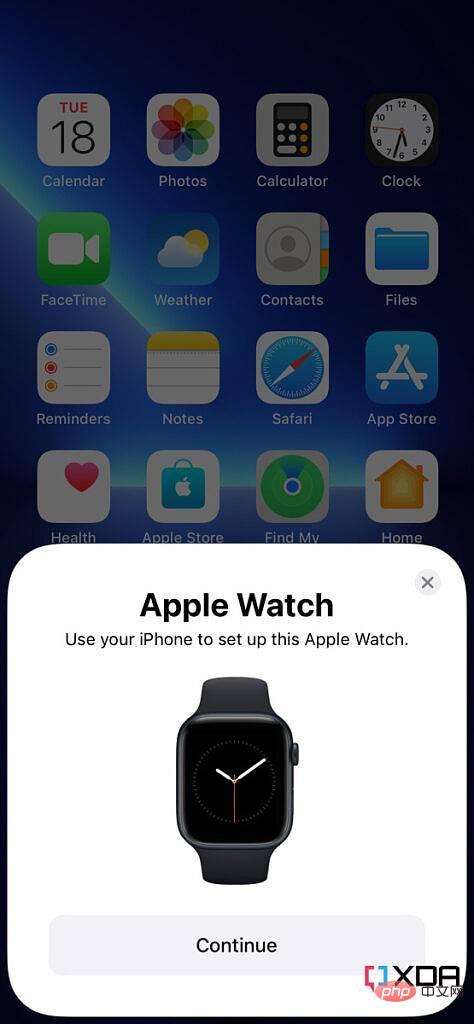
- #A pop-up window should appear on your iPhone. Click Continue.

- If you don’t see the pop-up, launch the Watch app on your iPhone and tap Set it up for myself.
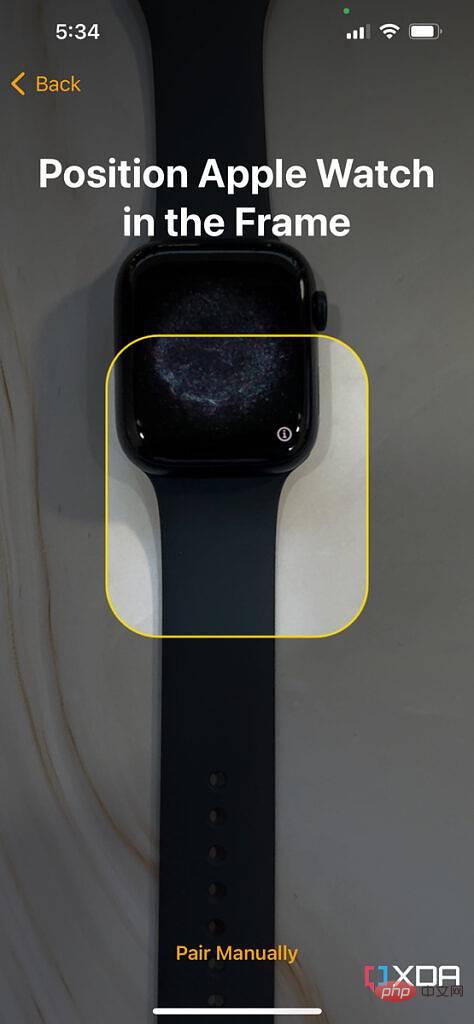
- Your Apple Watch will then display an animated sphere – follow its instructions to scan it with your iPhone. You need to place the watch directly in the frame.
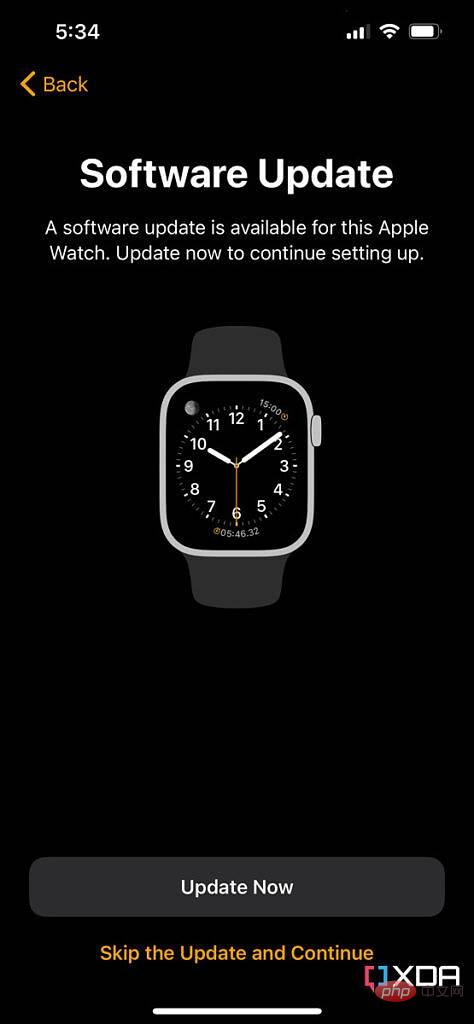
- Allow it to download and install the latest software updates for watchOS.

- #Click Set Up Apple Watch.
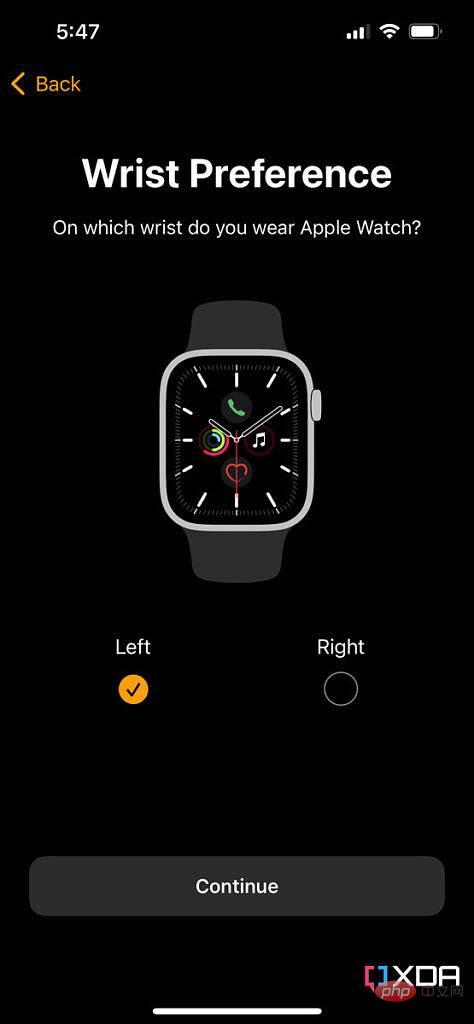
- #Choose the wrist you will wear it on.
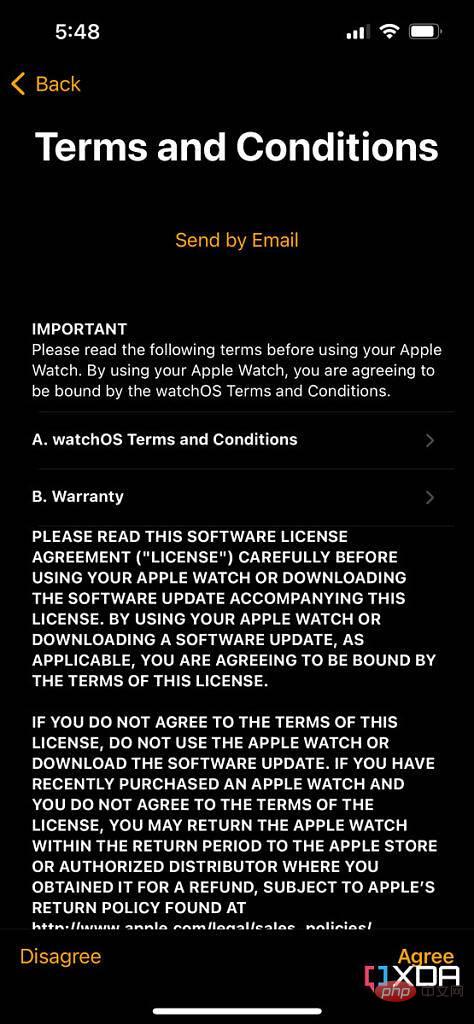
- # Read carefully and agree to the terms of service.
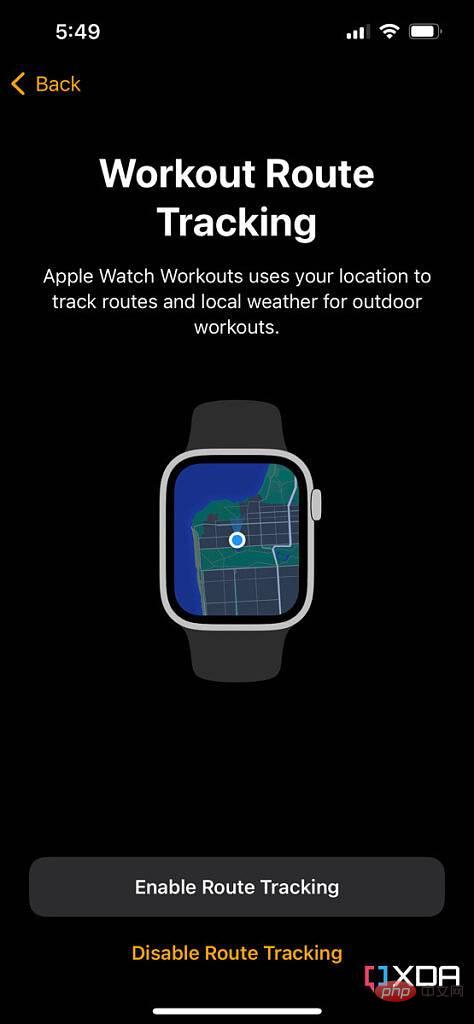
- #Enable route tracking to get the most out of your watch.
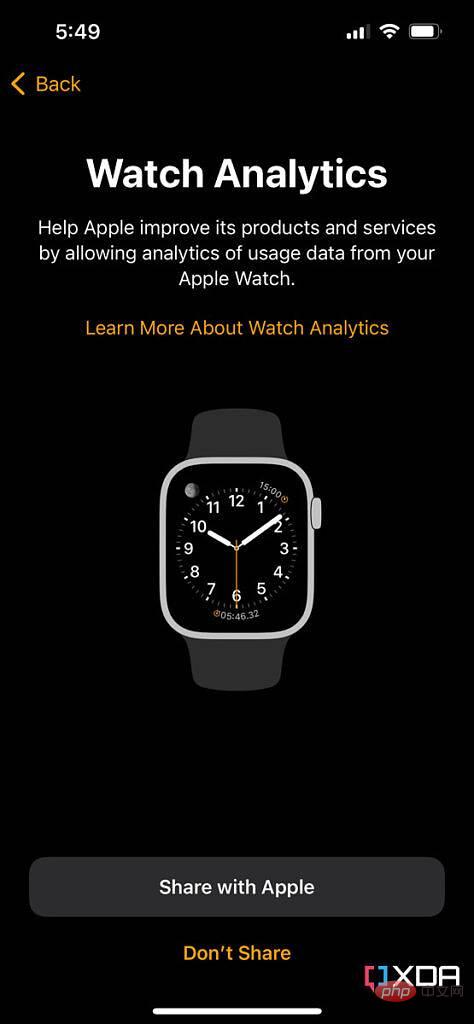
- #Decide whether you want to share your watch analytics with Apple.
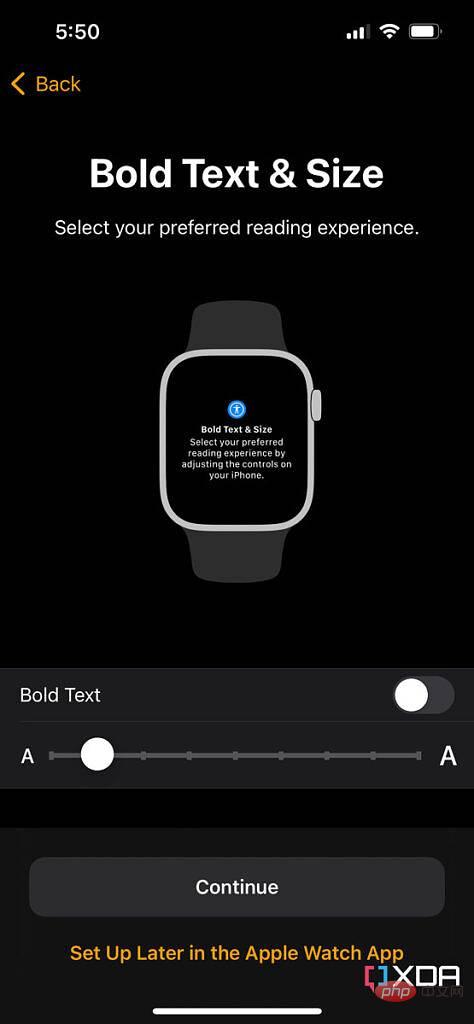
- Adjust the text size to your liking. A real-time preview of the text will appear on the watch screen to help you make your decision.
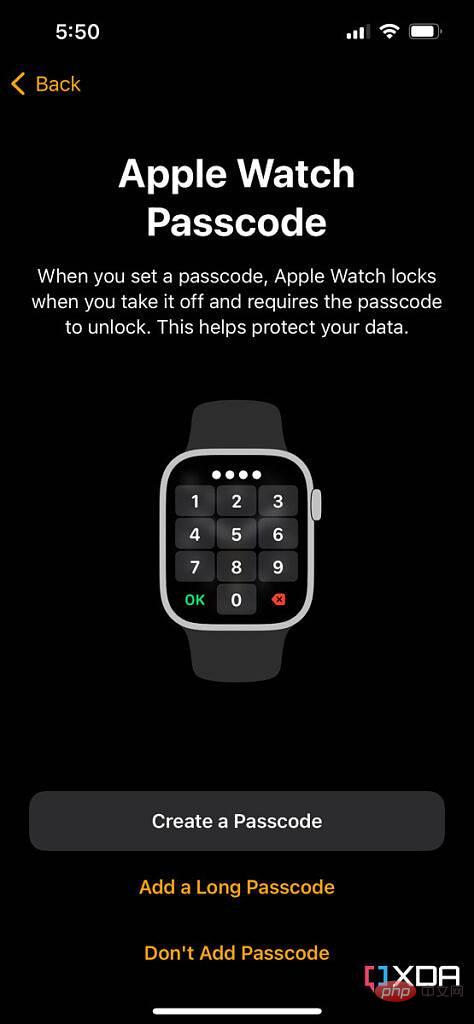
- #Set an optional numeric passcode on Apple Watch.
- ##If you plan to use the watch for fitness tracking , please set up an activity.
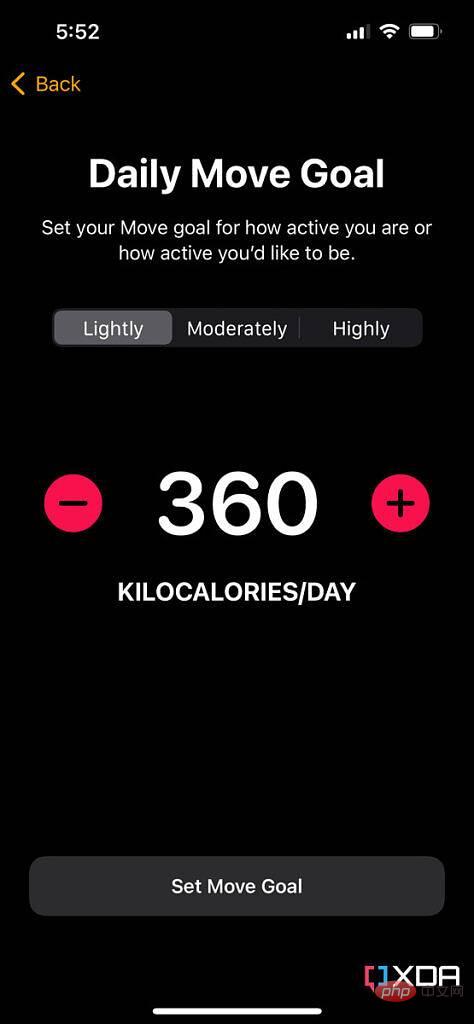
- Determine your daily Move goal. This is the number of active calories you have to burn each day.
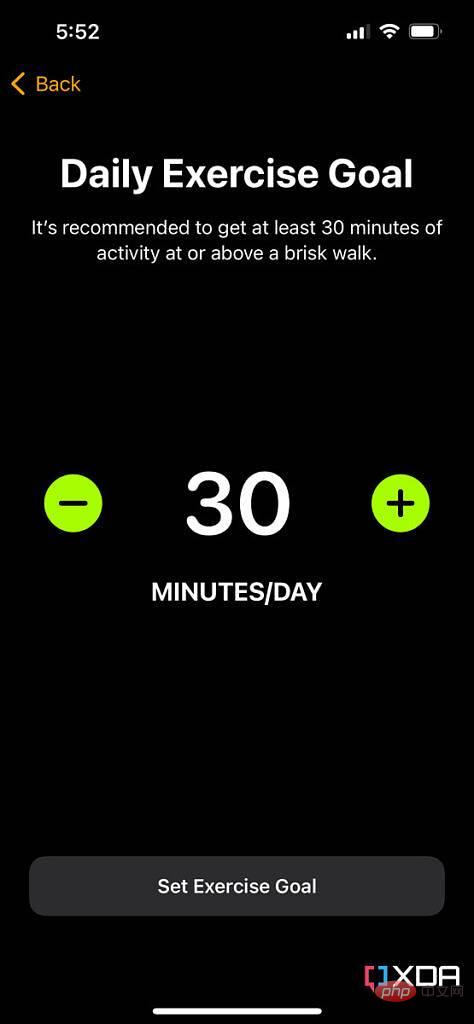
- #Choose how many minutes of exercise you want to target each day.
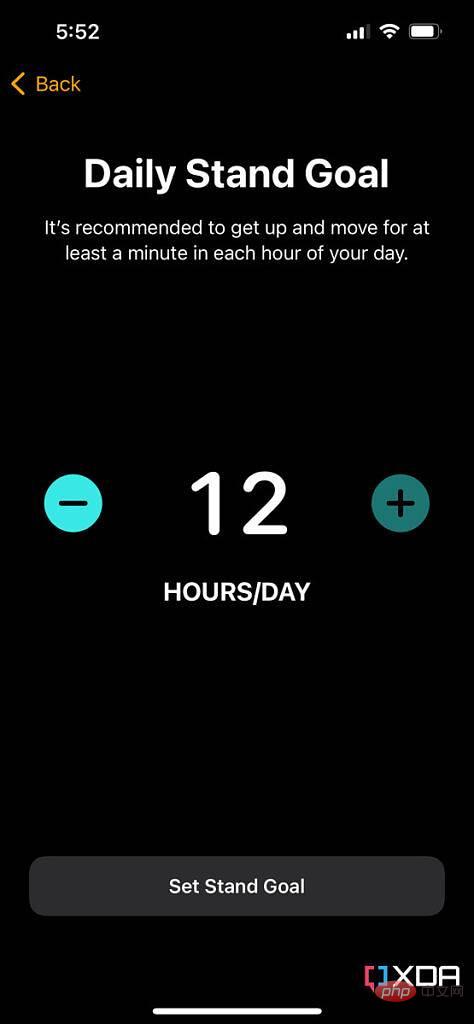
- Set your daily standing goal. You must stand for at least one minute every hour to earn standing points.
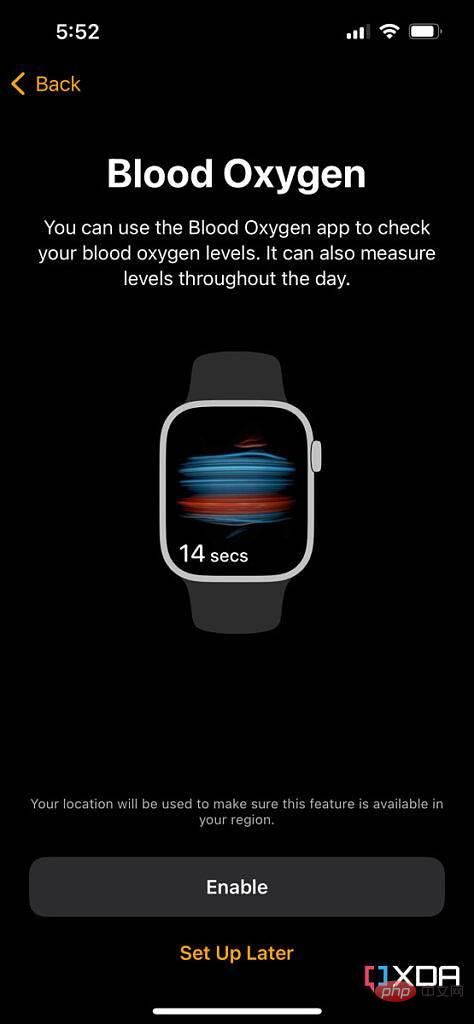
- You can choose to enable blood oxygen monitoring.
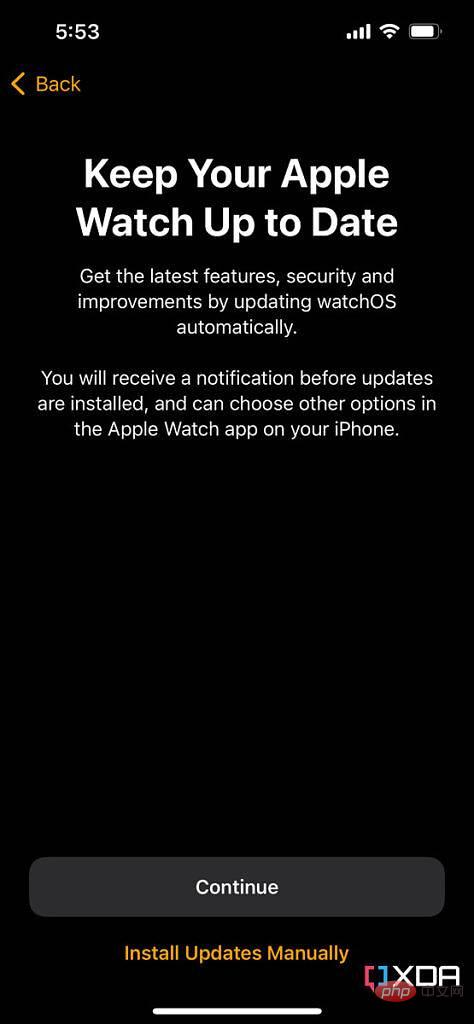
- Choose whether you want your watch to automatically download software updates in the future.
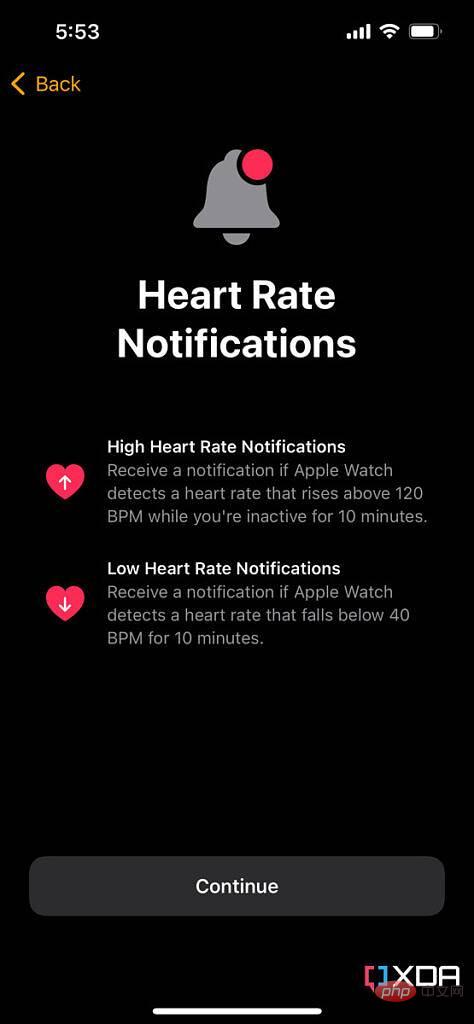
- #When you see the heart rate notification screen, click Continue.
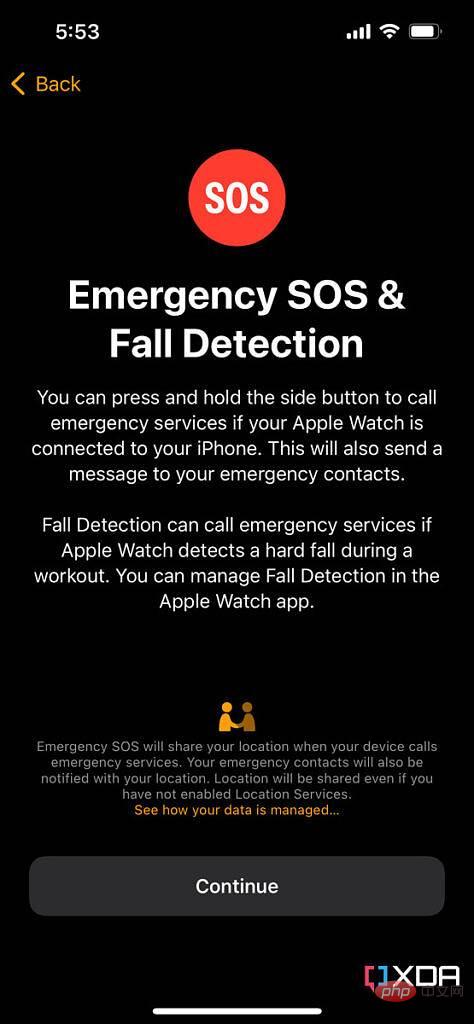
- When the emergency SOS instructions screen appears, click Continue.
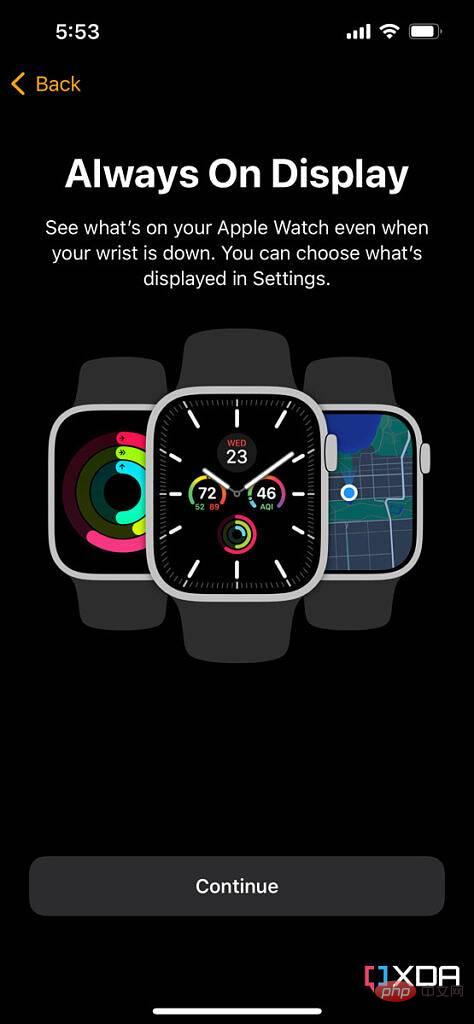
- Click Continue when the Always On Display prompt appears.
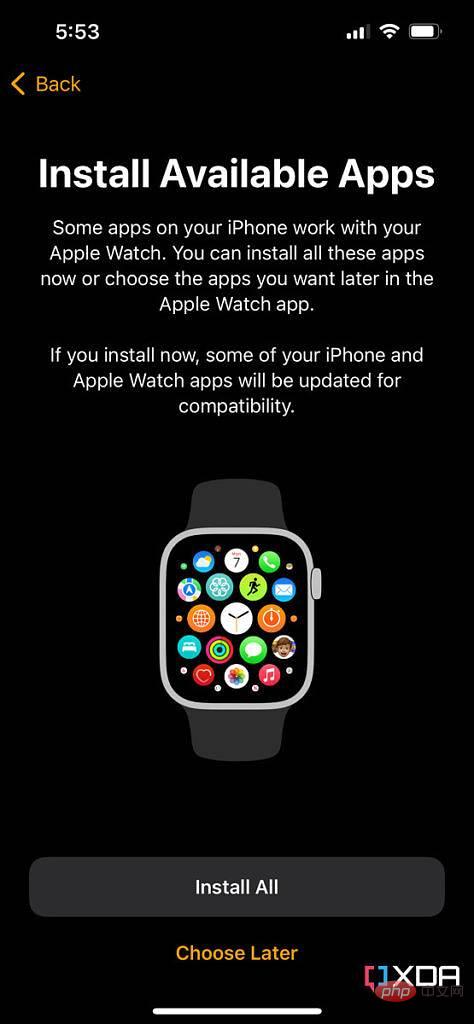
- Decide whether you want your Apple Watch to install all third-party apps available on your iPhone.
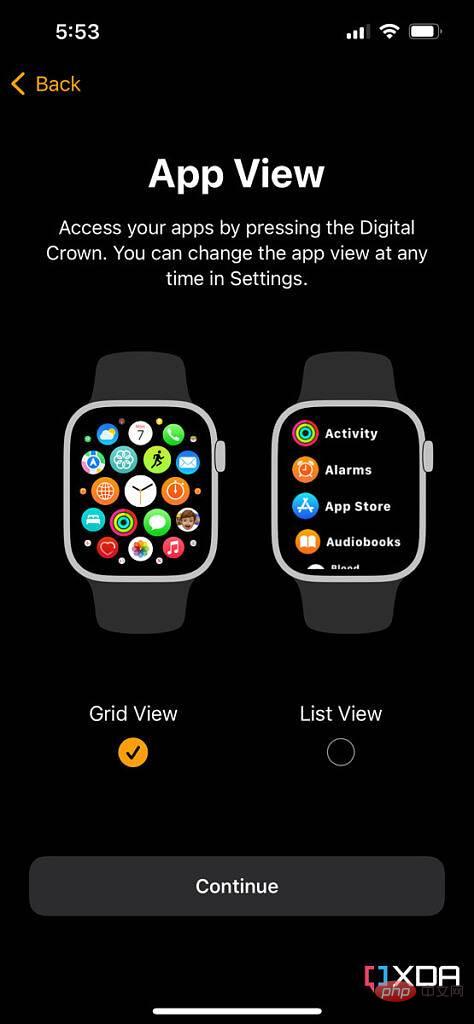
- Choose whether you want your application to appear as a grid or an alphabetical list.
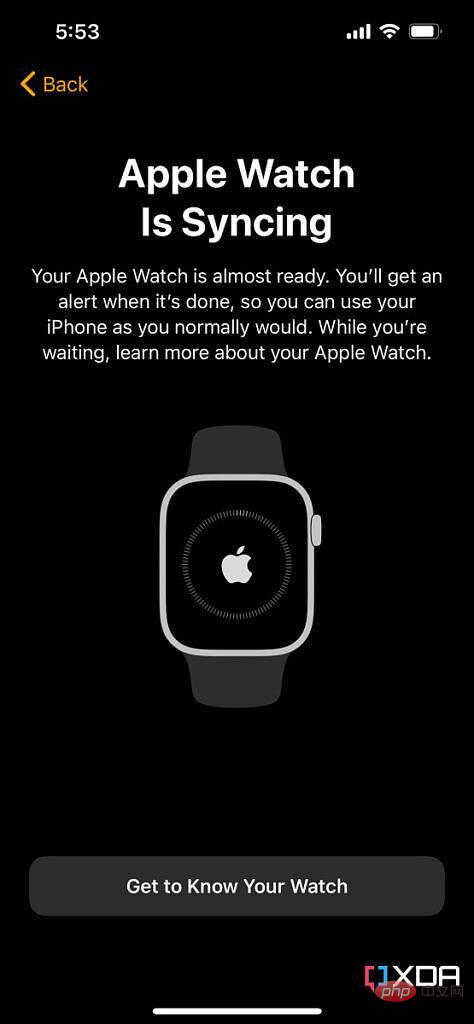
- # Give it time to sync your data.
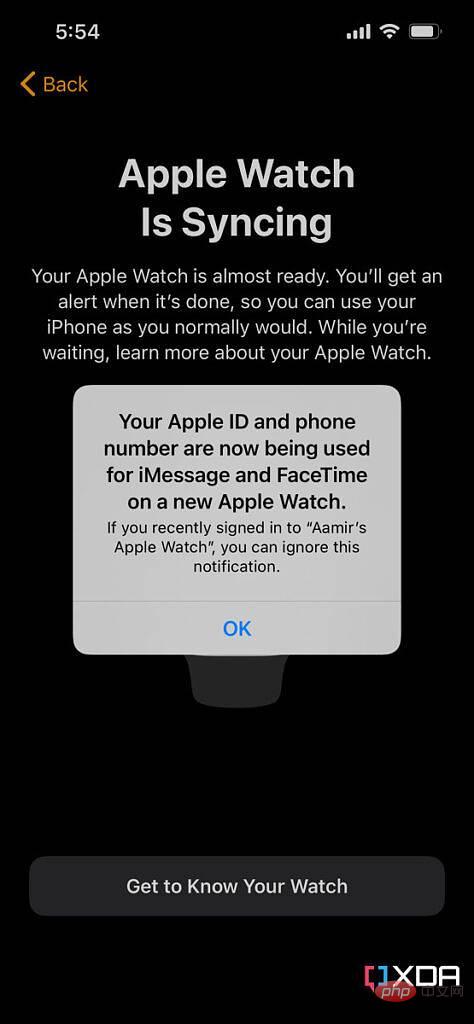
- A pop-up window will notify you that your Apple ID is now being used for iMessage and FaceTime on your new Apple Watch. Click OK.
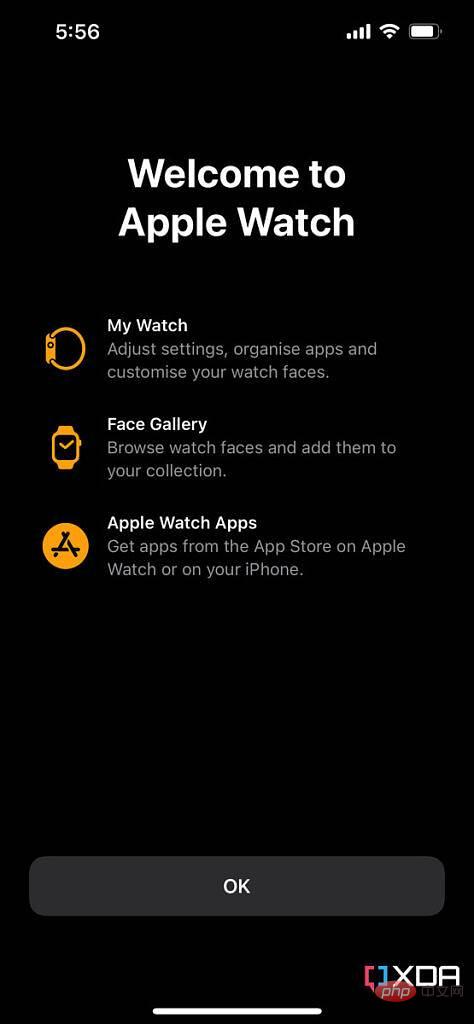
- Click OK when the welcome screen pops up.
- #There you will find the installed List of (Apple and third-party) apps. Click on any of them to adjust the corresponding settings.
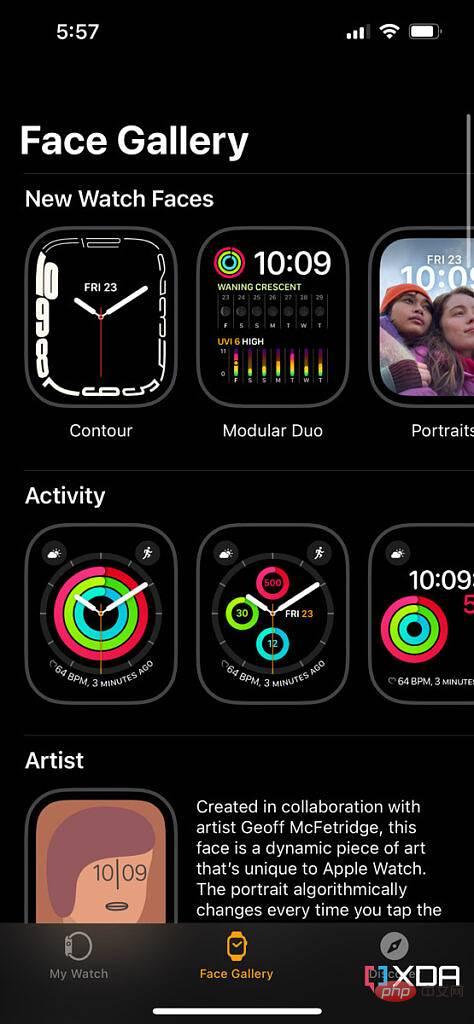
- In Face Gallery you can choose from dozens of watch faces and customize them.
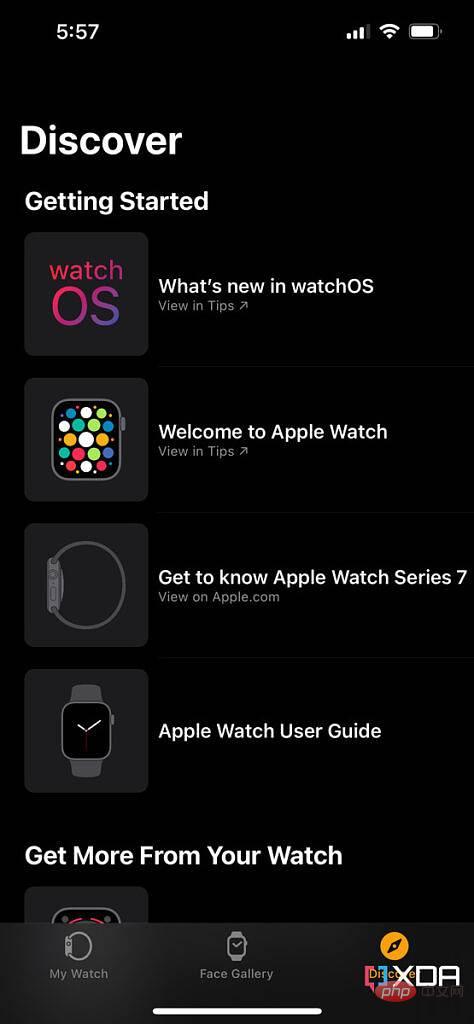
- The Discover tab contains tips and resources for your new watch and the latest versions of watchOS.
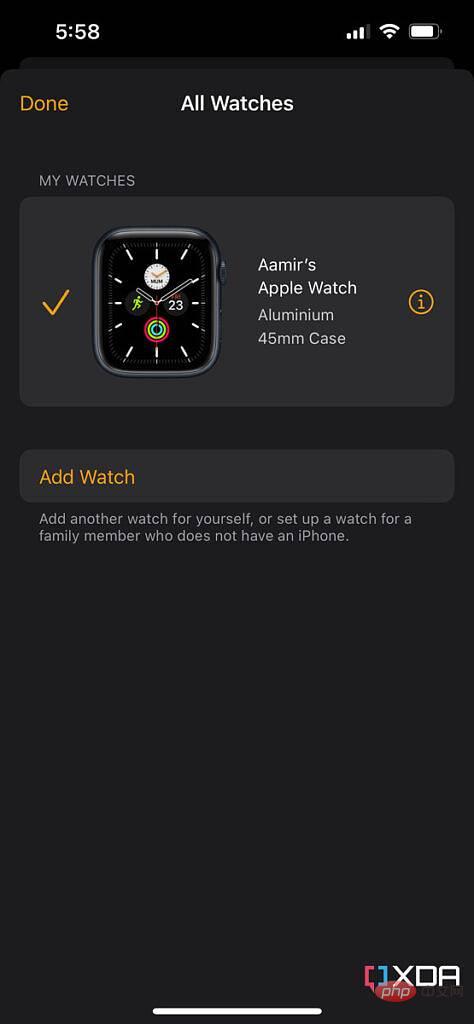
- You can view watches paired with your iPhone and set up new ones by clicking All Watches in the My Watches tab .

The above is the detailed content of 'How to pair and set up your new Apple Watch Series 7'. For more information, please follow other related articles on the PHP Chinese website!

Hot AI Tools

Undresser.AI Undress
AI-powered app for creating realistic nude photos

AI Clothes Remover
Online AI tool for removing clothes from photos.

Undress AI Tool
Undress images for free

Clothoff.io
AI clothes remover

AI Hentai Generator
Generate AI Hentai for free.

Hot Article

Hot Tools

Notepad++7.3.1
Easy-to-use and free code editor

SublimeText3 Chinese version
Chinese version, very easy to use

Zend Studio 13.0.1
Powerful PHP integrated development environment

Dreamweaver CS6
Visual web development tools

SublimeText3 Mac version
God-level code editing software (SublimeText3)

Hot Topics
 deepseek ios version download and installation tutorial
Feb 19, 2025 pm 04:00 PM
deepseek ios version download and installation tutorial
Feb 19, 2025 pm 04:00 PM
DeepSeek Smart AI Tool Download and Installation Guide (Apple Users) DeepSeek is a powerful AI tool. This article will guide Apple users how to download and install it. 1. Download and install steps: Open the AppStore app store and enter "DeepSeek" in the search bar. Carefully check the application name and developer information to ensure the correct version is downloaded. Click the "Get" button on the application details page. The first download may require AppleID password verification. After the download is completed, you can open it directly. 2. Registration process: Find the login/registration portal in the DeepSeek application. It is recommended to register with a mobile phone number. Enter your mobile phone number and receive the verification code. Check the user agreement,
 Why can't the Bybit exchange link be directly downloaded and installed?
Feb 21, 2025 pm 10:57 PM
Why can't the Bybit exchange link be directly downloaded and installed?
Feb 21, 2025 pm 10:57 PM
Why can’t the Bybit exchange link be directly downloaded and installed? Bybit is a cryptocurrency exchange that provides trading services to users. The exchange's mobile apps cannot be downloaded directly through AppStore or GooglePlay for the following reasons: 1. App Store policy restricts Apple and Google from having strict requirements on the types of applications allowed in the app store. Cryptocurrency exchange applications often do not meet these requirements because they involve financial services and require specific regulations and security standards. 2. Laws and regulations Compliance In many countries, activities related to cryptocurrency transactions are regulated or restricted. To comply with these regulations, Bybit Application can only be used through official websites or other authorized channels
 Sesame Open Door Trading Platform Download Mobile Version Gateio Trading Platform Download Address
Feb 28, 2025 am 10:51 AM
Sesame Open Door Trading Platform Download Mobile Version Gateio Trading Platform Download Address
Feb 28, 2025 am 10:51 AM
It is crucial to choose a formal channel to download the app and ensure the safety of your account.
 gate.io sesame door download Chinese tutorial
Feb 28, 2025 am 10:54 AM
gate.io sesame door download Chinese tutorial
Feb 28, 2025 am 10:54 AM
This article will guide you in detail how to access the official website of Gate.io, switch Chinese language, register or log in to your account, as well as optional mobile app download and use procedures, helping you easily get started with the Gate.io exchange. For more tutorials on using Gate.io in Chinese, please continue reading.
 Download link of Ouyi iOS version installation package
Feb 21, 2025 pm 07:42 PM
Download link of Ouyi iOS version installation package
Feb 21, 2025 pm 07:42 PM
Ouyi is a world-leading cryptocurrency exchange with its official iOS app that provides users with a convenient and secure digital asset management experience. Users can download the Ouyi iOS version installation package for free through the download link provided in this article, and enjoy the following main functions: Convenient trading platform: Users can easily buy and sell hundreds of cryptocurrencies on the Ouyi iOS app, including Bitcoin and Ethereum. and Dogecoin. Safe and reliable storage: Ouyi adopts advanced security technology to provide users with safe and reliable digital asset storage. 2FA, biometric authentication and other security measures ensure that user assets are not infringed. Real-time market data: Ouyi iOS app provides real-time market data and charts, allowing users to grasp encryption at any time
 Anbi app official download v2.96.2 latest version installation Anbi official Android version
Mar 04, 2025 pm 01:06 PM
Anbi app official download v2.96.2 latest version installation Anbi official Android version
Mar 04, 2025 pm 01:06 PM
Binance App official installation steps: Android needs to visit the official website to find the download link, choose the Android version to download and install; iOS search for "Binance" on the App Store. All should pay attention to the agreement through official channels.
 How to find the download link of Ouyi okx Android and Apple
Feb 21, 2025 pm 05:39 PM
How to find the download link of Ouyi okx Android and Apple
Feb 21, 2025 pm 05:39 PM
Ouyi OKX is a world-leading cryptocurrency exchange that provides users with a safe and convenient trading experience. Users can download Ouyi OKX's mobile apps, including Android and Apple versions through official channels.
 How to install and register an app for buying virtual coins?
Feb 21, 2025 pm 06:00 PM
How to install and register an app for buying virtual coins?
Feb 21, 2025 pm 06:00 PM
Abstract: This article aims to guide users on how to install and register a virtual currency trading application on Apple devices. Apple has strict regulations on virtual currency applications, so users need to take special steps to complete the installation process. This article will elaborate on the steps required, including downloading the application, creating an account, and verifying your identity. Following this article's guide, users can easily set up a virtual currency trading app on their Apple devices and start trading.