How to hide any app on iPhone
Currently, we use multiple applications to get our work done. We have multiple apps that make our lives easier. Each user has at least 20-25 apps on their mobile device. The most commonly used applications are Contacts, Camera, Gallery, etc. We have apps for social media access, apps for utilities like calculators, calendars, clocks, and more, and apps for photo and video editing, sharing, and more. There will be hundreds of such use cases where apps come in handy on mobile devices and used on the go. But for some apps, you don't want other users to have access to them. You want to hide them due to privacy. In the following steps, we will learn how to hide apps on iPhone.
Part 1: Take a Screenshot of the Background Image
Step 1: Go to Home Screen, tap and hold on any app for few seconds and click on Edit Home Screen .
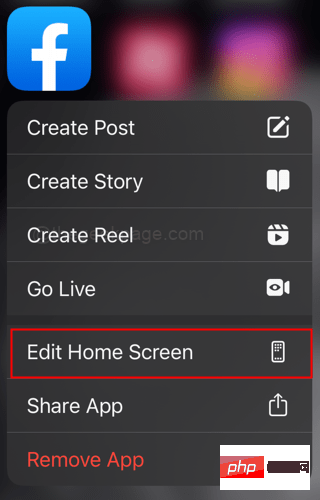
Step 2: Scroll right to reach a blank screen. Press Volume Up and Power Button at the same time to take a screenshot.
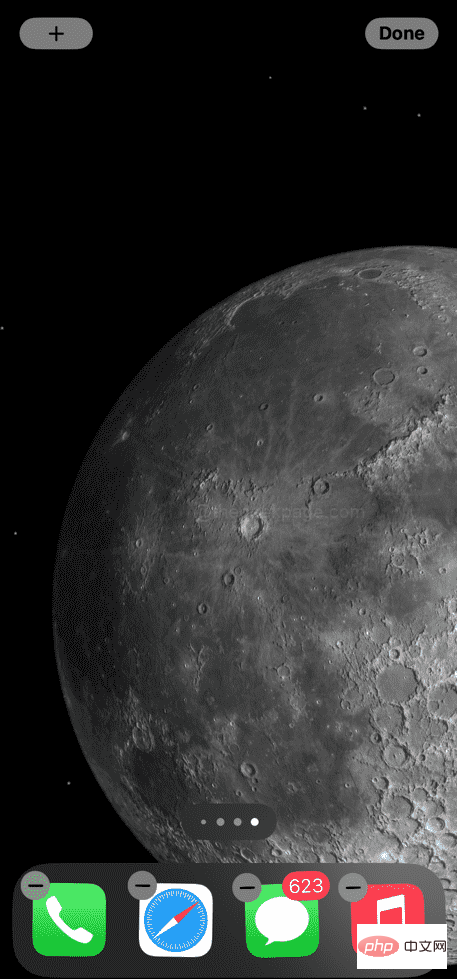
Step 3: Open Safari browser to browse the Internet.
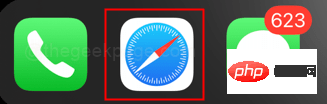
Step 4: Open http://iempty.tooliphone.net in your browser.
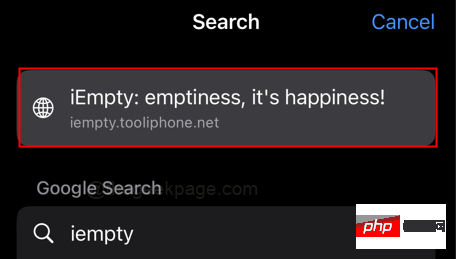
【Note】It may require authentication in the form of Apple ID or Face ID.
Step 5: Scroll down the website and click the Add Empty icon.
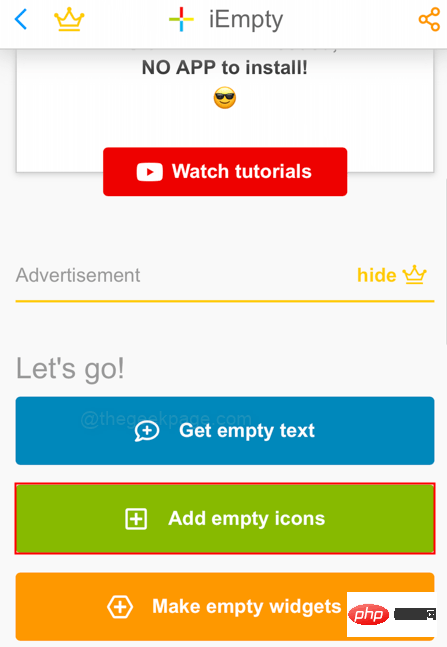
#Step 6: Scroll down and click to select the file.
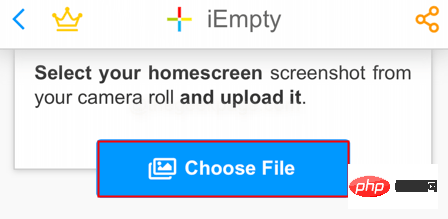
Step 7: Select the photo gallery.
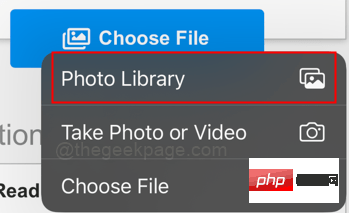
#Step 8: Select the recently taken screenshot from the Photos section.
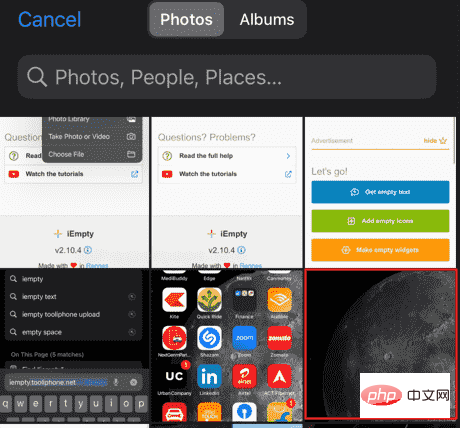
Step 9: SelectSelect.
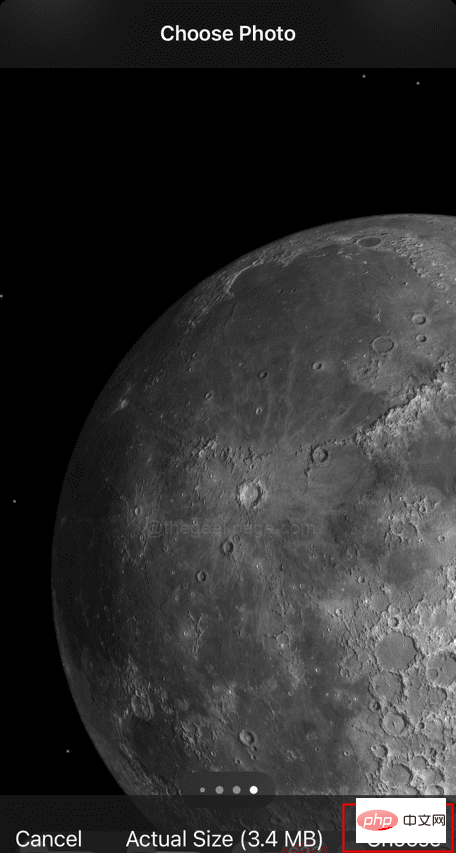
Step 10: Click Send on the next page.
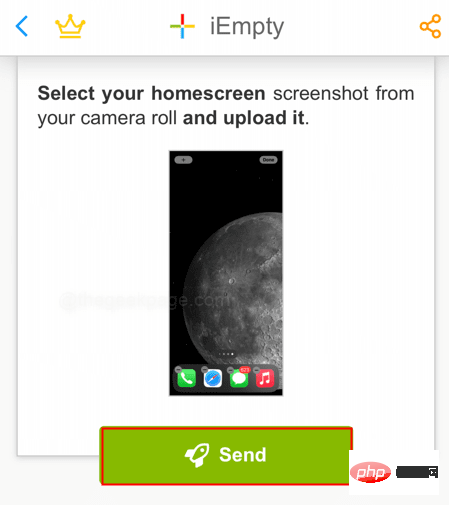
Note: This process may sometimes take a few minutes, depending on your connection speed.
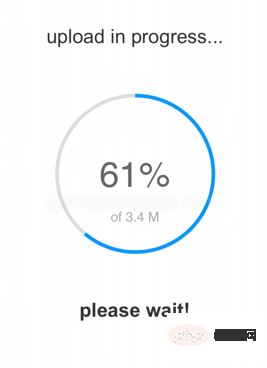
Step 11: After completing the above steps, scroll down and go to "Options". Under that tab, select Bookmarks.
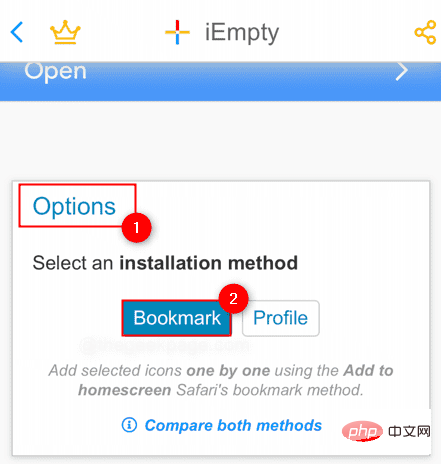
#Step 12: Now scroll down and select where you want to keep the invisible app. Also, scroll down and click on the Add 1 icon.
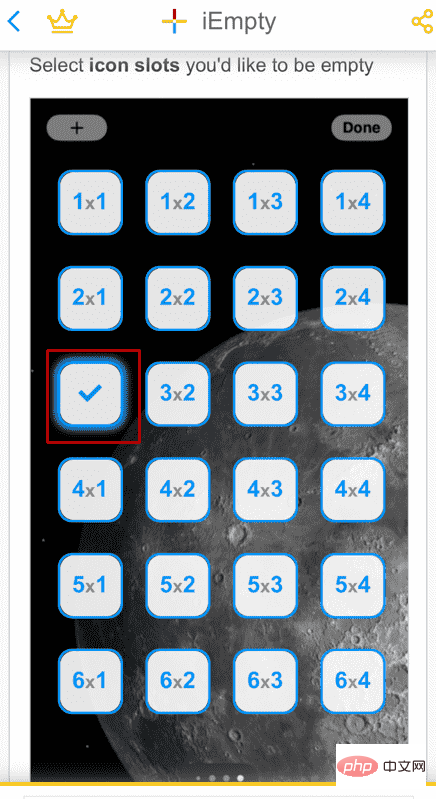
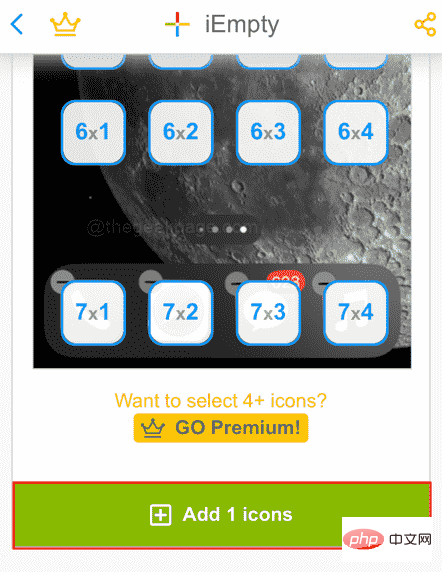
Step 13: Now you have the cutout portion of the home screen where you want to hide the app. Click on it to load the image.
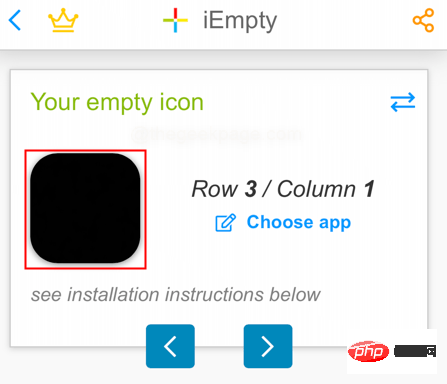
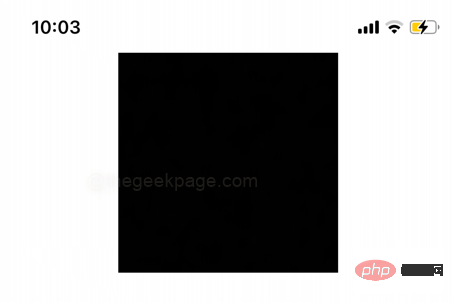
Step 14: Once loaded, tap and hold and select Save to Photos from the options.
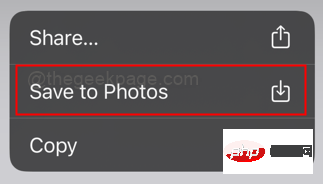
Step 15: Click and open the Shortcuts application.
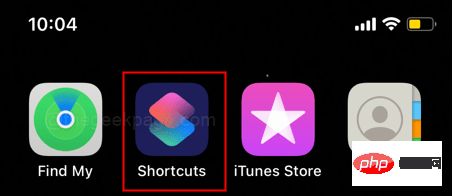
#Step 16: Click the plus sign ( ) icon in the upper right corner of the screen.
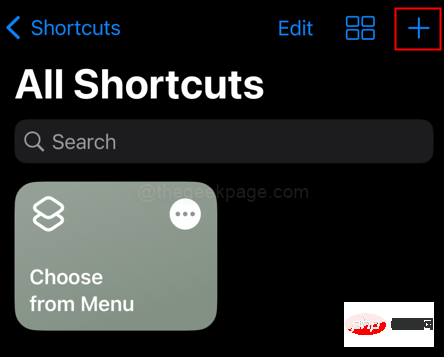
Step 17: Click Add Action on the next screen.
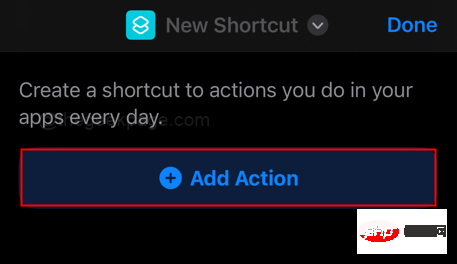
Step 18: In the search bar, enter to open the app.
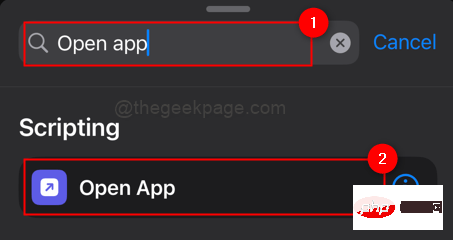
Step 19: Now that the action to open the application is added, click Running Applications Select the application you want to hide .
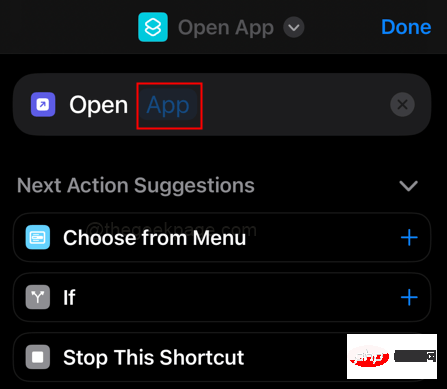
Note: In this example, we are considering Instagram.
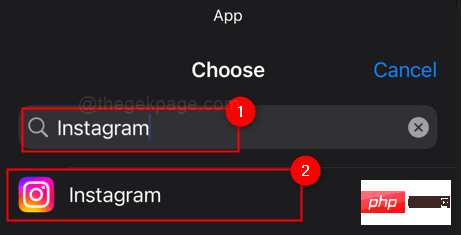
# Step 20: Now click on the “Open App” drop-down at the top of the screen.
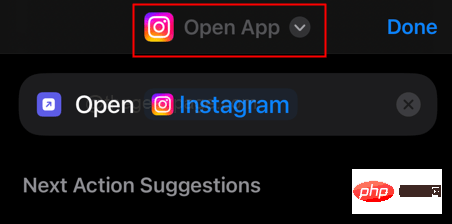
Step 21: Click Add to Home Screen.
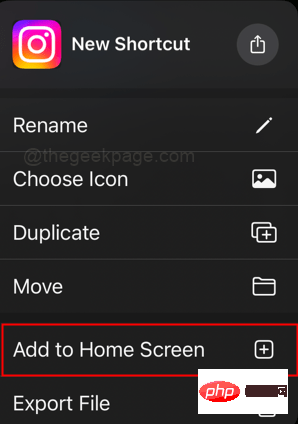
Step 22: Now on the next page, delete the home screen name
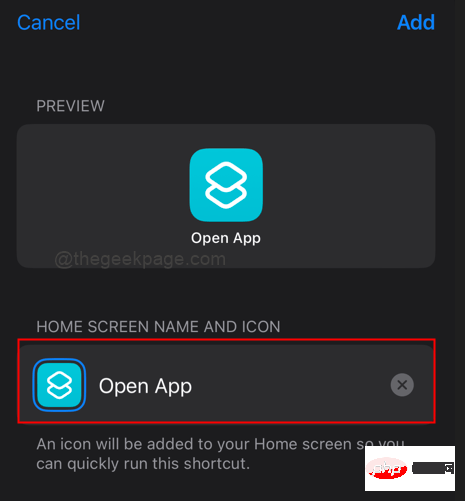
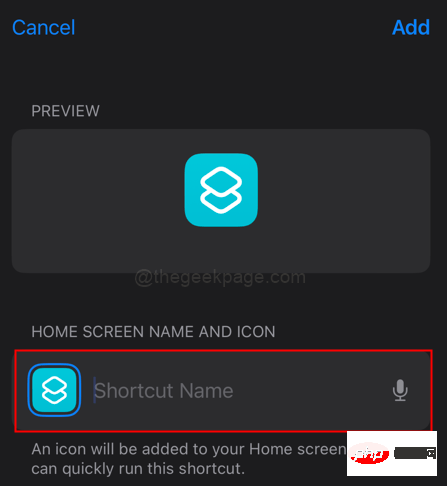
Photos option from the menu and then select the downloaded image from the above step and click on Select.

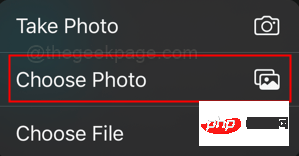
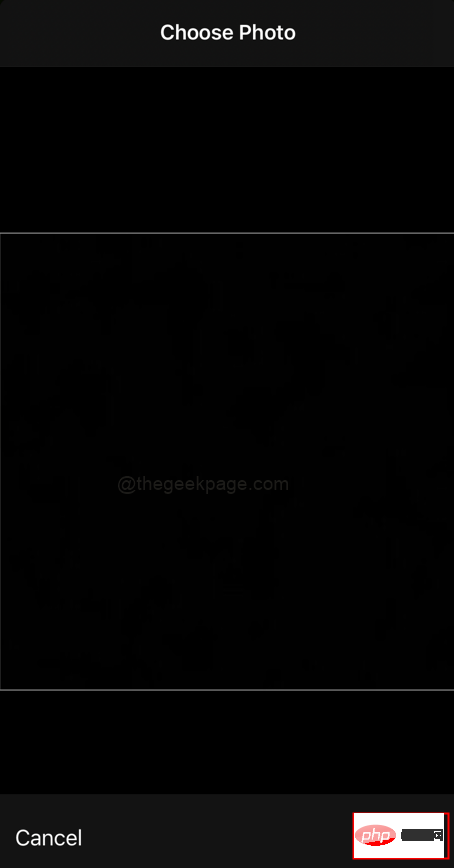 ##Step 24: Now click
##Step 24: Now click
will App added to home screen.
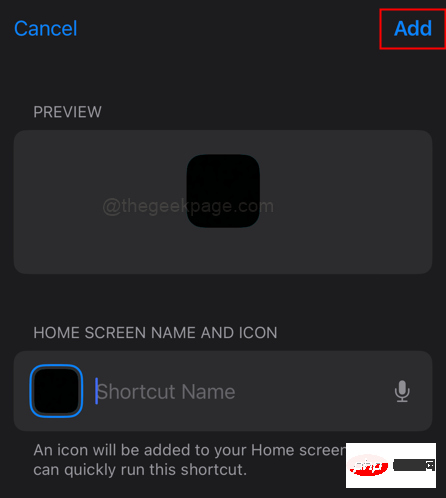
: Your app is now added to the home screen and hidden. Now you can open and use it secretly and surprise other users.
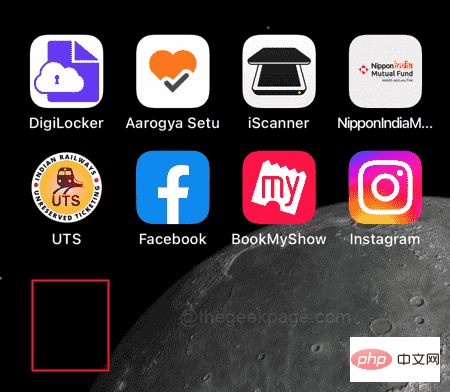
: Be careful with dark mode, some wallpapers will also change color. This will cause your app to become visible due to color changes.
Pro Tip: If you want to create a truly invisible invisible app, try creating it on a solid color background of your home screen image. This ensures that you really can't see it. Remove invisible apps
Step 1: Select and hold any app on the home screen.
Step 2: Select
Edit Home Screenfrom the menu.
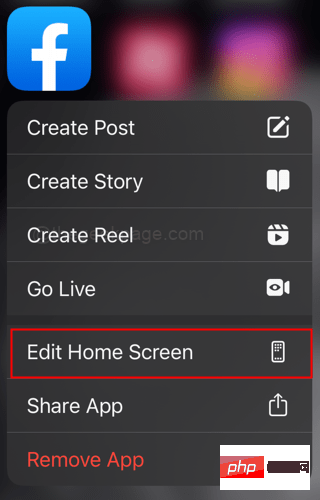
You will now see all apps highlighted, including your invisible apps. Step Three: Select the Minus Sign (-) on your invisible app to delete or remove it from your home screen.
The above is the detailed content of How to hide any app on iPhone. For more information, please follow other related articles on the PHP Chinese website!

Hot AI Tools

Undresser.AI Undress
AI-powered app for creating realistic nude photos

AI Clothes Remover
Online AI tool for removing clothes from photos.

Undress AI Tool
Undress images for free

Clothoff.io
AI clothes remover

Video Face Swap
Swap faces in any video effortlessly with our completely free AI face swap tool!

Hot Article

Hot Tools

Notepad++7.3.1
Easy-to-use and free code editor

SublimeText3 Chinese version
Chinese version, very easy to use

Zend Studio 13.0.1
Powerful PHP integrated development environment

Dreamweaver CS6
Visual web development tools

SublimeText3 Mac version
God-level code editing software (SublimeText3)

Hot Topics
 1386
1386
 52
52
 iPhone 16 Pro and iPhone 16 Pro Max official with new cameras, A18 Pro SoC and larger screens
Sep 10, 2024 am 06:50 AM
iPhone 16 Pro and iPhone 16 Pro Max official with new cameras, A18 Pro SoC and larger screens
Sep 10, 2024 am 06:50 AM
Apple has finally lifted the covers off its new high-end iPhone models. The iPhone 16 Pro and iPhone 16 Pro Max now come with larger screens compared to their last-gen counterparts (6.3-in on the Pro, 6.9-in on Pro Max). They get an enhanced Apple A1
 iPhone parts Activation Lock spotted in iOS 18 RC — may be Apple\'s latest blow to right to repair sold under the guise of user protection
Sep 14, 2024 am 06:29 AM
iPhone parts Activation Lock spotted in iOS 18 RC — may be Apple\'s latest blow to right to repair sold under the guise of user protection
Sep 14, 2024 am 06:29 AM
Earlier this year, Apple announced that it would be expanding its Activation Lock feature to iPhone components. This effectively links individual iPhone components, like the battery, display, FaceID assembly, and camera hardware to an iCloud account,
 iPhone parts Activation Lock may be Apple\'s latest blow to right to repair sold under the guise of user protection
Sep 13, 2024 pm 06:17 PM
iPhone parts Activation Lock may be Apple\'s latest blow to right to repair sold under the guise of user protection
Sep 13, 2024 pm 06:17 PM
Earlier this year, Apple announced that it would be expanding its Activation Lock feature to iPhone components. This effectively links individual iPhone components, like the battery, display, FaceID assembly, and camera hardware to an iCloud account,
 Gate.io trading platform official app download and installation address
Feb 13, 2025 pm 07:33 PM
Gate.io trading platform official app download and installation address
Feb 13, 2025 pm 07:33 PM
This article details the steps to register and download the latest app on the official website of Gate.io. First, the registration process is introduced, including filling in the registration information, verifying the email/mobile phone number, and completing the registration. Secondly, it explains how to download the Gate.io App on iOS devices and Android devices. Finally, security tips are emphasized, such as verifying the authenticity of the official website, enabling two-step verification, and being alert to phishing risks to ensure the safety of user accounts and assets.
 Multiple iPhone 16 Pro users report touchscreen freezing issues, possibly linked to palm rejection sensitivity
Sep 23, 2024 pm 06:18 PM
Multiple iPhone 16 Pro users report touchscreen freezing issues, possibly linked to palm rejection sensitivity
Sep 23, 2024 pm 06:18 PM
If you've already gotten your hands on a device from the Apple's iPhone 16 lineup — more specifically, the 16 Pro/Pro Max — chances are you've recently faced some kind of issue with the touchscreen. The silver lining is that you're not alone—reports
 Anbi app official download v2.96.2 latest version installation Anbi official Android version
Mar 04, 2025 pm 01:06 PM
Anbi app official download v2.96.2 latest version installation Anbi official Android version
Mar 04, 2025 pm 01:06 PM
Binance App official installation steps: Android needs to visit the official website to find the download link, choose the Android version to download and install; iOS search for "Binance" on the App Store. All should pay attention to the agreement through official channels.
 How to solve the problem of 'Undefined array key 'sign'' error when calling Alipay EasySDK using PHP?
Mar 31, 2025 pm 11:51 PM
How to solve the problem of 'Undefined array key 'sign'' error when calling Alipay EasySDK using PHP?
Mar 31, 2025 pm 11:51 PM
Problem Description When calling Alipay EasySDK using PHP, after filling in the parameters according to the official code, an error message was reported during operation: "Undefined...
 Beats adds phone cases to its lineup: unveils a MagSafe case for the iPhone 16 series
Sep 11, 2024 pm 03:33 PM
Beats adds phone cases to its lineup: unveils a MagSafe case for the iPhone 16 series
Sep 11, 2024 pm 03:33 PM
Beats is known for launching audio products such as Bluetooth speakers and headphones, but in what can best be described as a surprise, the Apple-owned company has branched into making phone cases, starting with the iPhone 16 series. The Beats iPhone



