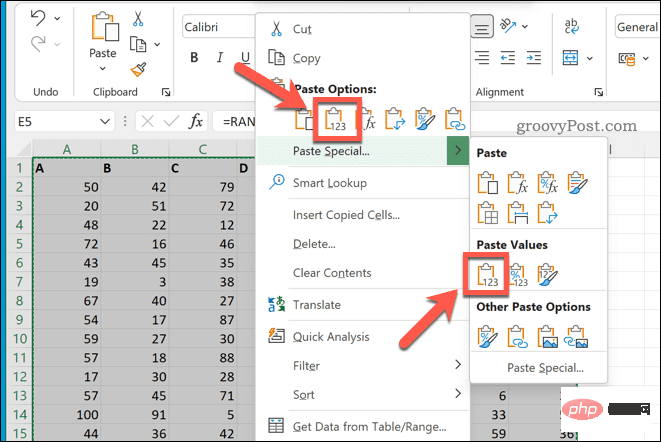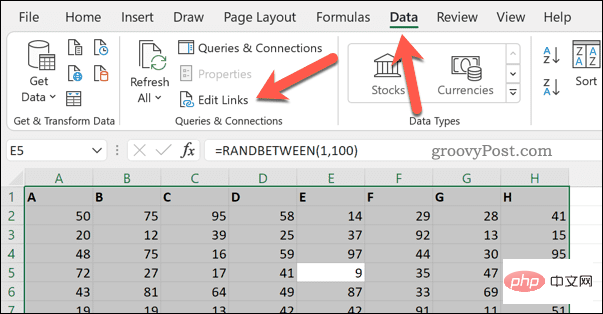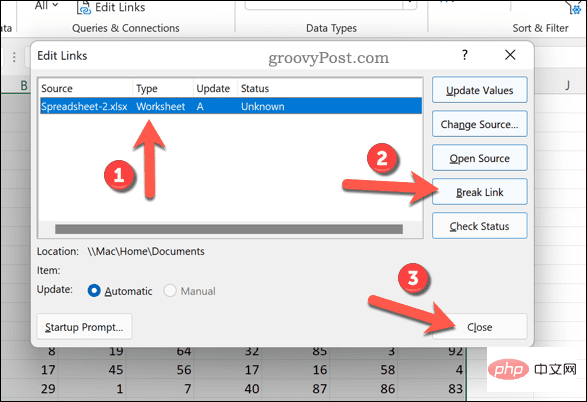How to unlink in Excel?
What are links in Excel?
Excel is designed to allow you to copy data from one spreadsheet to another. It is also designed to allow you to call data from other spreadsheets, allowing you to mix and match your data. The formula you use might reference data in another spreadsheet file, and Excel can pull out the information when needed.
These are links in Excel. The name doesn't get much more complicated than that. A link simply creates a connection between your current worksheet and data saved elsewhere.
The question is - what happens if you send the XLSX file to someone else? Links to these other files will not work. Your data will be incomplete. Thankfully, there are a few methods you can try to break links in Excel to allow you to move the files. We'll explain it in detail below.
How to Break Links in Excel by Copying and Pasting
You usually end up in Excel when a formula references a cell elsewhere (in another worksheet or file) See link. You can break these links by removing the formulas and replacing them with the values they return.
You can do this by copying the data containing formulas (and Excel links) and pasting them. However, it's not as simple as a few keyboard commands. We'll explain how to do this below.
Break links in Excel by copying and pasting:
- Open your Excel spreadsheet.
- Select cells that contain formulas with Excel links.
- Press File>Copy in the ribbon bar or press Ctrl C.
- With the cell still selected, right-click and press Paste Special > Values. Values can also be listed directly under the Paste Options category.

If you followed these steps correctly, the cells should look exactly the same. However, if you select one of these, you should see the formula disappear, leaving only the returned answer. This means the link is broken and you can save the file to share elsewhere.
How to break a link in Excel using the Data tab
Copying and pasting formulas in Excel is the fastest way to remove a link, but it's a crude method. It will paste all formulas in use - even those that don't contain links.
If you only want to replace formulas that contain links, you can use the Edit Links tool. This will replace the formula with the value it returns, but will not replace any formulas that don't use links.
To break a link in Excel using Edit Links:
- Open your Excel spreadsheet.
- On the ribbon bar, press Data>Edit Link in the Connections section.

- In the "Edit Links" box, you'll see a list of links in the spreadsheet. Select whatever you want to delete and press Break Link.
- You will be asked to confirm - press Break Links.
- Press Close when finished.

After removing the link, be sure to save your document by pressing File > Save As.
Working with Excel Spreadsheets
If you followed the above steps correctly, you should be able to break the link in Excel. You can now send files to others without worrying about lost or incomplete data.
New to Excel? You might want to try these Excel tips. Breaking links isn't the only useful way to use the copy and paste feature, either. You can also try some Excel copy and paste techniques to help improve your workflow.
The above is the detailed content of How to unlink in Excel?. For more information, please follow other related articles on the PHP Chinese website!

Hot AI Tools

Undresser.AI Undress
AI-powered app for creating realistic nude photos

AI Clothes Remover
Online AI tool for removing clothes from photos.

Undress AI Tool
Undress images for free

Clothoff.io
AI clothes remover

Video Face Swap
Swap faces in any video effortlessly with our completely free AI face swap tool!

Hot Article

Hot Tools

Notepad++7.3.1
Easy-to-use and free code editor

SublimeText3 Chinese version
Chinese version, very easy to use

Zend Studio 13.0.1
Powerful PHP integrated development environment

Dreamweaver CS6
Visual web development tools

SublimeText3 Mac version
God-level code editing software (SublimeText3)

Hot Topics
 1386
1386
 52
52
 Excel found a problem with one or more formula references: How to fix it
Apr 17, 2023 pm 06:58 PM
Excel found a problem with one or more formula references: How to fix it
Apr 17, 2023 pm 06:58 PM
Use an Error Checking Tool One of the quickest ways to find errors with your Excel spreadsheet is to use an error checking tool. If the tool finds any errors, you can correct them and try saving the file again. However, the tool may not find all types of errors. If the error checking tool doesn't find any errors or fixing them doesn't solve the problem, then you need to try one of the other fixes below. To use the error checking tool in Excel: select the Formulas tab. Click the Error Checking tool. When an error is found, information about the cause of the error will appear in the tool. If it's not needed, fix the error or delete the formula causing the problem. In the Error Checking Tool, click Next to view the next error and repeat the process. When not
 How to set the print area in Google Sheets?
May 08, 2023 pm 01:28 PM
How to set the print area in Google Sheets?
May 08, 2023 pm 01:28 PM
How to Set GoogleSheets Print Area in Print Preview Google Sheets allows you to print spreadsheets with three different print areas. You can choose to print the entire spreadsheet, including each individual worksheet you create. Alternatively, you can choose to print a single worksheet. Finally, you can only print a portion of the cells you select. This is the smallest print area you can create since you could theoretically select individual cells for printing. The easiest way to set it up is to use the built-in Google Sheets print preview menu. You can view this content using Google Sheets in a web browser on your PC, Mac, or Chromebook. To set up Google
 How to solve out of memory problem in Microsoft Excel?
Apr 22, 2023 am 10:04 AM
How to solve out of memory problem in Microsoft Excel?
Apr 22, 2023 am 10:04 AM
Microsoft Excel is a popular program used for creating worksheets, data entry operations, creating graphs and charts, etc. It helps users organize their data and perform analysis on this data. As can be seen, all versions of the Excel application have memory issues. Many users have reported seeing the error message "Insufficient memory to run Microsoft Excel. Please close other applications and try again." when trying to open Excel on their Windows PC. Once this error is displayed, users will not be able to use MSExcel as the spreadsheet will not open. Some users reported problems opening Excel downloaded from any email client
 5 Tips to Fix Stdole32.tlb Excel Error in Windows 11
May 09, 2023 pm 01:37 PM
5 Tips to Fix Stdole32.tlb Excel Error in Windows 11
May 09, 2023 pm 01:37 PM
When you start Microsoft Word or Microsoft Excel, Windows very tediously tries to set up Office 365. At the end of the process, you may receive a Stdole32.tlbExcel error. Since there are many bugs in the Microsoft Office suite, launching any of its products can sometimes be a nightmare. Microsoft Office is a software that is used regularly. Microsoft Office has been available to consumers since 1990. Starting from Office 1.0 version and developing to Office 365, this
 How to enable or disable macros in Excel
Apr 13, 2023 pm 10:43 PM
How to enable or disable macros in Excel
Apr 13, 2023 pm 10:43 PM
What are macros? A macro is a set of instructions that instruct Excel to perform an action or sequence of actions. They save you from performing repetitive tasks in Excel. In its simplest form, you can record a series of actions in Excel and save them as macros. Then, running your macro will perform the same sequence of operations as many times as you need. For example, you may want to insert multiple worksheets into your document. Inserting one at a time is not ideal, but a macro can insert any number of worksheets by repeating the same steps over and over. By using Visu
 How to display the Developer tab in Microsoft Excel
Apr 14, 2023 pm 02:10 PM
How to display the Developer tab in Microsoft Excel
Apr 14, 2023 pm 02:10 PM
If you need to record or run macros, insert Visual Basic forms or ActiveX controls, or import/export XML files in MS Excel, you need the Developer tab in Excel for easy access. However, this developer tab does not appear by default, but you can add it to the ribbon by enabling it in Excel options. If you are working with macros and VBA and want to easily access them from the Ribbon, continue reading this article. Steps to enable Developer tab in Excel 1. Launch MS Excel application. Right-click anywhere on one of the top ribbon tabs and when
 How to embed a PDF document in an Excel worksheet
May 28, 2023 am 09:17 AM
How to embed a PDF document in an Excel worksheet
May 28, 2023 am 09:17 AM
It is usually necessary to insert PDF documents into Excel worksheets. Just like a company's project list, we can instantly append text and character data to Excel cells. But what if you want to attach the solution design for a specific project to its corresponding data row? Well, people often stop and think. Sometimes thinking doesn't work either because the solution isn't simple. Dig deeper into this article to learn how to easily insert multiple PDF documents into an Excel worksheet, along with very specific rows of data. Example Scenario In the example shown in this article, we have a column called ProductCategory that lists a project name in each cell. Another column ProductSpeci
 How to remove commas from numeric and text values in Excel
Apr 17, 2023 pm 09:01 PM
How to remove commas from numeric and text values in Excel
Apr 17, 2023 pm 09:01 PM
On numeric values, on text strings, using commas in the wrong places can really get annoying, even for the biggest Excel geeks. You may even know how to get rid of commas, but the method you know may be time-consuming for you. Well, no matter what your problem is, if it is related to a comma in the wrong place in your Excel worksheet, we can tell you one thing, all your problems will be solved today, right here! Dig deeper into this article to learn how to easily remove commas from numbers and text values in the simplest steps possible. Hope you enjoy reading. Oh, and don’t forget to tell us which method catches your eye the most! Section 1: How to Remove Commas from Numerical Values When a numerical value contains a comma, there are two possible situations: