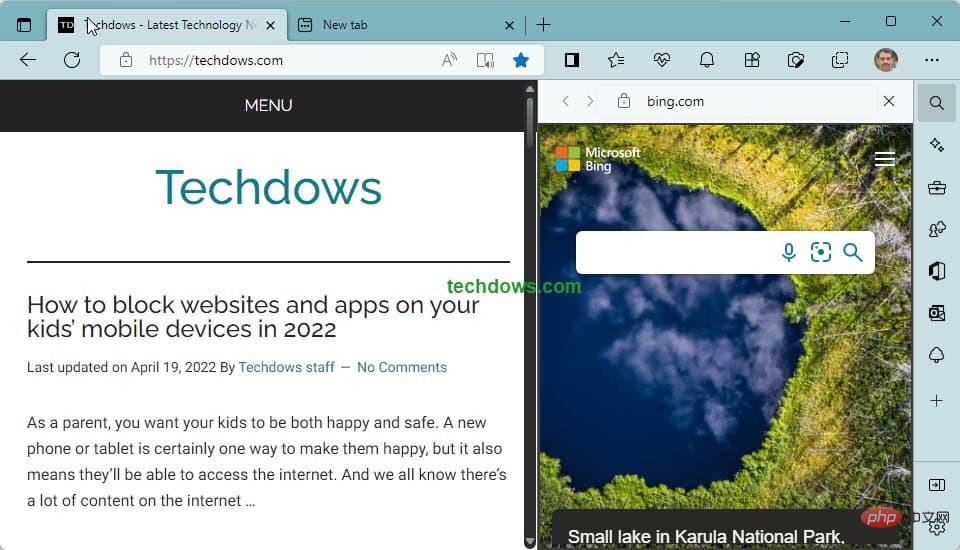Common Problem
Common Problem
 How to use the Microsoft Edge sidebar to optimize your Bing search, Office, games, and more experiences?
How to use the Microsoft Edge sidebar to optimize your Bing search, Office, games, and more experiences?
How to use the Microsoft Edge sidebar to optimize your Bing search, Office, games, and more experiences?
If you think all the unnecessary features Microsoft is testing in the Edge browser are unnecessary or bloatware, the company has come up with a side Sidebar to quickly access them. Note that this sidebar is different from the Office sidebar we covered previously.
Sidebar in Microsoft Edge
As of now, the sidebar is visible out of the box in Microsoft Edge without any flags being enabled. It provides buttons for accessing the following Microsoft features. 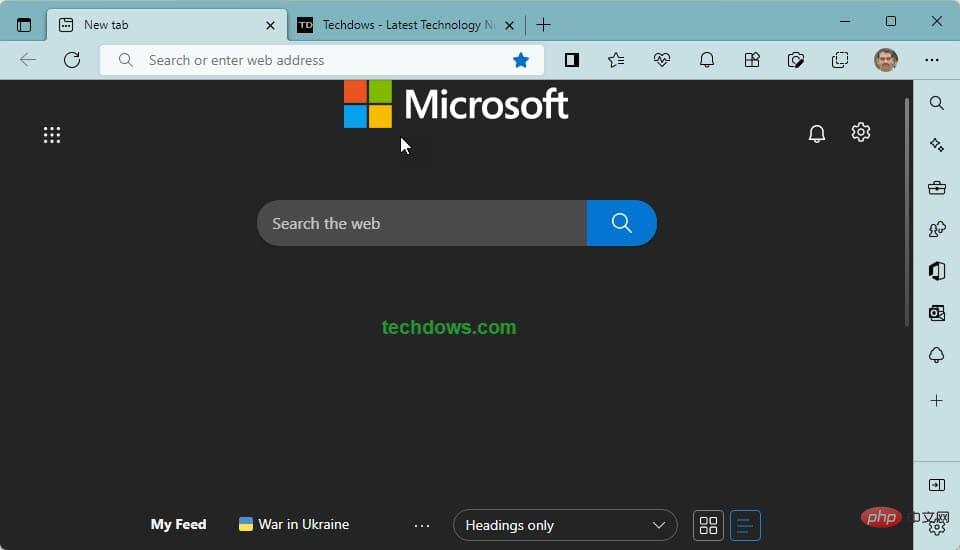
Bing Search
We recently reported that Google Chrome has received a side panel to view Google search results without leaving the current page you are on. This feature is similar to Edge Sidebar Search, and Microsoft has now integrated Bing search into Sidebar. This provides an experience similar to Chrome Side Search.
Get started using Bing Search in the Microsoft Edge sidebar
- Open Microsoft Edge
- Click the Search button on the sidebar and perform a search. Sidebar Search is powered by Bing, even if you change the default search engine in your browser to Google, this will not change to Google.
- Clicking the Search button will hide the Search pane again.

Discovery
The Discovery feature has been available in the Edge browser for a while. This is now also integrated into Edge’s sidebar to provide more information about a page or site in an active tab. It also displays news.
Tools:
Microsoft Edge has a built-in math solver. Recently, Edge has added convenient tools such as Calculator, Unit Converter, and Internet Speed Test in the tool pane of the sidebar. 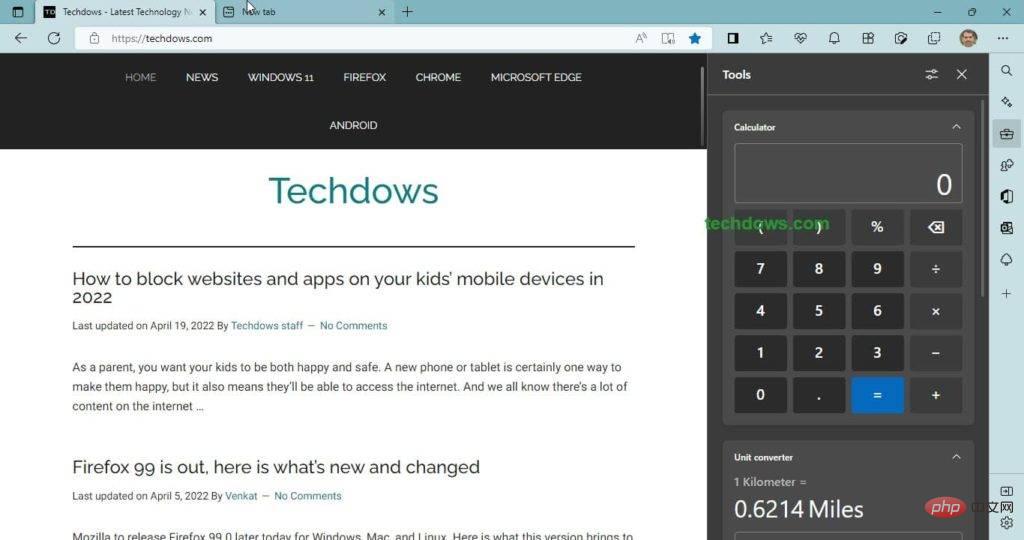
Click the Tools button in the sidebar and give it a try.
Games:
The Games Pane provides free access to surf games and over 100 popular games on MSN.
The entire game panel is divided into "Editor's Picks", "Popular Games" and "Microsoft Classics" sections. 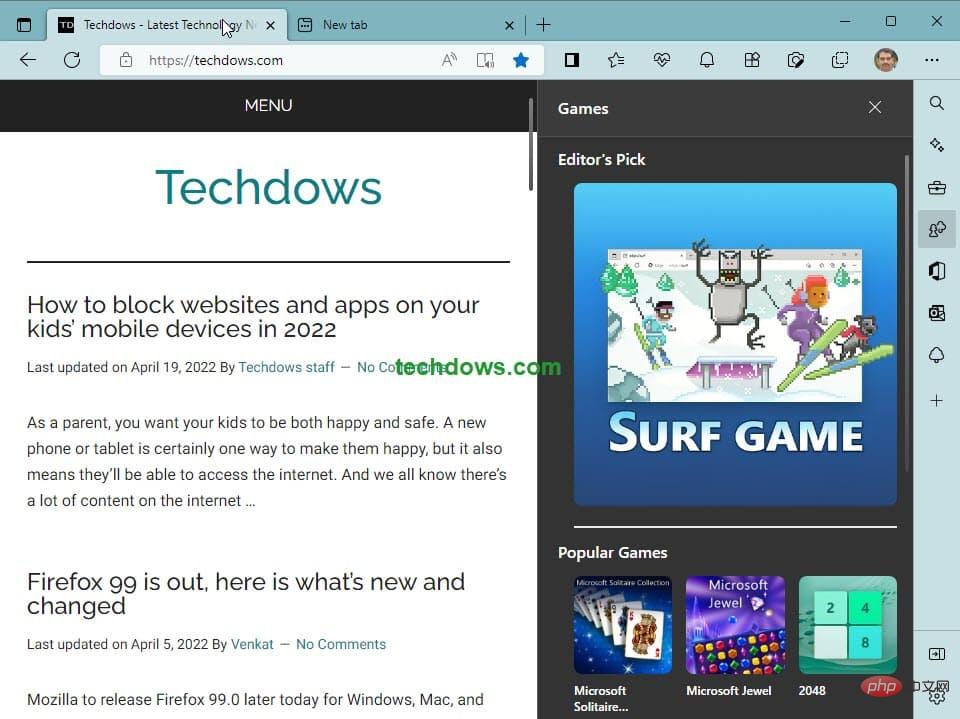
The Popular Games section includes Microsoft Solitaire, Microsoft Jewel, 2048, Chess, and Wordament, while the Classics section includes Microsoft Suduku, Micorsoft bubble, Microsoft Jigsaw, and Microsoft Minesweeper for you to play.
Microsoft Office Software:
After the office Sidebar, Microsoft Edge integrates Microsoft Office into the Sidebar to access office Apps, and the office pane also displays recently opened documents. This is nothing more than a promotion for Office 365 subscriptions.
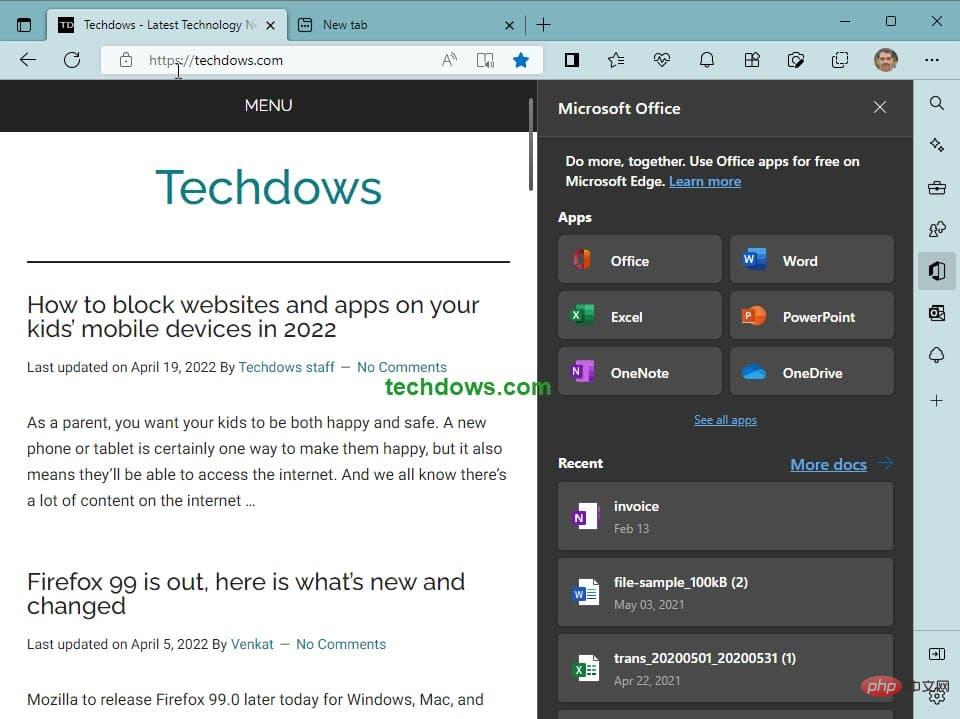
Appearance:
After adding Outlook to the new tab page, Microsoft is also bringing its email service to the sidebar.
Click the Outlook icon on the sidebar, then sign in to your Microsoft account or enter your password when prompted. 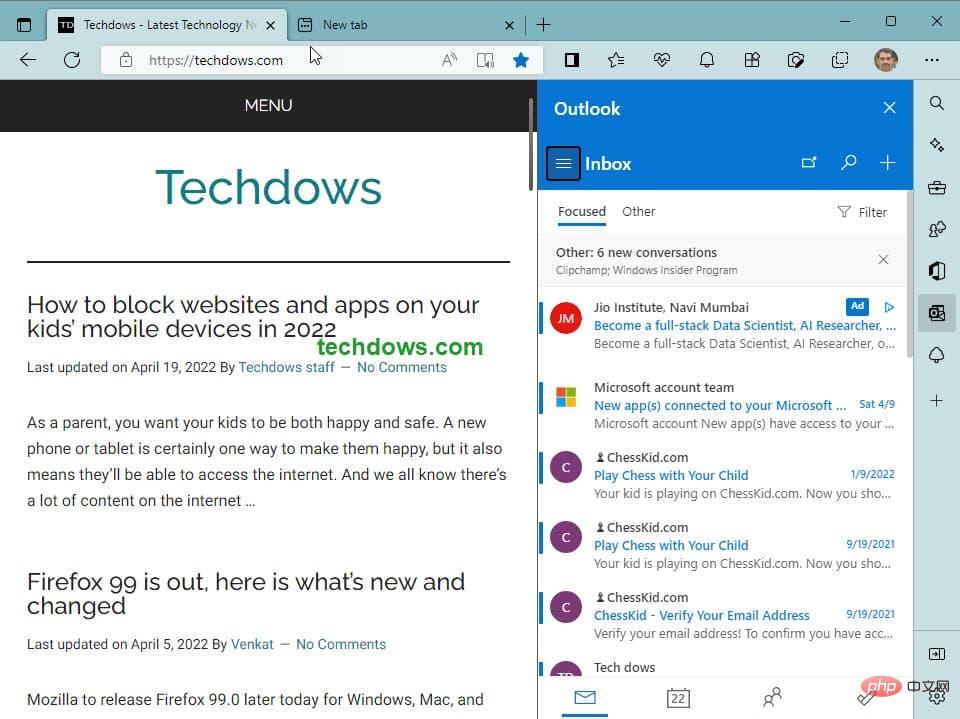
After that, you can view and send emails from the Outlook pane that opens on the right.
How to hide or show the sidebar in Microsoft Edge
Micorsoft offers several ways to hide the sidebar in Microsoft Edge: for example, it includes options in the menu as well as in settings and provides Hotkeys.
Use any of the following options to move the sidebar away from you.
- Click the menu and select "Hide Sidebar"
- Click the option above the gear icon in the sidebar to hide the sidebar
- Use the Ctrl Shift / keyboard shortcut to hide or show the sidebar.
- Alternatively, navigate to Settings>Appearance>Customize Toolbar and toggle the "Show Sidebar" button.
Microsoft also provides a setting to control the notifications displayed by sidebar apps. You need to disable the "Allow sidebar apps to show notifications" switch in the appearance settings.
How to customize the sidebar in Microsoft Edge
Finally, Microsoft Edge also allows you to manage the features you want to display in its sidebar.
To do this, click the icon and toggle the switches for Search, Discovery, Games, Microsoft Office, and Outlook. 
Note: By default, Etree is not displayed by default, you can configure the sidebar display.
Here’s how the Etree aka Eco Tree feature works in Edge: When you use Microsoft Edge to plant a virtual tree, a real tree will be planted by a respected Kenyan company Organization or project company planting.
As of now, the sidebar function is provided in Edge 102 canary for testing. Meanwhile, the Edge bar has been missing from Canary lately, and we're not sure if Microsoft has plans to replace it with the Sidebar, which is also a possibility.
Final Words:
If you complain about Microsoft Edge as bloatware, most features are optional and not enabled by default. Now, Microsoft is bringing Bing Search, Games, Microsoft Office, Discover, and common tools like calculators, unit converters, speed tests, and Outlook email services to the sidebar of the Edge browser.
The above is the detailed content of How to use the Microsoft Edge sidebar to optimize your Bing search, Office, games, and more experiences?. For more information, please follow other related articles on the PHP Chinese website!

Hot AI Tools

Undresser.AI Undress
AI-powered app for creating realistic nude photos

AI Clothes Remover
Online AI tool for removing clothes from photos.

Undress AI Tool
Undress images for free

Clothoff.io
AI clothes remover

Video Face Swap
Swap faces in any video effortlessly with our completely free AI face swap tool!

Hot Article

Hot Tools

Notepad++7.3.1
Easy-to-use and free code editor

SublimeText3 Chinese version
Chinese version, very easy to use

Zend Studio 13.0.1
Powerful PHP integrated development environment

Dreamweaver CS6
Visual web development tools

SublimeText3 Mac version
God-level code editing software (SublimeText3)

Hot Topics
 New Windows 11 desktop search bar will let you use Edge
Apr 13, 2023 pm 07:34 PM
New Windows 11 desktop search bar will let you use Edge
Apr 13, 2023 pm 07:34 PM
Some you may have forgotten, but Microsoft certainly hasn't ignored its aggressive Edge adoption campaign. You might not have noticed it for a while, but the Redmond-based tech company is still working hard to push as many users as possible to make Edge the browser default. Now, with the latest Dev Channel Insider Preview, there's a new clever way to do it in the form of a desktop search bar. A new desktop search bar has been added to the Dev Channel. The untrained eye would say it's a great addition and has no issues whatsoever. However, those who know will definitely find the problem. Of course, a new desktop search bar will make things easier and faster. But if people really don't want to use Edg
 Chrome, Edge crashes with 0xc0000022 after Windows 11, Windows 10 update
May 02, 2023 pm 08:01 PM
Chrome, Edge crashes with 0xc0000022 after Windows 11, Windows 10 update
May 02, 2023 pm 08:01 PM
One potential compatibility issue between Windows updates and antivirus solutions is that browsers such as Chrome, Edge, and Firefox crash with the error message "The application could not start correctly (0xc0000022). Click OK to close the application." Windows updates have been fairly stable lately, with fewer reports of major issues. Microsoft has now released the April 2022 Update for Windows 10 and Windows 11, and the company is not aware of any new issues. However, isolated reports indicate that the patch may break some popular browsers. We are running the latest update on our device and have no major issues
 How to fix black screen issue in Microsoft Edge browser
May 16, 2023 am 10:04 AM
How to fix black screen issue in Microsoft Edge browser
May 16, 2023 am 10:04 AM
Microsoft released a version of NewEdge based on Chromium (Google's open source engine) in early 2020. The new Edge feels similar to Google Chrome and has features available in Chrome. However, many users reported that they saw a black screen immediately after launching Microsoft New Edge. The user can access the settings menu, but when they click on any option in the menu, it does not work and only a black screen is visible. It highlights options when the computer mouse hovers over them and the user can close the browser. Are you encountering a black screen when opening the new Edge browser on your PC? Then this article will be useful for you. In this article,
 How to fix Microsoft Edge freezes or crashes when opening PDF files on Windows
Apr 28, 2023 pm 05:46 PM
How to fix Microsoft Edge freezes or crashes when opening PDF files on Windows
Apr 28, 2023 pm 05:46 PM
The built-in browser Microsoft Edge is also the default application for opening and viewing PDF files in Windows 11/10. Nowadays, it is a common practice for people to communicate and send PDF files as email attachments. To open and view these PDF files, you need to double-click the file and Edge will open the selected PDF file. However, some users have reported that the Edge browser freezes or crashes when trying to open any PDF file on their Windows PC. Once the browser freezes, the user will not be able to use the browser, change any tabs, or perform any other operations. However, they were able to open other applications and use them without any problems
 How to clear the download history of Microsoft Edge browser?
Apr 21, 2023 am 09:34 AM
How to clear the download history of Microsoft Edge browser?
Apr 21, 2023 am 09:34 AM
<ul><li><strong>Click to enter:</strong>ChatGPT tool plug-in navigation</li></ul><h2>Find and delete download history in Edge< /h2><p>Like other browsers, Edge has a<strong>Download
 How to fix 'We couldn't load this extension error” in Edge browser
May 17, 2023 pm 10:53 PM
How to fix 'We couldn't load this extension error” in Edge browser
May 17, 2023 pm 10:53 PM
Extensions are tools that are built and programmed to provide consumers with a great surfing experience with additional functionality on their Windows systems. However, recently many Windows users have complained that after installing an extension in the Edge browser, the error message "We cannot load this extension" is issued after restarting the Edge browser. They are unsure of what to do next, and some simply continue using the browser without loading the extension. This issue can also be caused by a faulty extension file or a flaw in the MSEdge browser itself. After thoroughly investigating the issue causing difficulty loading the extension, we've discovered some solutions that may go a long way in resolving the issue. If you have similar problem, please refer to this
 How to fix PDF files not opening in Microsoft Edge browser?
Apr 22, 2023 pm 12:37 PM
How to fix PDF files not opening in Microsoft Edge browser?
Apr 22, 2023 pm 12:37 PM
Microsoft Edge is the built-in browser that comes with the Windows operating system. This application is also set as the default application for opening PDF files in Windows. Nowadays, receiving PDF attachments via email is common. However, when users try to open PDF attachments, they notice that the Edge browser simply crashes or freezes. Once this happens, the user will not be able to change tabs or take any action. In this article, let’s look at the different ways to solve this problem using the Edge browser. Fix 1: End the task and try opening it again. 1. Press and hold Windows+X keys. 2. You will see a pop-up window. Press the T key on your keyboard
 Soon, Microsoft Edge will let you place vertical tabs on the right
May 09, 2023 pm 05:46 PM
Soon, Microsoft Edge will let you place vertical tabs on the right
May 09, 2023 pm 05:46 PM
<ul><li><strong>Click to enter:</strong>ChatGPT tool plug-in navigation</li></ul><headerclass="entry-header"></header> ;<p>Except Startupbo