Windows 10 KB5014699 is now available – what's new and fixed
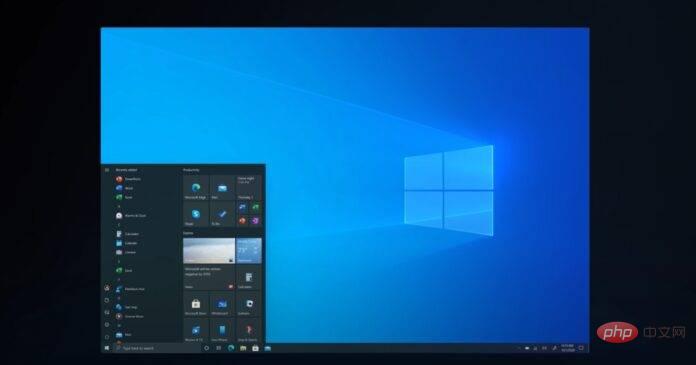
Windows 10 KB5014699 is now available to users in the production channel. There are apparently no major changes or improvements in the cumulative update, but there are a few fixes. A direct download link for the Windows 10 KB5014699 offline installer is also available in the Microsoft Update Catalog.
KB5014699 is a security cumulative update that is available as part of the June 2022 Patch Tuesday cycle. Since Windows 10 is no longer Microsoft's primary operating system, you won't find any major changes in the latest updates or upcoming cumulative builds.
Of course, Microsoft has fixed several bugs, including an issue where certain applications, like Outlook or Excel, wouldn't start. Another bug has been fixed where Internet Explorer mode in Microsoft Edge is not working properly and users will encounter window frame issues.
As we reported recently, Windows 10 users reported an annoying bug that causes apps to crash with useless messages. As a result, some people paused their Windows updates to minimize app crashes. The bug occurs when users open their favorite applications using the .NET Framework, and it only affects people who have the latest updates.
Thankfully, Microsoft has finally fixed the remaining app compatibility issues, and most apps should run fine on Windows 10.
If you check for updates, you will see either update alert, depending on the version of Windows 10:
Cumulative rollup for Windows 10 version 21H2 for x64-based systems Update (June 2022) (KB5014699)
or
Cumulative update for Windows 10 version 21H1 (June 2022) for x64-based systems ( KB5014699)
Download link for KB5014699 for Windows 10
Direct download link for Windows 10 KB5014699: 64-bit and 32-bit (x86).
Full change log for Windows 10 KB5014699 (Build 19044.1766)
Microsoft is adding support for sort version 6.4.3, which should resolve an issue affecting Japanese half-width katakana. Another bug has been fixed that prevented users from bypassing forced registration when logging into Azure Active Directory (AAD).
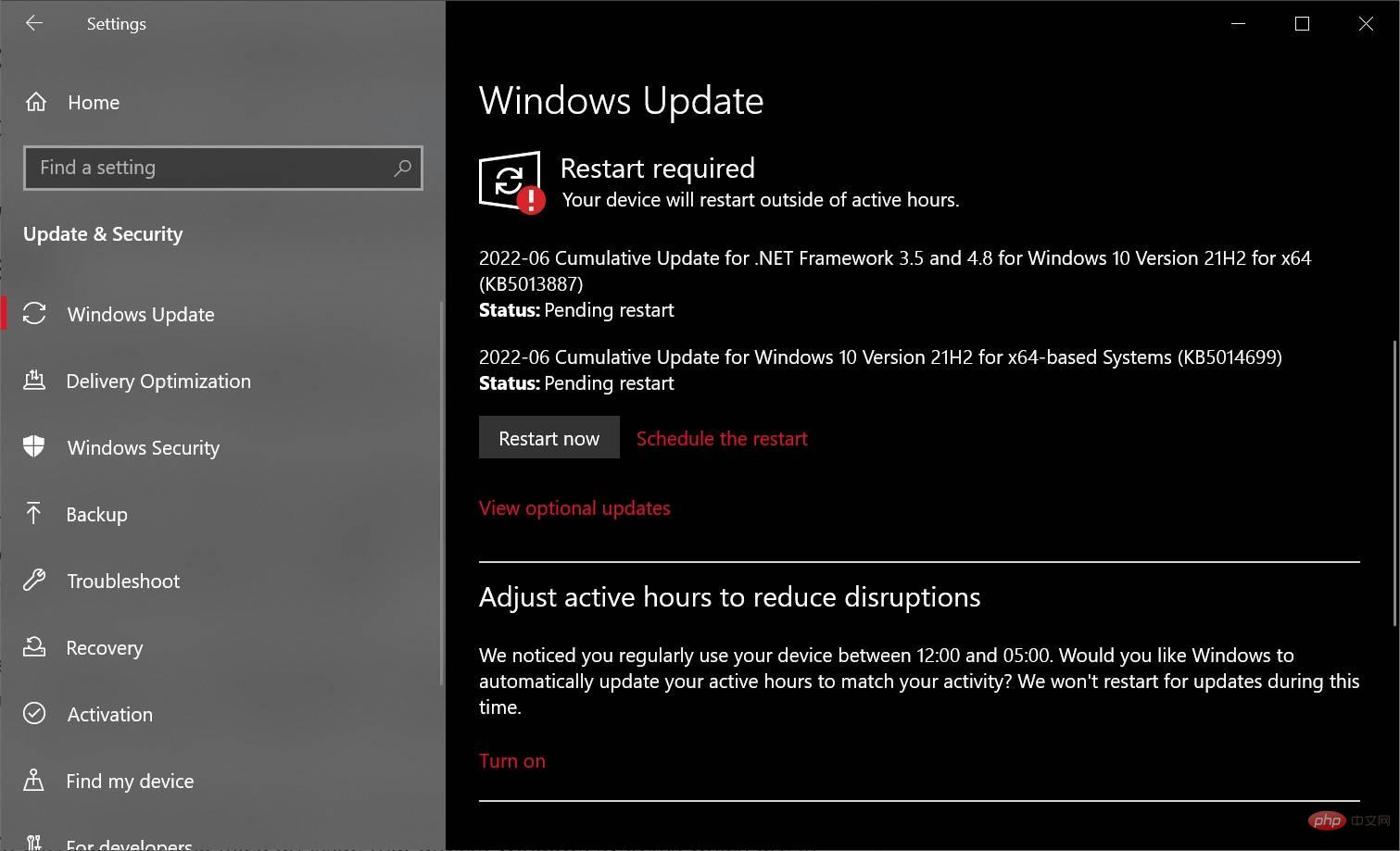
Most bug fixes are obviously for enterprise customers. For example, Microsoft fixed an issue that caused AnyCPU applications to run 32-bit processes. Another bug has been fixed where Azure Desired State Configuration (DSC) scenarios with multiple partial configurations were not working as expected.
Microsoft has fixed an issue affecting remote procedure calls to the Win32_User or Win32_Group WMI classes. Another bug has been fixed that caused problems when adding trusted users, groups, or computers with one-way trust.
Also, a rare issue that prevents Excel or Outlook from opening is fixed on Windows 10. Microsoft has also fixed an issue affecting Windows systems that are used 24 hours a week.
The following is a list of all bug fixes and improvements:
- Microsoft has fixed an issue affecting Internet Explorer modal window frames.
- Microsoft has fixed an issue that caused printing to fail.
- Microsoft has fixed an issue that prevented BitLocker encryption.
- Microsoft has fixed an issue affecting the behavior of the mouse cursor and the orientation of shapes. The list of affected applications includes Microsoft Defender Application Guard (MDAG), Microsoft Office, and Microsoft Edge.
- Microsoft also fixed a reliability issue in the Terminal Services Gateway (TS Gateway) service.
- Windows search highlighting now works properly when the device is joined to a domain.
- Microsoft has fixed an issue where the input method editor was displaying the wrong image.
- Microsoft has fixed an issue causing yellow exclamation marks.
- Fixed a bug that prevented recovery using a recovery disc (CD or DVD) made using the Backup and Restore application in Windows 7 Control Panel.
Similarly, a critical bug that crashed some apps using the internal GPU was fixed in the latest update for Windows 10. Microsoft also fixed an issue that could cause the application to close unexpectedly or cause intermittent issues if it uses Direct3D 9.
The above is the detailed content of Windows 10 KB5014699 is now available – what's new and fixed. For more information, please follow other related articles on the PHP Chinese website!

Hot AI Tools

Undresser.AI Undress
AI-powered app for creating realistic nude photos

AI Clothes Remover
Online AI tool for removing clothes from photos.

Undress AI Tool
Undress images for free

Clothoff.io
AI clothes remover

Video Face Swap
Swap faces in any video effortlessly with our completely free AI face swap tool!

Hot Article

Hot Tools

Notepad++7.3.1
Easy-to-use and free code editor

SublimeText3 Chinese version
Chinese version, very easy to use

Zend Studio 13.0.1
Powerful PHP integrated development environment

Dreamweaver CS6
Visual web development tools

SublimeText3 Mac version
God-level code editing software (SublimeText3)

Hot Topics
 1389
1389
 52
52
 What software is bonjour and can it be uninstalled?
Feb 20, 2024 am 09:33 AM
What software is bonjour and can it be uninstalled?
Feb 20, 2024 am 09:33 AM
Title: Explore the Bonjour software and how to uninstall it Abstract: This article will introduce the functions, scope of use and how to uninstall the Bonjour software. At the same time, it will also be explained how to use other tools to replace Bonjour to meet the needs of users. Introduction: Bonjour is a common software in the field of computer and network technology. Although this may be unfamiliar to some users, it can be very useful in some specific situations. If you happen to have Bonjour software installed but now want to uninstall it, then
 What software is crystaldiskmark? -How to use crystaldiskmark?
Mar 18, 2024 pm 02:58 PM
What software is crystaldiskmark? -How to use crystaldiskmark?
Mar 18, 2024 pm 02:58 PM
CrystalDiskMark is a small HDD benchmark tool for hard drives that quickly measures sequential and random read/write speeds. Next, let the editor introduce CrystalDiskMark to you and how to use crystaldiskmark~ 1. Introduction to CrystalDiskMark CrystalDiskMark is a widely used disk performance testing tool used to evaluate the read and write speed and performance of mechanical hard drives and solid-state drives (SSD). Random I/O performance. It is a free Windows application and provides a user-friendly interface and various test modes to evaluate different aspects of hard drive performance and is widely used in hardware reviews
 What to do if WPS Office cannot open the PPT file - What to do if WPS Office cannot open the PPT file
Mar 04, 2024 am 11:40 AM
What to do if WPS Office cannot open the PPT file - What to do if WPS Office cannot open the PPT file
Mar 04, 2024 am 11:40 AM
Recently, many friends have asked me what to do if WPSOffice cannot open PPT files. Next, let us learn how to solve the problem of WPSOffice not being able to open PPT files. I hope it can help everyone. 1. First open WPSOffice and enter the homepage, as shown in the figure below. 2. Then enter the keyword "document repair" in the search bar above, and then click to open the document repair tool, as shown in the figure below. 3. Then import the PPT file for repair, as shown in the figure below.
![Corsair iCUE software not detecting RAM [Fixed]](https://img.php.cn/upload/article/000/465/014/170831448976874.png?x-oss-process=image/resize,m_fill,h_207,w_330) Corsair iCUE software not detecting RAM [Fixed]
Feb 19, 2024 am 11:48 AM
Corsair iCUE software not detecting RAM [Fixed]
Feb 19, 2024 am 11:48 AM
This article will explore what users can do when the CorsairiCUE software does not recognize the RAM in a Windows system. Although the CorsairiCUE software is designed to let users control their computer's RGB lighting, some users have found that the software does not function properly, resulting in an inability to detect RAM modules. Why doesn't ICUE pick up my memory? The main reason why ICUE cannot correctly identify RAM is usually related to background software conflicts. In addition, incorrect SPD write settings may also cause this problem. Fixed issue with CorsairIcue software not detecting RAM If CorsairIcue software is not detecting RAM on your Windows computer, please use the following suggestions.
 CrystalDiskinfo usage tutorial-What software is CrystalDiskinfo?
Mar 18, 2024 pm 04:50 PM
CrystalDiskinfo usage tutorial-What software is CrystalDiskinfo?
Mar 18, 2024 pm 04:50 PM
CrystalDiskInfo is a software used to check computer hardware devices. In this software, we can check our own computer hardware, such as reading speed, transmission mode, interface, etc.! So in addition to these functions, how to use CrystalDiskInfo and what exactly is CrystalDiskInfo? Let me sort it out for you! 1. The Origin of CrystalDiskInfo As one of the three major components of a computer host, a solid-state drive is the storage medium of a computer and is responsible for computer data storage. A good solid-state drive can speed up file reading and affect consumer experience. When consumers receive new devices, they can use third-party software or other SSDs to
 How to set the keyboard increment in Adobe Illustrator CS6 - How to set the keyboard increment in Adobe Illustrator CS6
Mar 04, 2024 pm 06:04 PM
How to set the keyboard increment in Adobe Illustrator CS6 - How to set the keyboard increment in Adobe Illustrator CS6
Mar 04, 2024 pm 06:04 PM
Many users are using the Adobe Illustrator CS6 software in their offices, so do you know how to set the keyboard increment in Adobe Illustrator CS6? Then, the editor will bring you the method of setting the keyboard increment in Adobe Illustrator CS6. Interested users can take a look below. Step 1: Start Adobe Illustrator CS6 software, as shown in the figure below. Step 2: In the menu bar, click the [Edit] → [Preferences] → [General] command in sequence. Step 3: The [Keyboard Increment] dialog box pops up, enter the required number in the [Keyboard Increment] text box, and finally click the [OK] button. Step 4: Use the shortcut key [Ctrl]
 What kind of software is bonjour? Is it useful?
Feb 22, 2024 pm 08:39 PM
What kind of software is bonjour? Is it useful?
Feb 22, 2024 pm 08:39 PM
Bonjour is a network protocol and software launched by Apple for discovering and configuring network services within a local area network. Its main role is to automatically discover and communicate between devices connected in the same network. Bonjour was first introduced in the MacOSX10.2 version in 2002, and is now installed and enabled by default in Apple's operating system. Since then, Apple has opened up Bonjour's technology to other manufacturers, so many other operating systems and devices can also support Bonjour.
 How to resolve an incompatible software attempt to load with Edge?
Mar 15, 2024 pm 01:34 PM
How to resolve an incompatible software attempt to load with Edge?
Mar 15, 2024 pm 01:34 PM
When we use the Edge browser, sometimes incompatible software attempts to be loaded together, so what is going on? Let this site carefully introduce to users how to solve the problem of trying to load incompatible software with Edge. How to solve an incompatible software trying to load with Edge Solution 1: Search IE in the start menu and access it directly with IE. Solution 2: Note: Modifying the registry may cause system failure, so operate with caution. Modify registry parameters. 1. Enter regedit during operation. 2. Find the path\HKEY_LOCAL_MACHINE\SOFTWARE\Policies\Micros



