How to extend your iPhone battery life? 7 tips and tricks tutorial!
How to extend iPhone battery life
1. How do apps use your iPhone battery?
Go to Settings>Battery to view battery usage details. "Last 24 hours" is the default setting and shows which apps are using the most energy (including the Home and Lock screens and Siri).
Clicking the "Last 10 Days" toggle button on the right gives you a broader look at what's draining your power.
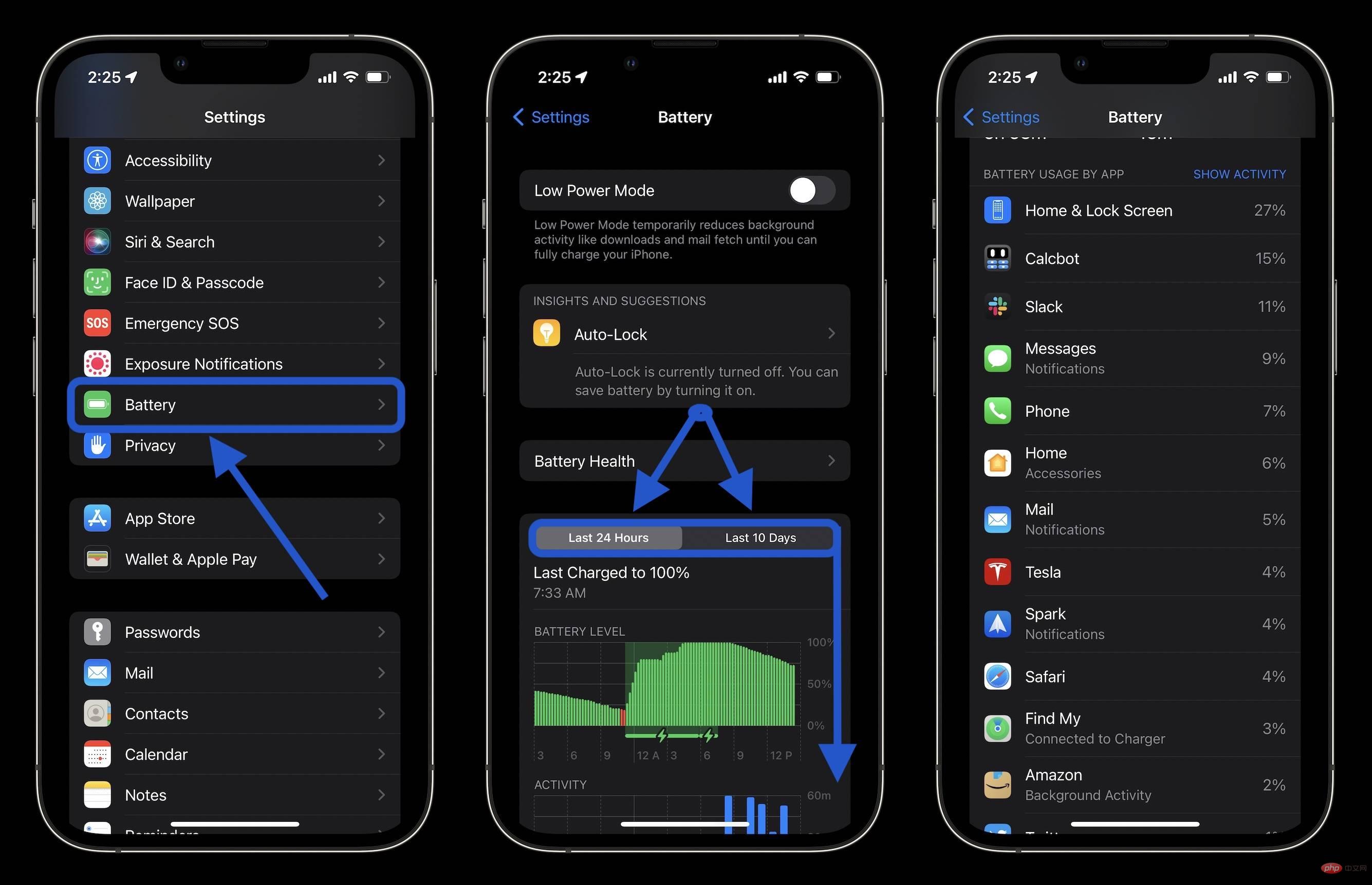
Also, check out the battery life recommendations above Battery Usage (near the top). This will give you a quick, actionable way to reduce battery consumption.
2. Low power mode and performance management
Low power mode is a quick way to extend battery life when needed. This feature pauses email fetching, background app refresh, automatic downloads, and more with a single button. This isn't an everyday type of feature (hopefully), but it's still handy.
You can turn on low power mode under Settings > Battery. However, it is useful to have quick access to low power modes in Control Center. Navigate to Settings > Control Center > Custom Controls and click the icon next to Low Power Mode (if it's not there).
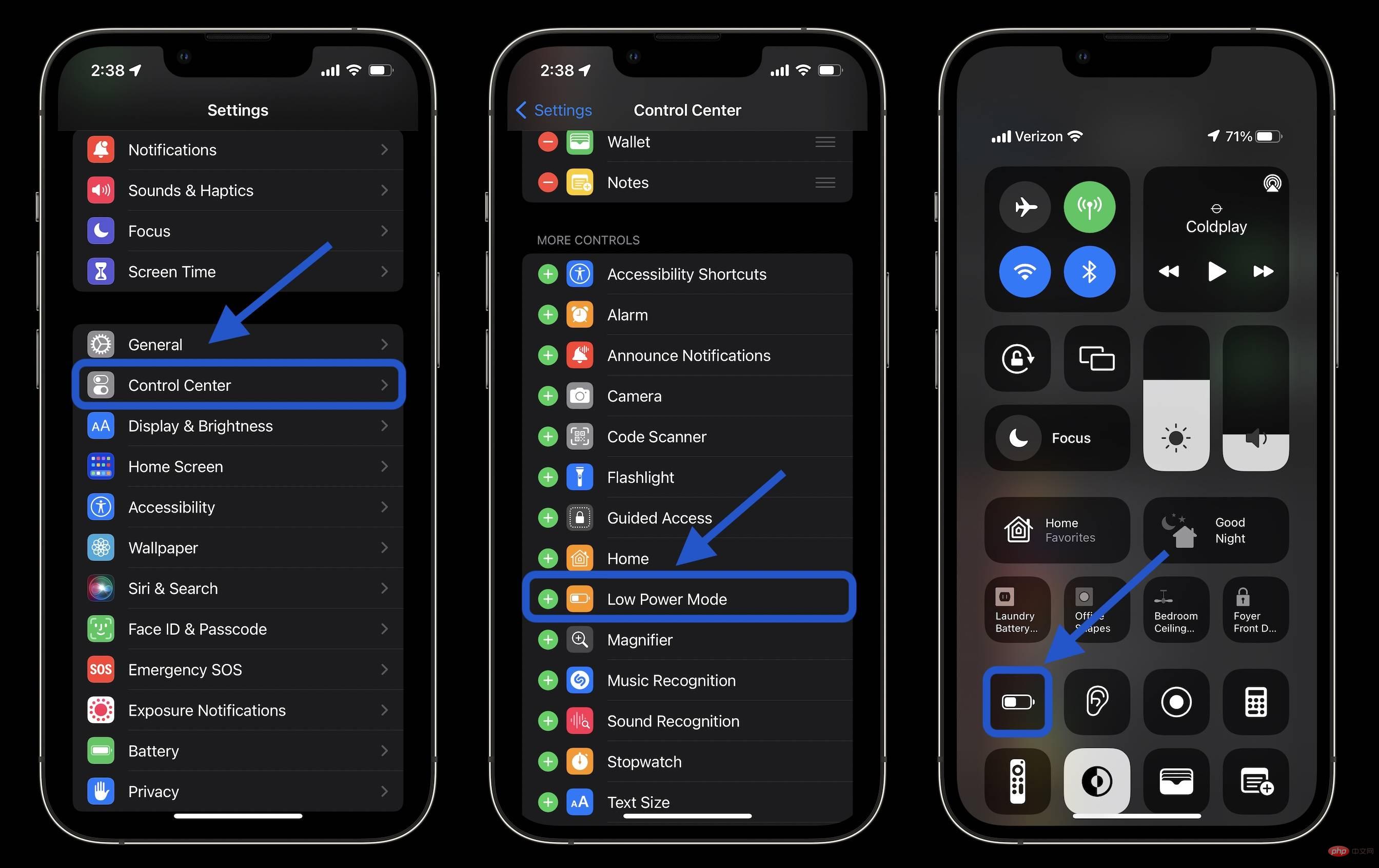
Another feature similar to Automatic Low Power Mode is iOS Performance Management. Essentially, if your iPhone's battery has been degraded, performance will automatically be reduced to save battery and prevent it from shutting down unexpectedly.
You can check whether your iPhone is using Performance Management in Settings > Battery > Battery Health. While you can disable performance management for an iPhone with battery degradation, keep in mind that without it, your iPhone will drain your battery faster. Read more about this feature in Apple's support documentation here.
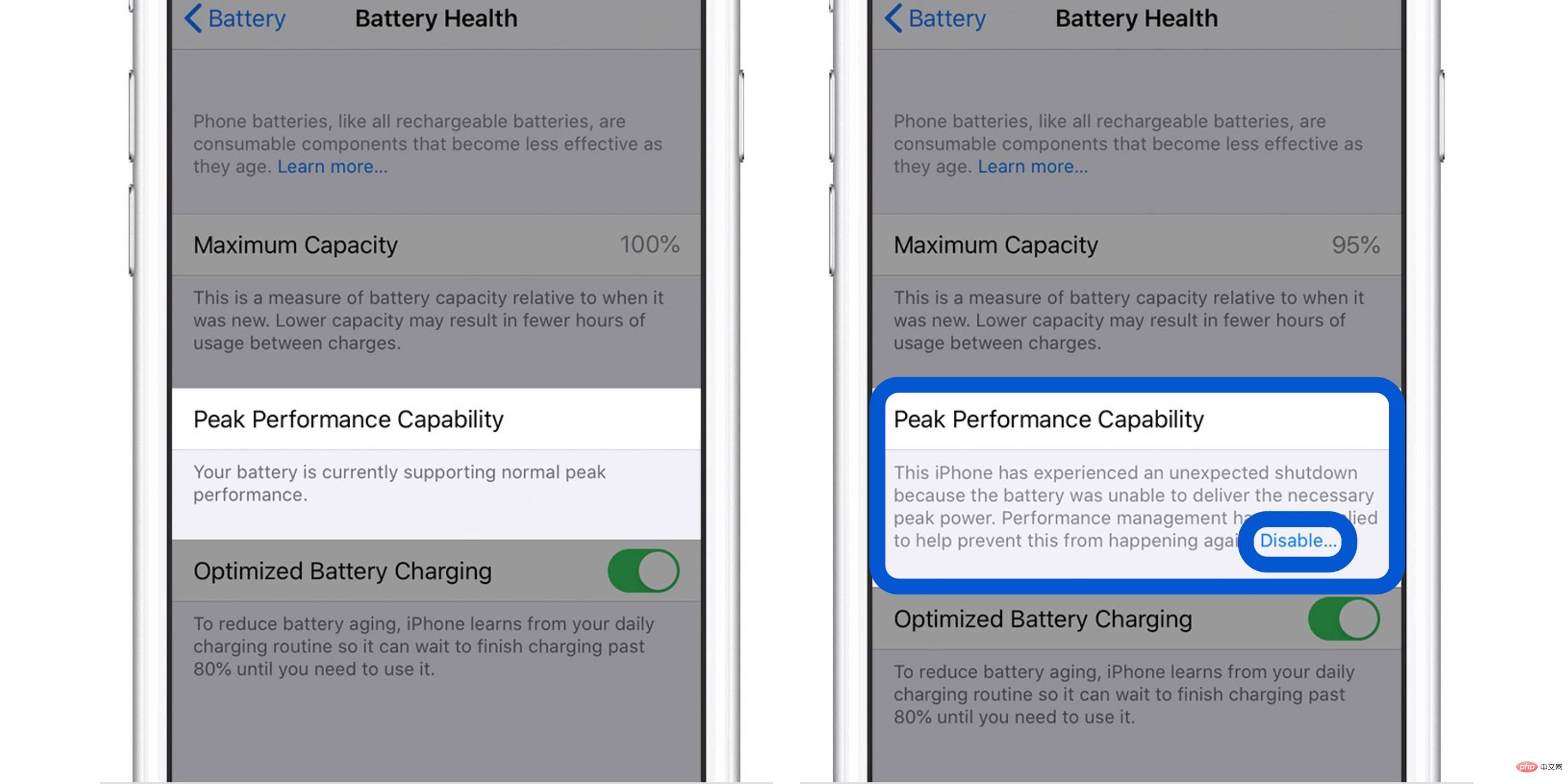
Another detail: If you do disable performance management, you can't manually turn it back on, you have to wait until your iPhone unexpectedly shuts down again, which will force it back on .
3. Auto-Lock and Screen Brightness
If you notice that the battery usage on Home and Lock Screen is higher than you expected, it’s a good idea to check these settings.
30 second auto-lock will help you maintain maximum battery life. Especially since most Apple iPhones support raise to wake, the 30 seconds is worth it.
Navigate to Settings > Display & Brightness > Auto-Lock.
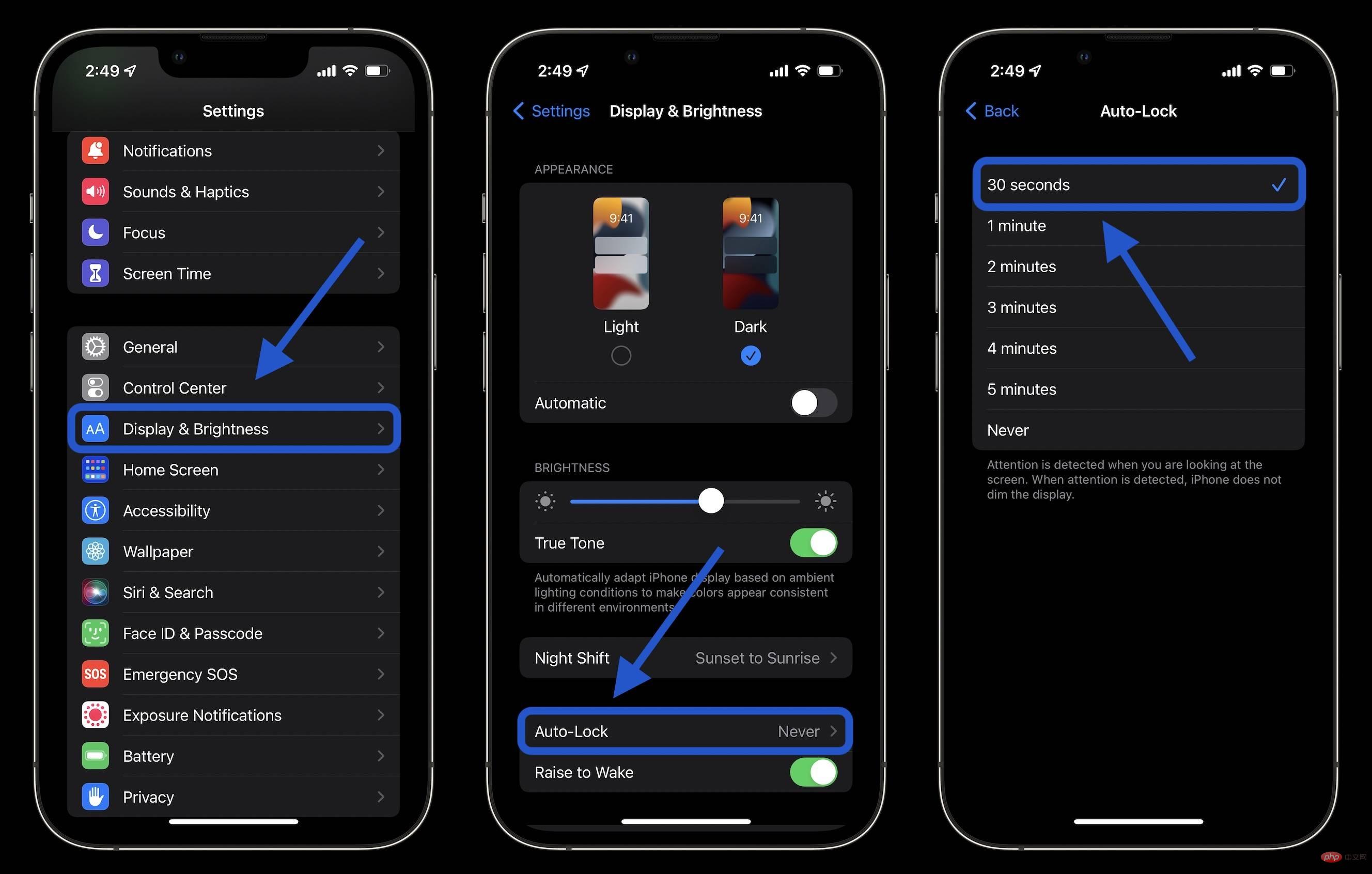
# Lowering the screen brightness can also help extend battery life, but this may come down to personal preference. You can do this in Control Center (swipe down from the top right corner) or in Settings > Display & Brightness. 4. Hot and cold temperatures
Apple states that the ideal ambient temperature for iPhone and other Apple devices is 62° to 72° F (16° to 22° C). Temperatures above 95° F (35° C) have the potential to "permanently damage battery capacity."
In addition to doing your best to keep your iPhone away from the heat, if you find that your iPhone case is getting hot while charging, it’s a good idea to remove it.
Also, temperatures below 32° F (0° C) can temporarily shorten battery life. If you live in a cold climate, placing your iPhone in an inner pocket closer to your body can help extend battery life by keeping it warm.
5. Background App Refresh
Low power mode turns off background app refresh entirely, but you can customize which apps use this feature for a more convenient experience and longer battery life. Go to
Settings > General > Background App Refresh. In addition to Wi-Fi and cellular networks, you can also choose to use background app refresh only on Wi-Fi, or turn off the feature entirely. However, most users will find it most appropriate to maintain Wi-Fi and cellular networks while customizing apps for background app refresh.
Turning off background app refresh prevents apps you are not actively using from updating (until you open them again).
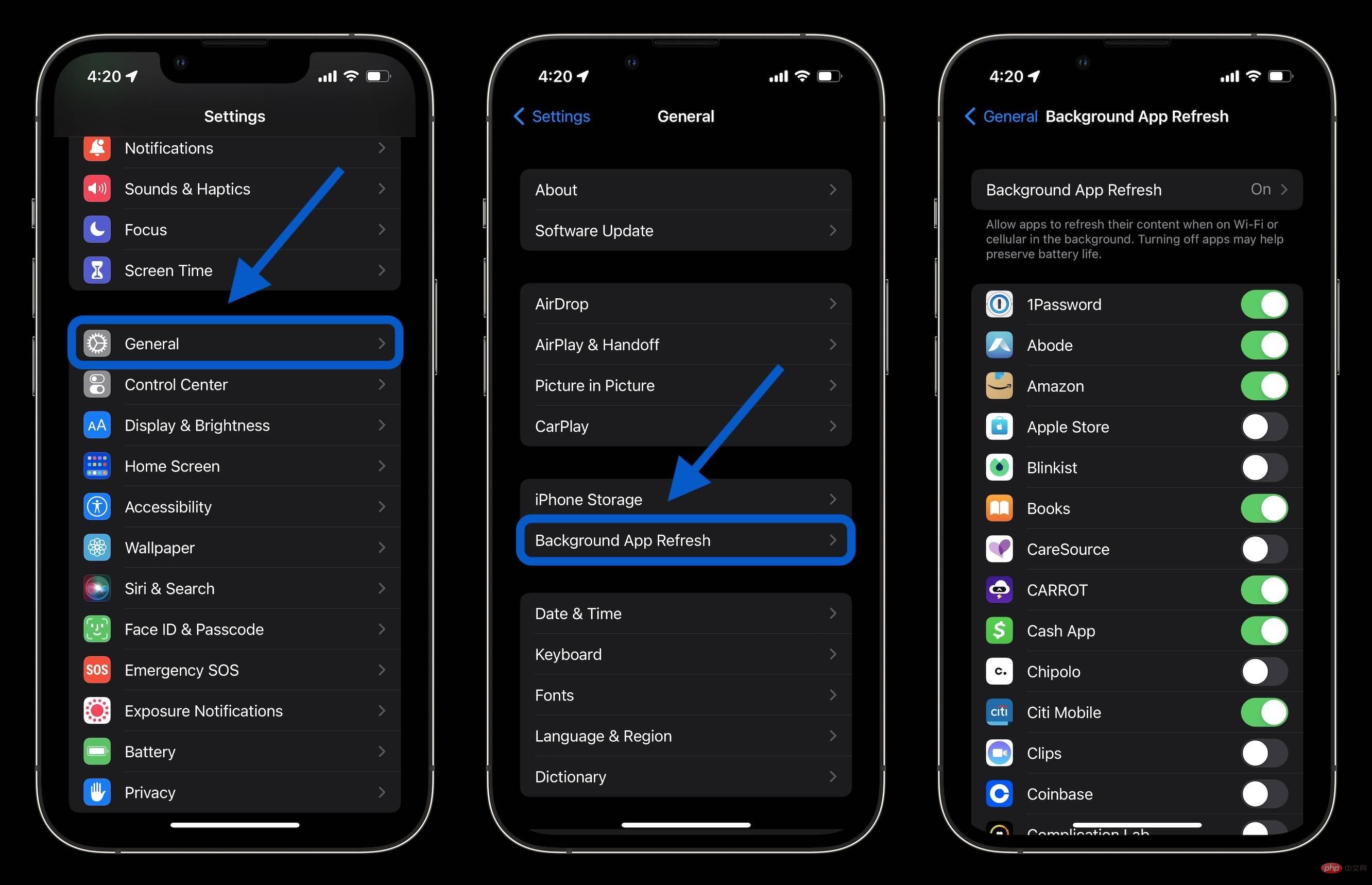
6. Location Services
Dialing in your location services settings is another way to extend battery life. (It also reduces cellular data usage). Go to Settings > Privacy > Location Services to update your app's permissions.
Watch out for any requests to always use your location and switch to "When in use", "Ask next time" or "Never" apps.
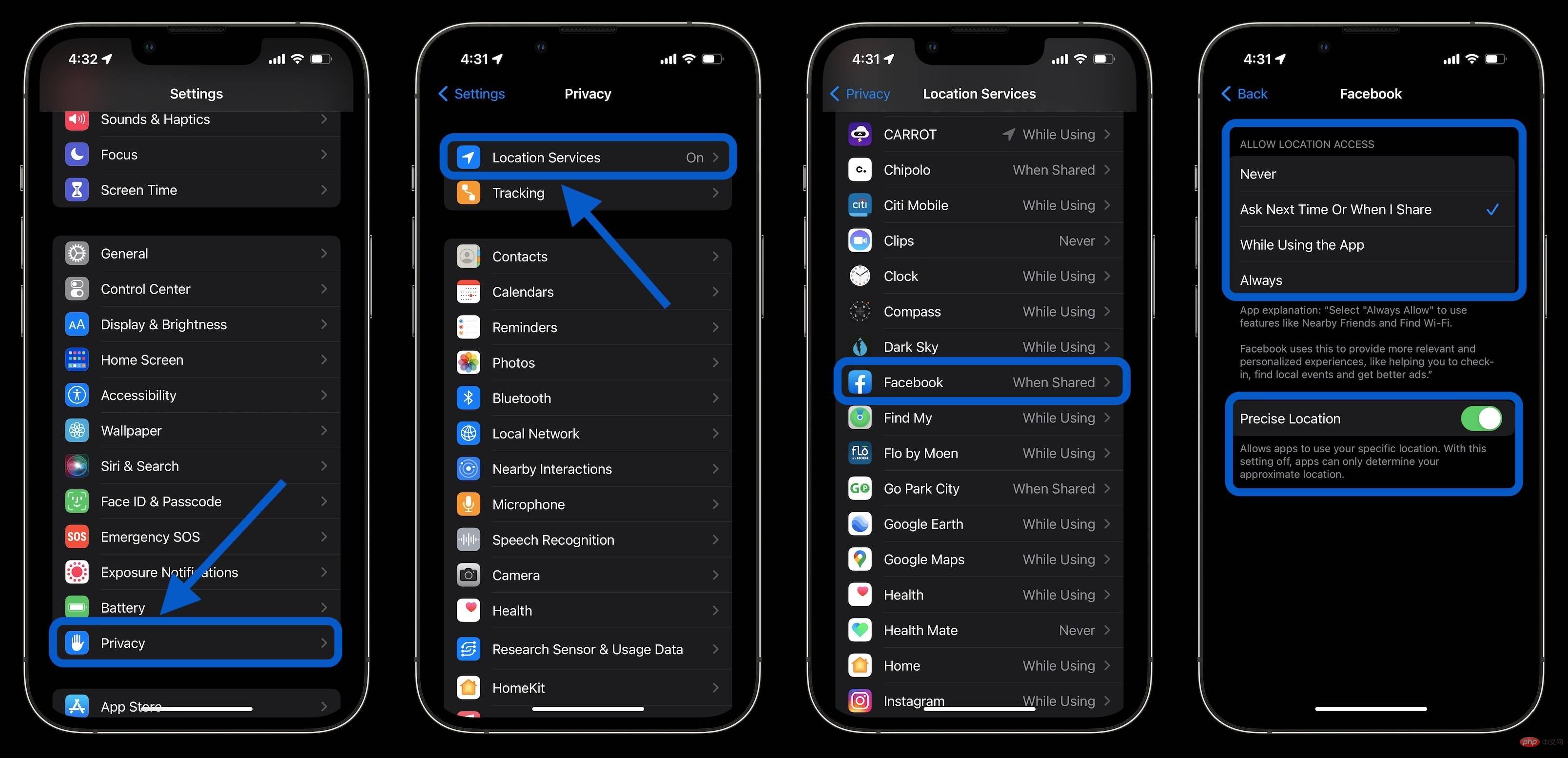
7. Push and Get
If you choose not to use Low Power Mode, you can manually control push and get for your email/internet account.
Go to Settings > Mail > Accounts > Get New Data. One way to do this is to keep your main account on push to get new mail as quickly as possible, and set less important accounts to get it hourly, or even set them to manual.
Summary on how to extend iPhone battery life
In a pinch, using low-power mode and turning down the screen brightness are the two fastest ways to extend iPhone battery life. But hopefully getting a better idea of which apps are consuming the most battery and checking location services will also give you useful tools to save battery.
And don’t forget, for the best iPhone battery life, keep Optimized Battery Charging on (and avoid leaving your iPhone at 100% charge if possible). You can double check in Settings > Battery > Battery Health.
The above is the detailed content of How to extend your iPhone battery life? 7 tips and tricks tutorial!. For more information, please follow other related articles on the PHP Chinese website!

Hot AI Tools

Undresser.AI Undress
AI-powered app for creating realistic nude photos

AI Clothes Remover
Online AI tool for removing clothes from photos.

Undress AI Tool
Undress images for free

Clothoff.io
AI clothes remover

Video Face Swap
Swap faces in any video effortlessly with our completely free AI face swap tool!

Hot Article

Hot Tools

Notepad++7.3.1
Easy-to-use and free code editor

SublimeText3 Chinese version
Chinese version, very easy to use

Zend Studio 13.0.1
Powerful PHP integrated development environment

Dreamweaver CS6
Visual web development tools

SublimeText3 Mac version
God-level code editing software (SublimeText3)

Hot Topics
 1386
1386
 52
52
 iPhone 16 Pro and iPhone 16 Pro Max official with new cameras, A18 Pro SoC and larger screens
Sep 10, 2024 am 06:50 AM
iPhone 16 Pro and iPhone 16 Pro Max official with new cameras, A18 Pro SoC and larger screens
Sep 10, 2024 am 06:50 AM
Apple has finally lifted the covers off its new high-end iPhone models. The iPhone 16 Pro and iPhone 16 Pro Max now come with larger screens compared to their last-gen counterparts (6.3-in on the Pro, 6.9-in on Pro Max). They get an enhanced Apple A1
 iPhone parts Activation Lock spotted in iOS 18 RC — may be Apple\'s latest blow to right to repair sold under the guise of user protection
Sep 14, 2024 am 06:29 AM
iPhone parts Activation Lock spotted in iOS 18 RC — may be Apple\'s latest blow to right to repair sold under the guise of user protection
Sep 14, 2024 am 06:29 AM
Earlier this year, Apple announced that it would be expanding its Activation Lock feature to iPhone components. This effectively links individual iPhone components, like the battery, display, FaceID assembly, and camera hardware to an iCloud account,
 iPhone parts Activation Lock may be Apple\'s latest blow to right to repair sold under the guise of user protection
Sep 13, 2024 pm 06:17 PM
iPhone parts Activation Lock may be Apple\'s latest blow to right to repair sold under the guise of user protection
Sep 13, 2024 pm 06:17 PM
Earlier this year, Apple announced that it would be expanding its Activation Lock feature to iPhone components. This effectively links individual iPhone components, like the battery, display, FaceID assembly, and camera hardware to an iCloud account,
 Gate.io trading platform official app download and installation address
Feb 13, 2025 pm 07:33 PM
Gate.io trading platform official app download and installation address
Feb 13, 2025 pm 07:33 PM
This article details the steps to register and download the latest app on the official website of Gate.io. First, the registration process is introduced, including filling in the registration information, verifying the email/mobile phone number, and completing the registration. Secondly, it explains how to download the Gate.io App on iOS devices and Android devices. Finally, security tips are emphasized, such as verifying the authenticity of the official website, enabling two-step verification, and being alert to phishing risks to ensure the safety of user accounts and assets.
 Multiple iPhone 16 Pro users report touchscreen freezing issues, possibly linked to palm rejection sensitivity
Sep 23, 2024 pm 06:18 PM
Multiple iPhone 16 Pro users report touchscreen freezing issues, possibly linked to palm rejection sensitivity
Sep 23, 2024 pm 06:18 PM
If you've already gotten your hands on a device from the Apple's iPhone 16 lineup — more specifically, the 16 Pro/Pro Max — chances are you've recently faced some kind of issue with the touchscreen. The silver lining is that you're not alone—reports
 Anbi app official download v2.96.2 latest version installation Anbi official Android version
Mar 04, 2025 pm 01:06 PM
Anbi app official download v2.96.2 latest version installation Anbi official Android version
Mar 04, 2025 pm 01:06 PM
Binance App official installation steps: Android needs to visit the official website to find the download link, choose the Android version to download and install; iOS search for "Binance" on the App Store. All should pay attention to the agreement through official channels.
 Beats adds phone cases to its lineup: unveils a MagSafe case for the iPhone 16 series
Sep 11, 2024 pm 03:33 PM
Beats adds phone cases to its lineup: unveils a MagSafe case for the iPhone 16 series
Sep 11, 2024 pm 03:33 PM
Beats is known for launching audio products such as Bluetooth speakers and headphones, but in what can best be described as a surprise, the Apple-owned company has branched into making phone cases, starting with the iPhone 16 series. The Beats iPhone
 How to solve the problem of 'Undefined array key 'sign'' error when calling Alipay EasySDK using PHP?
Mar 31, 2025 pm 11:51 PM
How to solve the problem of 'Undefined array key 'sign'' error when calling Alipay EasySDK using PHP?
Mar 31, 2025 pm 11:51 PM
Problem Description When calling Alipay EasySDK using PHP, after filling in the parameters according to the official code, an error message was reported during operation: "Undefined...



