The 6 Best Software Uninstallers for Windows 11
Technology is constantly developing and needs to keep up with the times. This means you will inevitably be exposed to multiple software applications.
Additionally, remote working has become the norm, increasing the need for more software tools. At some point, you need to get rid of some of them and offloading becomes part of your daily routine.
The best software uninstaller ensures quick and easy removal of all files related to the application. Some of these uninstallers go the extra mile in managing browser extensions, making it easy for you to uninstall them from a central point.
With the sheer number of options available on the internet, finding the best Windows 11 uninstaller can become a daunting task. So, we’re going to discuss some of our favorites to help you decide.
Do I need a third-party software uninstaller?
In some cases, you need to manually delete directories, trace files, and shortcuts after installation. However, there are situations where the registry is not updated correctly.
Third-party uninstallers are built for this purpose and generally perform better uninstalls. For example, they will be able to run a quick scan for uninstalled apps on Windows 11 and give you the option to continue using and remaining apps.
These uninstallers will double scan for outdated registry entries after uninstallation. Additionally, they ensure that unwanted files do not take up space on your computer.
What is the best uninstaller for Windows 11?
IObit Uninstaller
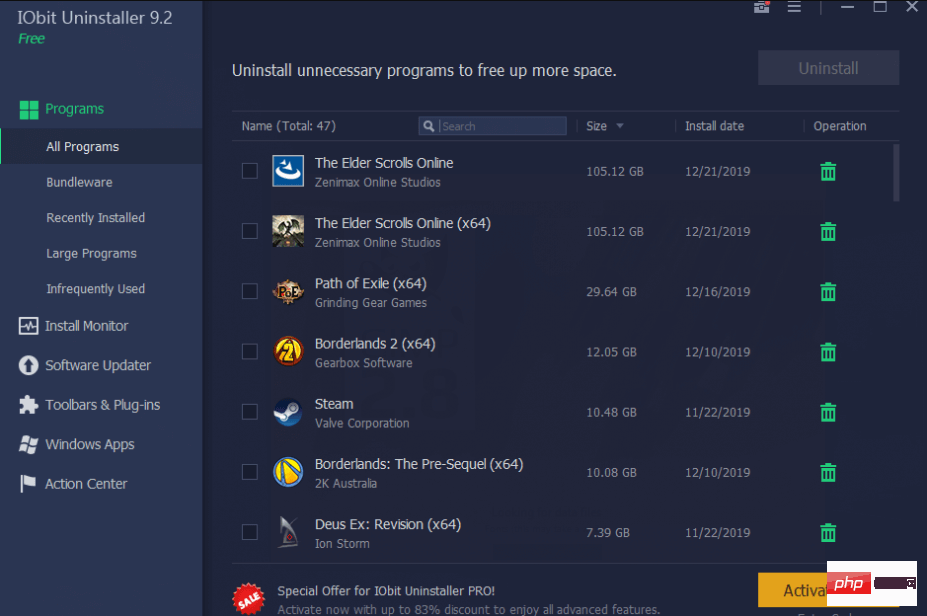
When you launch IObit Uninstaller, it immediately starts scanning your computer for installed applications. Its smart and simple layout displays a list of installed software and includes tabs for the newest and largest apps.
Suppose you deleted an app before but were worried about the traces it left on your hard drive. In this case, this uninstaller can scan and find anything from leftover caches to broken shortcuts from software upgrades.
IObit Uninstaller also scans your web browser for plug-ins that can be removed to improve your browsing speed. Firefox is currently supported, but Edge and Chrome are not. Each extension comes with a user rating that can help you decide whether to keep it.
It also has a file shredder, which is great if you want to remove some traces of files.
Overall, IObit is an excellent Windows 11 installer, and its comprehensive scanning puts it on par with many pricier products.
Additional functions:
- Software installation monitoring
- Support batch uninstallation
- Several deletion methods

IObit Uninstaller
Manage your apps and plug-ins on Windows 11 with IObit Uninstaller.
Check PriceVisit WebsiteRevo Uninstaller
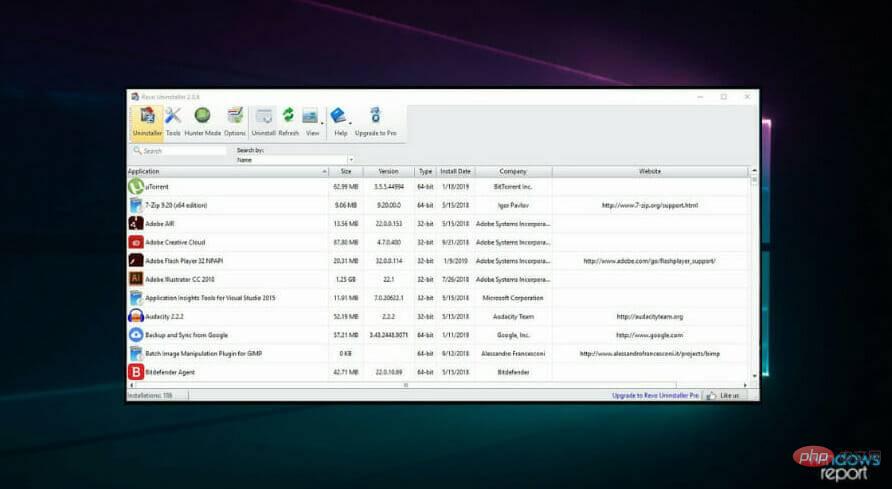
Revo Uninstaller’s interface is bright but a bit crowded, and it includes a few useful features Programs, such as links to Window System Tools and Startup Manager. You might find this distracting, especially since it has so many other great features that might be lost in this mix.
Revo Uninstaller has four uninstall options: Safe (additional registry scan), Built-in, Moderate (further scan for residual files), and Advanced (thorough system scan).
It also has a weird hunter mode that allows you to delete apps by moving their icons onto the desktop icon.
Revo includes a system restore point that records a fresh application installation.
Added features:
- Multiple installation options
- Registry scan
- Remove browser installation

Revo Uninstaller
Use the highly rated Revo Uninstaller for basic computer maintenance and application uninstallation.
Check PriceVisit WebsiteAshampoo Uninstaller
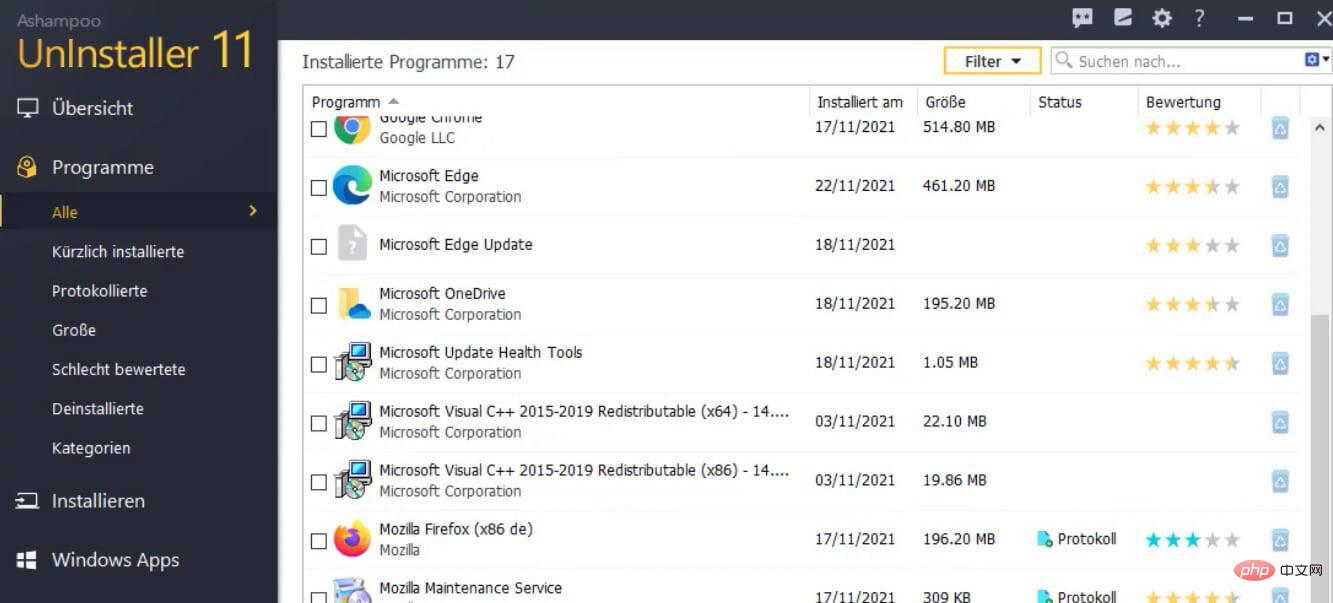
There is a learning curve with this app, but once you get the hang of it , you'll start to appreciate its awesome features.
You can remove apps using a variety of techniques, including automatic cleaning of unwanted files and silent uninstallation.
The lack of support for batch uninstallation is disappointing, but the several features offered by the app more than make up for it.
Navigate to its Tools submodule where you will find everything from controlling startup applications to eliminating duplicate files to disk drive defragmentation and registry optimization.
Using this tool, you can shred files, change group policies and perform other operations.
Although this application is more technical than other programs, we can conclude that it is a smart PC optimization tool with powerful uninstallation capabilities.
Additional features:
- Service Manager
- Undelete
- Extension Management

Ashampoo Uninstaller
Maintain the health of your PC with the feature-rich Ashampoo App Uninstaller.
Check PriceVisit WebsiteCleaner
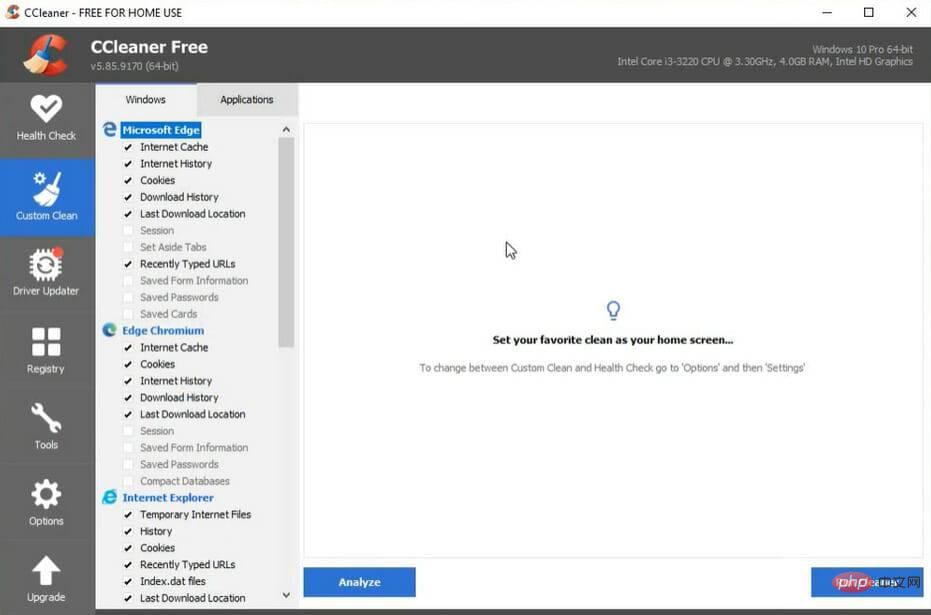
This lightweight package is probably the most commonly used for system optimization and cleaning app, which has many features.
CCleaner is a program that can be used to delete unnecessary junk files, optimize the system and clean the registry.
CCleaner also includes some useful extra tools, which is why it’s a great choice.
Its Uninstall submodule is one such utility that does exactly what its name suggests: find and delete duplicate files, manage startup applications, securely delete data files, and more.
If you are looking for a comprehensive and simple uninstaller that doubles as a Windows 11 optimization utility, then this is your tool.
Additional features:
- Computer health check
- Software updater
- File recovery

Cleaner
Optimize and clean your PC with this lightweight tool.
Check PriceVisit WebsiteWise Program Uninstaller
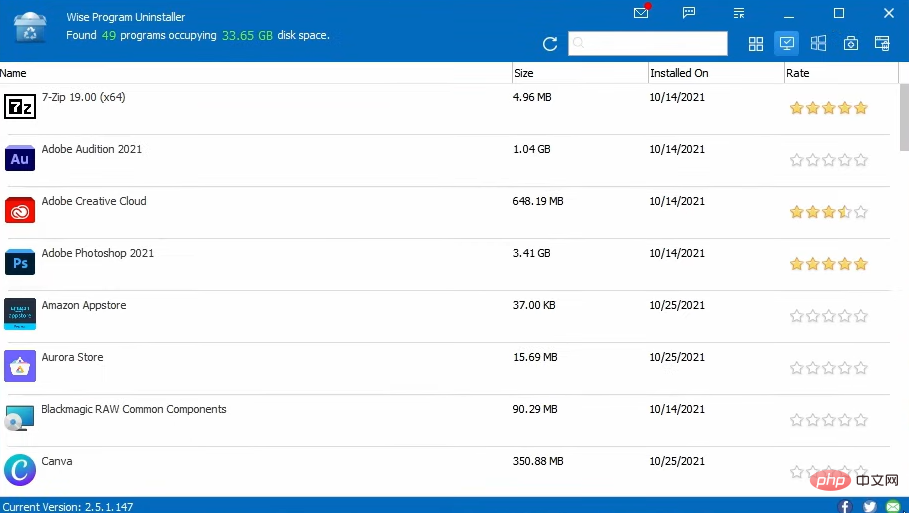
This Wise Program Uninstaller is a portable application , ensuring you don't have to worry about how much memory or space it consumes.
This is a lightweight uninstaller that analyzes your computer for previously installed applications and displays ratings so you know what other users think of them. This rating is an invaluable feature if you don't know what needs to be done.
It provides safe and forced uninstallation for every program and will include repair functionality if it was originally part of the product.
Safe Uninstall is a shortcut to program uninstaller, while Force Uninstall runs a detailed check for junk files and corrupted registry entries.
The installer displays its findings before removal. The downside is that it doesn't give you the option to keep some residual files.
The biggest drawback to its modest size is its inability to track newly installed apps, but its rigorous analysis for uninstallation purposes makes it an excellent choice.
Additional features:
- Context menu options
- System restore point function

Wise Program Uninstaller
Get the best suggestions for uninstalling apps with this lightweight uninstaller.
Check PriceVisit WebsiteGeek Uninstaller
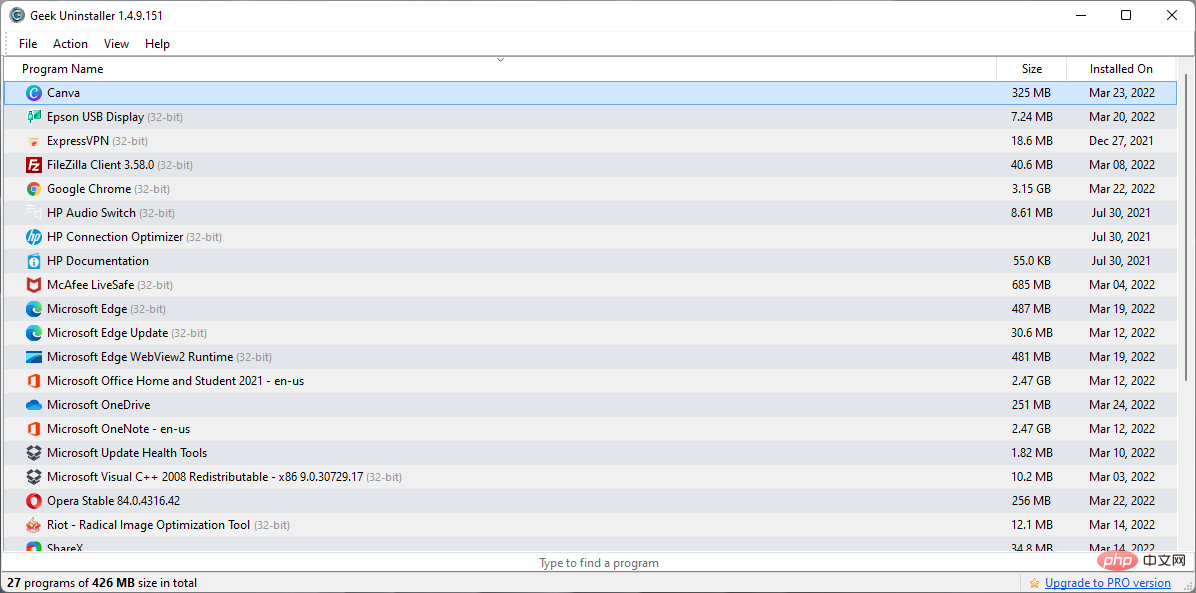
Geek Uninstaller is another great portable Windows 11 uninstaller . Although the developer's website advertises the "Pro" version, this is a separate tool called the Uninstall Tool. Geek Uninstaller is completely free.
It quickly scans your PC and provides typical removal options: Force and General. It has a Google lookup feature that comes in handy if you don’t understand something or don’t know what the app does.
While this is a very user-friendly tool, that's about it. It doesn't offer as thorough a review of leftovers as some other apps on this list. It also doesn't keep an eye on newly installed apps.
But if you just want to uninstall apps at any time, then Geek Uninstaller is the perfect choice.
A huge selling point is that it supports over 30 languages.
Added Features:
- Quick System Scan
- Program List Export Option
- Windows Store App Support
⇒Geek Uninstaller
Most of the uninstallers on this list are not free, but usually have free trials. Therefore, it is better to try the free trial version before deciding what uninstaller to buy.
A huge consideration might include other functions the tool performs other than uninstalling the application. So if you're strictly looking for an uninstaller, you might gravitate toward the more portable, lightweight options on the list. On the other hand, other powerful solutions with other use cases in the list may suit you better.
As always, we’d love to hear from you in the comments. Let us know which uninstaller works best for you.
The above is the detailed content of The 6 Best Software Uninstallers for Windows 11. For more information, please follow other related articles on the PHP Chinese website!

Hot AI Tools

Undresser.AI Undress
AI-powered app for creating realistic nude photos

AI Clothes Remover
Online AI tool for removing clothes from photos.

Undress AI Tool
Undress images for free

Clothoff.io
AI clothes remover

Video Face Swap
Swap faces in any video effortlessly with our completely free AI face swap tool!

Hot Article

Hot Tools

Notepad++7.3.1
Easy-to-use and free code editor

SublimeText3 Chinese version
Chinese version, very easy to use

Zend Studio 13.0.1
Powerful PHP integrated development environment

Dreamweaver CS6
Visual web development tools

SublimeText3 Mac version
God-level code editing software (SublimeText3)

Hot Topics
 1386
1386
 52
52
 What to do if WPS Office cannot open the PPT file - What to do if WPS Office cannot open the PPT file
Mar 04, 2024 am 11:40 AM
What to do if WPS Office cannot open the PPT file - What to do if WPS Office cannot open the PPT file
Mar 04, 2024 am 11:40 AM
Recently, many friends have asked me what to do if WPSOffice cannot open PPT files. Next, let us learn how to solve the problem of WPSOffice not being able to open PPT files. I hope it can help everyone. 1. First open WPSOffice and enter the homepage, as shown in the figure below. 2. Then enter the keyword "document repair" in the search bar above, and then click to open the document repair tool, as shown in the figure below. 3. Then import the PPT file for repair, as shown in the figure below.
 What software is crystaldiskmark? -How to use crystaldiskmark?
Mar 18, 2024 pm 02:58 PM
What software is crystaldiskmark? -How to use crystaldiskmark?
Mar 18, 2024 pm 02:58 PM
CrystalDiskMark is a small HDD benchmark tool for hard drives that quickly measures sequential and random read/write speeds. Next, let the editor introduce CrystalDiskMark to you and how to use crystaldiskmark~ 1. Introduction to CrystalDiskMark CrystalDiskMark is a widely used disk performance testing tool used to evaluate the read and write speed and performance of mechanical hard drives and solid-state drives (SSD). Random I/O performance. It is a free Windows application and provides a user-friendly interface and various test modes to evaluate different aspects of hard drive performance and is widely used in hardware reviews
 How to improve computer startup speed by modifying Windows 10 registry
Apr 19, 2024 am 08:01 AM
How to improve computer startup speed by modifying Windows 10 registry
Apr 19, 2024 am 08:01 AM
In the process of using the Windows 10 operating system, many users find that it takes a long time to start up their computers, which affects the user experience. In order to optimize the boot speed, some people have suggested that the purpose can be achieved by modifying the system registry. In response to this demand, this article will provide an in-depth analysis of how to effectively improve computer startup speed by properly adjusting Windows 10 registry settings. Let’s take a look below. Operation method 1. Use the "win+R" shortcut key to start running, enter "regedit", and click "OK" to open. 2. After entering the Registry Editor, click "HKEY_CURRENT_USERSoftwareMicrosoftWindowsCurren" in the left column
 CrystalDiskinfo usage tutorial-What software is CrystalDiskinfo?
Mar 18, 2024 pm 04:50 PM
CrystalDiskinfo usage tutorial-What software is CrystalDiskinfo?
Mar 18, 2024 pm 04:50 PM
CrystalDiskInfo is a software used to check computer hardware devices. In this software, we can check our own computer hardware, such as reading speed, transmission mode, interface, etc.! So in addition to these functions, how to use CrystalDiskInfo and what exactly is CrystalDiskInfo? Let me sort it out for you! 1. The Origin of CrystalDiskInfo As one of the three major components of a computer host, a solid-state drive is the storage medium of a computer and is responsible for computer data storage. A good solid-state drive can speed up file reading and affect consumer experience. When consumers receive new devices, they can use third-party software or other SSDs to
 How to set the keyboard increment in Adobe Illustrator CS6 - How to set the keyboard increment in Adobe Illustrator CS6
Mar 04, 2024 pm 06:04 PM
How to set the keyboard increment in Adobe Illustrator CS6 - How to set the keyboard increment in Adobe Illustrator CS6
Mar 04, 2024 pm 06:04 PM
Many users are using the Adobe Illustrator CS6 software in their offices, so do you know how to set the keyboard increment in Adobe Illustrator CS6? Then, the editor will bring you the method of setting the keyboard increment in Adobe Illustrator CS6. Interested users can take a look below. Step 1: Start Adobe Illustrator CS6 software, as shown in the figure below. Step 2: In the menu bar, click the [Edit] → [Preferences] → [General] command in sequence. Step 3: The [Keyboard Increment] dialog box pops up, enter the required number in the [Keyboard Increment] text box, and finally click the [OK] button. Step 4: Use the shortcut key [Ctrl]
 What kind of software is bonjour? Is it useful?
Feb 22, 2024 pm 08:39 PM
What kind of software is bonjour? Is it useful?
Feb 22, 2024 pm 08:39 PM
Bonjour is a network protocol and software launched by Apple for discovering and configuring network services within a local area network. Its main role is to automatically discover and communicate between devices connected in the same network. Bonjour was first introduced in the MacOSX10.2 version in 2002, and is now installed and enabled by default in Apple's operating system. Since then, Apple has opened up Bonjour's technology to other manufacturers, so many other operating systems and devices can also support Bonjour.
 How to resolve an incompatible software attempt to load with Edge?
Mar 15, 2024 pm 01:34 PM
How to resolve an incompatible software attempt to load with Edge?
Mar 15, 2024 pm 01:34 PM
When we use the Edge browser, sometimes incompatible software attempts to be loaded together, so what is going on? Let this site carefully introduce to users how to solve the problem of trying to load incompatible software with Edge. How to solve an incompatible software trying to load with Edge Solution 1: Search IE in the start menu and access it directly with IE. Solution 2: Note: Modifying the registry may cause system failure, so operate with caution. Modify registry parameters. 1. Enter regedit during operation. 2. Find the path\HKEY_LOCAL_MACHINE\SOFTWARE\Policies\Micros
 How to delete recently opened files in Adobe Reader XI - How to delete recently opened files in Adobe Reader XI
Mar 04, 2024 am 11:13 AM
How to delete recently opened files in Adobe Reader XI - How to delete recently opened files in Adobe Reader XI
Mar 04, 2024 am 11:13 AM
Recently, many friends have asked me how to delete recently opened files in Adobe Reader XI. Next, let us learn how to delete recently opened files in Adobe Reader XI. I hope it can help everyone. Step 1: First, use the "win+R" shortcut key to open the run, enter "regedit", and press Enter to open it, as shown in the picture. Step 2: After entering the new interface, click "HKEY_CURRENT_USERSoftwareAdobeAcrobatReader11.0AVGeneralcRecentFiles" on the left, select "c1", right-click and select the "Delete" option, as shown in the figure. Step 3: Then pop up



