How to solve the problem that Origin cannot log in online?
Origin is a gaming application for managing, downloading and playing games on your Windows or Mac machine. But some users received the error message "Origin online login is currently unavailable" when trying to log into Origin. Don’t worry, in this article we will see different ways to solve this problem. let's start!
Before trying other solutions, please restart Origin and check if it works
Restart the Origin application. To do this, right-click the Source application icon and click Exit Origin. Open the app again and check if it is working properly.
Alternatively, you can also try right-clicking on the taskbar and clicking on TasksManager, in the Processes tab check Origin,right-click it and click End Task
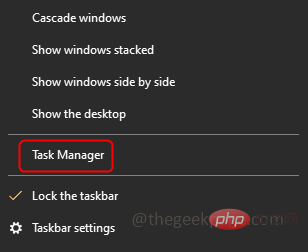
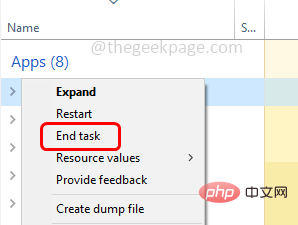
If restarting the application doesn't work, try And follow the steps below.
Method 1: Set the system date and time
Step 1 – Right click on the Date and Time, Show On the taskbar in the lower right corner of the screen

Step 2 –From the list that appears, clickAdjust Date/Time
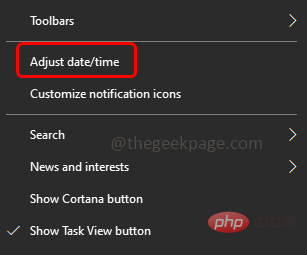
Step 3 –The Windows Settings page will open with the date and time page
Step 4 – Enable automatic time setting by clicking on the toggle bar below them Automatically set time zone option (the toggle bar should show blue)
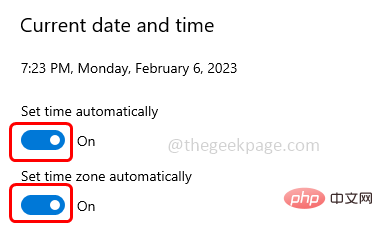
Step 5 –Then click the area on the left
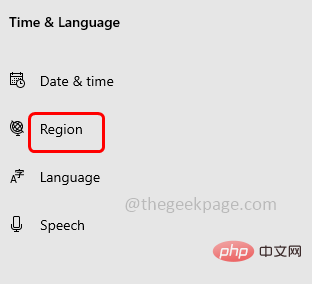
Step 6 –In the area on the right Under Format, click Dropdown List and select English (US)
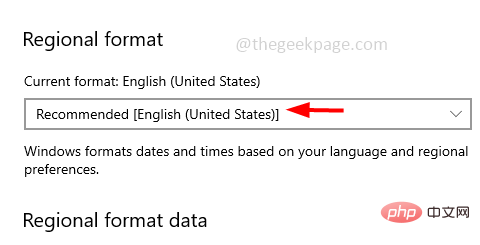
from the list. Step 7 – Restart the system. Now open the Origin app and check the issue to be solved.
Alternatively, you can follow the steps below
Step 1 –Also use the Windows R key to open the run prompt
Step 2 –Type timedate.cpl in the run prompt and press Enter key. This will open the date and time window
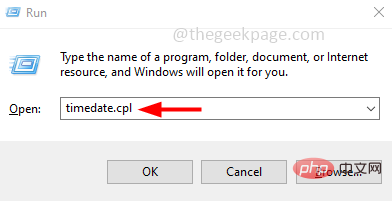
Step 3 –Go toInternetTime Tab
Step 4 – Then click the Change Settings button
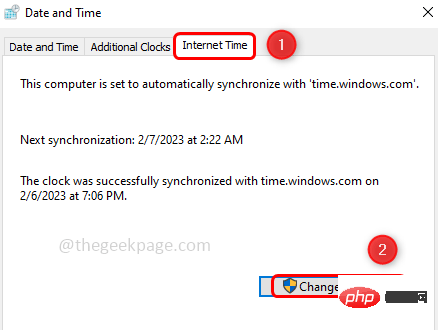
Step 5 – In Internet Time Settings window, Enable Synchronize with Internet Time Server option by clicking the checkbox next to
## Step 6 – Then click Update NowButton
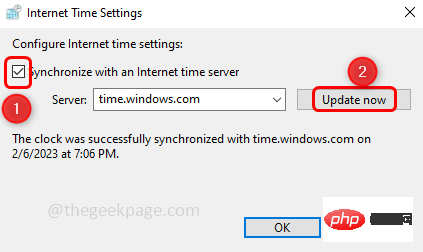
Step 7 –To save changes, click OK
Method 2: Reset Internet Explorer settings to their defaults
Step 1 –Also use the Windows R key to open the run prompt
Step 2 –Type inetcpl.cpl in the run prompt and press Enter key. This will open the Internet Properties window
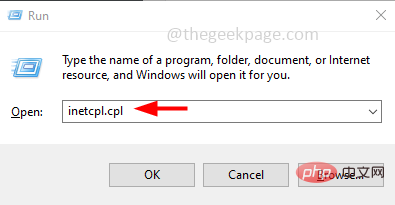
Step 3 –Go to theAdvanced tab
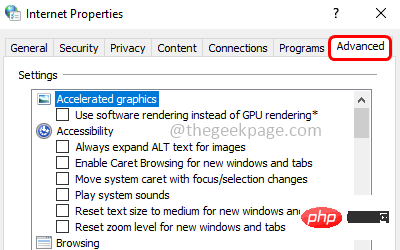
Step 4 –In the Reset IE Settings section at the bottom, click the Reset button
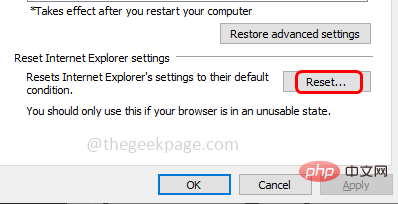
Step 5 – A pop-up window appears, click Reset
Step 6 – Restart the system and check for issues Has it been resolved?
Method 3: Disable pop-up blocker for your internet browser
Step 1 –Also use the Windows R key Open the run prompt
Step 2 –Type inetcpl.cpl in the run prompt and press Enter. This will open the Internet Properties window
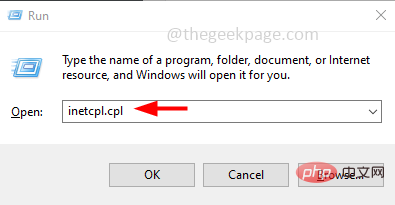
Step 3 –Go to thePrivacy tab
Step 4 – Uncheck the option to turn on Pop-up Blocker by clicking the checkbox next to it (the check mark should not be present)
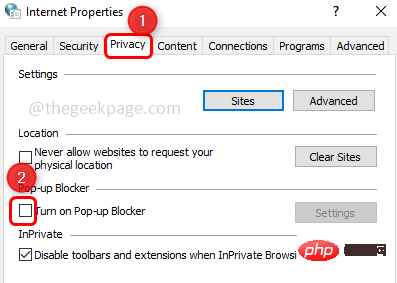
Step 5 –To save changes, click "Apply" and "OK"
Step 6 – Restart the computer. Then open the Origin app and check if the issue has been resolved.
Method 4: Allow the source application through Windows Defender Firewall
Step 1 –Also open using the Windows R key Run prompt
Step 2 –Type firewall.cpl in the run prompt and press Enter key. This will open Windows Defender Firewall
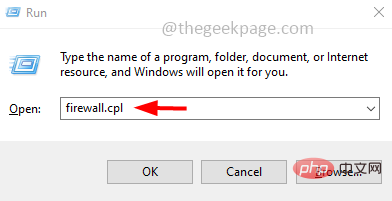
Step 3 –On the left, click “Allow an app or feature to pass through Windows Defenderfirewall”
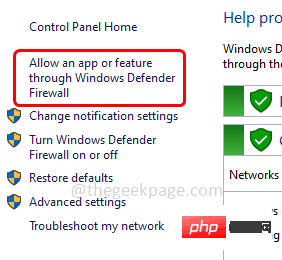
Step 4 –Click the Change Settings button
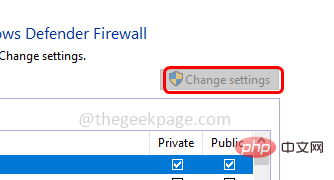
Step 5 – Scroll down and check Origin Application and Enable Private and Public (ticks should be present )
Step 6 –To save changes, click OK
Note: If not found in the list To the Origin app, click "Allow other apps" at the bottom. In the window that opens, click Browse and select the .exe file for the Origin application, then click Open. Add the app and follow step 5 and step 6
Step 7 – Restart the system and check if the issue is resolved.
Method 5: Disable USB devices
Step 1 –Also use the Windows R key to open the run prompt
Step 2 –Type devmgmt.msc in the run prompt, and then press the Enter key. This will open the Device Manager window
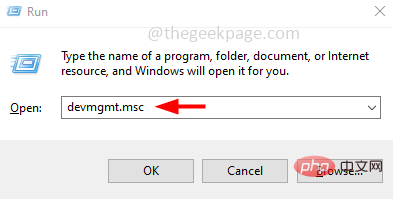
Step 3 –Expand by clicking the arrow mark next to itUniversal Serial Bus Controller
Step 4 – Right click on Realtek USB 2.0 Card Reader and click on Disable Device
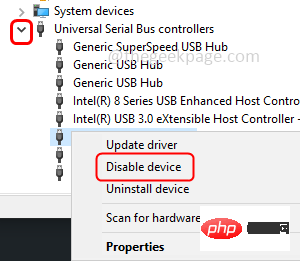
Now check if the Origin app is working properly
Method 6: Delete all origin app caches
Step 1 –Also use the Windows R key to open the run prompt
Step 2 –Copy and paste the following command in the run prompt and press the Enter key
C:\Users\%username%\AppData\Roaming\Origin
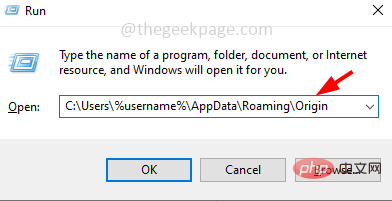
Step 3 – Find the “Source” folder and right clickIt and click "Delete "
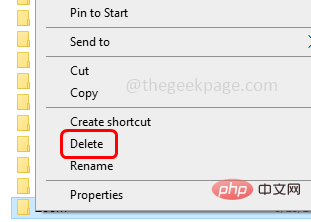
Step 4 – Go back to the AppData folder and double-click the localfolder to open it
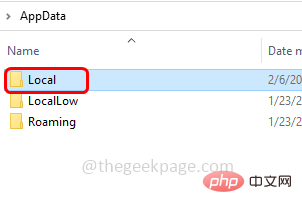
Step 5 – Find the “Source” folder here and delete it. To delete, right-click the Source folder and click Delete
Step 6 –Also use the Windows R key to open the run prompt
Step 7 –Type %Program Data% in the run prompt and press Enter
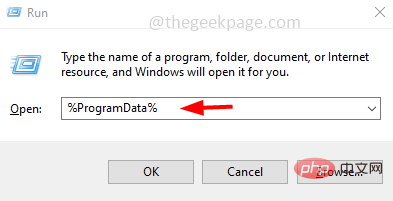
Step 8 –Locate the origin folder and open it. Delete all files and folders that exist in them, except LocalContent folders.
The above is the detailed content of How to solve the problem that Origin cannot log in online?. For more information, please follow other related articles on the PHP Chinese website!

Hot AI Tools

Undresser.AI Undress
AI-powered app for creating realistic nude photos

AI Clothes Remover
Online AI tool for removing clothes from photos.

Undress AI Tool
Undress images for free

Clothoff.io
AI clothes remover

Video Face Swap
Swap faces in any video effortlessly with our completely free AI face swap tool!

Hot Article

Hot Tools

Notepad++7.3.1
Easy-to-use and free code editor

SublimeText3 Chinese version
Chinese version, very easy to use

Zend Studio 13.0.1
Powerful PHP integrated development environment

Dreamweaver CS6
Visual web development tools

SublimeText3 Mac version
God-level code editing software (SublimeText3)

Hot Topics
 1387
1387
 52
52
 What does Discord Do Not Disturb mean and how to use it?
Jun 03, 2023 pm 01:02 PM
What does Discord Do Not Disturb mean and how to use it?
Jun 03, 2023 pm 01:02 PM
If you have Discord Do Not Disturb enabled, you will not see any notifications on your app. This includes servers, group chats, and direct messages. Discord is a chat application that allows users to communicate through text, pictures, and video calls in games. It is designed to be a communication channel for gamers to chat and coordinate with each other in real time. DND settings allow you to disable all incoming messages you don't want to see. This is useful if you don't want to be disturbed by any messages while you are working. Additionally, you can also try the best Discord bots that can help you manage your guild while you are away. If you're wondering what Discord Do Not Disturb means and how to use it, this tutorial should help. D
 How to disable driver signature enforcement in Windows 11
May 20, 2023 pm 02:17 PM
How to disable driver signature enforcement in Windows 11
May 20, 2023 pm 02:17 PM
Microsoft has built several security features into Windows to ensure your PC remains secure. One of them is driver signature enforcement in Windows 11. When this feature is enabled, it ensures that only drivers digitally signed by Microsoft can be installed on the system. This helps most of the users to a great extent as it protects them. But there is a downside to enabling driver signature enforcement. Suppose you find a driver that works for your device, but it is not signed by Microsoft, although it is completely safe. But you won't be able to install it. Therefore, you must know how to disable driver signing in Windows 11
 Error code 22: How to fix graphics device driver Try updating graphics driver or clearing CMOS
May 19, 2023 pm 01:43 PM
Error code 22: How to fix graphics device driver Try updating graphics driver or clearing CMOS
May 19, 2023 pm 01:43 PM
What does graphics device error code 22 mean and what causes it? When you encounter error code 22, you will always see the error message This device is disabled. (Code 22). You can view more details about this graphics device driver error code 22 by going to the Device Status area in the device properties. We also discussed Error code 11 in Windows 43. You can also check out our guide on how to fix graphics device error code 31 on your PC. Device is actually disabled: The device in question may throw you this error code 22 and is actually disabled. There are driver issues: Incompatible or corrupted driver files can also cause multiple issues with the device program. Drivers are not the most
 How to fix Windows 11 activation error 0xc004c060
May 17, 2023 pm 08:47 PM
How to fix Windows 11 activation error 0xc004c060
May 17, 2023 pm 08:47 PM
Why am I encountering Windows 11 activation error 0xc004c060? First make sure you are using genuine Windows and that the license key is valid. Also, check if it was obtained from an official source and if the key is suitable for the installed OS version. If there is an issue with any of these, you may encounter Windows 11 activation error 0xc004c060. So be sure to verify these and if you find everything is in order, move on to the next section. If you obtained the key through unreliable means or believe that the installed copy is a pirated version, you will need to purchase a valid key from Microsoft. In addition to this, misconfigured settings, missing
 0x80010105: How to fix this Windows update error
May 17, 2023 pm 05:44 PM
0x80010105: How to fix this Windows update error
May 17, 2023 pm 05:44 PM
Microsoft regularly releases Windows updates to improve functionality or increase the security of the operating system. You can ignore some of these updates, but it's important to always install security updates. While installing these updates, you may encounter error code; 0x80010105. An unstable connection usually causes most update errors, and once the connection is reestablished you're good to go. However, some require more technical troubleshooting, such as the 0x80010105 error, which is what we will see in this article. What causes WindowsUpdate error 0x80010105? This error may occur if your computer has not been updated in a while. Some users may have permanently disabled W for their reasons
 How to disable display scaling for high DPI settings in Windows 11 or 10
May 22, 2023 pm 10:11 PM
How to disable display scaling for high DPI settings in Windows 11 or 10
May 22, 2023 pm 10:11 PM
The default display scaling feature on Windows 10 or later is a core component of the Windows operating system. But sometimes, this feature of certain apps can cause compatibility issues, unreadable text, blurry logos, and ultimately, app crashes. This can be a huge headache if you're dealing with 2160p or higher resolutions. There are many ways to disable the default display scaling feature on high DPI settings. We've selected the best ones and detailed step-by-step instructions for each process. How to Disable Display Scaling on High DPI Settings There is a way, all you have to do is disable high DPI scaling for a single application, and there is a way to do it for the entire Window
 5 Ways to Disable Delivery Optimization Service in Windows
May 17, 2023 am 09:31 AM
5 Ways to Disable Delivery Optimization Service in Windows
May 17, 2023 am 09:31 AM
There are many reasons why you might want to disable the Delivery Optimization service on your Windows computer. However, our readers complained about not knowing the correct steps to follow. This guide discusses how to disable the Delivery Optimization service in a few steps. To learn more about services, you may want to check out our How to open services.msc guide for more information. What does Delivery Optimization Service do? Delivery Optimization Service is an HTTP downloader with cloud hosting solution. It allows Windows devices to download Windows updates, upgrades, applications and other large package files from alternative sources. Additionally, it helps reduce bandwidth consumption by allowing multiple devices in a deployment to download these packages. In addition, Windo
 NET HELPMSG 3774: How to fix this error in 5 steps
May 17, 2023 pm 09:27 PM
NET HELPMSG 3774: How to fix this error in 5 steps
May 17, 2023 pm 09:27 PM
Many of our readers have encountered error code NETHELPMSG3774 when trying to create a new user account through the command prompt. The error states that the user was successfully created but could not be added to the USERS local group. Why do I receive the NETHELPMSG3774 error code? If you receive error code NETHELPMSG3774 when trying to create a user account on your Windows PC, it may be due to one or more of the following reasons. Incomplete Windows Installation – If Windows was not installed correctly, or the installation process was interrupted, the NETHELPMSG3774 error may occur during user account creation. Corrupted user profile – if



