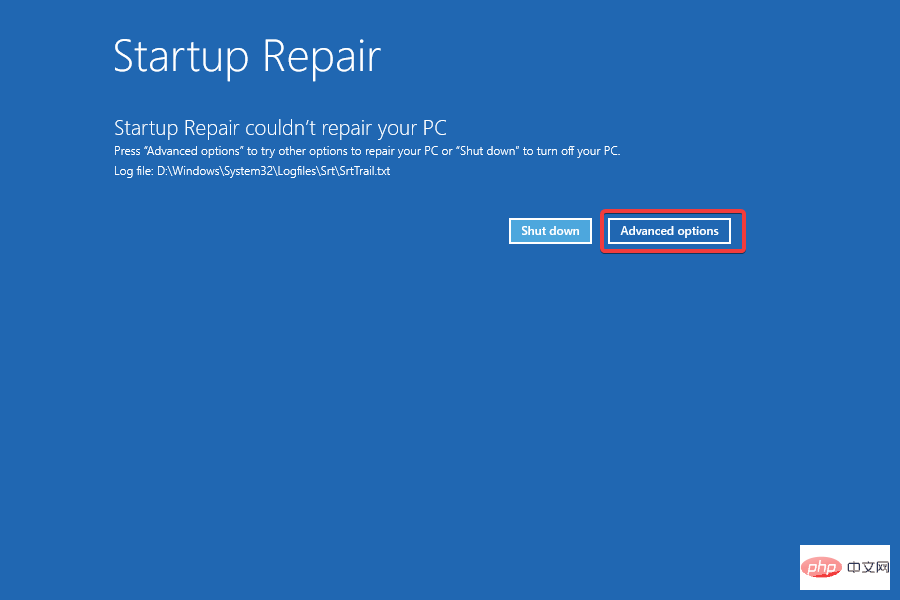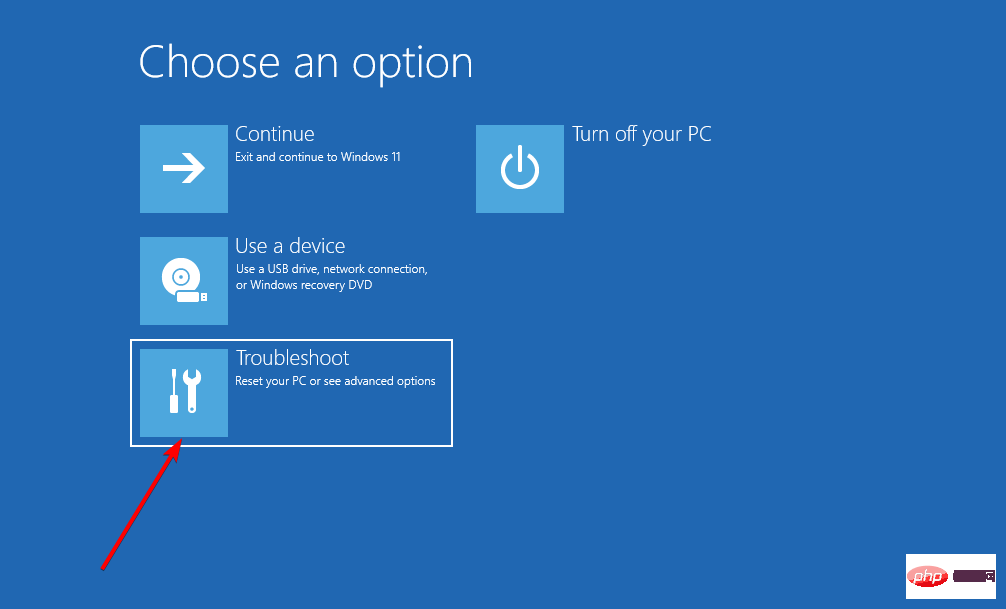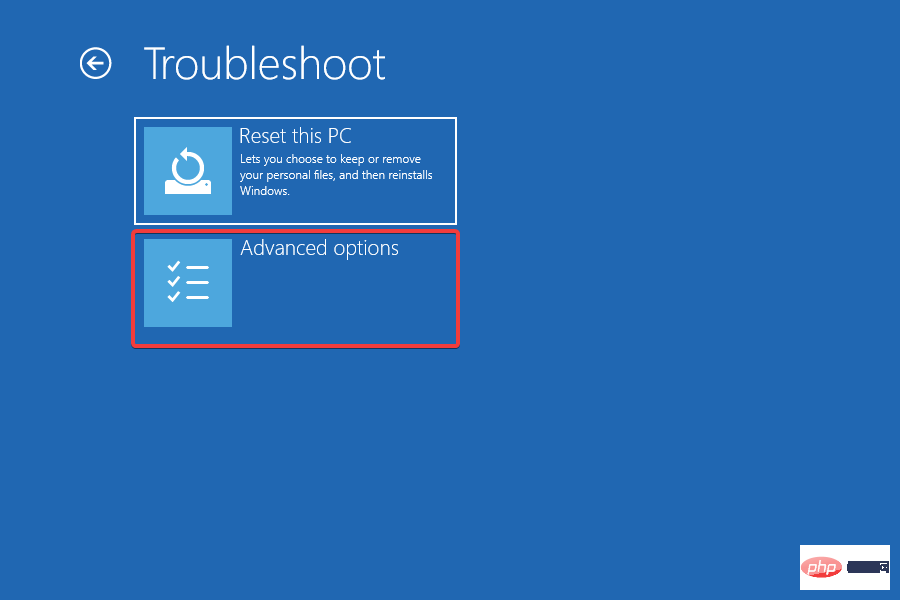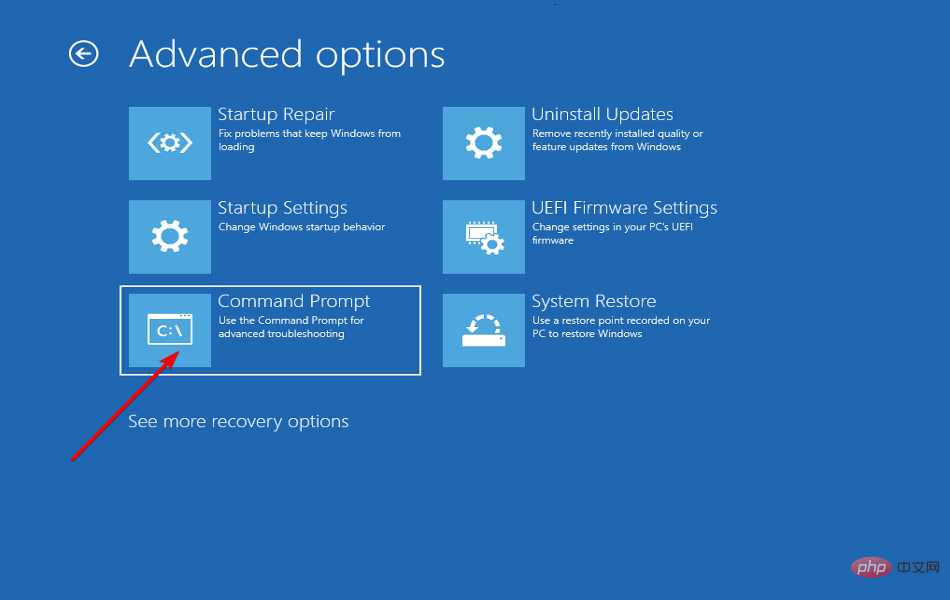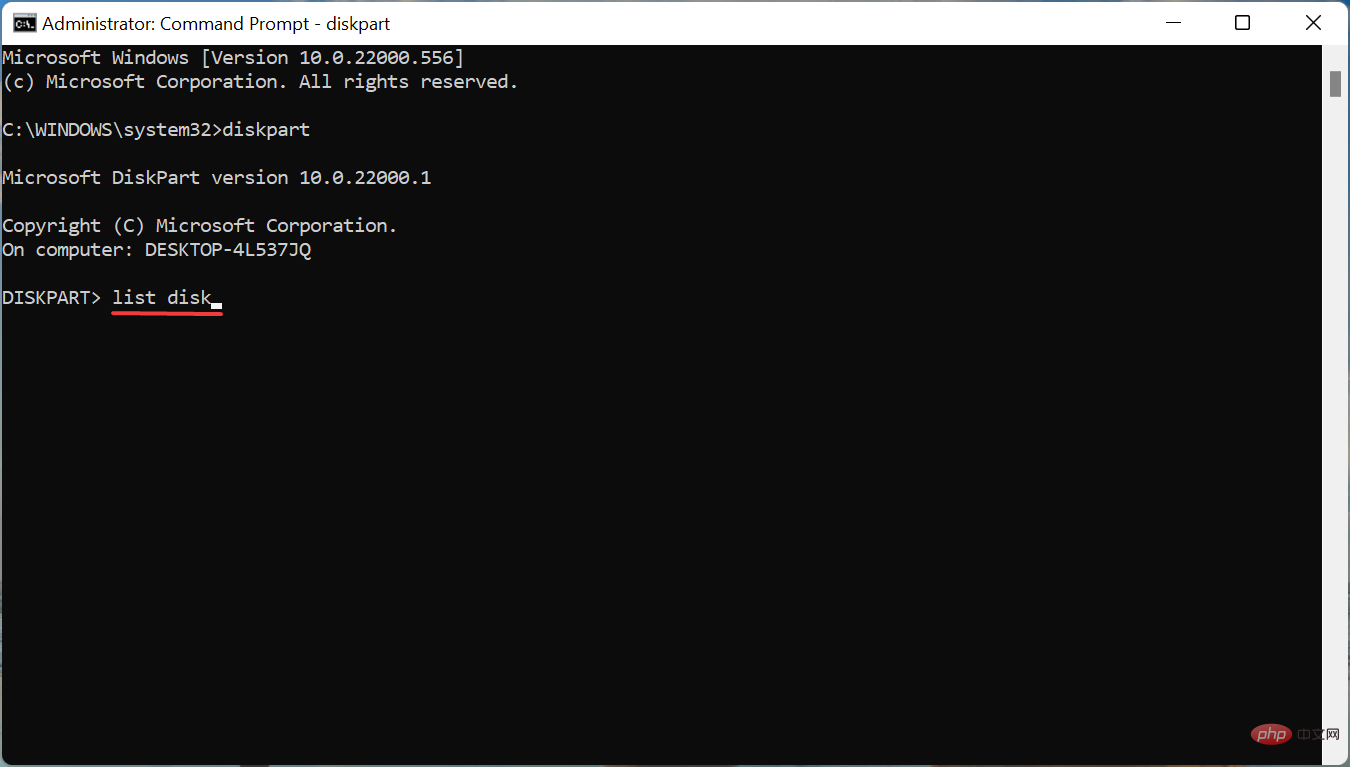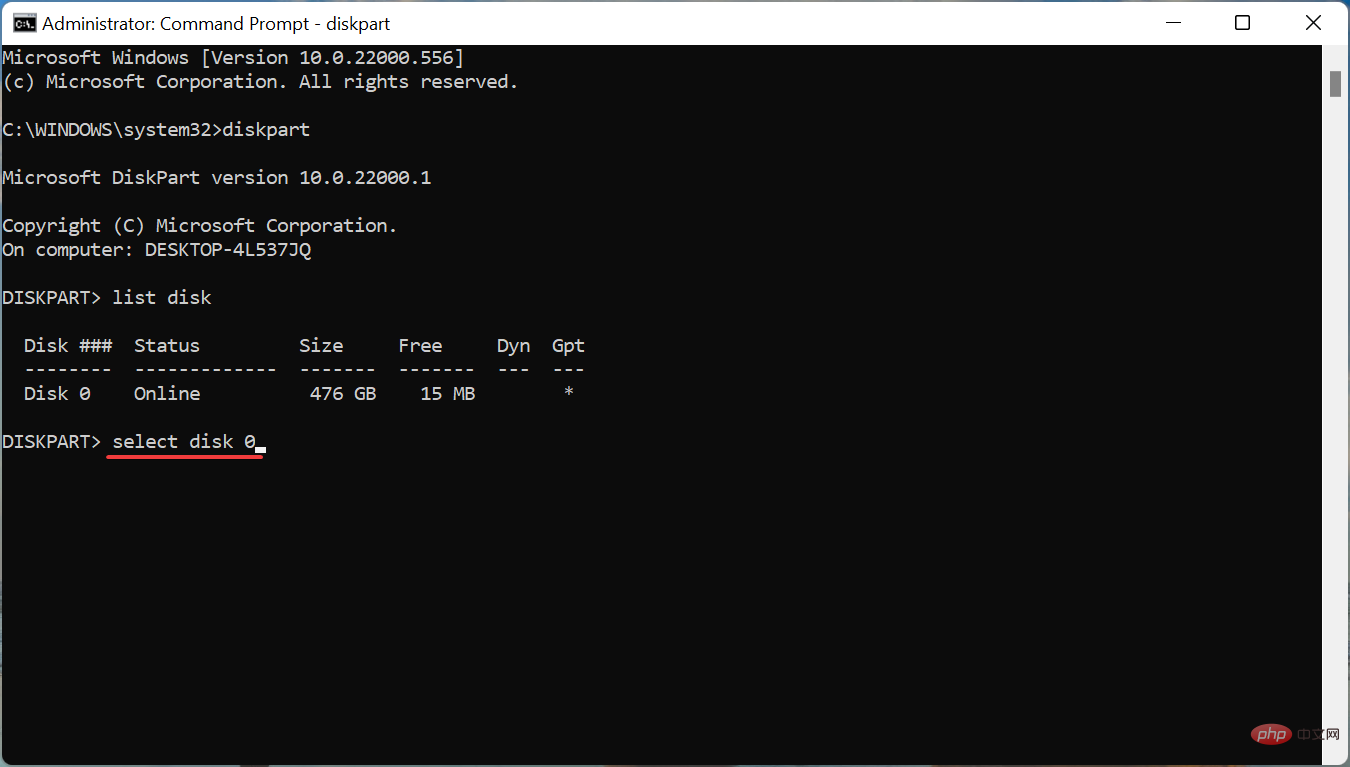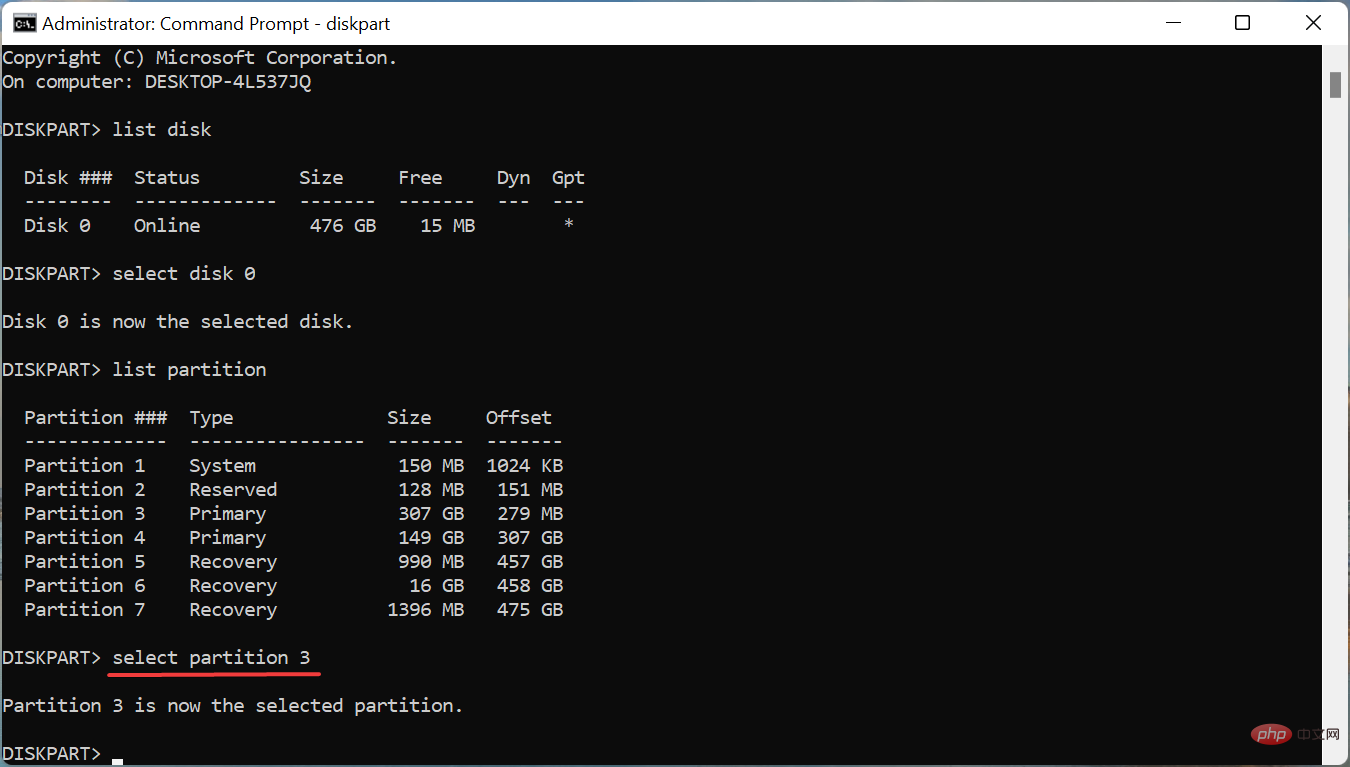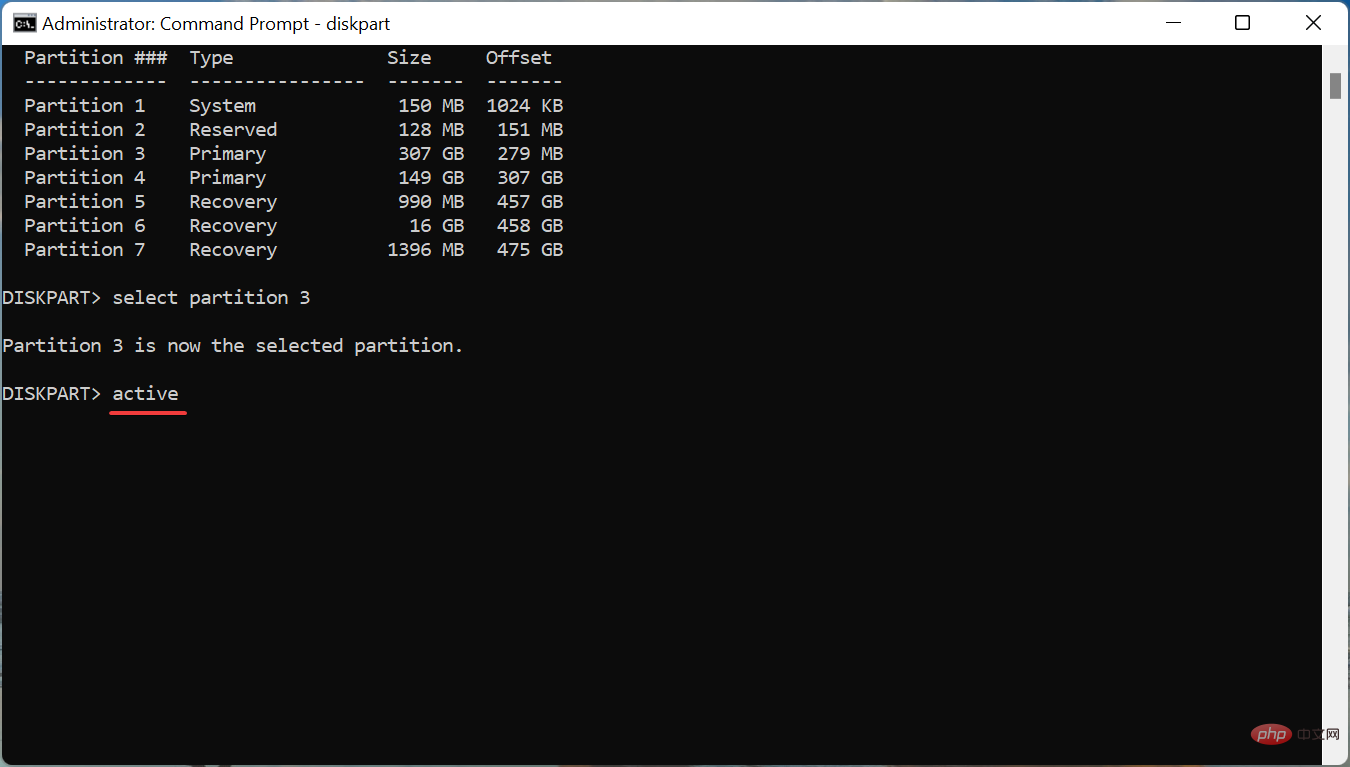Fix: Driver not found error when installing Windows 11
The regular version of Windows 11, one of the most anticipated iterations, is finally out, and users are already excitedly upgrading. However, many people are unable to do so due to a “Device driver not found” error when installing Windows 11.
There are many ways to upgrade to Windows 11, through Windows Update, using the Windows Installation Assistant, or using a bootable USB drive. However, the latter two encounter errors, while the upgrade process via Windows Update is smooth.
So, if you have received an update for Windows 11, continue using it and you should not encounter the "Driver Not Found" error.
But if you haven't received the update yet, don't worry! In the following sections, we'll walk you through the most effective error fixes.
How to fix driver not found error when installing Windows 11?
1. Using USB 2.0 Ports
USB 3.0 ports are relatively new and offer higher transfer speeds, among other benefits. However, these may be the reasons why you are encountering driver not found error while installing Windows 11.

So if you are indeed using a USB 3.0 port, switch to USB 2.0 and check if the error is fixed. This method works for most users and should be your primary method when troubleshooting.
If the error persists or your PC does not have a USB 2.0 port, try the next method.
2. Set the desired partition as active
- Press the power button to force shut down the computer and then restart. Once the Windows logo appears, press and hold the power button again to turn it off.
- Repeat the process several times until Windows starts boot repair. Once done, wait for it to complete and click Advanced options.

- Next, click Troubleshoot.

- Select Advanced Options here.

- Now click on Command Prompt from the six options listed here.

- After arriving here, execute the following command.
<strong>diskpart</strong>
- Execute the following command to view each disk.
<strong>list disk</strong>
- Next, paste the following command and hit Enter to select a disk. Make sure to replace X with the disk number you selected in this command and the disk number in the following steps.
<strong>select disk X</strong>
- Now, execute the following command to list the partitions.
<strong>list partition</strong>
- Paste the following command and hit Enter to select the desired partition to store Windows.
<strong>select partition X</strong>
- Finally, execute this command to mark the selected partition as the active partition.
<strong>active</strong>
After making changes, close the command prompt and now try to install Windows 11. Most likely, the driver not found error should not pop up now while installing Windows 11.
3. Turn on XHCI Hand-off in BIOS
Extensible Host Controller Interface or XHCI is a setting in BIOS that determines whether a USB port is controlled by the BIOS or the operating system. When it is disabled, the BIOS is responsible for controlling the USB device, and when it is enabled, the job lies with the operating system.
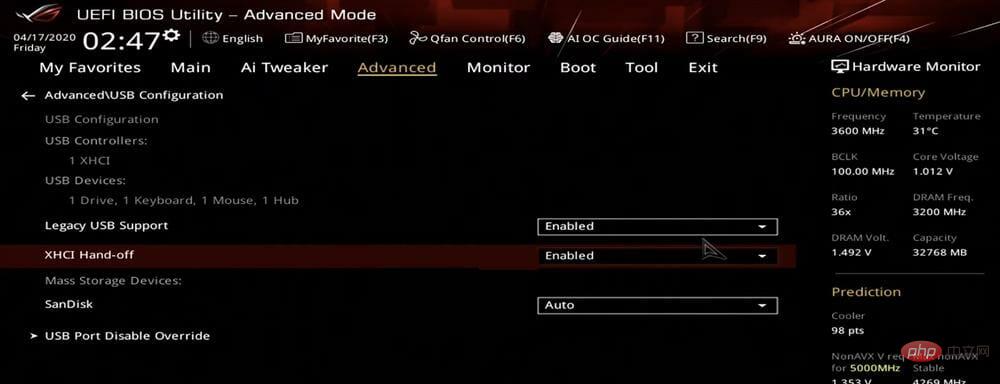
Enable this setting to now fix the driver not found error when installing Windows 11. Since the process is different for each system, check the FAQ section on the system manufacturer's website or check the PC manual for the exact steps.
4. Create a new bootable USB or CD
If none of the methods here work, the problem is most likely with the CD or bootable USB you created. Your best option here is to create another bootable USB drive for Windows 11, this time, be careful with the process.
Once completed, you will be able to install Windows 11 without encountering the driver not found error again.

Tips After successfully fixing the error, we recommend you to use DriverFix, a specialized tool that automatically keeps all installed drivers up to date and prevents future Any driver related issues arise.
Also, if Windows 11 installation fails, know what to do as several users have faced this issue and fixing it should not take more than a few minutes.
Additionally, many people have also reported encountering Select driver to install error when installing Windows 11, which may be because the disc or bootable USB is missing critical data.
The above is the detailed content of Fix: Driver not found error when installing Windows 11. For more information, please follow other related articles on the PHP Chinese website!

Hot AI Tools

Undresser.AI Undress
AI-powered app for creating realistic nude photos

AI Clothes Remover
Online AI tool for removing clothes from photos.

Undress AI Tool
Undress images for free

Clothoff.io
AI clothes remover

Video Face Swap
Swap faces in any video effortlessly with our completely free AI face swap tool!

Hot Article

Hot Tools

Notepad++7.3.1
Easy-to-use and free code editor

SublimeText3 Chinese version
Chinese version, very easy to use

Zend Studio 13.0.1
Powerful PHP integrated development environment

Dreamweaver CS6
Visual web development tools

SublimeText3 Mac version
God-level code editing software (SublimeText3)

Hot Topics
 1387
1387
 52
52
 Ventoy secure boot settingsSecure Boot
Jun 18, 2024 pm 09:00 PM
Ventoy secure boot settingsSecure Boot
Jun 18, 2024 pm 09:00 PM
Ventoy is a USB boot tool that can directly boot ISO/WIM/IMG/VHD(x)/EFI and other types of files in the USB flash drive. It is very easy to use. Laptops have secure boot turned on by default. If they are not turned off or cannot be turned off, they cannot be booted from a USB device. Ventoy also supports secure boot. The principle is to inject a GRUB installation certificate into the current computer. As long as your computer After being injected once, any USB disk PE booted based on grub can pass. The official description of Ventoy is a GIF image. The playback speed is too fast and you may not be able to remember it. The editor has divided the GIF image to make it easier to understand. Ventoy secure boot has EnrollKey and Enro
 Acer laptop disables secure boot and removes password in Bios
Jun 19, 2024 am 06:49 AM
Acer laptop disables secure boot and removes password in Bios
Jun 19, 2024 am 06:49 AM
I repaired an Acer laptop and had to turn off secure boot when entering PE. I recorded how to turn off secure boot and remove the password from Bios. Turn on the computer and when the screen is not on, keep pressing the F2 key to enter the BIOS. On Acer laptops, turn off Secure Boot and press the arrow keys to switch to Boot. If SecureBoot is gray and unclickable, switch to the Security page, select SetSupervisorPassword and press Enter to set the password. Then switch to Boot, SecureBoot can be selected as Disabled, and press F10 to save. Modify and clear the BIOS password on your Acer notebook. Switch to the Security menu and select SetSupervisorPasswo.
 Dell computer bios interface to set USB disk startup items
Feb 10, 2024 pm 10:09 PM
Dell computer bios interface to set USB disk startup items
Feb 10, 2024 pm 10:09 PM
How do you set up a USB drive if your computer is a Dell laptop? Many friends have found that Dell laptops will not display the USB disk option by pressing the boot hotkey, so they need to enter the BIOS to set up the USB disk boot, so what if they don't know how to operate it? Now follow the editor’s steps to demonstrate how to set up a USB flash drive on a Dell laptop. Many friends assemble Dell computers, but don't know how to use the USB boot tool after entering the USBPE interface. Many friends don't know that they need to enter the BIOS interface to set up USB boot, so pressing the boot hotkey will not appear. what should we do? Let’s see how Dell sets up USB boot! Set up Dell laptop to reinstall system bootable from USB disk
 How to Fix Error Code 1132 in Zoom on Windows PC
May 30, 2023 am 11:08 AM
How to Fix Error Code 1132 in Zoom on Windows PC
May 30, 2023 am 11:08 AM
Zoom's video conferencing capabilities have made it popular among users while working from home. Many Zoom desktop client users have reported seeing error code 1132 along with an “Unknown error has occurred” message on their Windows PCs. Usually, this error code pops up when users try to log into their account and join any meeting in Zoom. In the error window, the user has the option to open a browser and join the meeting. However, some users reported that they were unable to open the meeting even on the browser. Windows firewall settings, outdated Zoom installation, or Zoom blacklisting your account could be some of the possible reasons for this error. Are you encountering an error code while using the Zoom app
![Event ID 157: Disk has been removed unexpectedly [Fixed]](https://img.php.cn/upload/article/000/887/227/168576249277516.jpg?x-oss-process=image/resize,m_fill,h_207,w_330) Event ID 157: Disk has been removed unexpectedly [Fixed]
Jun 03, 2023 am 11:21 AM
Event ID 157: Disk has been removed unexpectedly [Fixed]
Jun 03, 2023 am 11:21 AM
Disk has been accidentally deleted is an error in the system event log on Windows devices. This is an unusual issue on the virtual disk that all XBOX Live PC and Microsoft PC installations rely on. Typically, this problem occurs when something disrupts the system's communication with the disk. Event ID157 in Event Viewer The disk has been accidentally deleted, preventing the user from installing the game using the specified virtual drive. This virtual drive will not be visible in File Explorer like other drives. You may also encounter VMWare issues where the disk has been accidentally deleted. The solution below will fix the problem, but you must make changes directly in VMWare's emulated operating system. Depend on
 Fix: Windows Driver Foundation missing error
Jun 02, 2023 pm 09:15 PM
Fix: Windows Driver Foundation missing error
Jun 02, 2023 pm 09:15 PM
It's really frustrating when your Windows PC lags or runs slowly while playing games or performing resource-intensive tasks. Your PC may have all the processing power to handle these tasks, but if certain drivers fail to load, then your PC will experience multiple issues. One such error is WindowsDriverFoundation missing issue. When this error pops up, you should know that some important system-related drivers fail to load on your Windows PC. Since drivers are one of the most important components that allow the hardware to communicate with your PC, any issues with the drivers can cause the hardware process to malfunction. Several users reported that Window
 The system has posted in safe mode ASUS motherboard
Jun 19, 2024 am 07:35 AM
The system has posted in safe mode ASUS motherboard
Jun 19, 2024 am 07:35 AM
After the computer is turned on, it prompts The system has posted in safe mode. You can set it in the BIOS to ignore the F1 error. Although it does not prompt, it directly enters the BIOS when it is turned on. Sometimes F1 is useless every time it is turned on. Then you need to restart the BIOS, and then exit the BIOS to enter the system. . thesystemhaspostedinsafemode=The system is in safe mode. This problem is relatively common on ASUS motherboards. As long as you turn off the XMP of the memory and adjust the memory frequency back to normal, you can boot normally without the thesystemhaspostedinsafemode error. Updating the latest motherboard BIOS should be OK.
 How to deal with the black screen problem after entering Win11 BIOS
Jan 03, 2024 pm 01:05 PM
How to deal with the black screen problem after entering Win11 BIOS
Jan 03, 2024 pm 01:05 PM
Bios setting is a very important function in the computer. If the user finds that he cannot enter the BIOS setting page and the computer has a black screen, then the editor strongly recommends that you read this article. What to do if win11 enters BIOS black screen 1. First, check whether the monitor is fully functional and operating normally. Please confirm whether the monitor's power cord is firmly connected. 2. In addition, you need to carefully check the power switch of the monitor to see if it can start up and shut down normally. 3. Also make sure that the monitor's interface is fastened and not loose, and that the monitor's settings should also remain correct in their default state. 4. If the above steps prove that the monitor is running well, then we can start troubleshooting other problems! 5. It is recommended to scan and