Windows 11 version 22H2: Control Panel and settings changes
In part seven of the “What’s new in Windows 11 version 22H2” series, we take a look at the changes to Control Panel and Settings.
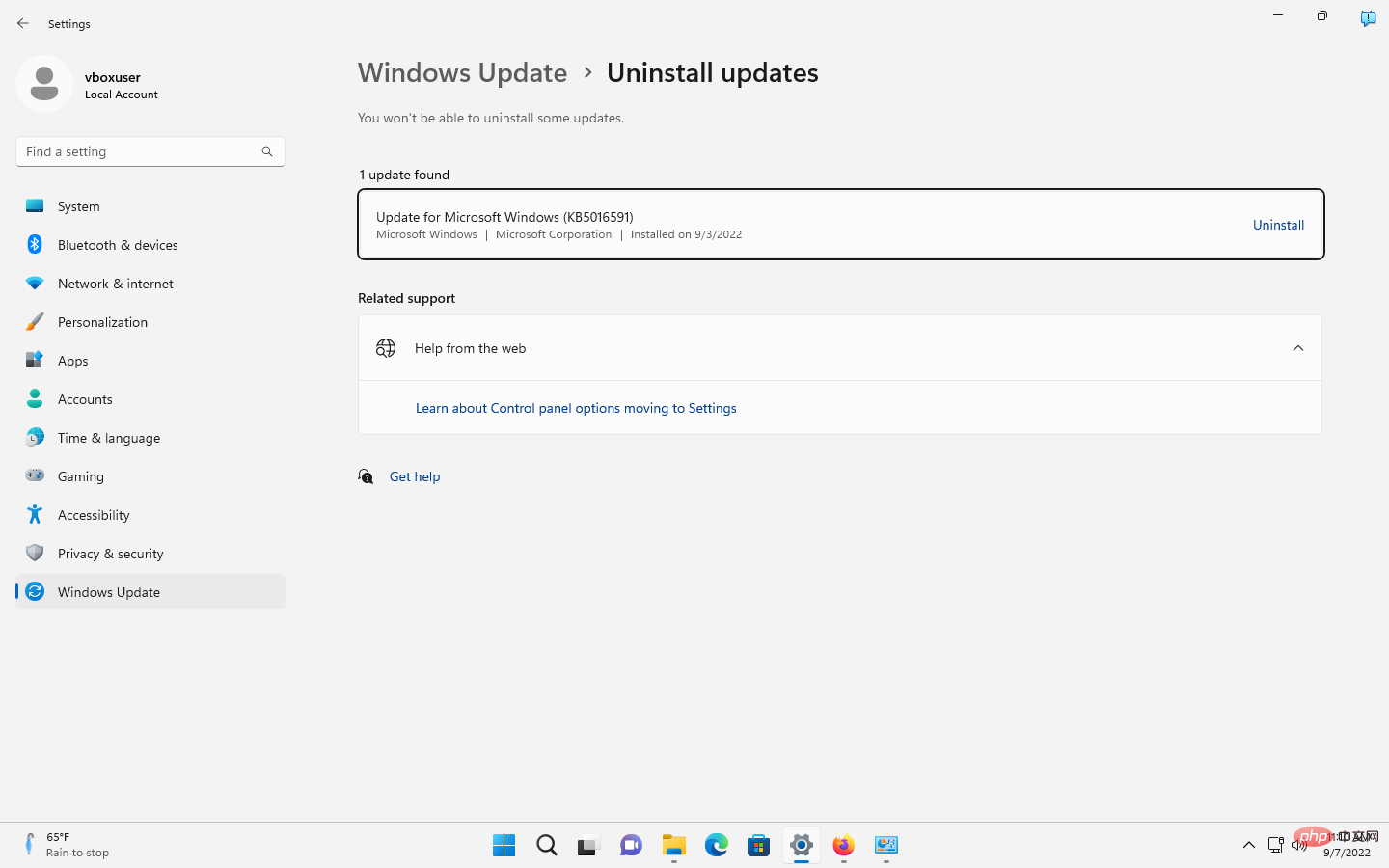
Microsoft is starting to replace Windows’ classic Control Panel management tools with the Settings app in Windows 10. Some controls have been moved to the Settings app, but the Control Panel remains an important tool.
Over the years, Microsoft has moved some Control Panel tools into the Settings app, but when Windows 11 was released last year, Control Panel was still an essential tool.
In Windows 11, Microsoft continues its slow replacement of Control Panel by moving several parts of the Control Panel to the Settings app.
Now, with the upcoming Windows 11 2022 update, there are additional changes to the Control Panel and Settings app. The two main changes are a new advanced sharing settings page in Network Settings and the ability to uninstall Windows Updates in the Settings app.
hurry? Here are the main changes:
- Updates are now uninstalled in the Settings app.
- New advanced sharing settings options in Network & Internet.
Windows Update Uninstall
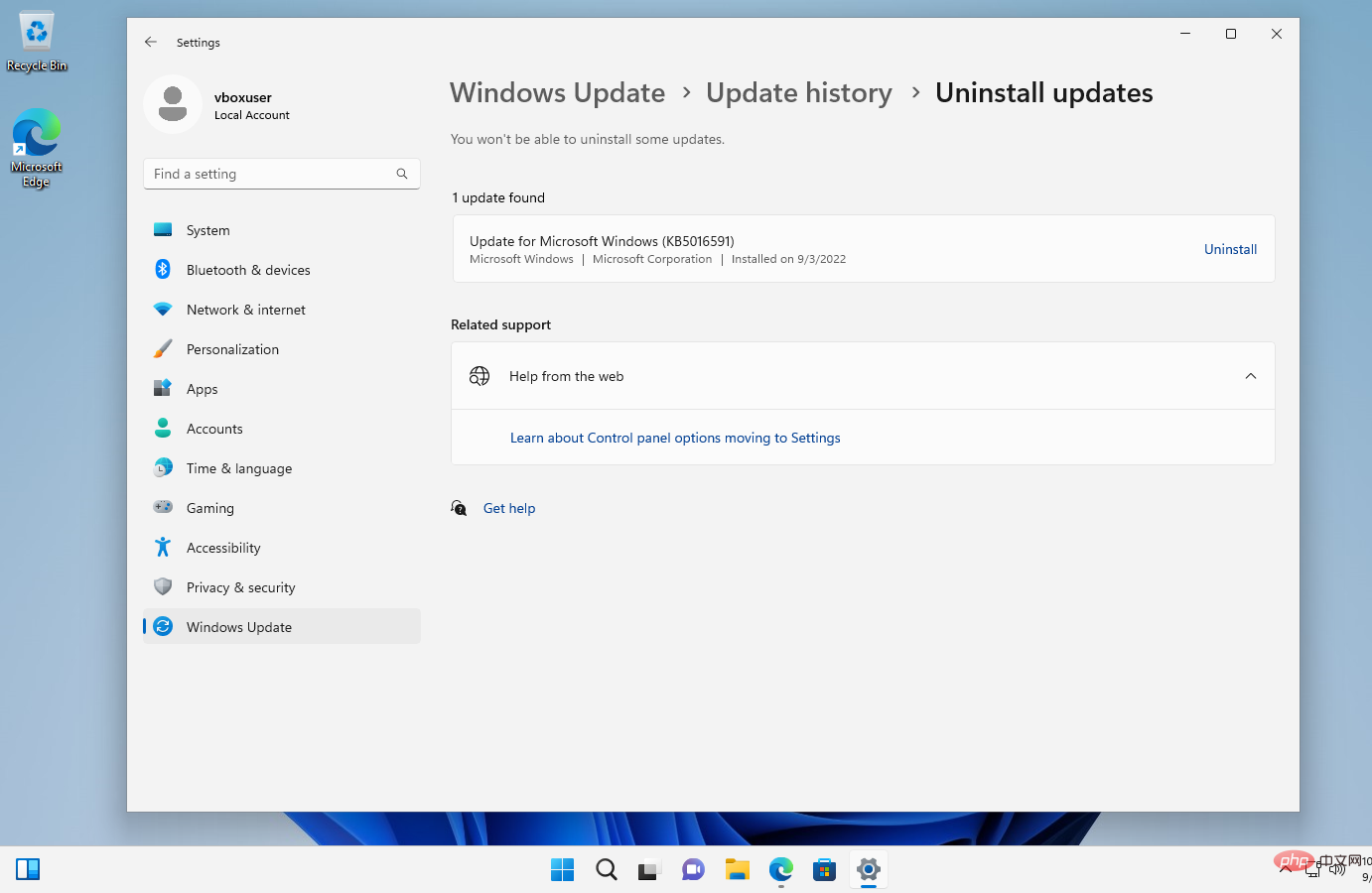
#The Windows Update section of the Settings app in Windows 11 controls updates driven by the operating system on most home systems .
Updates are installed automatically on most Windows devices, but Windows 11 users can get some controls in Settings. In addition to running a manual check for updates or pausing updates for a short period of time, the Settings app also offers advanced options and update history.
The Update History section lists successful and failed update installations on the device; these are categorized into groups such as Quality Updates, Driver Updates, or Definition Updates. The usefulness of this list is diminished by the lack of an uninstall option.
When users activate the "Uninstall updates" option in Settings, they will be redirected to the Control Panel app in Windows 11 releases.
With the release of Windows 11 version 22H2, update uninstallation is integrated.
- Open Start > Settings, or use the keyboard shortcut Windows-I to open it.
- Open Windows Update.
- Select Update History on the page that opens.
- Activate the "Uninstall Updates" option.
- Find the update you want to remove from your system and activate the uninstall link next to it.
There you will find some installed updates listed, but not all. Cumulative updates are displayed, but you won't find driver updates or "Other Updates" in that section. Regardless, most administrators will probably want to uninstall Windows Updates from the command line because it's faster and gives them access to all installed updates.
The list of installed updated Settings apps lacks functionality provided in the Control Panel applet section. The Installed Updates section of the control panel displays data in a tabular format. Users can click on a column to sort the list of updates accordingly. Option to add more data points to the table or delete unnecessary data points is also supported. These options are missing from the Settings app.
The same issue affects the app list in the Settings app, which doesn't offer sorting options or the option to add more data points.
Network: Advanced Sharing Settings

Advanced sharing settings is a new section under Network.
- Open the Settings app.
- Select Network and Internet.
- Activate advanced network settings.
- Select advanced sharing settings.
The settings page divides the options into three groups: private network, public network and all networks.
The following are the available options and their effects:
- Private Network: Network Discovery - Enabled by default. The PC and other devices may be on the same network.
- Private Network: Automatically set up network connection devices - Enabled by default.
- Private Network: File and Printer Sharing - Disabled by default. Allow other devices on the network to access shared files and printers on the device.
- Public Network: Network Discovery - Disabled by default.
- Public Network: File and Printer Sharing - Disabled by default.
- All Networks: Public Folder Sharing - Disabled by default. Other devices on the network may read and write files in the public folder.
- All Networks: File Sharing Connections - Set to 128-bit encryption for devices that support it. Possibly down to "40-bit or 56-bit encryption."
- All Networks: Password Protected Sharing - Enabled by default. Only people with a user account and password can access shared files, printers, and public folders on your PC.
Network and Internet are still available in Control Panel, but some tools in the applet are linked to the Network section of the Settings app. Activating "Change advanced sharing settings" in Network and Sharing Center will open the advanced sharing settings for the Settings app in the new version.
Changes that may not make it to Windows 11 version 22H2
Some changes announced by Microsoft may not be included in upcoming feature updates. They may be introduced as part of the Moments update. Moments are smaller updates that put new features into the operating system. The first Moments update is planned for October, but there will be more to come.
Considering that Microsoft may be switching to a 3-year release cycle for major Windows updates, it's clear that most improvements will come via Moments updates.
One of the major upcoming changes improves the Apps section of the Settings app. This section was restricted in release builds of Windows 11, and Microsoft plans to change that.
Application management includes support for repairing and modifying Win32 applications, as well as programs with interdependencies, such as apps or games installed through Steam and other stores. It seems likely that Microsoft will remove the "Uninstall a program" section from Control Panel as part of this process, but nothing has been confirmed yet.
The above is the detailed content of Windows 11 version 22H2: Control Panel and settings changes. For more information, please follow other related articles on the PHP Chinese website!

Hot AI Tools

Undresser.AI Undress
AI-powered app for creating realistic nude photos

AI Clothes Remover
Online AI tool for removing clothes from photos.

Undress AI Tool
Undress images for free

Clothoff.io
AI clothes remover

AI Hentai Generator
Generate AI Hentai for free.

Hot Article

Hot Tools

Notepad++7.3.1
Easy-to-use and free code editor

SublimeText3 Chinese version
Chinese version, very easy to use

Zend Studio 13.0.1
Powerful PHP integrated development environment

Dreamweaver CS6
Visual web development tools

SublimeText3 Mac version
God-level code editing software (SublimeText3)

Hot Topics
 1378
1378
 52
52
 Outlook emails lost from control panel in Windows 11
Feb 29, 2024 pm 03:16 PM
Outlook emails lost from control panel in Windows 11
Feb 29, 2024 pm 03:16 PM
Is the Outlook mail icon missing from Windows 11's Control Panel? This unexpected situation has caused confusion and concern among some individuals who rely on OutlookMail for their communication needs. Why don't my Outlook emails show up in Control Panel? There may be several possible reasons why there are no Outlook mail icons in Control Panel: Outlook is not installed correctly. Installing Office applications from the Microsoft Store does not add the Mail applet to Control Panel. The location of the mlcfg32.cpl file in Control Panel is missing. The path to the mlcfg32.cpl file in the registry is incorrect. The operating system is not currently configured to run this application
 What to do if WPS Office cannot open the PPT file - What to do if WPS Office cannot open the PPT file
Mar 04, 2024 am 11:40 AM
What to do if WPS Office cannot open the PPT file - What to do if WPS Office cannot open the PPT file
Mar 04, 2024 am 11:40 AM
Recently, many friends have asked me what to do if WPSOffice cannot open PPT files. Next, let us learn how to solve the problem of WPSOffice not being able to open PPT files. I hope it can help everyone. 1. First open WPSOffice and enter the homepage, as shown in the figure below. 2. Then enter the keyword "document repair" in the search bar above, and then click to open the document repair tool, as shown in the figure below. 3. Then import the PPT file for repair, as shown in the figure below.
 What software is crystaldiskmark? -How to use crystaldiskmark?
Mar 18, 2024 pm 02:58 PM
What software is crystaldiskmark? -How to use crystaldiskmark?
Mar 18, 2024 pm 02:58 PM
CrystalDiskMark is a small HDD benchmark tool for hard drives that quickly measures sequential and random read/write speeds. Next, let the editor introduce CrystalDiskMark to you and how to use crystaldiskmark~ 1. Introduction to CrystalDiskMark CrystalDiskMark is a widely used disk performance testing tool used to evaluate the read and write speed and performance of mechanical hard drives and solid-state drives (SSD). Random I/O performance. It is a free Windows application and provides a user-friendly interface and various test modes to evaluate different aspects of hard drive performance and is widely used in hardware reviews
 CrystalDiskinfo usage tutorial-What software is CrystalDiskinfo?
Mar 18, 2024 pm 04:50 PM
CrystalDiskinfo usage tutorial-What software is CrystalDiskinfo?
Mar 18, 2024 pm 04:50 PM
CrystalDiskInfo is a software used to check computer hardware devices. In this software, we can check our own computer hardware, such as reading speed, transmission mode, interface, etc.! So in addition to these functions, how to use CrystalDiskInfo and what exactly is CrystalDiskInfo? Let me sort it out for you! 1. The Origin of CrystalDiskInfo As one of the three major components of a computer host, a solid-state drive is the storage medium of a computer and is responsible for computer data storage. A good solid-state drive can speed up file reading and affect consumer experience. When consumers receive new devices, they can use third-party software or other SSDs to
 How to set the keyboard increment in Adobe Illustrator CS6 - How to set the keyboard increment in Adobe Illustrator CS6
Mar 04, 2024 pm 06:04 PM
How to set the keyboard increment in Adobe Illustrator CS6 - How to set the keyboard increment in Adobe Illustrator CS6
Mar 04, 2024 pm 06:04 PM
Many users are using the Adobe Illustrator CS6 software in their offices, so do you know how to set the keyboard increment in Adobe Illustrator CS6? Then, the editor will bring you the method of setting the keyboard increment in Adobe Illustrator CS6. Interested users can take a look below. Step 1: Start Adobe Illustrator CS6 software, as shown in the figure below. Step 2: In the menu bar, click the [Edit] → [Preferences] → [General] command in sequence. Step 3: The [Keyboard Increment] dialog box pops up, enter the required number in the [Keyboard Increment] text box, and finally click the [OK] button. Step 4: Use the shortcut key [Ctrl]
 Where is the preferred graphics processor in the nvidia control panel - Introduction to the location of the preferred graphics processor in the nvidia control panel
Mar 04, 2024 pm 01:50 PM
Where is the preferred graphics processor in the nvidia control panel - Introduction to the location of the preferred graphics processor in the nvidia control panel
Mar 04, 2024 pm 01:50 PM
Friends, do you know where the preferred graphics processor of the nvidia control panel is? Today I will explain the location of the preferred graphics processor of the nvidia control panel. If you are interested, come and take a look with the editor. I hope it can help you. . 1. We need to right-click a blank space on the desktop and open the "nvidia Control Panel" (as shown in the picture). 2. Then enter "Manage 3D Settings" under "3D Settings" on the left (as shown in the picture). 3. After entering, you can find "Preferred Graphics Processor" on the right (as shown in the picture).
 How to resolve an incompatible software attempt to load with Edge?
Mar 15, 2024 pm 01:34 PM
How to resolve an incompatible software attempt to load with Edge?
Mar 15, 2024 pm 01:34 PM
When we use the Edge browser, sometimes incompatible software attempts to be loaded together, so what is going on? Let this site carefully introduce to users how to solve the problem of trying to load incompatible software with Edge. How to solve an incompatible software trying to load with Edge Solution 1: Search IE in the start menu and access it directly with IE. Solution 2: Note: Modifying the registry may cause system failure, so operate with caution. Modify registry parameters. 1. Enter regedit during operation. 2. Find the path\HKEY_LOCAL_MACHINE\SOFTWARE\Policies\Micros
 How to delete recently opened files in Adobe Reader XI - How to delete recently opened files in Adobe Reader XI
Mar 04, 2024 am 11:13 AM
How to delete recently opened files in Adobe Reader XI - How to delete recently opened files in Adobe Reader XI
Mar 04, 2024 am 11:13 AM
Recently, many friends have asked me how to delete recently opened files in Adobe Reader XI. Next, let us learn how to delete recently opened files in Adobe Reader XI. I hope it can help everyone. Step 1: First, use the "win+R" shortcut key to open the run, enter "regedit", and press Enter to open it, as shown in the picture. Step 2: After entering the new interface, click "HKEY_CURRENT_USERSoftwareAdobeAcrobatReader11.0AVGeneralcRecentFiles" on the left, select "c1", right-click and select the "Delete" option, as shown in the figure. Step 3: Then pop up



