
Looking for solutions to Windows 11 activation error 0x87e107f9 on PC? Look no further because in this tutorial we will provide you with a list of solutions that will help you solve your problem.
Unable to activate Windows operating system is one of the most common errors faced not only by Windows 11 users but also prevalent in older versions of the operating system.
An unactivated copy of Windows 11 only gives you access to a limited number of features. For example, most personalization settings will be blocked.
This means you won't be able to set wallpapers, customize the lock screen, change icons, etc. Well, here are some limitations if you want to apply your style to your PC.
There are other important disadvantages, such as your PC not being eligible to receive the latest security and feature updates.
So, to avoid all these problems, you should fix Windows 11 activation error 0x87e107f9. And, you should be able to do it by following the solutions mentioned in this tutorial.
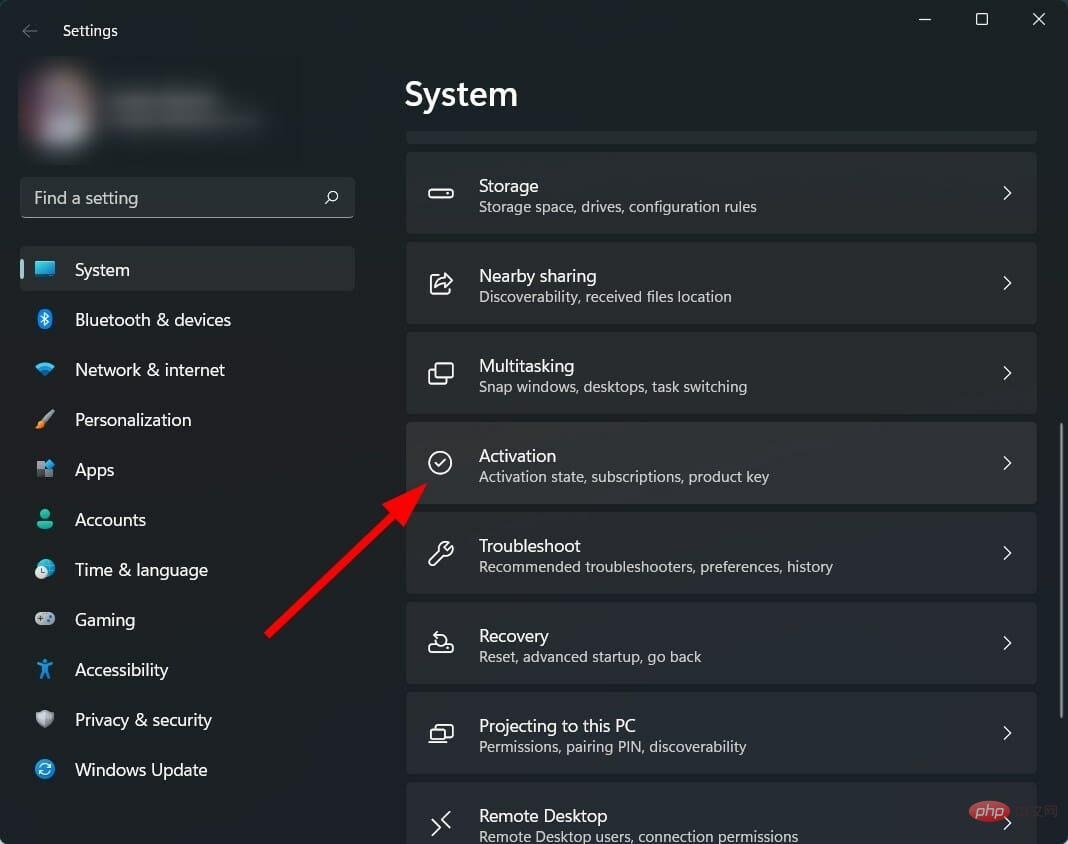
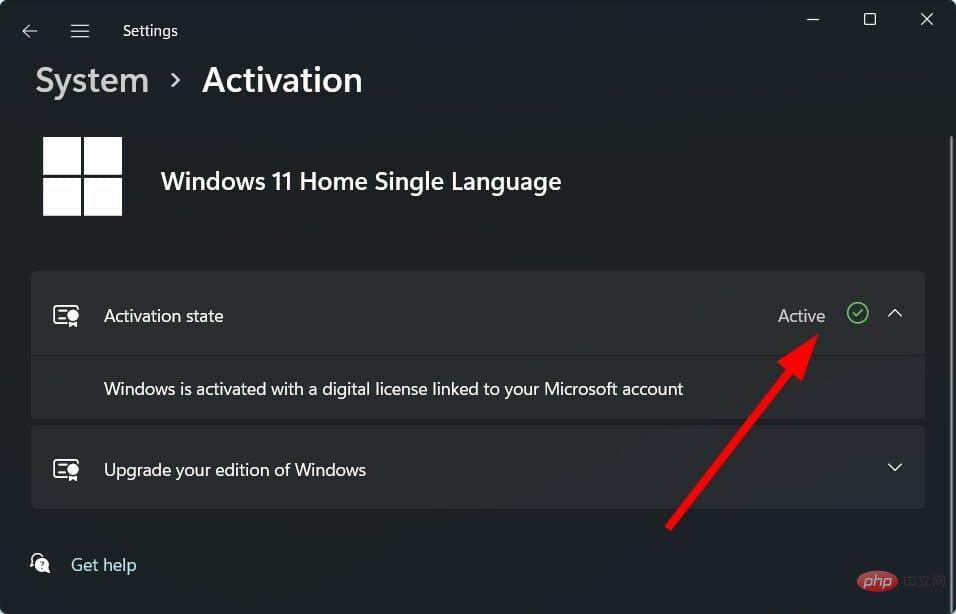
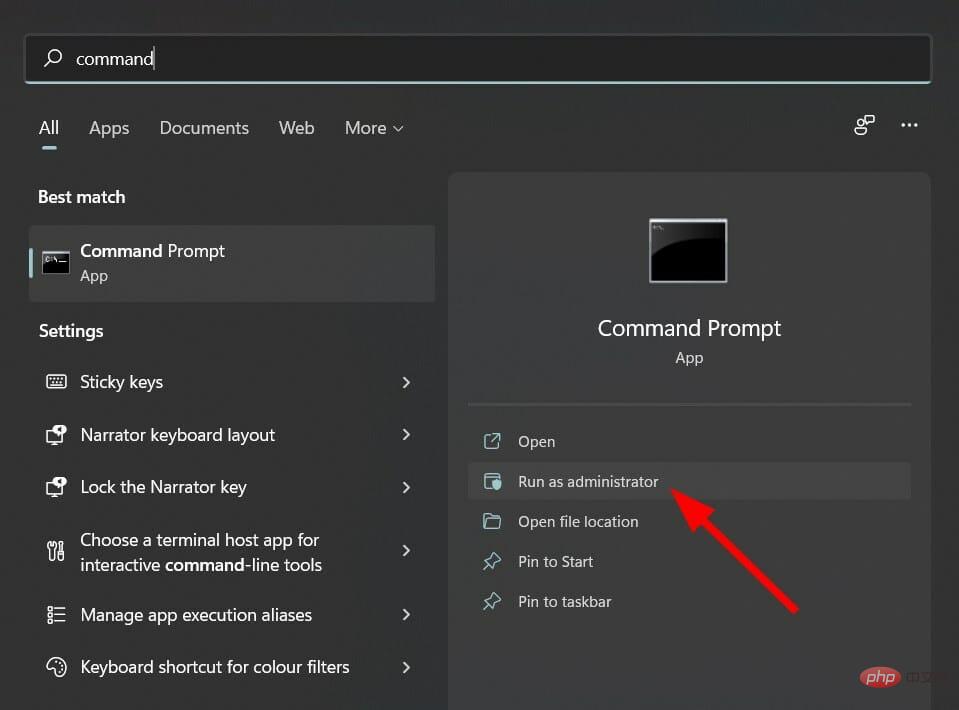
If the status doesn't show "Active," your copy of Windows 11 is not activated. Some users try to activate their Windows operating system but due to some issues they are unable to do so.
We will discuss all the potential issues that trigger Windows 11 activation error 0x87e107f9 and their solutions to fix the problem.
Let’s check out our curated list of solutions that will help you activate your copy of Windows 11.
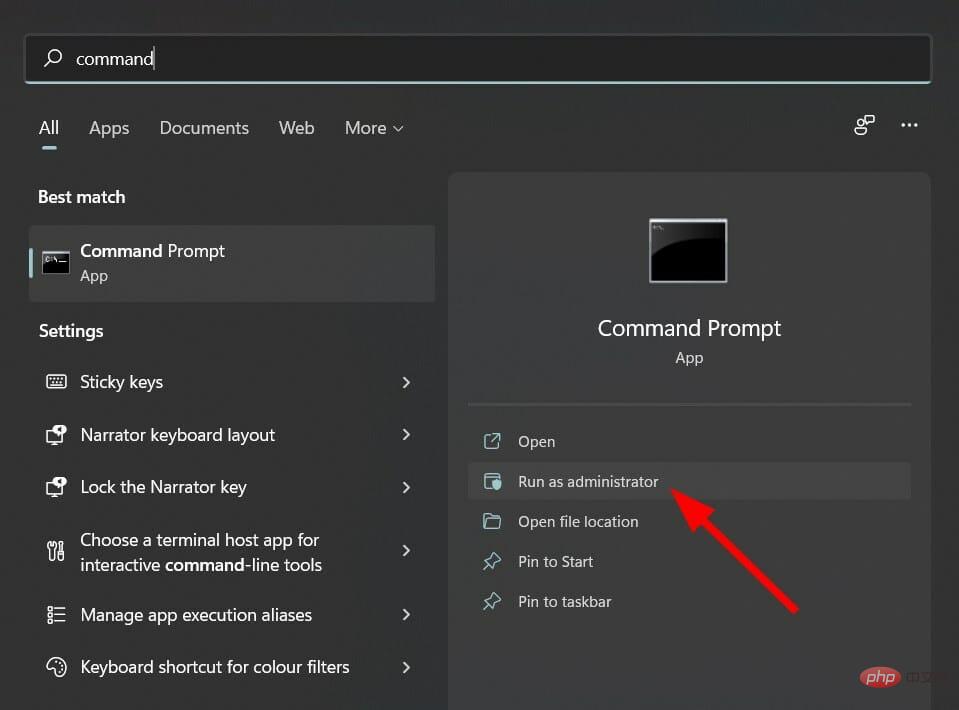
sfc /scanow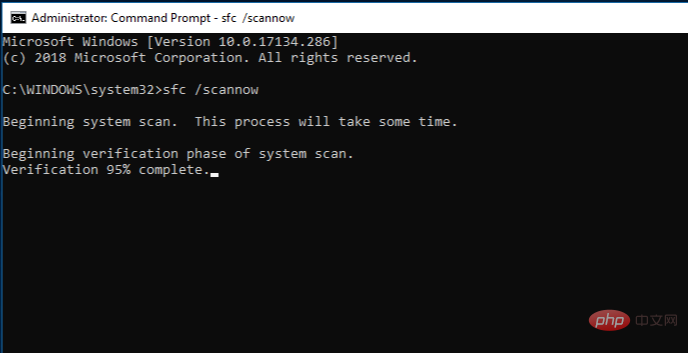
SFC Scan is a very powerful built-in Windows troubleshooting tool. It scans all your system files and replaces any corrupted files with new ones.
All this can be done by executing a single command in CMD and everything else will be done automatically. You can try using the SFC scan tool to see if this fixes Windows 11 activation error code 0x87e107f9.
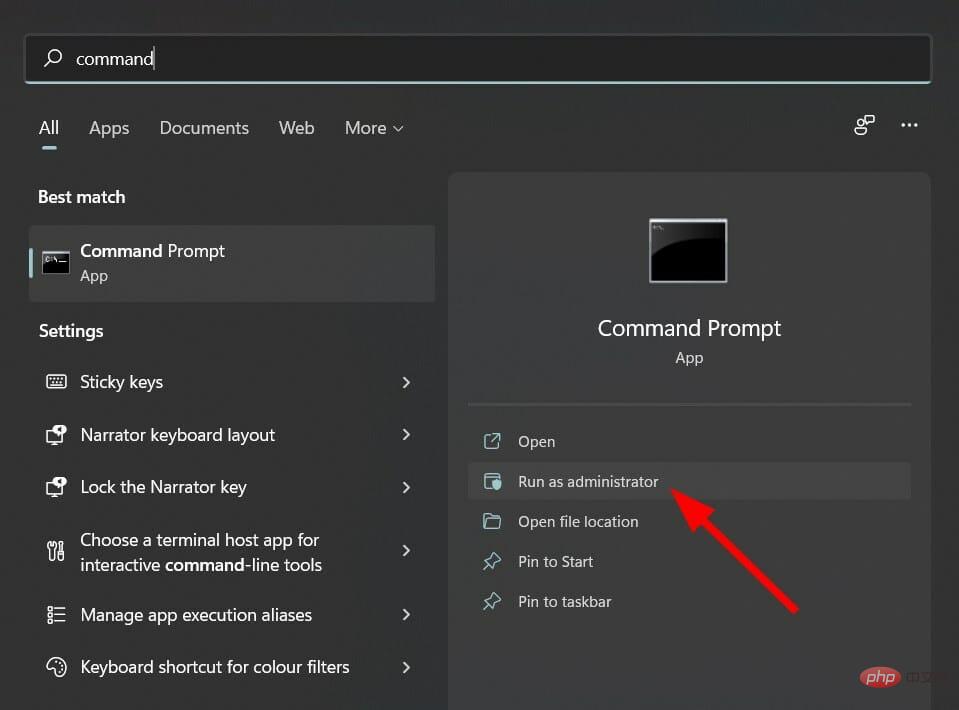
DISM.exe /Online /Cleanup-image /Restorehealth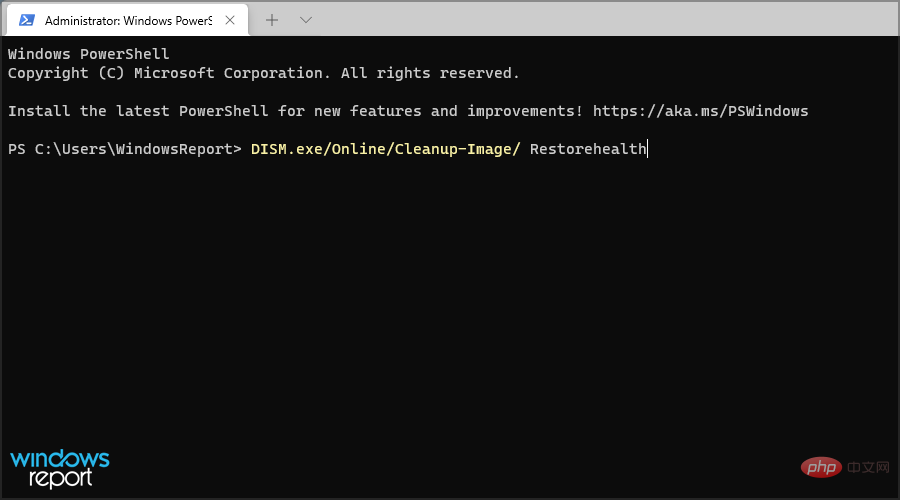
It's always nice to feel at ease about your PC's health, but what if you could do the same without any effort?
This is where professional software like Restoro comes into play, giving you this possibility with just a few mouse clicks.
Restoro is sure to fix 0x87e107f9 activation error on Windows 11 while also checking for any corrupted DLL files (which can cause BSOD), corrupted registry and system files, and even removes any duplicate files that are slowing down your PC .
⇒Get Recovery
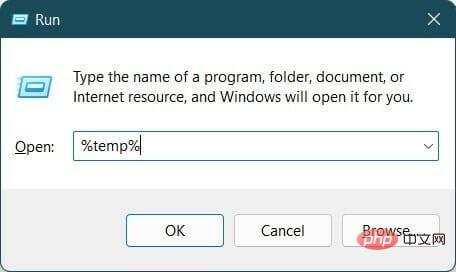
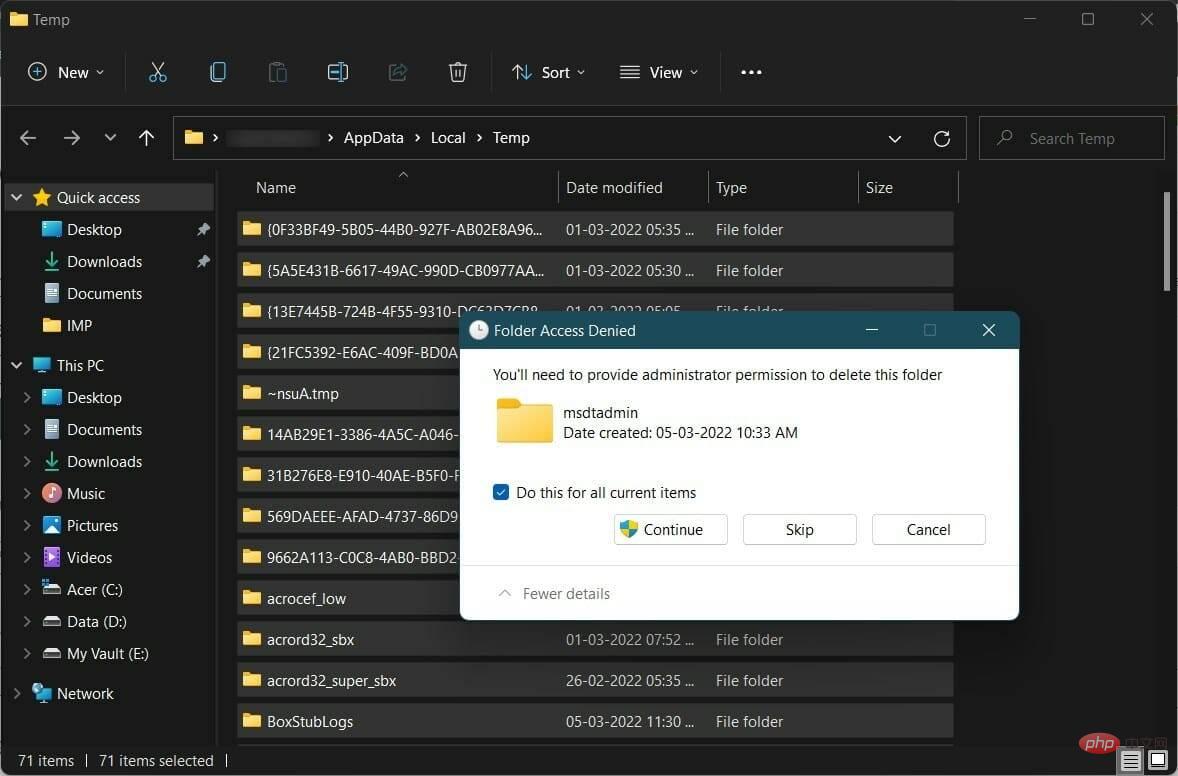
Corrupted temporary files can interfere with system files, causing them to malfunction. It is recommended that you clear temporary files frequently to prevent them from piling up and taking up extra space on your PC.

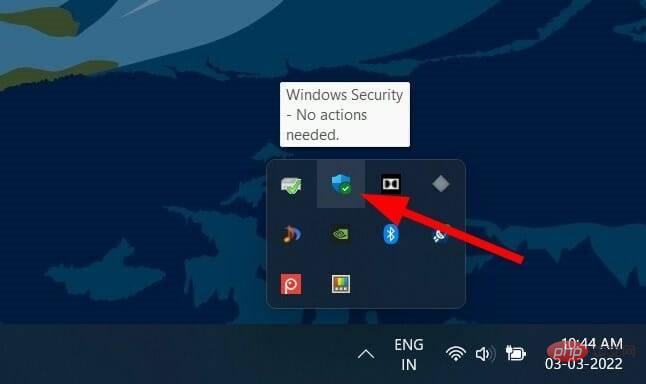
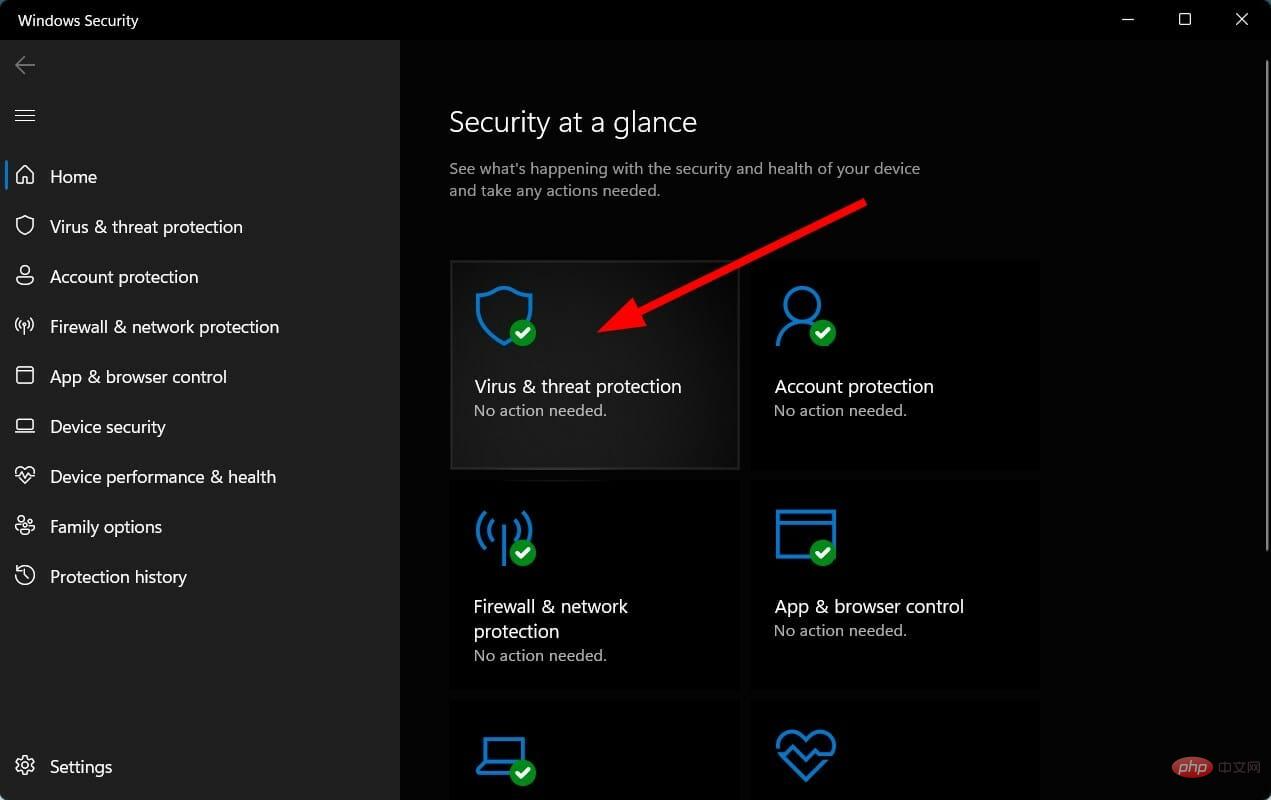
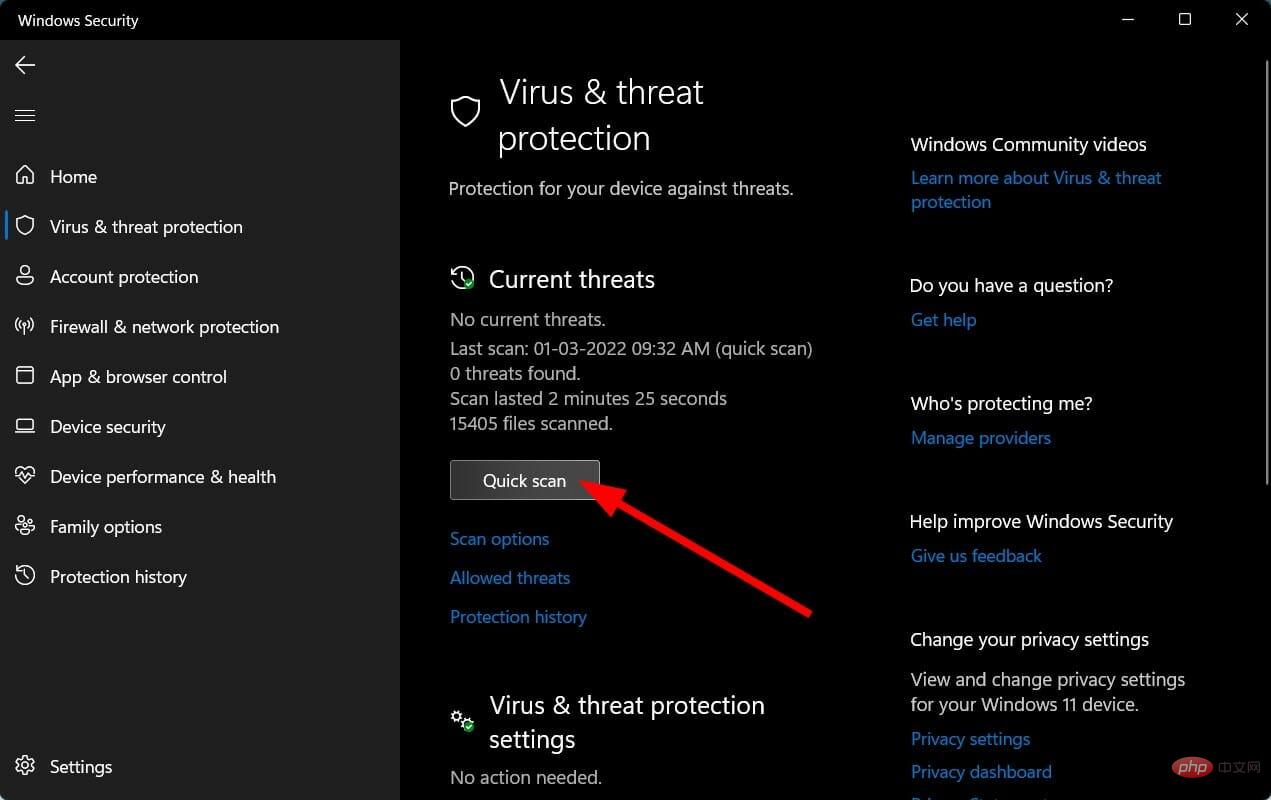
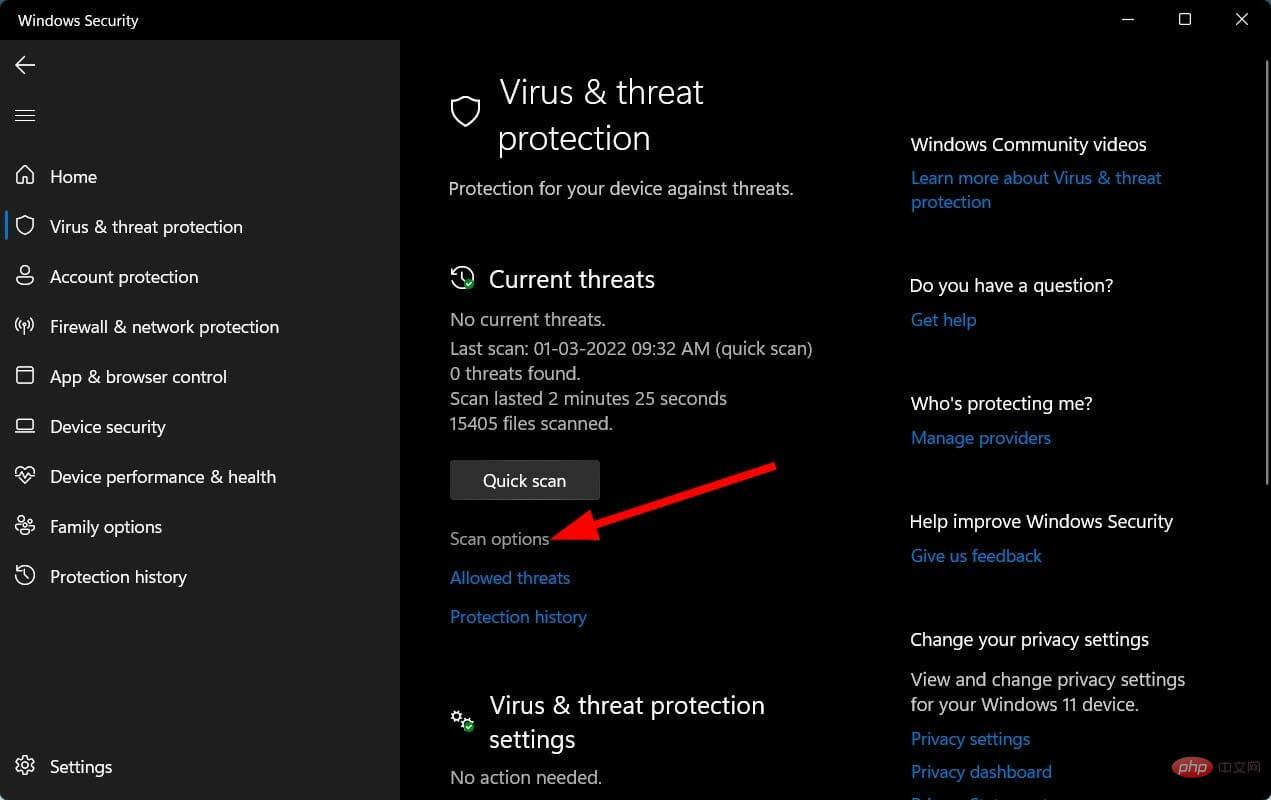
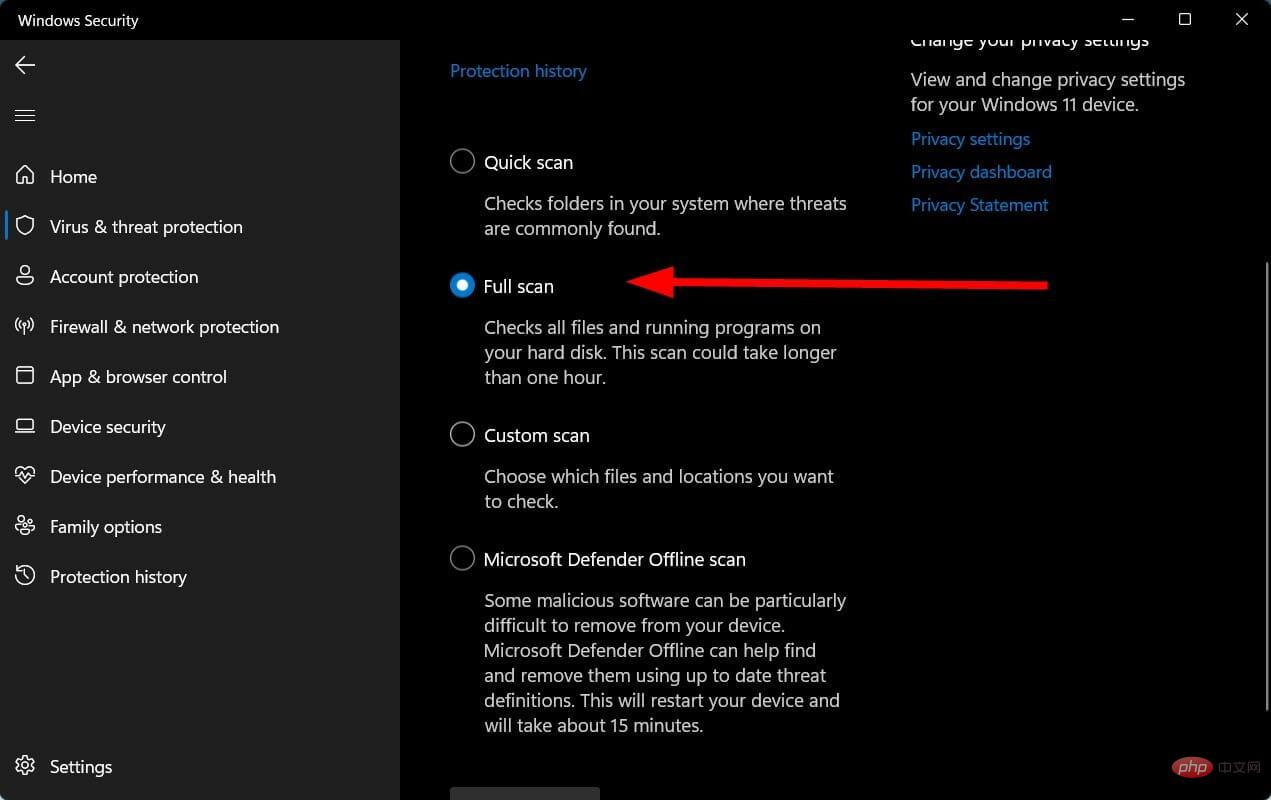
Viruses or malware are most likely restricting your PC from accessing important files required for activation. Therefore, you will face this Windows 11 activation error 0x87e107f9.
We used Windows Security Essentials antivirus software, but you can use any third-party antivirus software.
To resolve a variety of common errors, Microsoft includes a built-in troubleshooter. For activation issues, Microsoft also has an activation troubleshooter.
Please note that you will only see the Activation Troubleshooter option if your copy of Windows 11 is not activated.
You can use the Activation Troubleshooter and check if this fixes Windows 11 activation error 0x87e107f9.
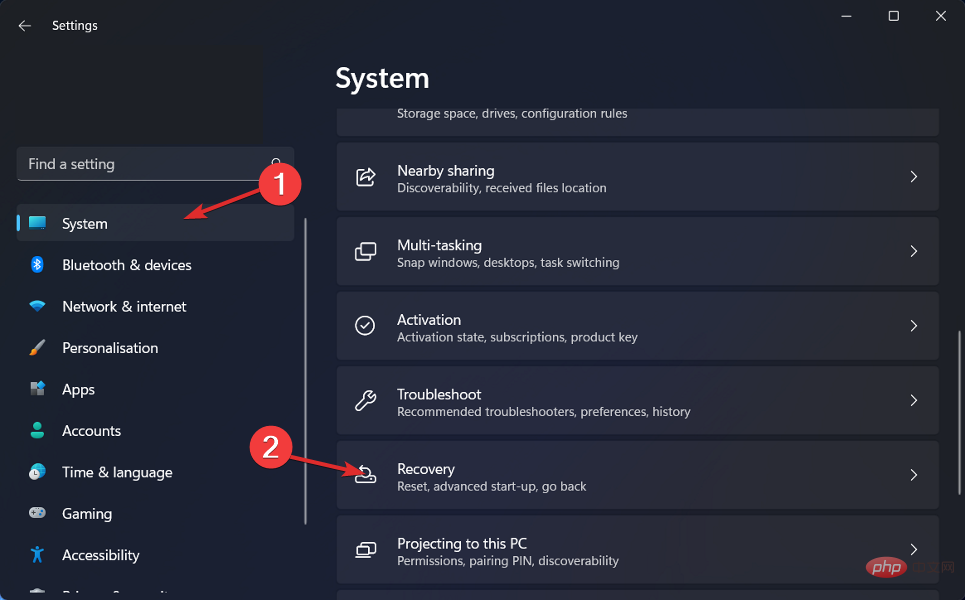
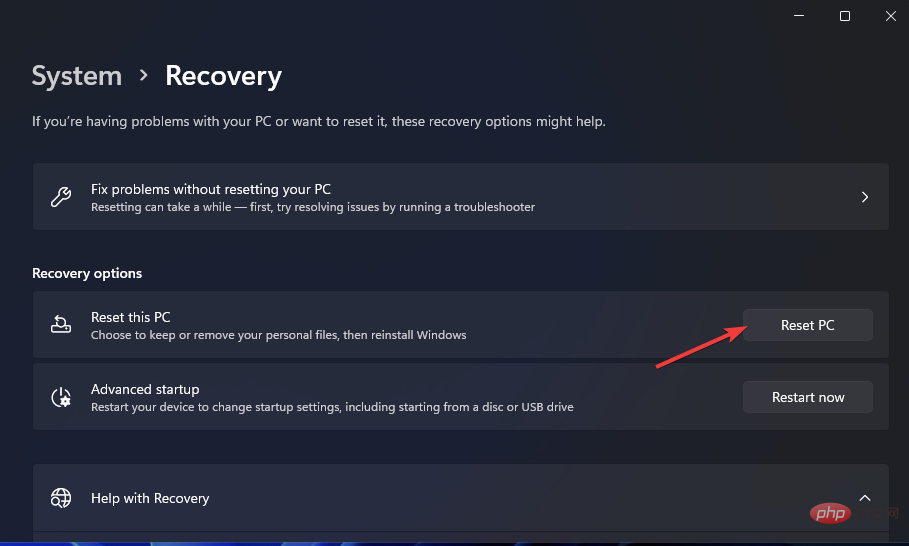
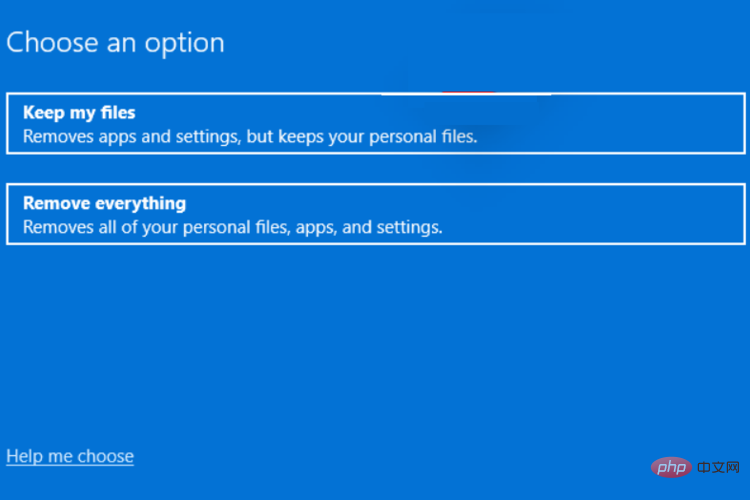
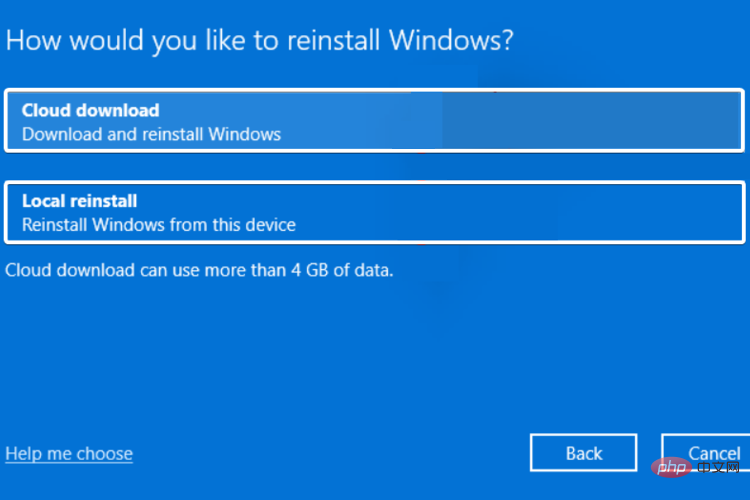
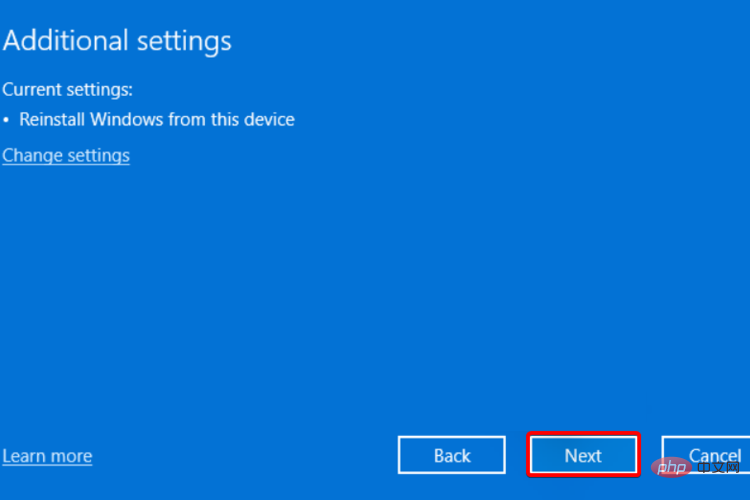
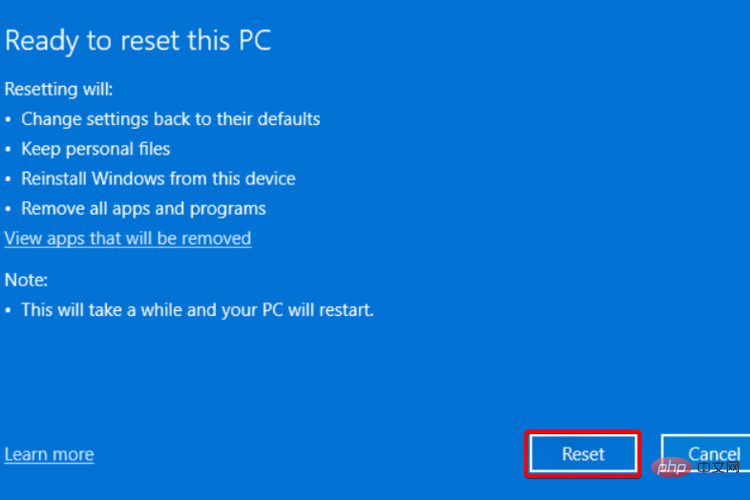
You should only reset your PC if the above methods do not solve the problem for you. This is one of the different ways to reset your PC. Resetting your PC will cause your PC to restart a few times, but this is normal.
You can encounter different types of Windows 11 activation errors. Activation errors are also a part of older versions of Windows operating systems.
Without activation, you will be allowed to use your Windows PC, with restrictions. If nothing helps you, then you should definitely contact Microsoft Support for help.
You can contact Microsoft Support to detail the issue and possibly get a solution from them. Several users have reported that their copy of Windows did not activate even after entering the official product key.
This may happen if there are some authentication issues on the Microsoft side. In this case, if none of the above solutions resolve your issue, Microsoft Support will be able to provide you with the best assistance.
If you are tired of looking for solutions to Windows 11 activation issues, you can also choose to downgrade from Windows 11 to Windows 10.
The above is the detailed content of Fix: Windows 11 activation error 0x87e107f9. For more information, please follow other related articles on the PHP Chinese website!




