
Nowadays, most Windows users use virtual machines. When core isolation is disabled on their systems, security risks and attacks are to be expected. Even if core isolation is set, memory integrity is disabled if the user upgrades the system.
If core isolation is enabled, the system will be protected from attacks. For people who frequently use virtual computers, it is highly recommended that they enable it.
If you are looking for instructions on how to enable or disable Core Isolation Memory Integrity on any Windows 11 system, this page can help.
Step 1: Press the Windows key and type Windows Security .
Step 2: Select the Windows Security application from the search results as shown below.
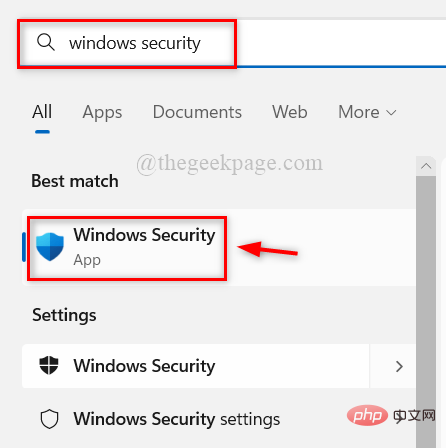
Step 3: Go to the Device Security option on the left menu.
Step 4: Then, click on CoreIsolation Details under the Core Isolation section at the top as shown below.
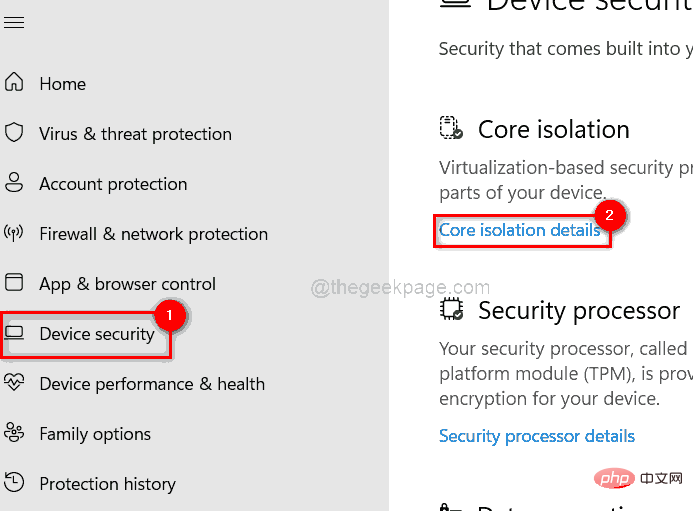
Step 5: On the Core Isolation page, click ## for Memory Integrity if you want to disable it #Toggle the button to off as shown below.
Step 6: If you want to 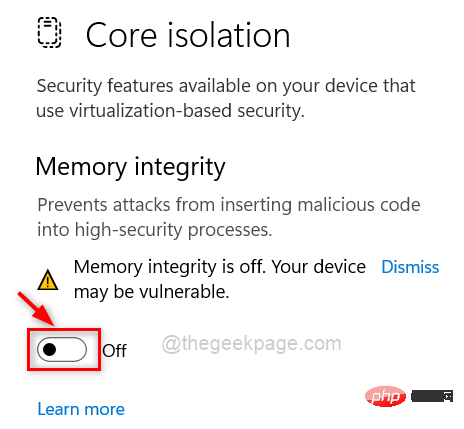 enable
enable
Toggle button to turn it on ,As follows.
Step 7: Once enabled, please restart your system to make changes. 
Step 1: Press the Windows R
key to open the "Run" command box and type regedit. Step 2: Press Enter
to open theRegistry Editor. Note: Continue accepting the UAC prompt by clicking
Yes.
Step 3: In Registry Editor, copy and paste the following path into the address bar and press 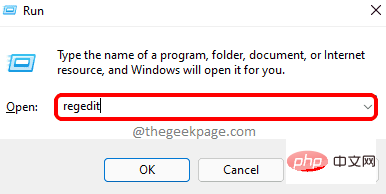 Enter
Enter
Scenarios Registry key. Step 4: Right-click the
ScenariosRegistry key and select New > DWORD (32-bit) Value from the menu ,As follows.
Step 5: Rename the new DWORD value to 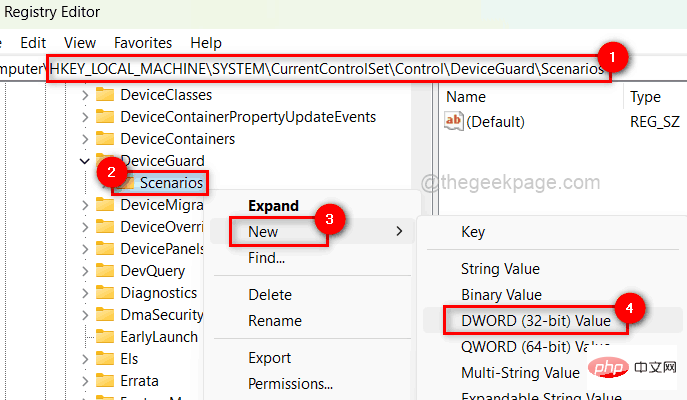 HypervisorEnforcedCodeIntegrity
HypervisorEnforcedCodeIntegrity
Step 6: Next, enter 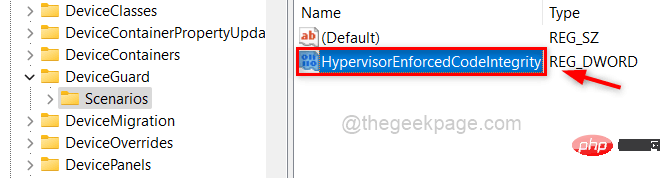 0
0
disable it, please Click OK.
Step 7: If you want to 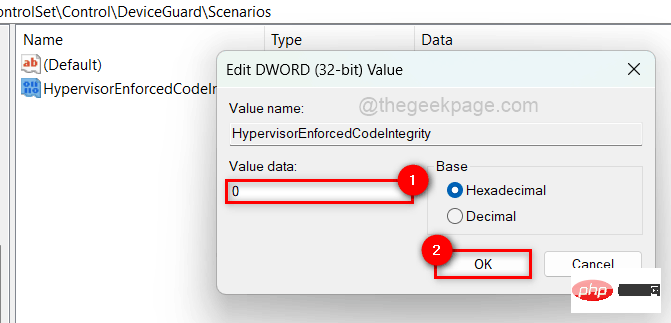 enable
enable
1 in the value data field and click Confirm as shown below.
Step 8: Once completed, close Registry Editor. 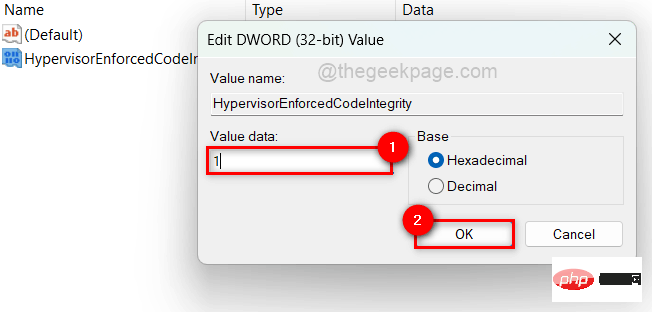
The above is the detailed content of How to enable or disable Core Isolation Memory Integrity in Windows 11, 10. For more information, please follow other related articles on the PHP Chinese website!




