Delete cookies on iPhone: Step-by-step tutorial
Why should you delete cookies on your iPhone?
Most cookies are saved from web browsers such as Safari, Chrome and Firefox as you move and browse different websites. However, cookies can also be stored on your iPhone through other apps, as you can access websites and log into your account just like you would on a web browser.
If you are wondering why you should delete cookies from your iPhone, here are the reasons:
- You can delete your personal and sensitive information so that it is not stored as cookies , and prevent them from being accessed by the website.
- Prevent websites and apps from knowing how you browse the internet and which websites you visit.
- Prevent websites from using your search history and usage to create your online profile.
- Stop getting targeted ads for products and services based on your browsing history.
- Delete unnecessary data from iPhone storage to save space.
- Clearing cookies can also enhance your browsing experience as websites load faster.
How to delete cookies on Safari
If you use Safari to browse the Internet, you can easily view the cookies saved across multiple websites. The application can easily delete cookies from a specific website or all websites at once.
Delete cookies from certain websites
You can delete cookies from websites you visit frequently by opening the Settings app.

Within Settings, scroll down and select Safari.

When the Safari screen appears, scroll down to the bottom and click Advanced.

On the next screen, select Website Data at the top.

#You will now see a list of websites you have visited using Safari. On this screen, click Show All Sites at the bottom to expand the list.

Edit in the upper right corner.

red minus sign (-) to the left of the website icon.
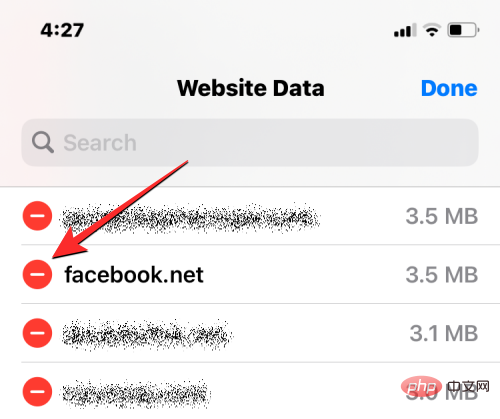
.
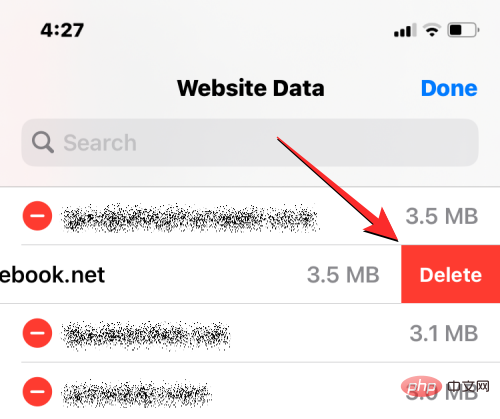
Done in the upper right corner to save changes.
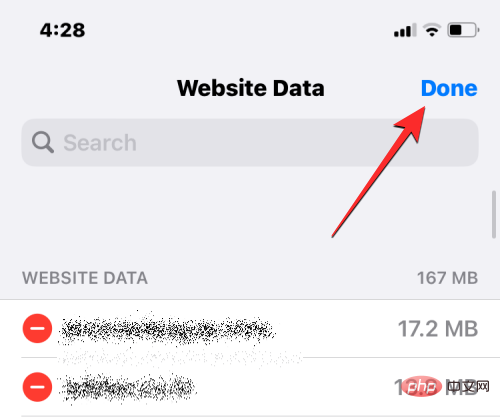
 Within Settings, scroll down and select
Within Settings, scroll down and select
.
 When the Safari screen appears, scroll down to the bottom and click
When the Safari screen appears, scroll down to the bottom and click
.
 On the next screen, select
On the next screen, select
 #You will now see a list of websites you have visited using Safari. On this screen, click
#You will now see a list of websites you have visited using Safari. On this screen, click
In the prompt that appears, click Delete Now to confirm your action. In addition to cookies, iOS also allows users to delete cookies at the same time if they want to start using Safari from scratch Their web history and cookies on Safari. To delete web history and cookies from Safari, open the Settings app on your iPhone. Safari. Clear History and Website Data. Clear History and Data to confirm your action. Google Chrome app on your iPhone. in the lower right corner. History. Clear Browsing Data at the bottom left corner. Cookies, Site Data to mark it with a check mark. Now, click on the time range at the top of the screen. All time. This will ensure that all your existing cookies are deleted from Google Chrome. After selecting this option, click in the upper left corner to return to . at the bottom to clear browsing data. Clear browsing data to confirm your action. Google app on your iPhone. When the app opens, click on the user's avatar in the upper right corner. In the overflow menu that appears, select Settings. On the Settings screen, tap Privacy & Security. Here, click History. #In the history screen you should see the "Cookies" section. Here, click Clear to delete cookies from all sites you've visited using Google apps. #You will be asked to confirm your action in a prompt that appears on the screen. At this prompt, click Clear All to continue. Also, you can delete website history to delete the names and addresses of websites you opened in this application. To do this, click Clear to the right of the App History section. # Your cookies and web history should now be deleted from the Google app on your iPhone. Similar to Google Chrome and Safari, if you prefer to use its app on your iPhone, you can also delete cookies from your Mozilla Firefox browser Delete cookies from visited websites. To clear cookies, open the Firefox app on iOS. In Firefox, click the three-line icon in the lower right corner of the screen. In the overflow menu that appears, select Settings. When the Settings screen appears, scroll down to the Privacy section and click Data Management. On the screen, turn on the Cookie switch under "Clear Private Data" to delete cookies only from Firefox applications. Additionally, you can turn on the switches for Cache and Offline website data to delete temporary files and web browsing history from your iPhone. #After selecting the data to be deleted, click at the bottom to clear private data. #You should see a prompt on the screen asking you to confirm your action. To continue, click OK on this prompt. #The Firefox app will now delete all cookies and other selected data from your iPhone. If you didn’t know, it’s not just your web browser that saves cookies on your iPhone, it’s also possible when you scroll through content using the Twitter app The cookie will eventually be saved. If you use the app on your iPhone for a long time, you may receive a large number of cookies that may take up a lot of storage space on your iOS device. To delete these cookies, open the Twitter app on your iPhone. In Twitter, click the profile picture in the upper left corner of the screen. When the left sidebar of the app appears, click Settings and Support. In the expanded menu, select Settings and Privacy. On the Settings screen, scroll down and click Accessibility, Display & Language. Data Usage at the bottom. Network Storage. Clear all web storage to delete cookies and all other web data from the Twitter app. Clear all network storage to continue. Note: For apps like Facebook, Instagram, Google Photos, etc., you can use this method to clear cookies or cache storage on your iPhone.
". . app. In the prompt that appears, tap Remove App again to confirm your action. #iOS will now delete the selected apps and their saved cookies and cache from your iPhone. After deletion, you can re-download the app from the App Store. You may need to log into your account on this app to start using it again, and you should be able to use it with all previous cookie data deleted. 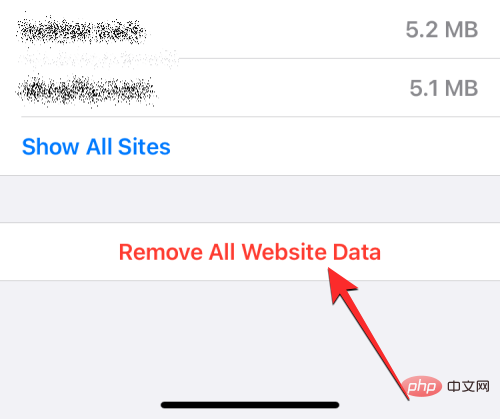
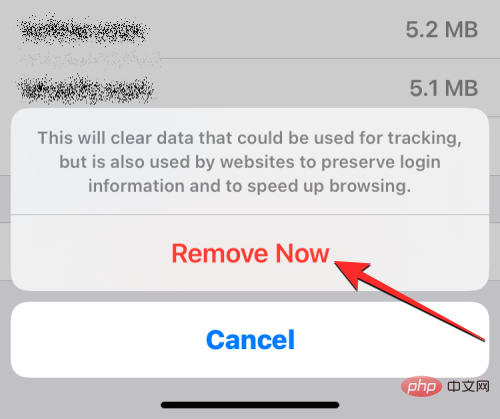
How to delete cookies and history in Safari at once


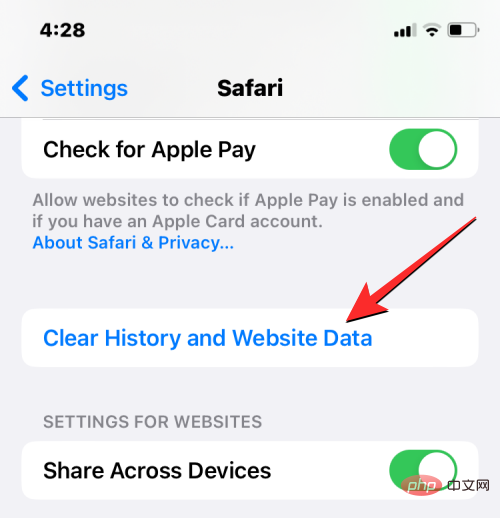
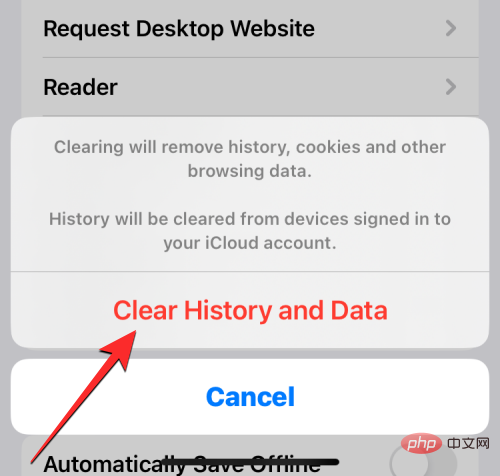

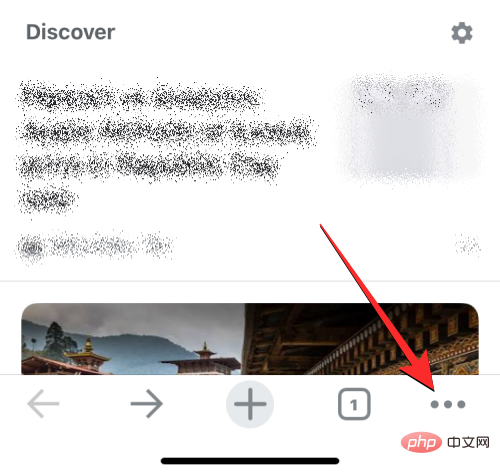
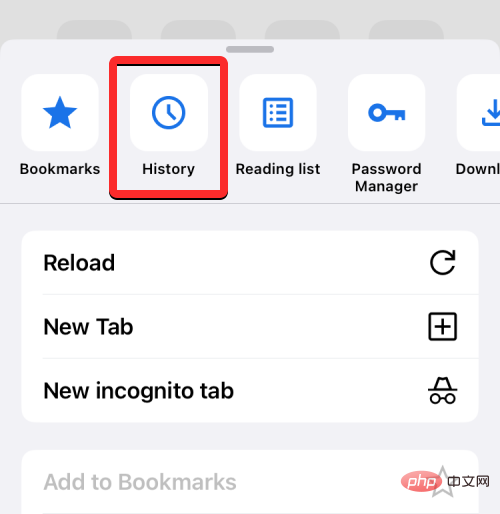
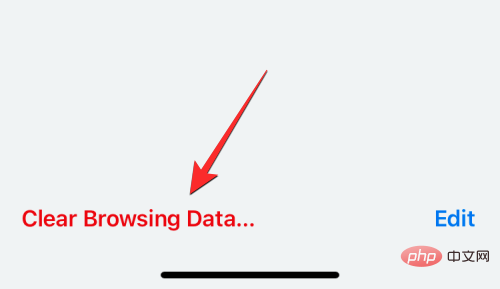
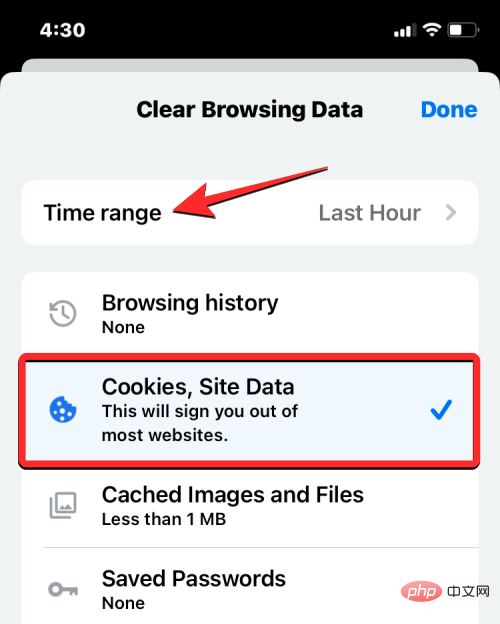
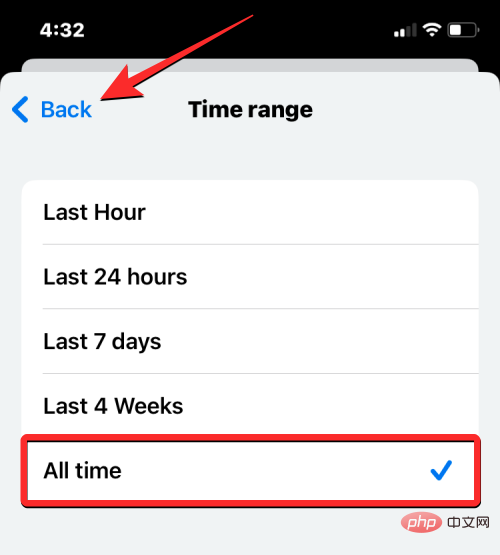
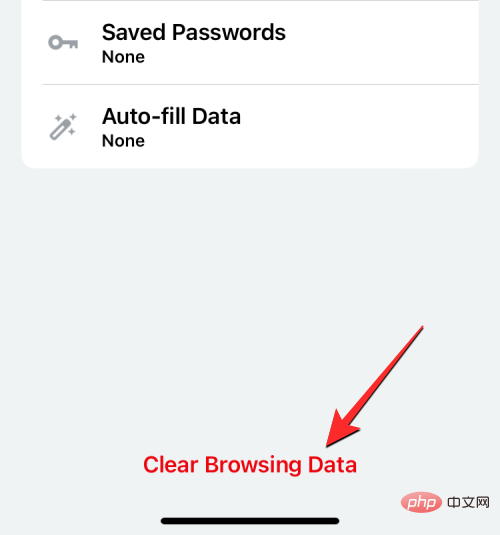
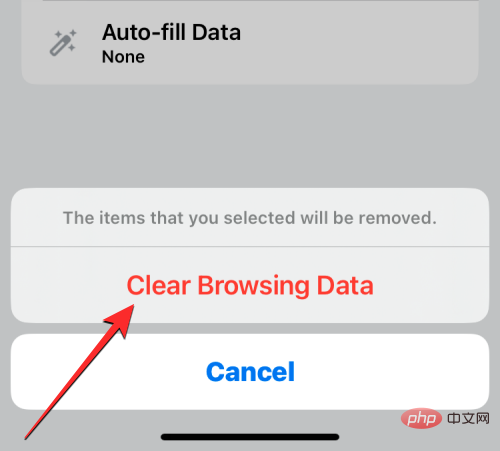
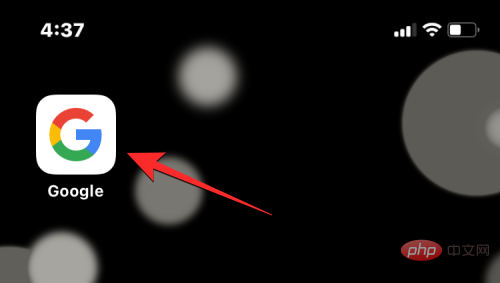
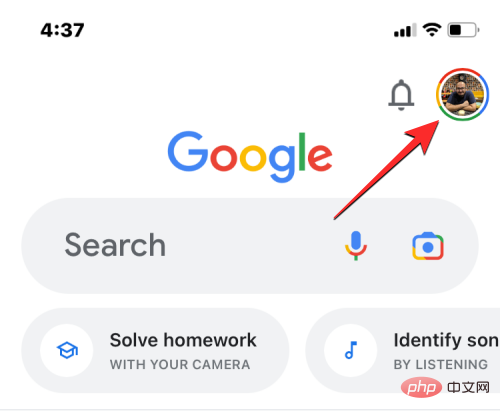
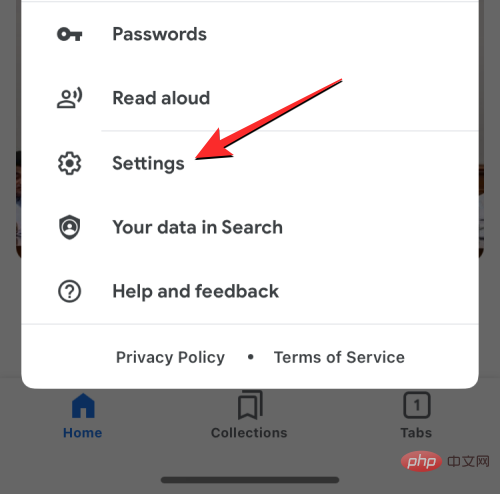
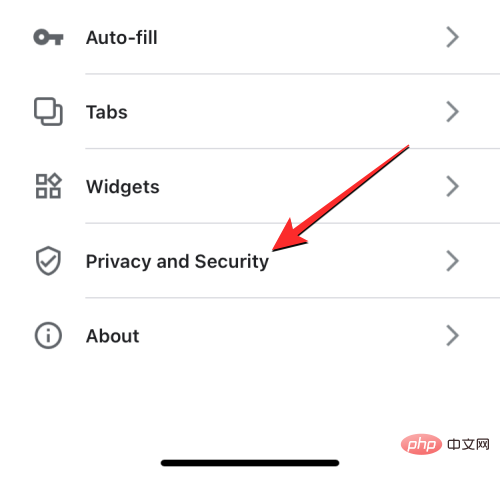

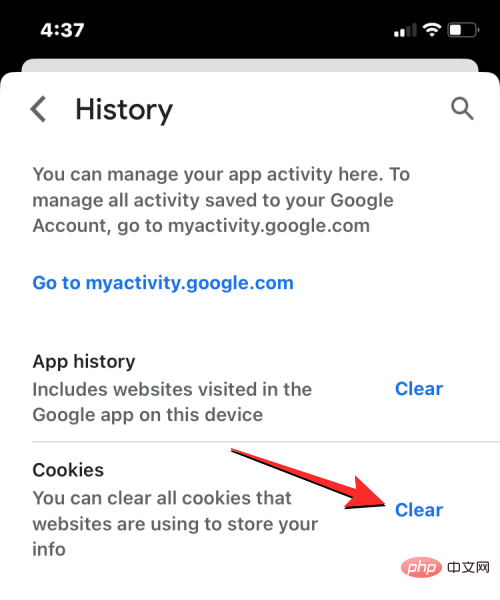

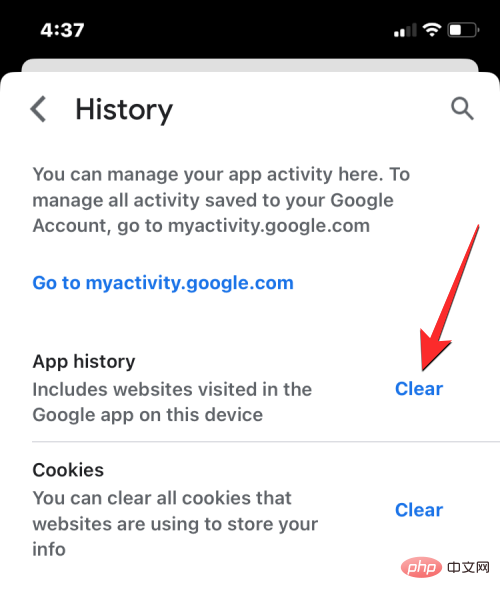
How to delete cookies on Mozilla Firefox

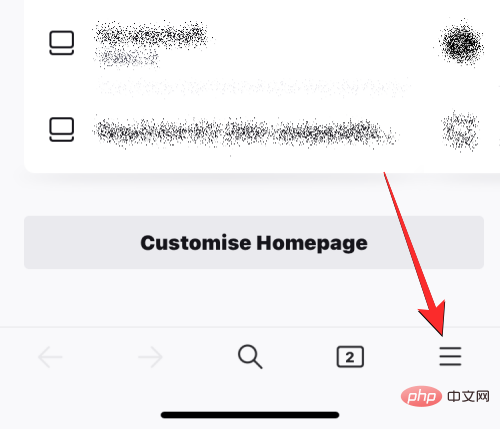
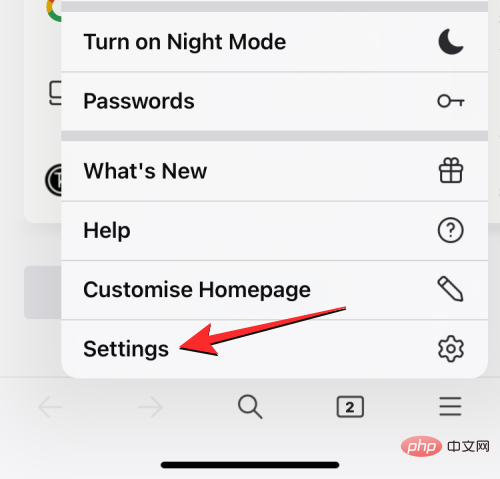
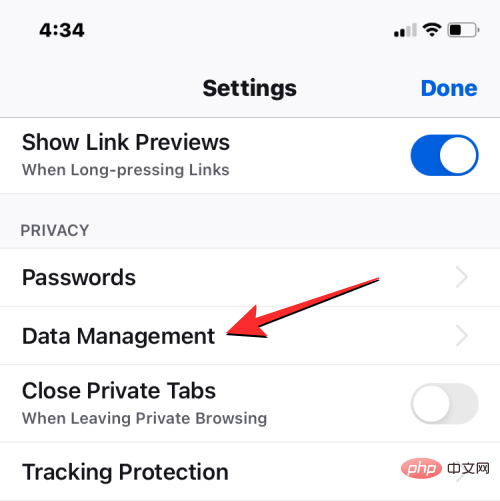
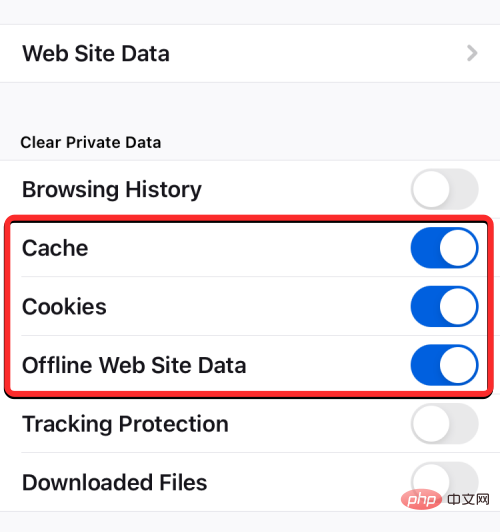


How to Delete Cookies on Twitter

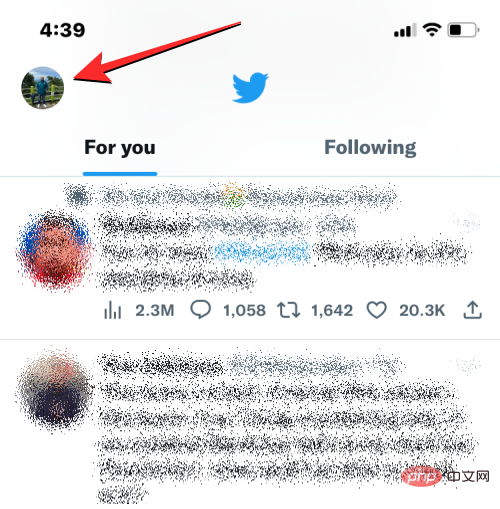
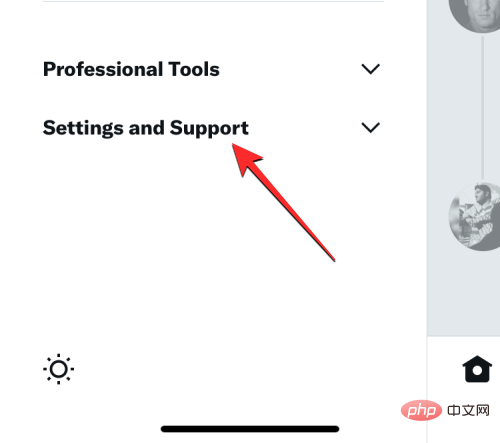



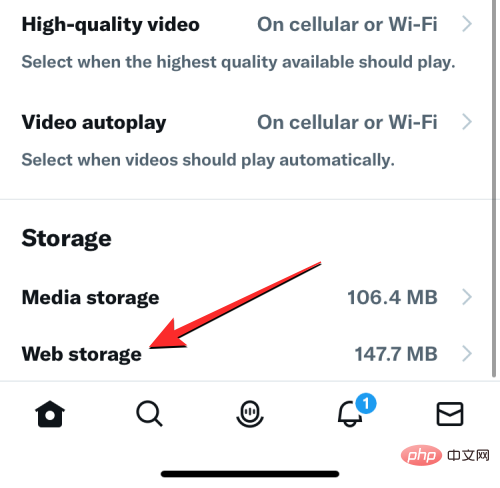


 In "Settings", select "
In "Settings", select "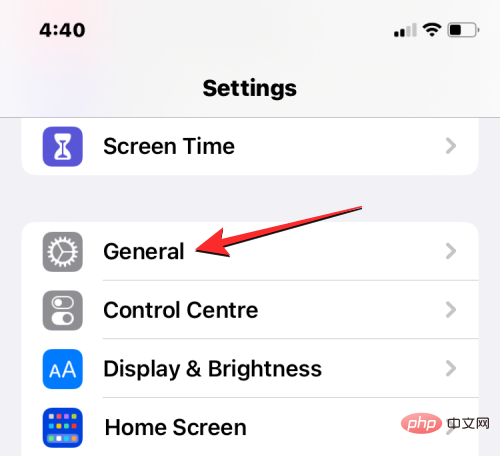 On the next screen, tap
On the next screen, tap 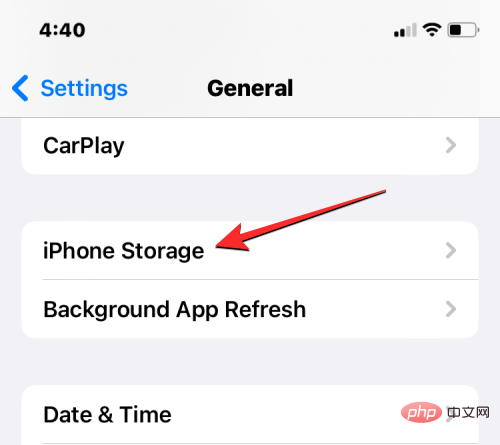 #Once iOS calculates storage consumption, you'll see how much total storage apps are taking up on your iPhone.
#Once iOS calculates storage consumption, you'll see how much total storage apps are taking up on your iPhone.  As you scroll down, you'll see a list of the apps installed on your iPhone, ordered from the largest to the smallest in terms of space. If you notice that an app on this list is taking up most of your iPhone's storage, tap it to check its cookie or cache data usage. In this case, we selected the
As you scroll down, you'll see a list of the apps installed on your iPhone, ordered from the largest to the smallest in terms of space. If you notice that an app on this list is taking up most of your iPhone's storage, tap it to check its cookie or cache data usage. In this case, we selected the 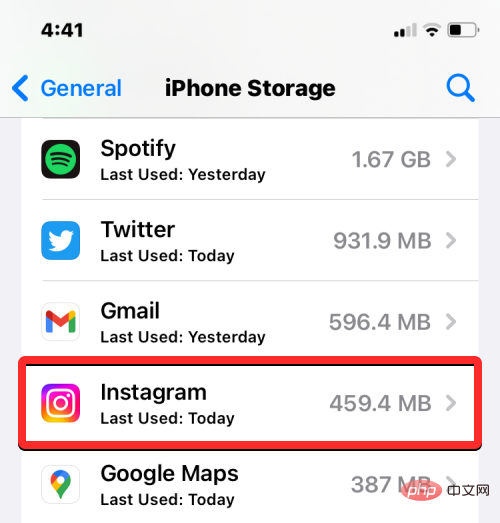 When the app’s data usage opens on the next screen, check how much storage space they consume by looking at the Documents & Data section.
When the app’s data usage opens on the next screen, check how much storage space they consume by looking at the Documents & Data section. 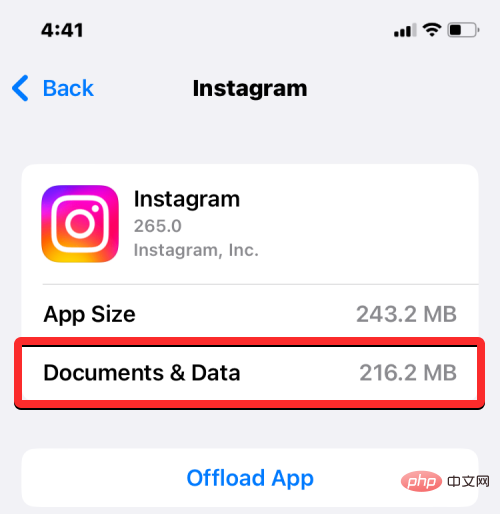 If you think the storage usage consumed by the application has exceeded a certain limit, please click
If you think the storage usage consumed by the application has exceeded a certain limit, please click 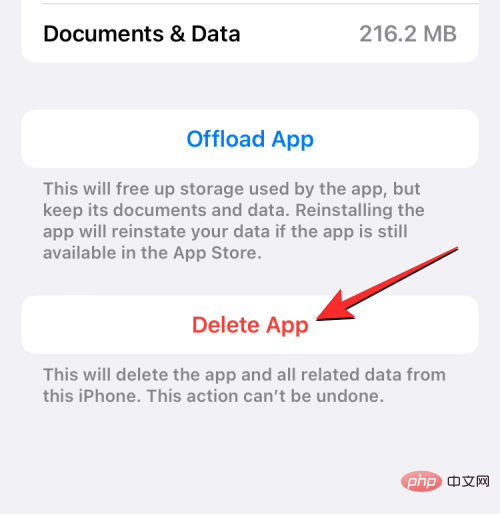
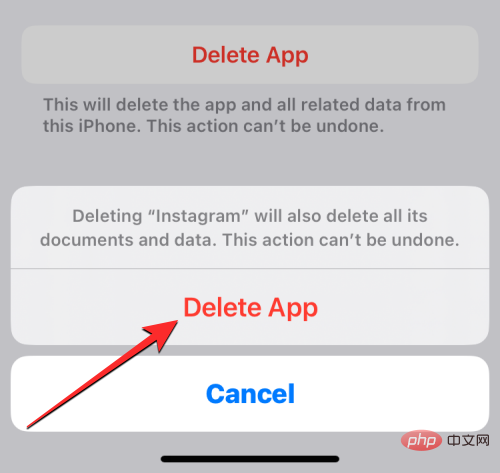
The above is the detailed content of Delete cookies on iPhone: Step-by-step tutorial. For more information, please follow other related articles on the PHP Chinese website!

Hot AI Tools

Undresser.AI Undress
AI-powered app for creating realistic nude photos

AI Clothes Remover
Online AI tool for removing clothes from photos.

Undress AI Tool
Undress images for free

Clothoff.io
AI clothes remover

AI Hentai Generator
Generate AI Hentai for free.

Hot Article

Hot Tools

Notepad++7.3.1
Easy-to-use and free code editor

SublimeText3 Chinese version
Chinese version, very easy to use

Zend Studio 13.0.1
Powerful PHP integrated development environment

Dreamweaver CS6
Visual web development tools

SublimeText3 Mac version
God-level code editing software (SublimeText3)

Hot Topics
 1375
1375
 52
52
 iPhone 16 Pro and iPhone 16 Pro Max official with new cameras, A18 Pro SoC and larger screens
Sep 10, 2024 am 06:50 AM
iPhone 16 Pro and iPhone 16 Pro Max official with new cameras, A18 Pro SoC and larger screens
Sep 10, 2024 am 06:50 AM
Apple has finally lifted the covers off its new high-end iPhone models. The iPhone 16 Pro and iPhone 16 Pro Max now come with larger screens compared to their last-gen counterparts (6.3-in on the Pro, 6.9-in on Pro Max). They get an enhanced Apple A1
 iPhone parts Activation Lock spotted in iOS 18 RC — may be Apple\'s latest blow to right to repair sold under the guise of user protection
Sep 14, 2024 am 06:29 AM
iPhone parts Activation Lock spotted in iOS 18 RC — may be Apple\'s latest blow to right to repair sold under the guise of user protection
Sep 14, 2024 am 06:29 AM
Earlier this year, Apple announced that it would be expanding its Activation Lock feature to iPhone components. This effectively links individual iPhone components, like the battery, display, FaceID assembly, and camera hardware to an iCloud account,
 iPhone parts Activation Lock may be Apple\'s latest blow to right to repair sold under the guise of user protection
Sep 13, 2024 pm 06:17 PM
iPhone parts Activation Lock may be Apple\'s latest blow to right to repair sold under the guise of user protection
Sep 13, 2024 pm 06:17 PM
Earlier this year, Apple announced that it would be expanding its Activation Lock feature to iPhone components. This effectively links individual iPhone components, like the battery, display, FaceID assembly, and camera hardware to an iCloud account,
 Gate.io trading platform official app download and installation address
Feb 13, 2025 pm 07:33 PM
Gate.io trading platform official app download and installation address
Feb 13, 2025 pm 07:33 PM
This article details the steps to register and download the latest app on the official website of Gate.io. First, the registration process is introduced, including filling in the registration information, verifying the email/mobile phone number, and completing the registration. Secondly, it explains how to download the Gate.io App on iOS devices and Android devices. Finally, security tips are emphasized, such as verifying the authenticity of the official website, enabling two-step verification, and being alert to phishing risks to ensure the safety of user accounts and assets.
 Anbi app official download v2.96.2 latest version installation Anbi official Android version
Mar 04, 2025 pm 01:06 PM
Anbi app official download v2.96.2 latest version installation Anbi official Android version
Mar 04, 2025 pm 01:06 PM
Binance App official installation steps: Android needs to visit the official website to find the download link, choose the Android version to download and install; iOS search for "Binance" on the App Store. All should pay attention to the agreement through official channels.
 Multiple iPhone 16 Pro users report touchscreen freezing issues, possibly linked to palm rejection sensitivity
Sep 23, 2024 pm 06:18 PM
Multiple iPhone 16 Pro users report touchscreen freezing issues, possibly linked to palm rejection sensitivity
Sep 23, 2024 pm 06:18 PM
If you've already gotten your hands on a device from the Apple's iPhone 16 lineup — more specifically, the 16 Pro/Pro Max — chances are you've recently faced some kind of issue with the touchscreen. The silver lining is that you're not alone—reports
 Download link of Ouyi iOS version installation package
Feb 21, 2025 pm 07:42 PM
Download link of Ouyi iOS version installation package
Feb 21, 2025 pm 07:42 PM
Ouyi is a world-leading cryptocurrency exchange with its official iOS app that provides users with a convenient and secure digital asset management experience. Users can download the Ouyi iOS version installation package for free through the download link provided in this article, and enjoy the following main functions: Convenient trading platform: Users can easily buy and sell hundreds of cryptocurrencies on the Ouyi iOS app, including Bitcoin and Ethereum. and Dogecoin. Safe and reliable storage: Ouyi adopts advanced security technology to provide users with safe and reliable digital asset storage. 2FA, biometric authentication and other security measures ensure that user assets are not infringed. Real-time market data: Ouyi iOS app provides real-time market data and charts, allowing users to grasp encryption at any time
 How to solve the problem of 'Undefined array key 'sign'' error when calling Alipay EasySDK using PHP?
Mar 31, 2025 pm 11:51 PM
How to solve the problem of 'Undefined array key 'sign'' error when calling Alipay EasySDK using PHP?
Mar 31, 2025 pm 11:51 PM
Problem Description When calling Alipay EasySDK using PHP, after filling in the parameters according to the official code, an error message was reported during operation: "Undefined...



