
When Microsoft released Windows 11, one of the first things people noticed was that it significantly increased the minimum hardware requirements.
You especially need a brand new CPU. Microsoft finally says you can use the ISO to install Windows 11 on unsupported PCs, but you won't be able to receive updates.
It turns out that people who adopt this technology are receiving updates. Unsupported devices are on the same track as other devices in Windows 11 updates. However, Microsoft does not recommend this.
So if you recently installed Windows 11 and encountered a specific message about your device not being authorized when trying to update, your PC or laptop may be quite old by now.
But that’s why we’re here: to let you know what you can do.
So far, the only reason Microsoft has given us such stringent requirements is to improve the security of the operating system. The company also released a video not too long ago explaining the importance of security measures necessary to run Windows 11.
Microsoft says that the Windows 11 operating system was created with security as its top priority. According to the company, Windows 11 is the most secure version of Windows ever.
"Reliability" is the first and most important reason behind demanding system requirements. "Maintaining reliability over time is highly correlated with OEM and IHV driver support. Microsoft says Windows 11 supports processors that are within OEM and IHV support and use modern (DCH) drivers .
If you are installing Windows 11 on an unsupported PC, follow the instructions outlined in this article.
Why do you receive Not Entitled to Update on Windows 11 mean?
Therefore, you may or may not receive Update, depending on whether your computer meets the minimum requirements for the operating system.
Expert Tip:Microsoft uses "eligible" or "may not There's a reason for the vague terminology, and it's not just about saying: We won't send any updates to unsupported devices.
It's worth noting that the language is intended to protect Microsoft from In case someone files a lawsuit claiming that installing Windows 11 caused their PC to crash or malfunction.
How to bypass the Windows 11 Not authorized to receive updates message?
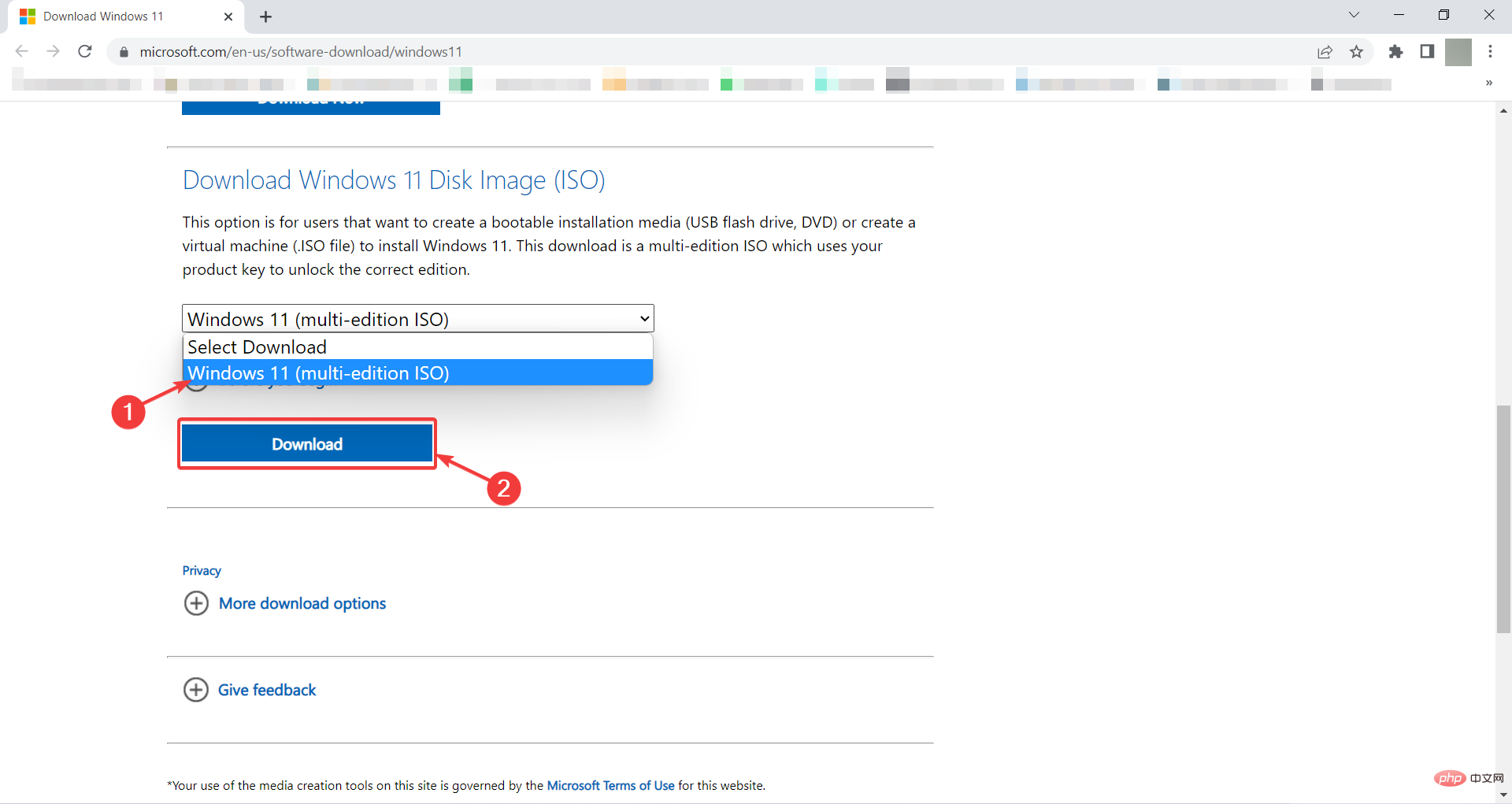 Wait a moment and the next section appears. Then select your desired Windows 11 language in our In the example it is
Wait a moment and the next section appears. Then select your desired Windows 11 language in our In the example it is 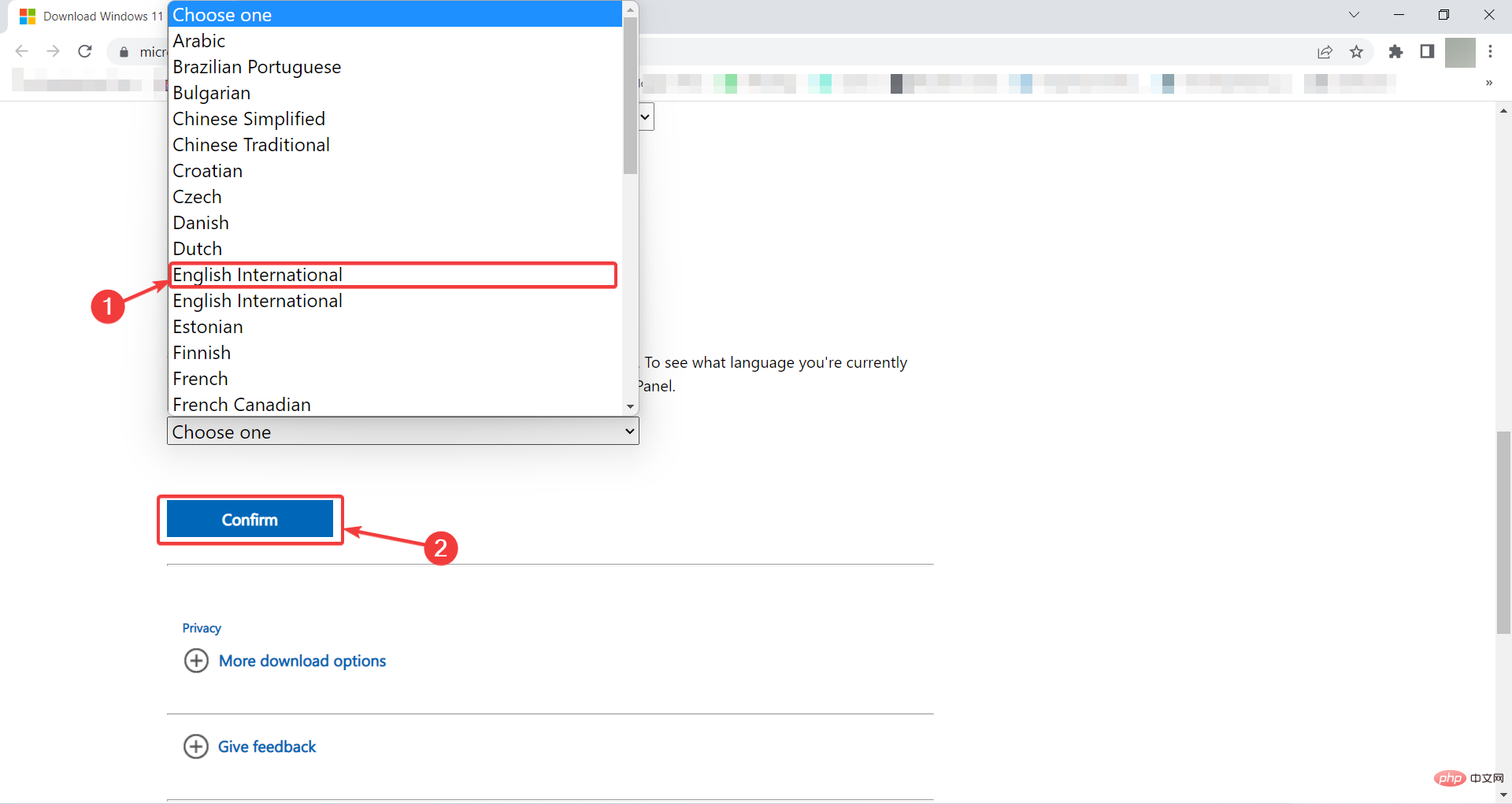 Finally, after a few moments, you will get the Windows 11 download link. Click
Finally, after a few moments, you will get the Windows 11 download link. Click 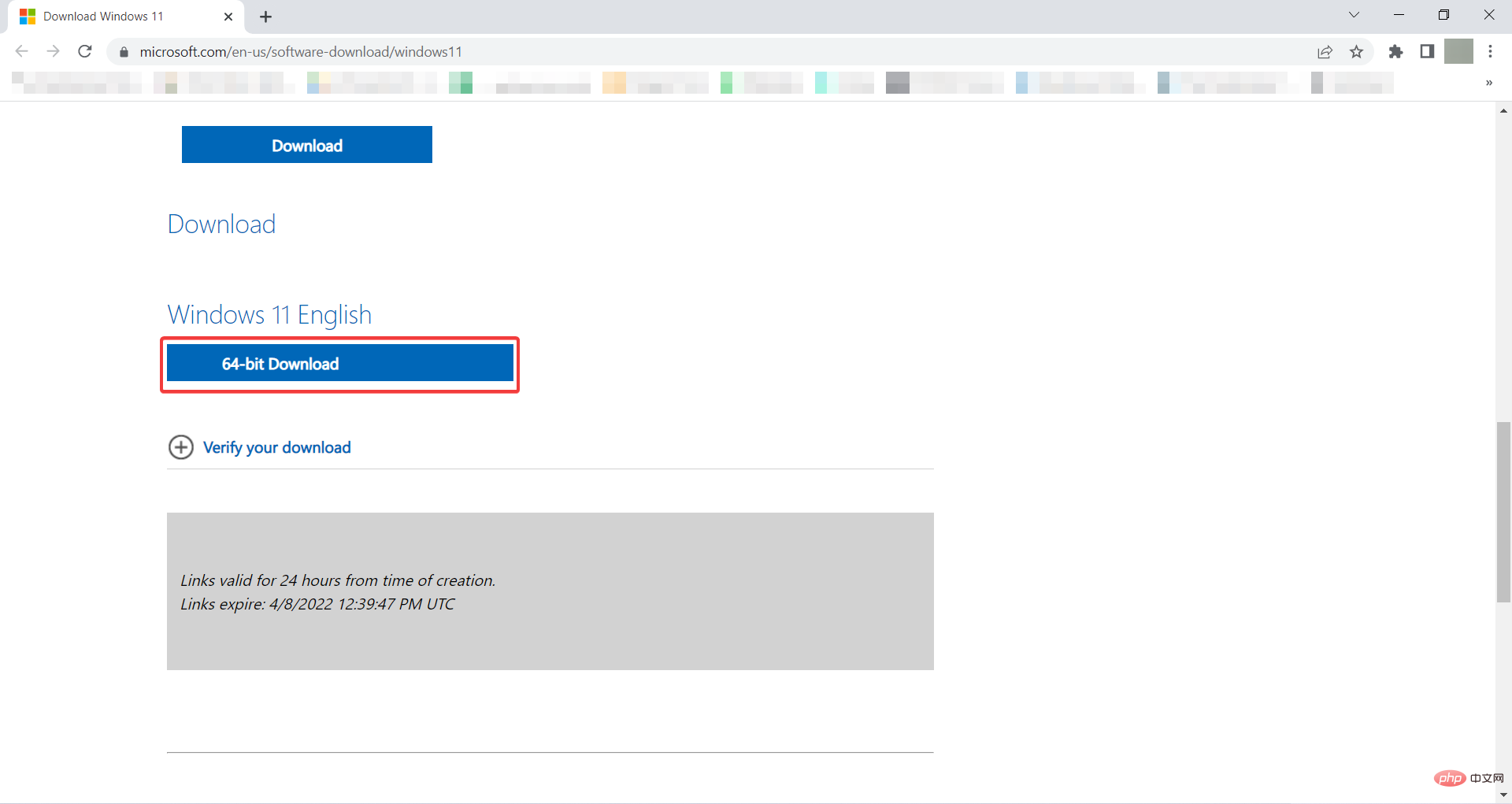 After installing the software, right-click the
After installing the software, right-click the 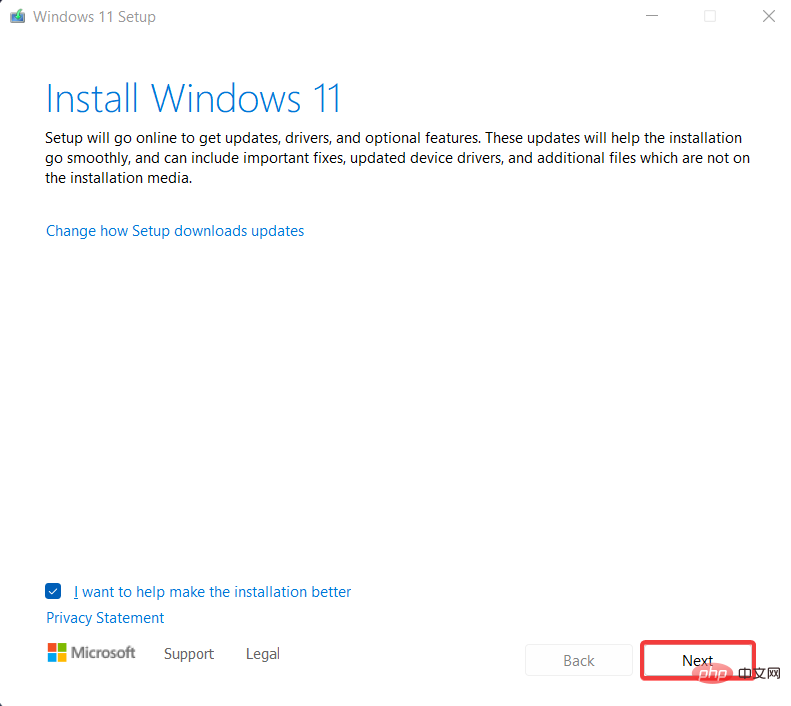 The next page is where you can see the infamous message. Go ahead and click
The next page is where you can see the infamous message. Go ahead and click 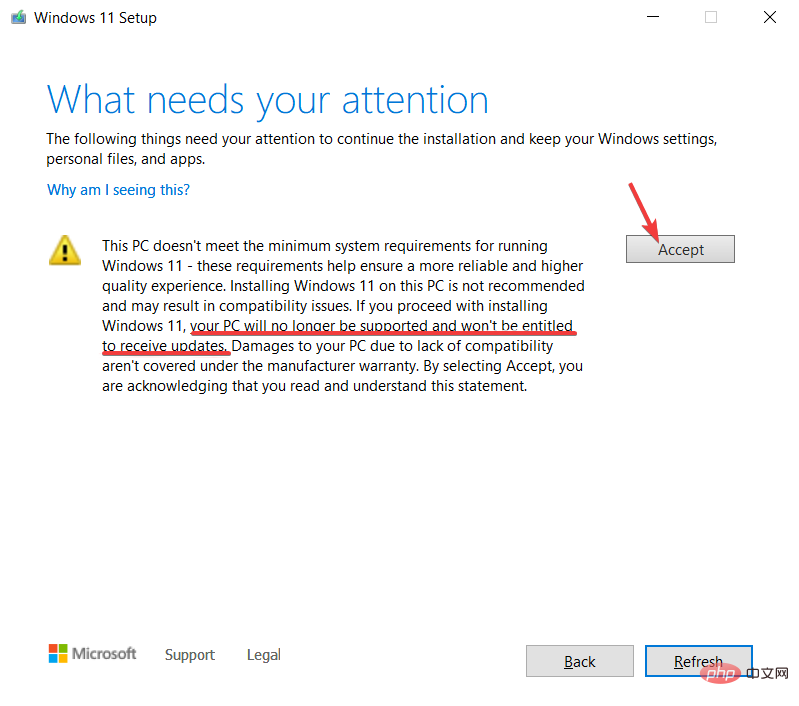 Here you can press
Here you can press To avoid any issues, we provide you step-by-step instructions to upgrade to Windows 11 using ISO file.
If you're having trouble downloading updates, or your computer's performance has dropped significantly after upgrading to Windows 11, you should certainly roll back to Windows 10.
To do this, follow these steps:
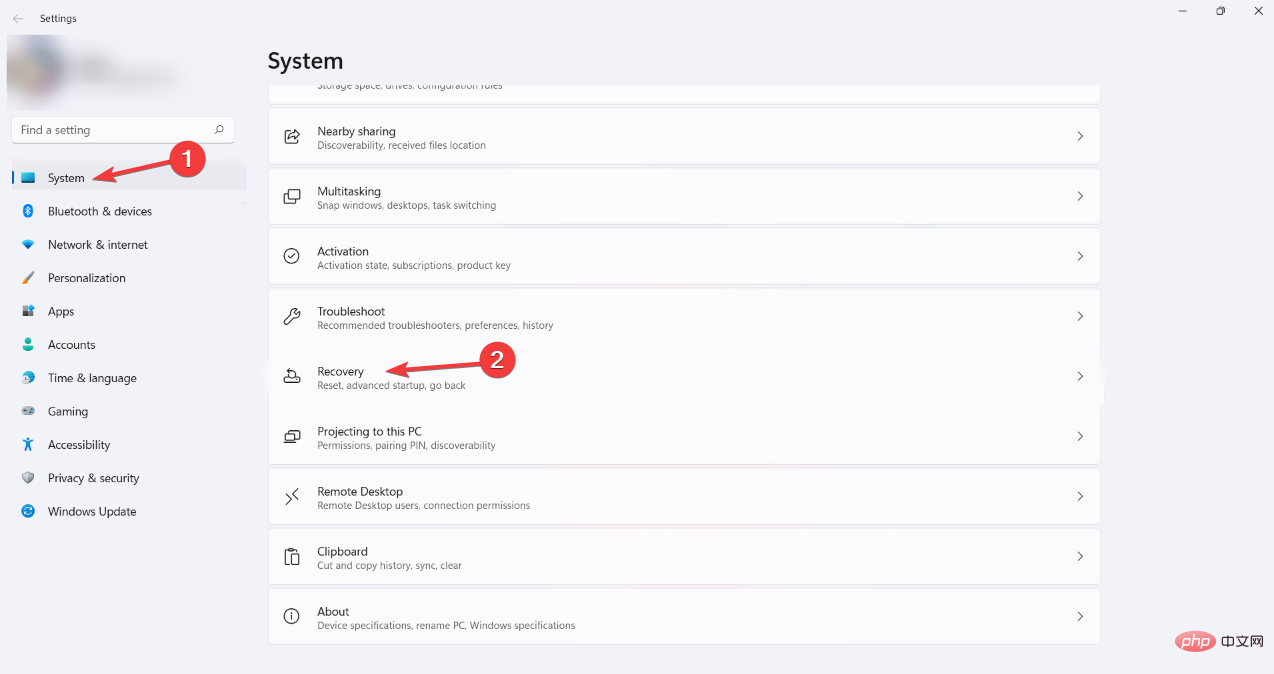
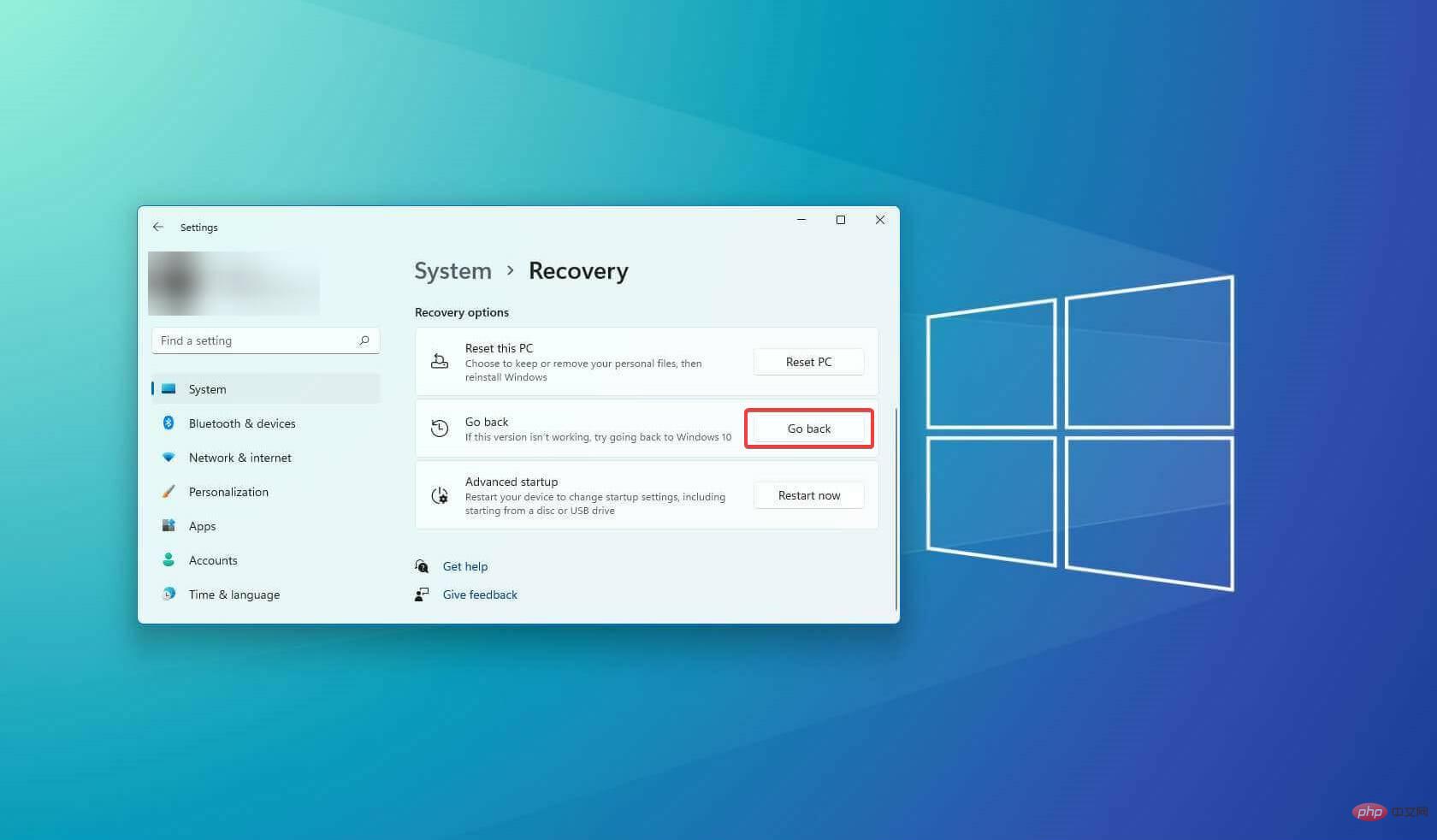
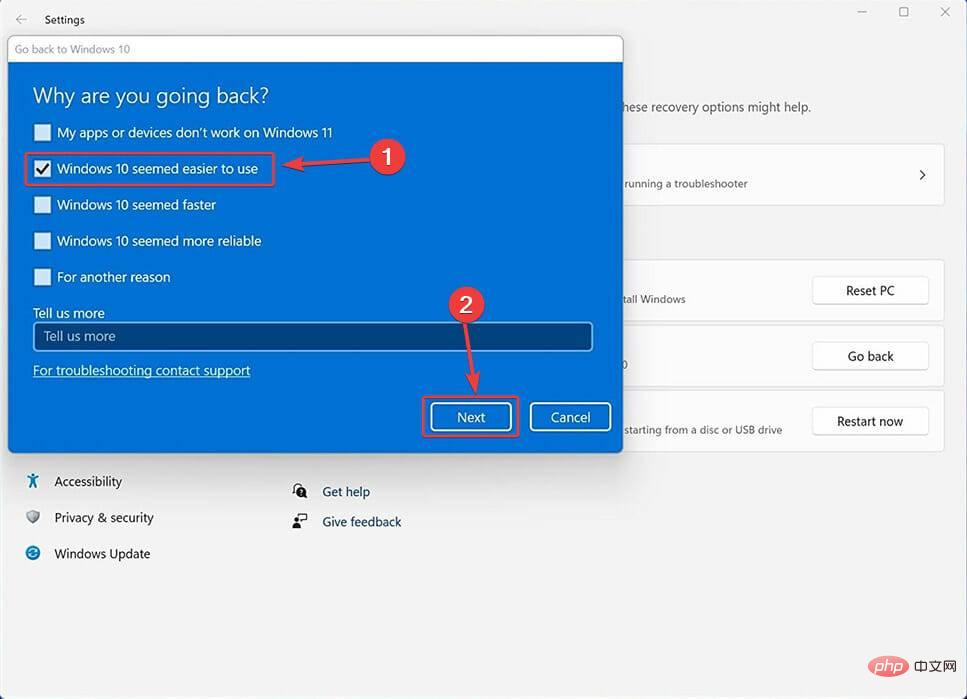
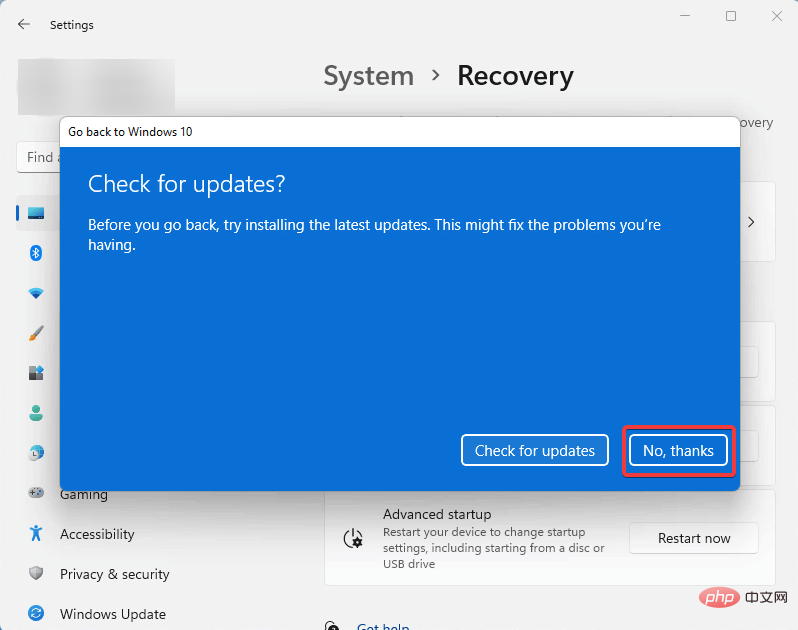
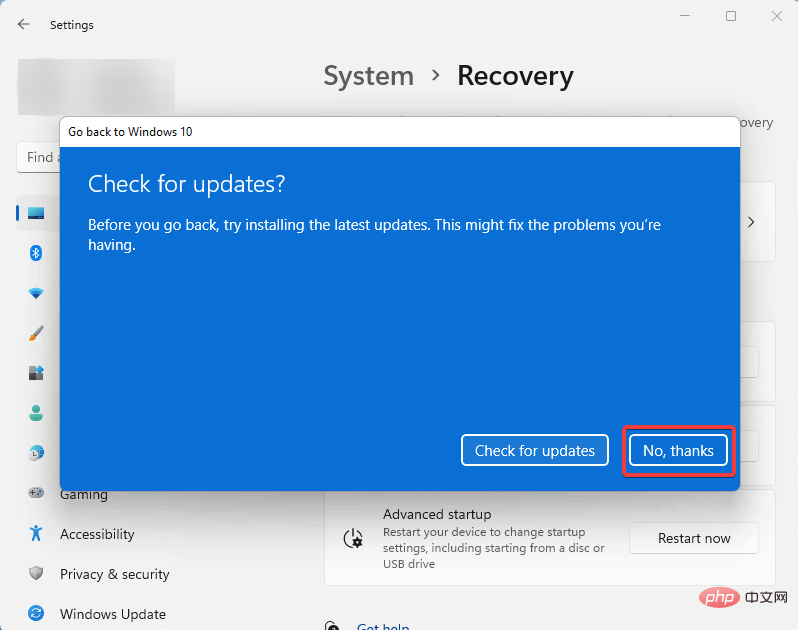
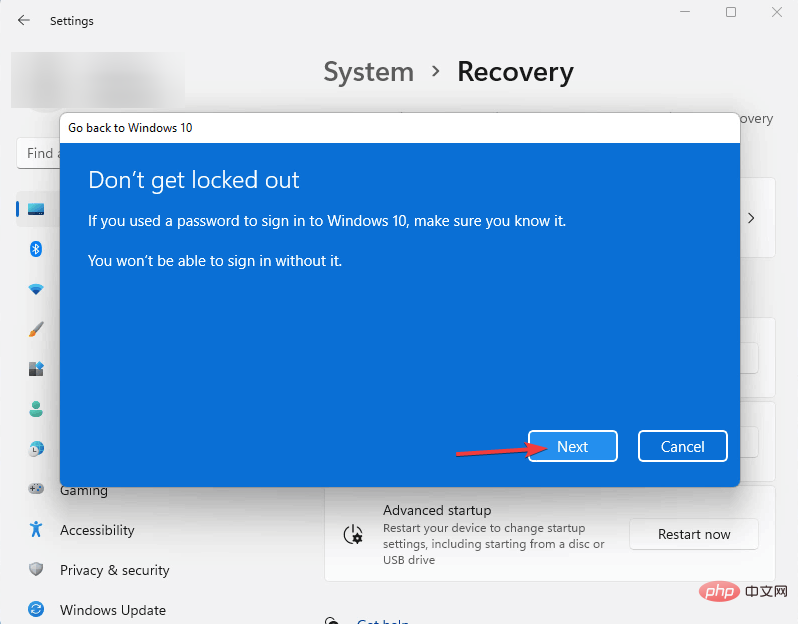
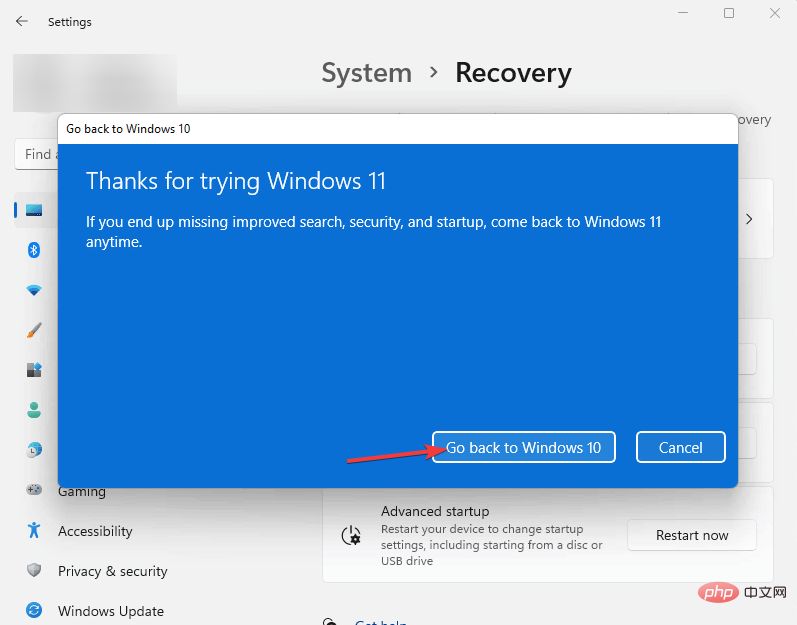
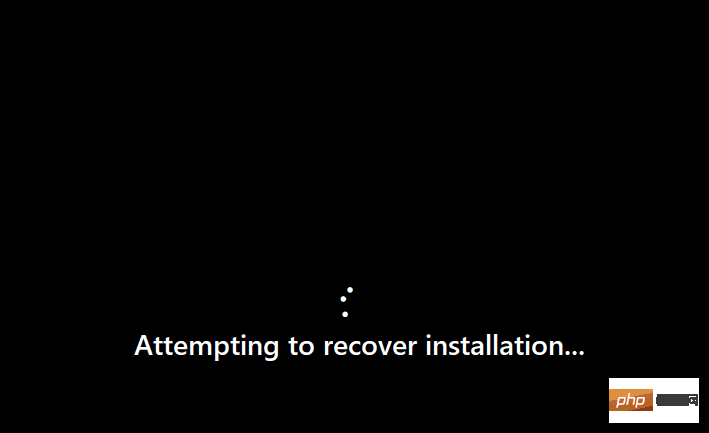
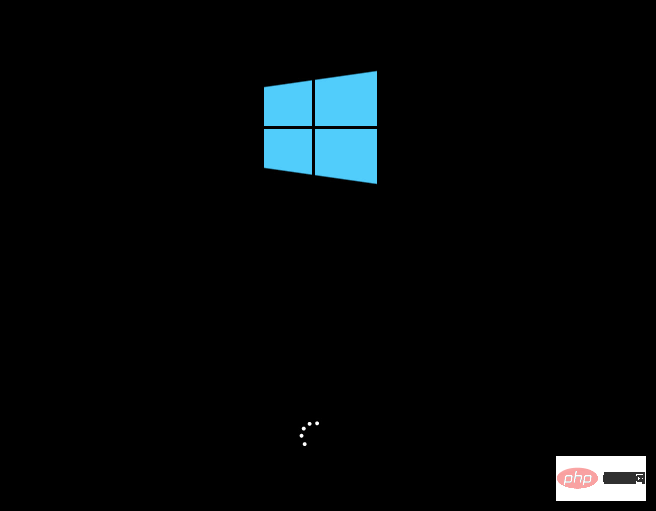
The above is the detailed content of How to Bypass Not Permission to Update Message Windows 11. For more information, please follow other related articles on the PHP Chinese website!
 Computer is infected and cannot be turned on
Computer is infected and cannot be turned on
 How to prevent the computer from automatically installing software
How to prevent the computer from automatically installing software
 Summary of commonly used computer shortcut keys
Summary of commonly used computer shortcut keys
 Computer freeze screen stuck
Computer freeze screen stuck
 How to measure internet speed on computer
How to measure internet speed on computer
 How to set the computer to automatically connect to WiFi
How to set the computer to automatically connect to WiFi
 Computer 404 error page
Computer 404 error page
 How to set up computer virtual memory
How to set up computer virtual memory




