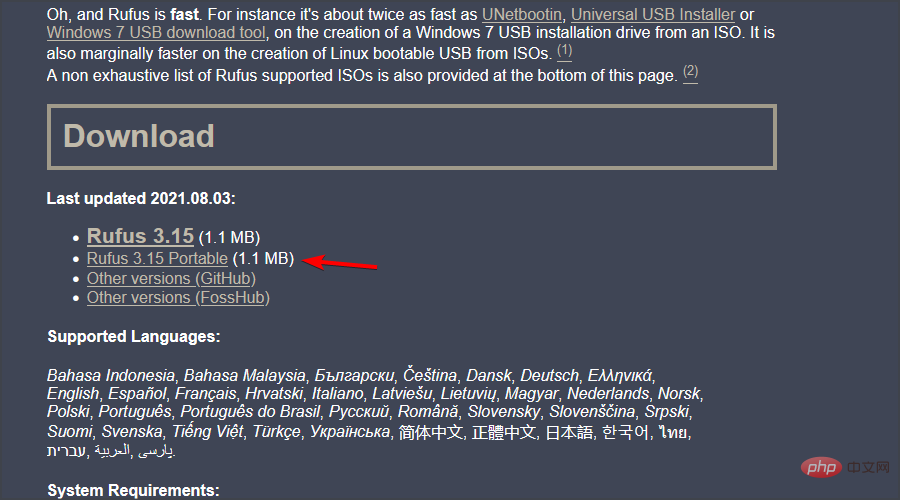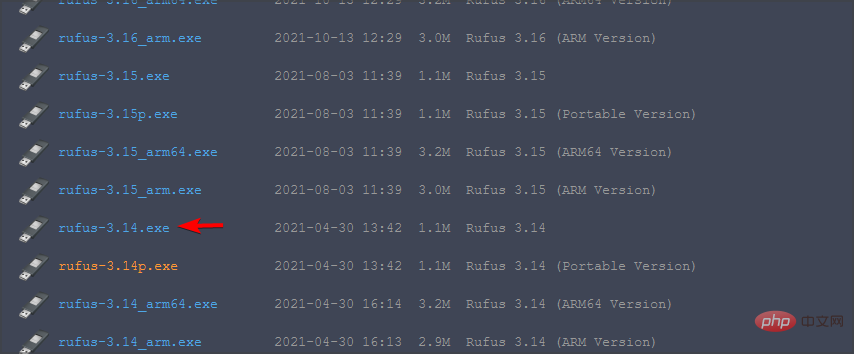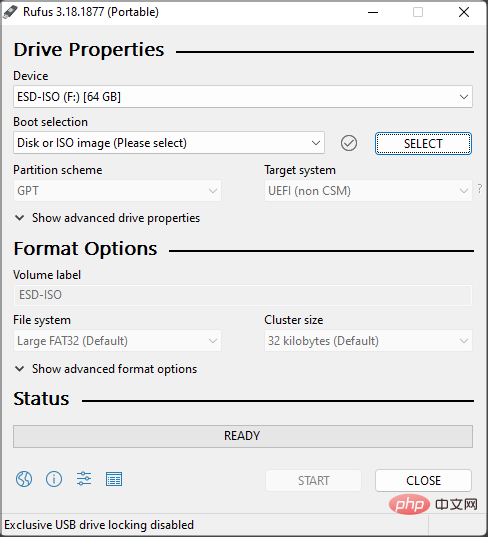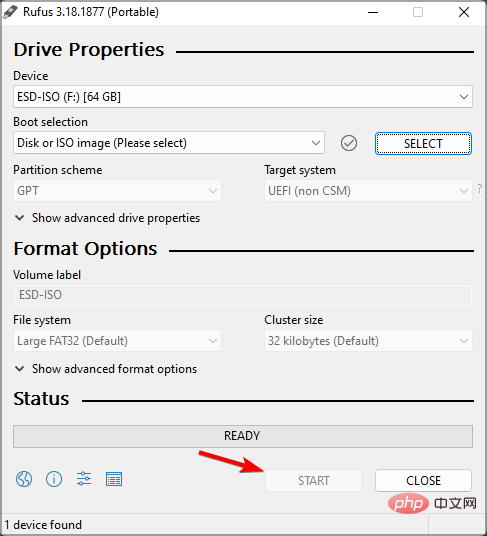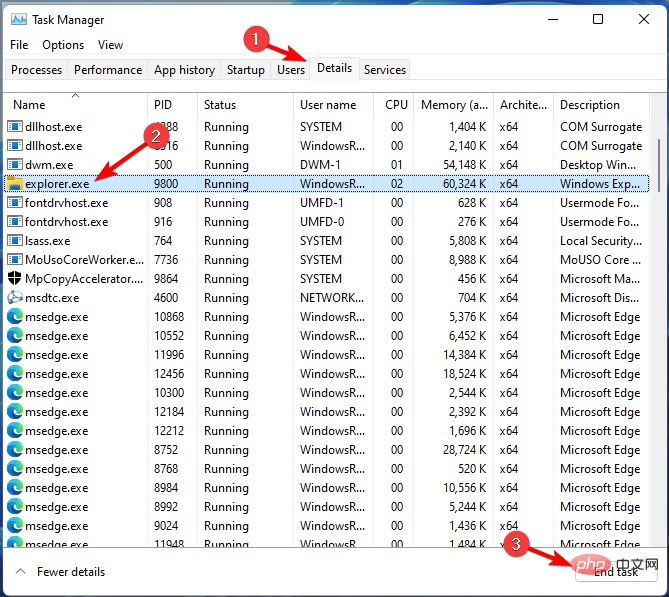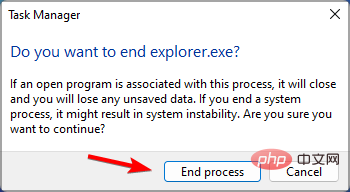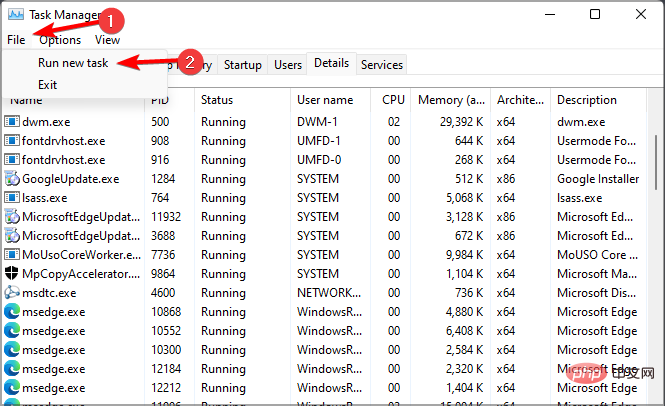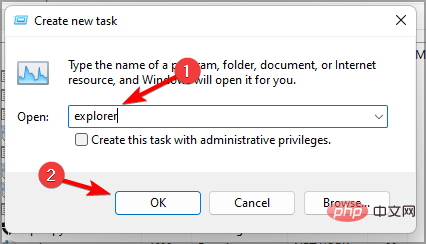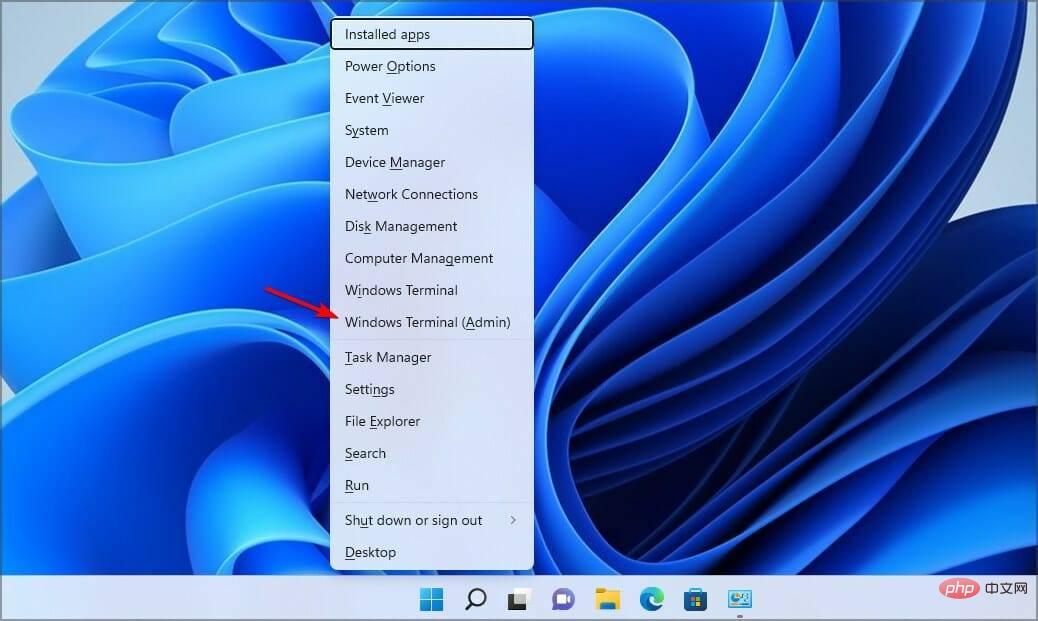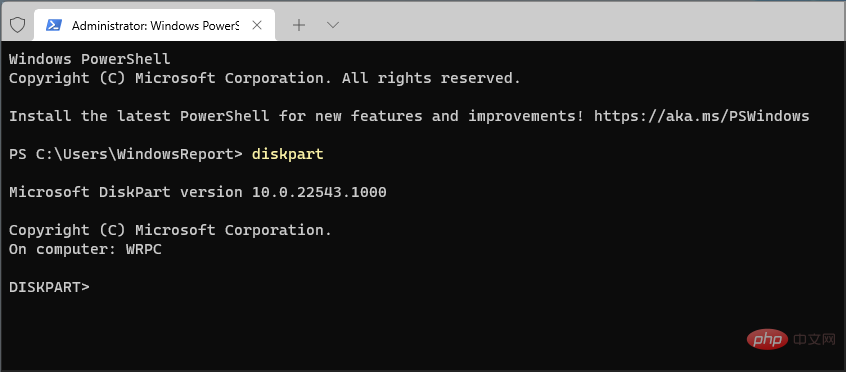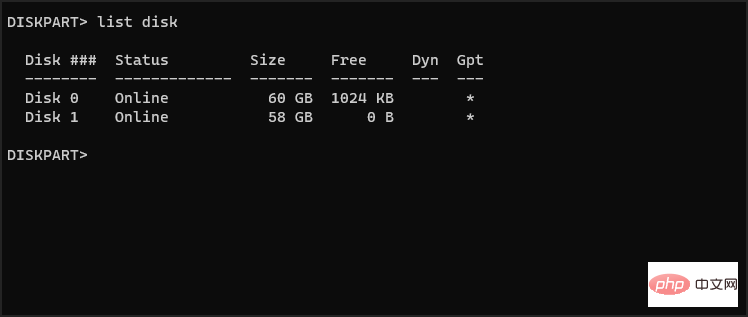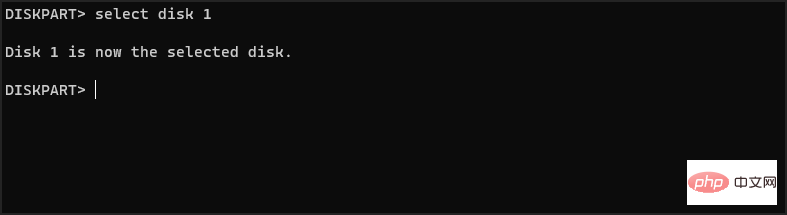Fix: Rufus error when formatting on Windows 11
Rufus is a great tool for creating bootable installation media, and many people use it to perform a clean installation of Windows on their PC. However, many users have reported Rufus errors on Windows 11.
These errors will prevent you from creating installation media, thereby preventing you from installing Windows 11 or any other operating system.
Luckily, fixing these problems is relatively simple, and in today's tutorial, we'll show you the best methods you can use to fix this problem.
Why do I get an undetermined error when formatting in Rufus on Windows 11?
There are many reasons for this, and in most cases, it's just a software glitch that causes the problem.
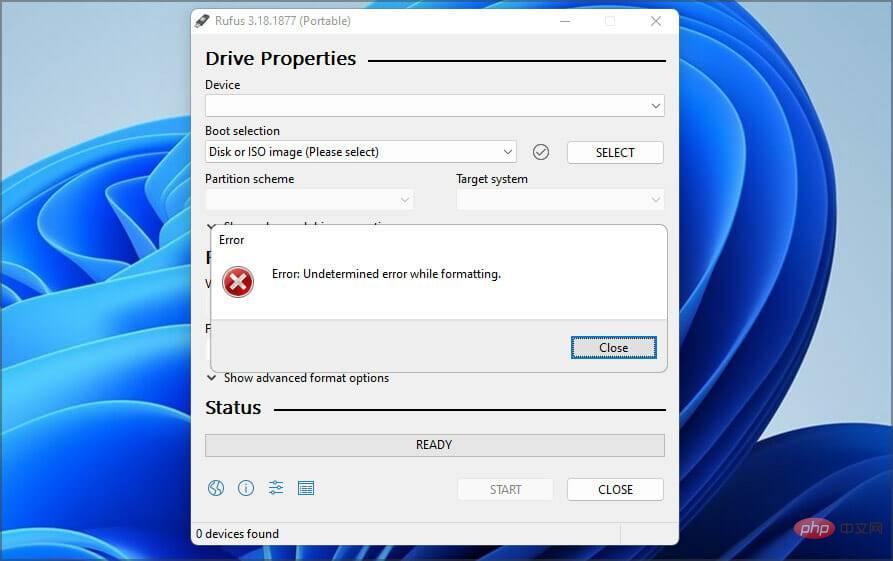
You can resolve this issue by updating the software or switching back to an older version in some cases. Many people have reported issues with the version from the Windows Store, so you may want to avoid using it.
The software also has some hidden features that you can use to help you bypass formatting errors easily.
The developers are familiar with this issue and they are working on fixing it, but until a fix is released, you can try using the solutions mentioned in this tutorial.
How to fix Rufus errors when creating Windows 11 installation media?
1. Navigate to the Rufus website using the Win32 version of Rufus
- .
- Select the version you want to use.

- Run the software and check if the problem still exists.
Many users reported issues with the Microsoft Store version, but after switching to the Win32 version of the software, the issues disappeared, so be sure to give it a try.
2. Use an old version of Rufus
- Navigate to the Rufus download index page.
- Select an older version of Rufus, such as 3.14.

- Wait for the download to complete.
- Run the application and try creating the installation media again.
The newest app isn't always better, and few users have reported that switching to an older version solved their problems, so you might want to give it a try.
3. Use the shortcut
- in Rufus to start Rufus.
- Configure your settings.
- Now press Alt ,. You will receive a message stating Exclusive USB drive locking disabled.

- Now click Start to create your flash drive.

Users have also reported using the Alt Z and Alt V shortcuts, so you may also Want to try it.
4. Close explorer.exe
- Start Rufus.
- Now press Ctrl Shift to open the Task ManagerEsc tool.
- Navigate to the Details tab. Select explorer.exe and click End task.

- Click End Process to confirm that you want to close the process.

- Use the Alt Tab shortcut to enter Rufus and try to create a bootable drive.
- Use the same shortcut again to return to Task Manager. Go to File and select Run New Task.

- Enter explorer and click OK.

- 5 Best WinToUSB Alternatives for Windows 10/11 [2022 Tutorial]
- How to Reinstall Windows 11 [ISO File/Installation Media]
- How to Change Boot logo on Windows 11
5. Use diskpart to format your USB drive
The following process may result in permanent file loss, so make sure you select the correct drive for formatting. If you select the wrong file, you will delete all files, so be careful.- Press the Windows key X and select Windows Terminal (Administrator).

- Enter the run diskpart command.

- Now enter list disk. Find your USB flash drive. It is crucial to correctly identify your flash drive, otherwise you may cause permanent file loss.

- Enter select disk 1 to select your flash drive. Remember, on our PC, the flash drive was assigned to Disk 1. On your PC, it may be labeled with a different number.

- Now run the following commands one by one:
<strong>clean<br>create partition primary<br>select partition 1<br>active<br>format fs =FAT32 quick<br>assign<br>exit<br>exit</strong> - After that, launch Rufus and try to create your installation media.
If this method is too complex for you, you can use third-party solutions to achieve similar results.
There are many tools that can do this, but we recommend using Aomei Partition Assistant as it provides powerful features and ease of use.
Does Rufus support Windows 11?
Yes, Rufus works on all versions of Windows, including the latest ones, so you can use it without any problems.
The software is also fully capable of creating bootable Windows 11 drives, so if you want to upgrade, you might want to give Rufus a try.
A few users have reported issues with Rufus and Windows 11 that prevent them from creating installation media, but hopefully you will be able to resolve these issues by using the solutions we mentioned above.
If you encounter the Rufus error on Windows 11 when trying to format a flash drive, these are just a few solutions you can try.
The above is the detailed content of Fix: Rufus error when formatting on Windows 11. For more information, please follow other related articles on the PHP Chinese website!

Hot AI Tools

Undresser.AI Undress
AI-powered app for creating realistic nude photos

AI Clothes Remover
Online AI tool for removing clothes from photos.

Undress AI Tool
Undress images for free

Clothoff.io
AI clothes remover

AI Hentai Generator
Generate AI Hentai for free.

Hot Article

Hot Tools

Notepad++7.3.1
Easy-to-use and free code editor

SublimeText3 Chinese version
Chinese version, very easy to use

Zend Studio 13.0.1
Powerful PHP integrated development environment

Dreamweaver CS6
Visual web development tools

SublimeText3 Mac version
God-level code editing software (SublimeText3)

Hot Topics
 1376
1376
 52
52
 What to do if WPS Office cannot open the PPT file - What to do if WPS Office cannot open the PPT file
Mar 04, 2024 am 11:40 AM
What to do if WPS Office cannot open the PPT file - What to do if WPS Office cannot open the PPT file
Mar 04, 2024 am 11:40 AM
Recently, many friends have asked me what to do if WPSOffice cannot open PPT files. Next, let us learn how to solve the problem of WPSOffice not being able to open PPT files. I hope it can help everyone. 1. First open WPSOffice and enter the homepage, as shown in the figure below. 2. Then enter the keyword "document repair" in the search bar above, and then click to open the document repair tool, as shown in the figure below. 3. Then import the PPT file for repair, as shown in the figure below.
 What software is crystaldiskmark? -How to use crystaldiskmark?
Mar 18, 2024 pm 02:58 PM
What software is crystaldiskmark? -How to use crystaldiskmark?
Mar 18, 2024 pm 02:58 PM
CrystalDiskMark is a small HDD benchmark tool for hard drives that quickly measures sequential and random read/write speeds. Next, let the editor introduce CrystalDiskMark to you and how to use crystaldiskmark~ 1. Introduction to CrystalDiskMark CrystalDiskMark is a widely used disk performance testing tool used to evaluate the read and write speed and performance of mechanical hard drives and solid-state drives (SSD). Random I/O performance. It is a free Windows application and provides a user-friendly interface and various test modes to evaluate different aspects of hard drive performance and is widely used in hardware reviews
 Industry's highest transfer rate of 3.6GB/s, Micron announces mass production of ninth-generation 276-layer TLC NAND flash memory
Jul 31, 2024 am 08:05 AM
Industry's highest transfer rate of 3.6GB/s, Micron announces mass production of ninth-generation 276-layer TLC NAND flash memory
Jul 31, 2024 am 08:05 AM
According to news from this site on July 30, Micron announced today (local time) that its ninth generation (site note: 276 layers) 3DTLC NAND flash memory will be mass-produced and shipped. Micron said that its G9NAND has the industry's highest I/O transfer rate of 3.6GB/s (i.e. 3600MT/s flash memory interface rate), which is 50% higher than the existing competing products of 2400MT/s, and can better meet the needs of data-intensive workloads. High throughput requirements. At the same time, Micron's G9NAND is 99% and 88% higher than other solutions on the market in terms of write bandwidth and read bandwidth respectively. This NAND particle-level advantage will bring performance and energy efficiency to solid-state drives and embedded storage solutions. improvement. In addition, like previous generations of Micron NAND flash memory, Micron 276
 CrystalDiskinfo usage tutorial-What software is CrystalDiskinfo?
Mar 18, 2024 pm 04:50 PM
CrystalDiskinfo usage tutorial-What software is CrystalDiskinfo?
Mar 18, 2024 pm 04:50 PM
CrystalDiskInfo is a software used to check computer hardware devices. In this software, we can check our own computer hardware, such as reading speed, transmission mode, interface, etc.! So in addition to these functions, how to use CrystalDiskInfo and what exactly is CrystalDiskInfo? Let me sort it out for you! 1. The Origin of CrystalDiskInfo As one of the three major components of a computer host, a solid-state drive is the storage medium of a computer and is responsible for computer data storage. A good solid-state drive can speed up file reading and affect consumer experience. When consumers receive new devices, they can use third-party software or other SSDs to
 How to set the keyboard increment in Adobe Illustrator CS6 - How to set the keyboard increment in Adobe Illustrator CS6
Mar 04, 2024 pm 06:04 PM
How to set the keyboard increment in Adobe Illustrator CS6 - How to set the keyboard increment in Adobe Illustrator CS6
Mar 04, 2024 pm 06:04 PM
Many users are using the Adobe Illustrator CS6 software in their offices, so do you know how to set the keyboard increment in Adobe Illustrator CS6? Then, the editor will bring you the method of setting the keyboard increment in Adobe Illustrator CS6. Interested users can take a look below. Step 1: Start Adobe Illustrator CS6 software, as shown in the figure below. Step 2: In the menu bar, click the [Edit] → [Preferences] → [General] command in sequence. Step 3: The [Keyboard Increment] dialog box pops up, enter the required number in the [Keyboard Increment] text box, and finally click the [OK] button. Step 4: Use the shortcut key [Ctrl]
 How to resolve an incompatible software attempt to load with Edge?
Mar 15, 2024 pm 01:34 PM
How to resolve an incompatible software attempt to load with Edge?
Mar 15, 2024 pm 01:34 PM
When we use the Edge browser, sometimes incompatible software attempts to be loaded together, so what is going on? Let this site carefully introduce to users how to solve the problem of trying to load incompatible software with Edge. How to solve an incompatible software trying to load with Edge Solution 1: Search IE in the start menu and access it directly with IE. Solution 2: Note: Modifying the registry may cause system failure, so operate with caution. Modify registry parameters. 1. Enter regedit during operation. 2. Find the path\HKEY_LOCAL_MACHINE\SOFTWARE\Policies\Micros
 Hynix is the first to demonstrate UFS 4.1 flash memory: based on V9 TLC NAND particles
Aug 09, 2024 pm 03:33 PM
Hynix is the first to demonstrate UFS 4.1 flash memory: based on V9 TLC NAND particles
Aug 09, 2024 pm 03:33 PM
According to news on August 9, at the FMS2024 Summit, SK Hynix demonstrated its latest storage products, including UFS4.1 universal flash memory that has not yet officially released specifications. According to the official website of the JEDEC Solid State Technology Association, the latest UFS specification currently announced is UFS4.0 in August 2022. Its theoretical interface speed is as high as 46.4Gbps. It is expected that UFS4.1 will further improve the transmission rate. 1. Hynix demonstrated 512GB and 1TBUFS4.1 general-purpose flash memory products, based on 321-layer V91TbTLCNAND flash memory. SK Hynix also exhibited 3.2GbpsV92TbQLC and 3.6GbpsV9H1TbTLC particles. Hynix shows off V7-based
 What software is photoshopcs5? -photoshopcs5 usage tutorial
Mar 19, 2024 am 09:04 AM
What software is photoshopcs5? -photoshopcs5 usage tutorial
Mar 19, 2024 am 09:04 AM
PhotoshopCS is the abbreviation of Photoshop Creative Suite. It is a software produced by Adobe and is widely used in graphic design and image processing. As a novice learning PS, let me explain to you today what software photoshopcs5 is and how to use photoshopcs5. 1. What software is photoshop cs5? Adobe Photoshop CS5 Extended is ideal for professionals in film, video and multimedia fields, graphic and web designers who use 3D and animation, and professionals in engineering and scientific fields. Render a 3D image and merge it into a 2D composite image. Edit videos easily