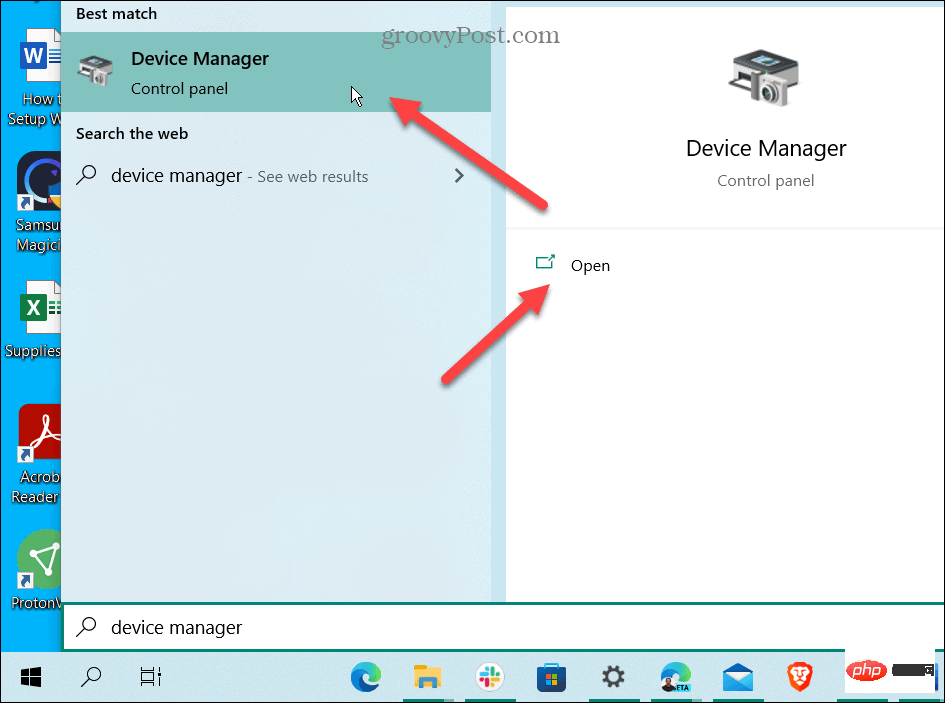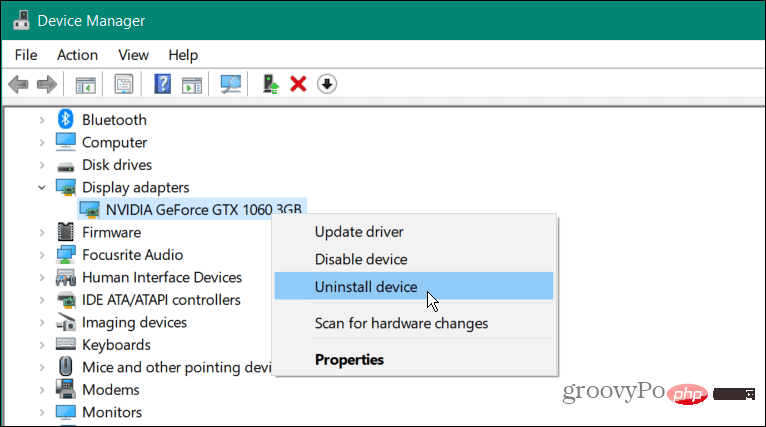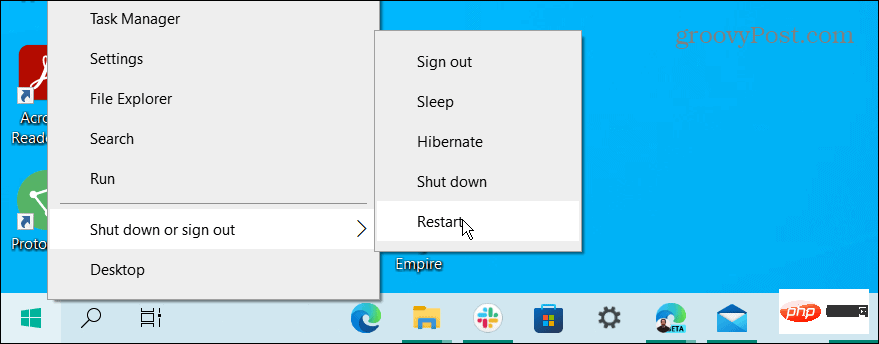How to reset your graphics card on Windows
How to reset your graphics card on Windows
If Windows starts freezing, a good troubleshooting step you might want to try first is to reboot. You can use the following keyboard shortcuts to reboot only the GPU instead of rebooting the system.
To restart the graphics card, press the Windows key Ctrl Shift B combination on your keyboard.

Your screen will briefly go black and you will hear a beep. Once the card completes the reboot process, your Windows experience will reappear as usual. None of your apps will close, and you won't lose any unsaved data.
However, saving data is always essential before performing any maintenance or troubleshooting steps on your PC. It's also important to note that this applies to any graphics card you have, whether it's NVIDIA, AMD, Intel, etc.
How to Disable and Enable a Graphics Card on Windows
Another way to restart a graphics card on Windows is to disable and re-enable the graphics driver.
To re-enable the graphics card on Windows:
- Open the Start Menu.
- Type Device Manager and select the top item in the list.

- When Device Manager starts, scroll down and expand the Display Adapters section.

- Right-click on your graphics card and click Uninstall Device from the menu that appears.

- After the uninstall process is complete, make sure to save all critical work and then restart your PC.
- The graphics driver will be reinstalled when your PC restarts.

Reset Graphics Card or GPU
You can use the terms GPU and graphics card interchangeably. For example, it refers to a device that performs graphics calculations so that the CPU can handle everything else. Even if you have a discrete graphics card in your laptop (soldered to the motherboard), it can freeze. When this happens, the keyboard shortcuts explained above (Windows Key Ctrl Shift B) should get everything working properly.
If it doesn't work on your laptop, reinstalling the graphics card will usually fix any graphics issues you're experiencing.
If you're a gamer, graphic artist, or everyday user who relies on a powerful GPU, you don't need this to lock you down. When your graphics card is working properly, you can change the refresh rate on Windows 11. Additionally, you can adjust aspect ratio settings on Windows for a high-quality user experience.
The above is the detailed content of How to reset your graphics card on Windows. For more information, please follow other related articles on the PHP Chinese website!

Hot AI Tools

Undresser.AI Undress
AI-powered app for creating realistic nude photos

AI Clothes Remover
Online AI tool for removing clothes from photos.

Undress AI Tool
Undress images for free

Clothoff.io
AI clothes remover

AI Hentai Generator
Generate AI Hentai for free.

Hot Article

Hot Tools

Notepad++7.3.1
Easy-to-use and free code editor

SublimeText3 Chinese version
Chinese version, very easy to use

Zend Studio 13.0.1
Powerful PHP integrated development environment

Dreamweaver CS6
Visual web development tools

SublimeText3 Mac version
God-level code editing software (SublimeText3)

Hot Topics
 1376
1376
 52
52
 How to convert XML to PDF on your phone?
Apr 02, 2025 pm 10:18 PM
How to convert XML to PDF on your phone?
Apr 02, 2025 pm 10:18 PM
It is not easy to convert XML to PDF directly on your phone, but it can be achieved with the help of cloud services. It is recommended to use a lightweight mobile app to upload XML files and receive generated PDFs, and convert them with cloud APIs. Cloud APIs use serverless computing services, and choosing the right platform is crucial. Complexity, error handling, security, and optimization strategies need to be considered when handling XML parsing and PDF generation. The entire process requires the front-end app and the back-end API to work together, and it requires some understanding of a variety of technologies.
 How to jump from Word plug-in to browser for login authorization?
Apr 01, 2025 pm 08:27 PM
How to jump from Word plug-in to browser for login authorization?
Apr 01, 2025 pm 08:27 PM
How to achieve login authorization from within the application to outside the application? In some applications, we often encounter the need to jump from one application to another...
 xml online formatting
Apr 02, 2025 pm 10:06 PM
xml online formatting
Apr 02, 2025 pm 10:06 PM
XML Online Format Tools automatically organizes messy XML code into easy-to-read and maintain formats. By parsing the syntax tree of XML and applying formatting rules, these tools optimize the structure of the code, enhancing its maintainability and teamwork efficiency.
 What is the reason why PS keeps showing loading?
Apr 06, 2025 pm 06:39 PM
What is the reason why PS keeps showing loading?
Apr 06, 2025 pm 06:39 PM
PS "Loading" problems are caused by resource access or processing problems: hard disk reading speed is slow or bad: Use CrystalDiskInfo to check the hard disk health and replace the problematic hard disk. Insufficient memory: Upgrade memory to meet PS's needs for high-resolution images and complex layer processing. Graphics card drivers are outdated or corrupted: Update the drivers to optimize communication between the PS and the graphics card. File paths are too long or file names have special characters: use short paths and avoid special characters. PS's own problem: Reinstall or repair the PS installer.
 Does H5 page production require continuous maintenance?
Apr 05, 2025 pm 11:27 PM
Does H5 page production require continuous maintenance?
Apr 05, 2025 pm 11:27 PM
The H5 page needs to be maintained continuously, because of factors such as code vulnerabilities, browser compatibility, performance optimization, security updates and user experience improvements. Effective maintenance methods include establishing a complete testing system, using version control tools, regularly monitoring page performance, collecting user feedback and formulating maintenance plans.
 How to implement cross-application jump for Word plug-in login authorization?
Apr 01, 2025 pm 11:27 PM
How to implement cross-application jump for Word plug-in login authorization?
Apr 01, 2025 pm 11:27 PM
How to implement cross-application jump for Word plug-in login authorization? When using certain Word plugins, we often encounter this scenario: click on the login in the plugin...
 Is there a free XML to PDF tool for mobile phones?
Apr 02, 2025 pm 09:12 PM
Is there a free XML to PDF tool for mobile phones?
Apr 02, 2025 pm 09:12 PM
There is no simple and direct free XML to PDF tool on mobile. The required data visualization process involves complex data understanding and rendering, and most of the so-called "free" tools on the market have poor experience. It is recommended to use computer-side tools or use cloud services, or develop apps yourself to obtain more reliable conversion effects.
 How to speed up the loading speed of PS?
Apr 06, 2025 pm 06:27 PM
How to speed up the loading speed of PS?
Apr 06, 2025 pm 06:27 PM
Solving the problem of slow Photoshop startup requires a multi-pronged approach, including: upgrading hardware (memory, solid-state drive, CPU); uninstalling outdated or incompatible plug-ins; cleaning up system garbage and excessive background programs regularly; closing irrelevant programs with caution; avoiding opening a large number of files during startup.