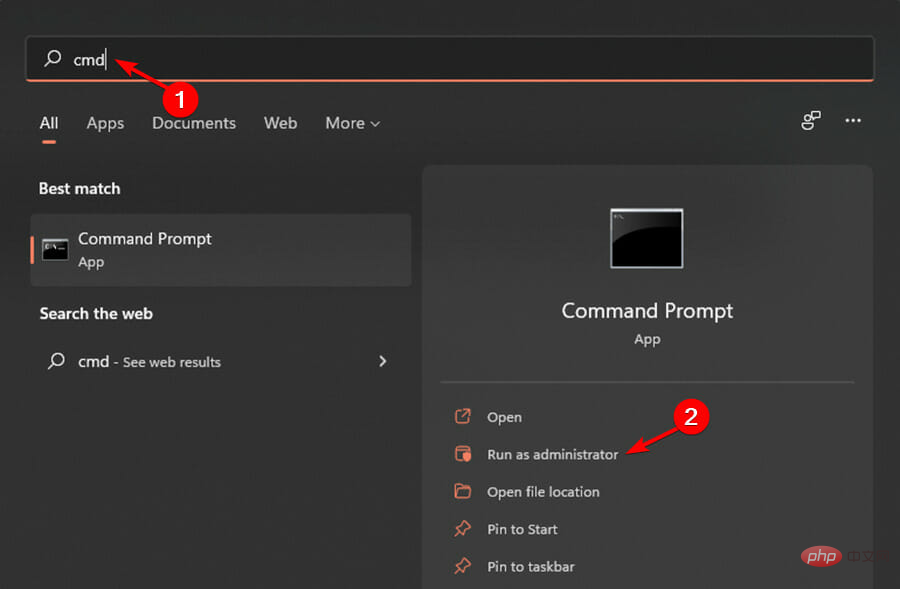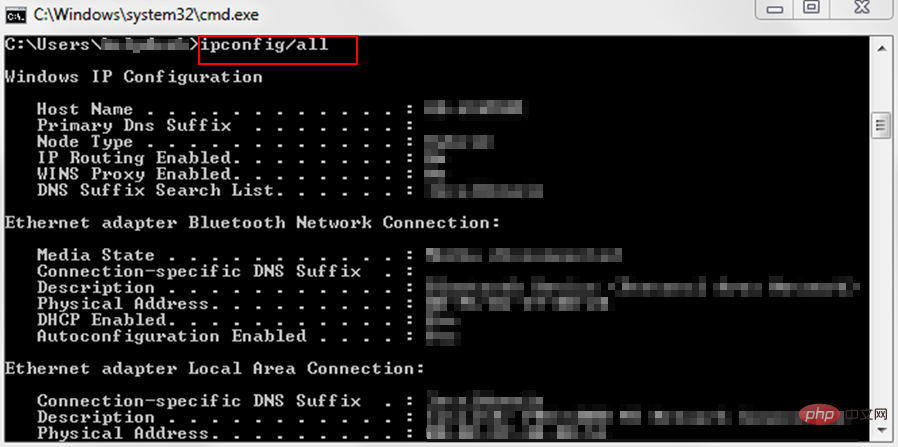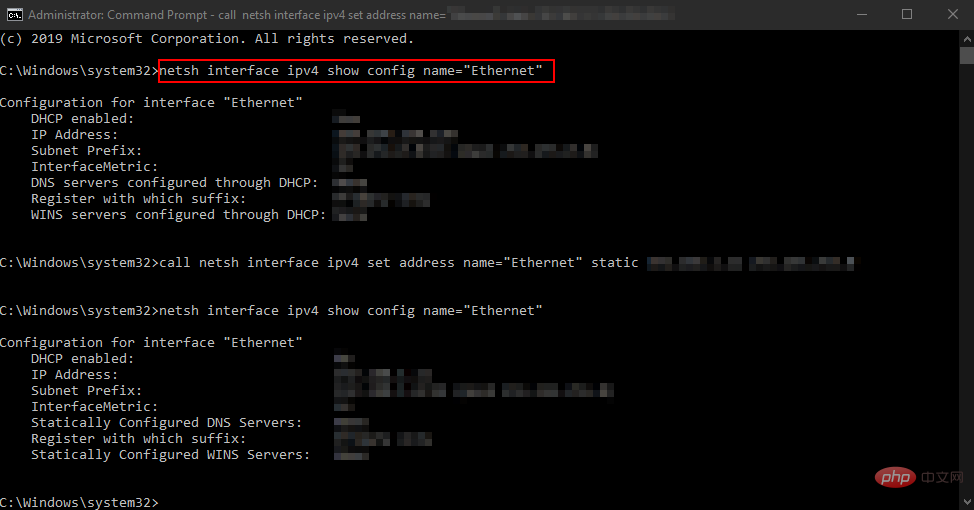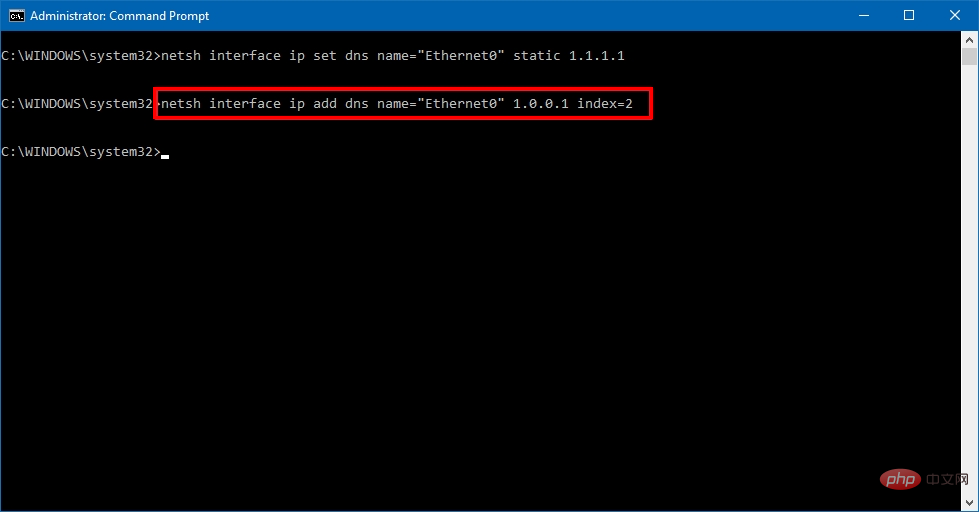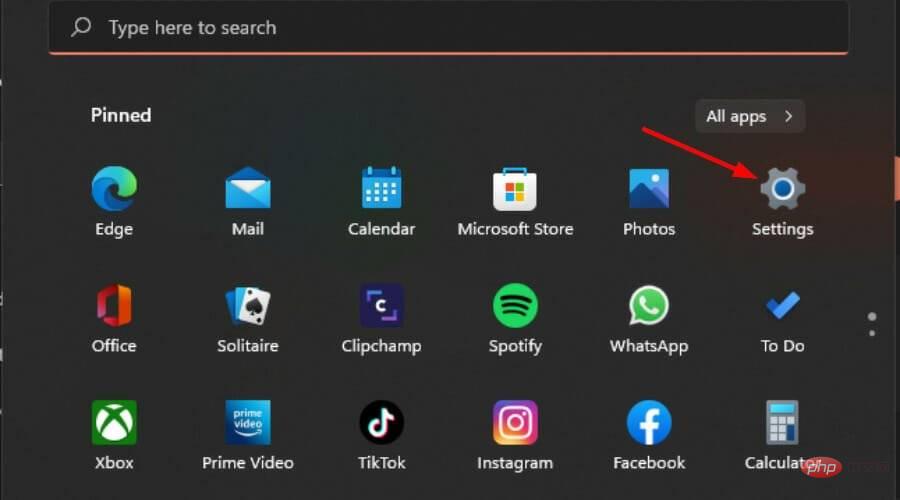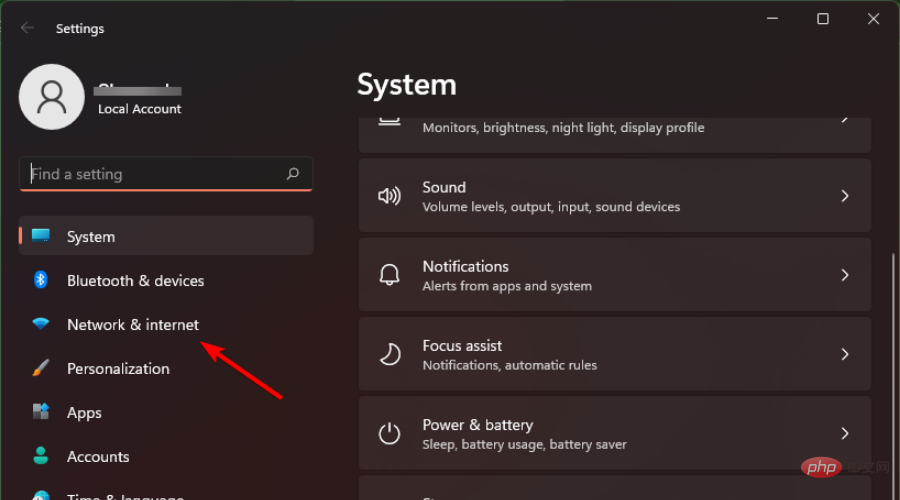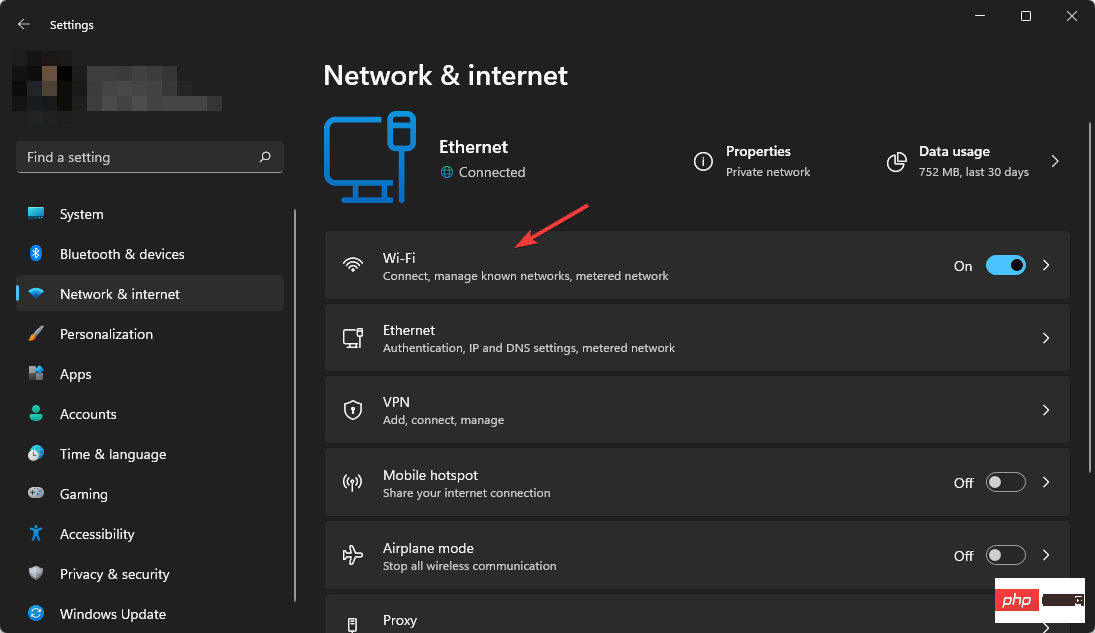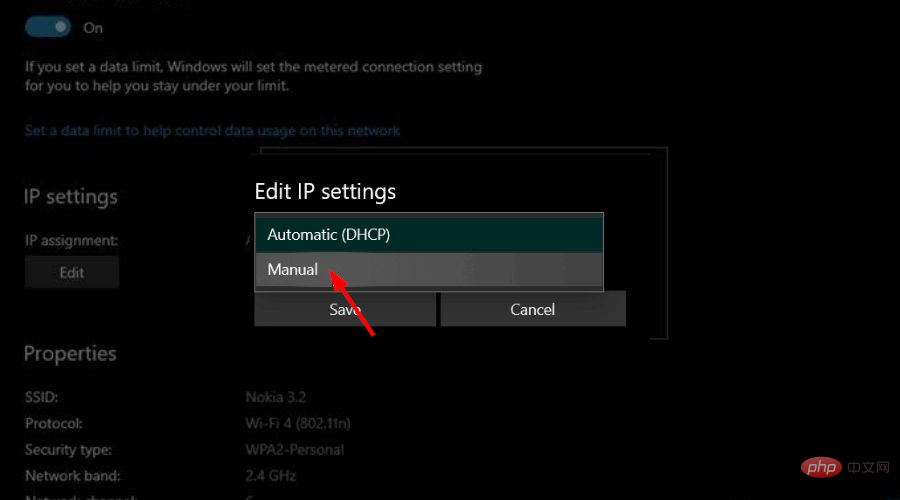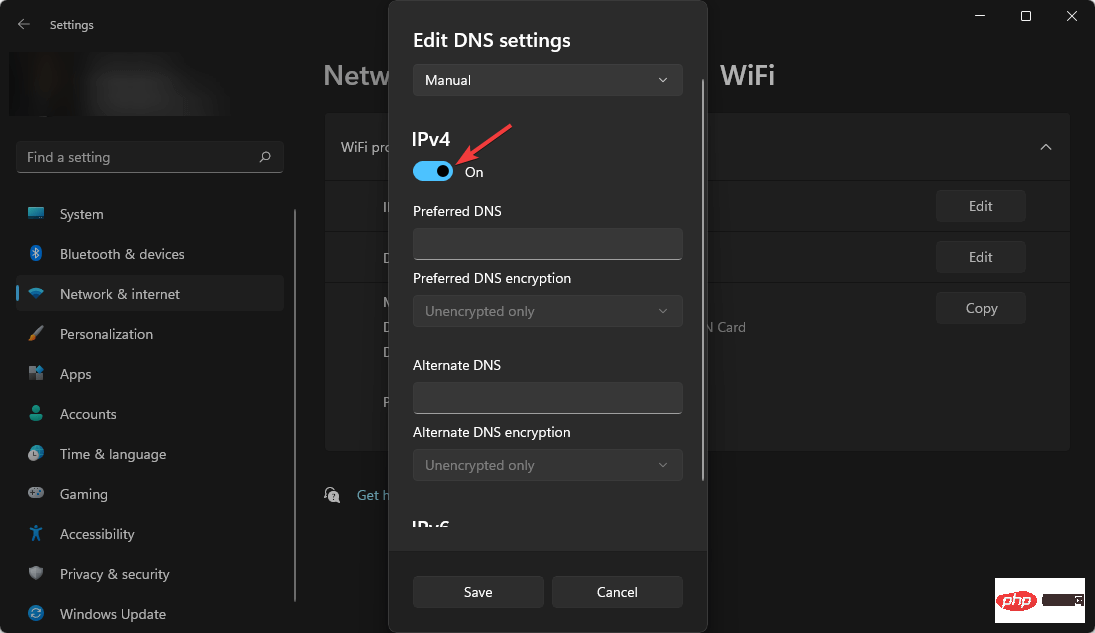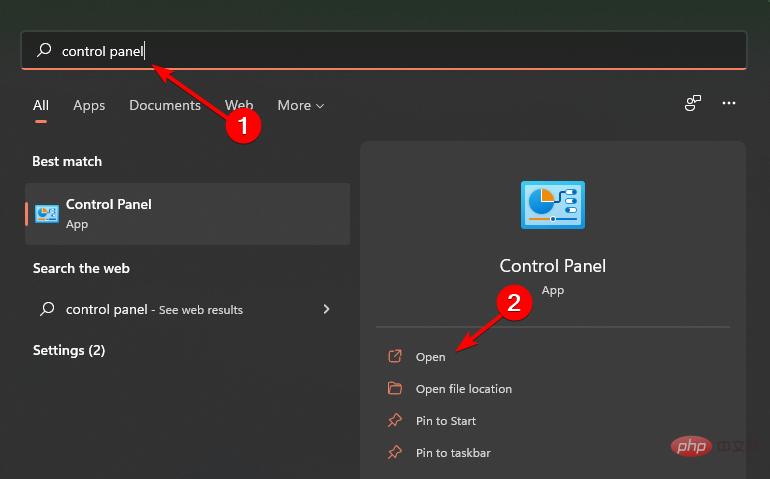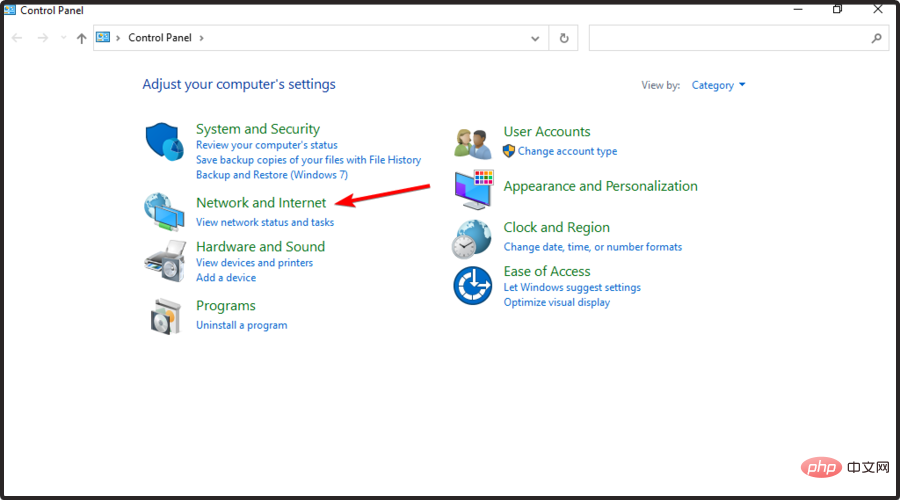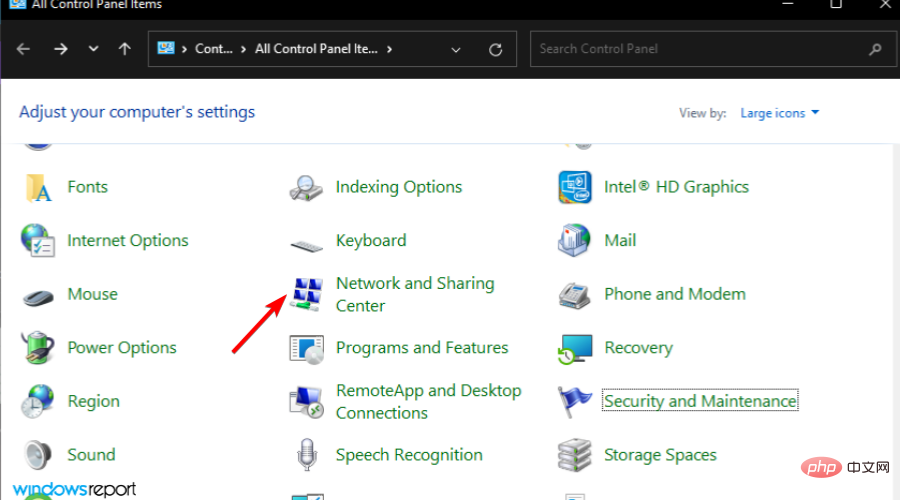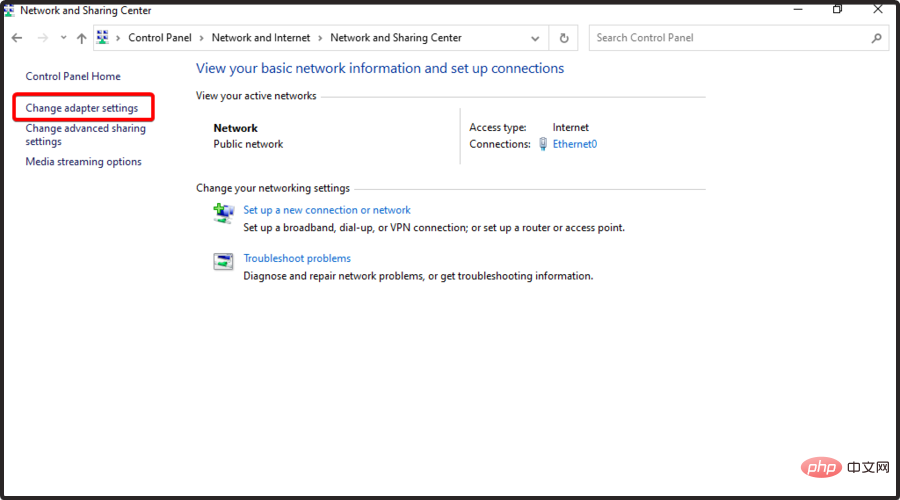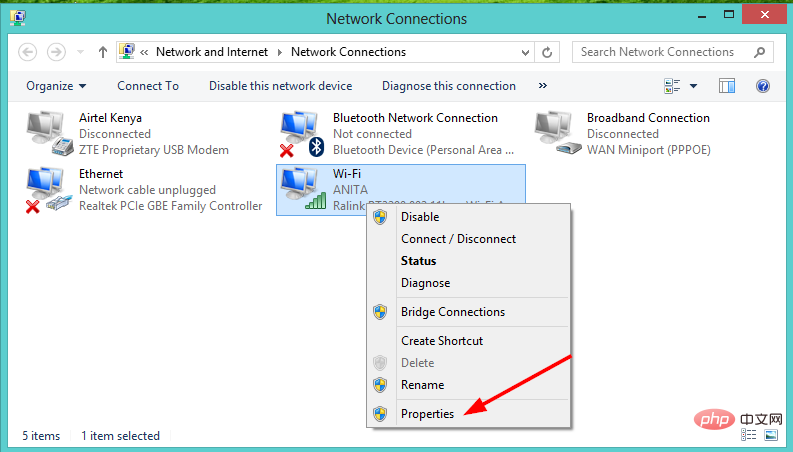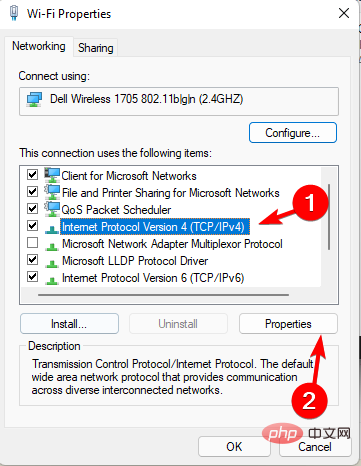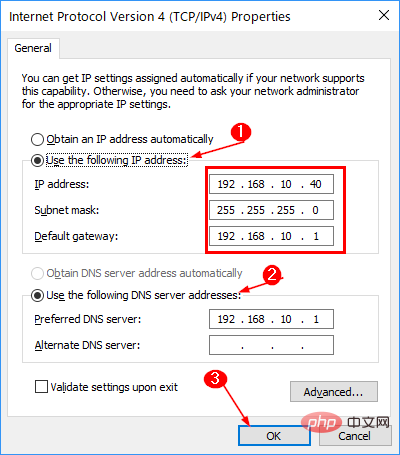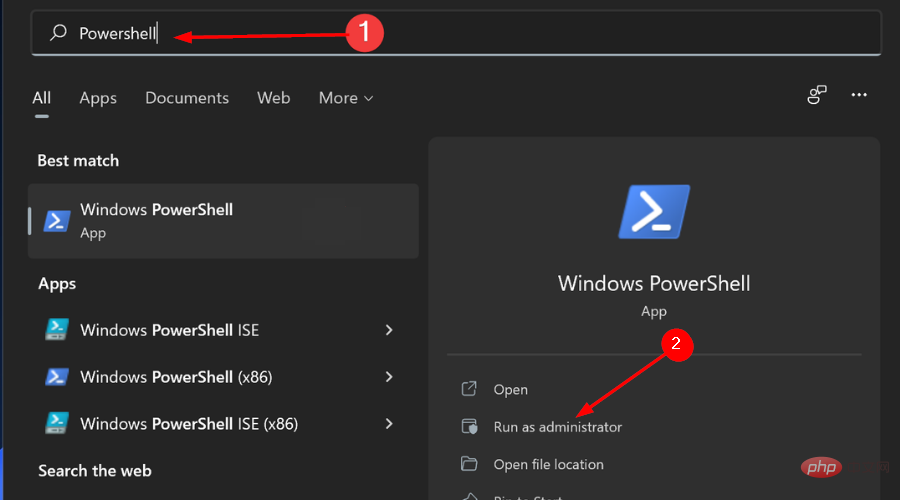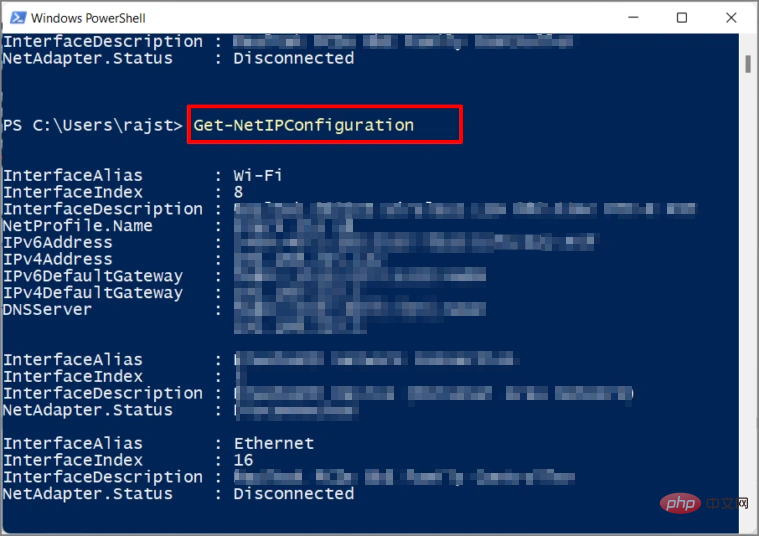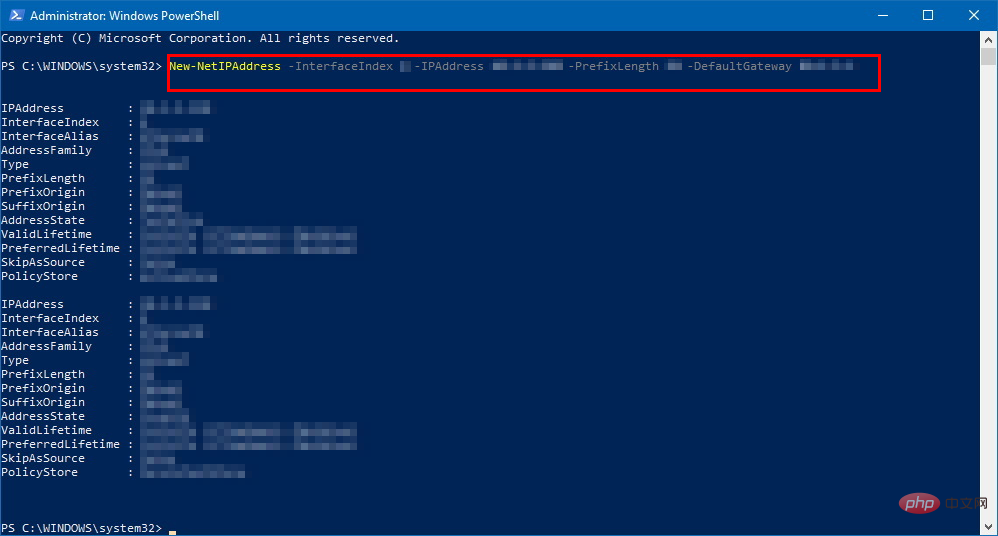4 Ways to Set Up and Change a Static IP on a Windows 11 PC
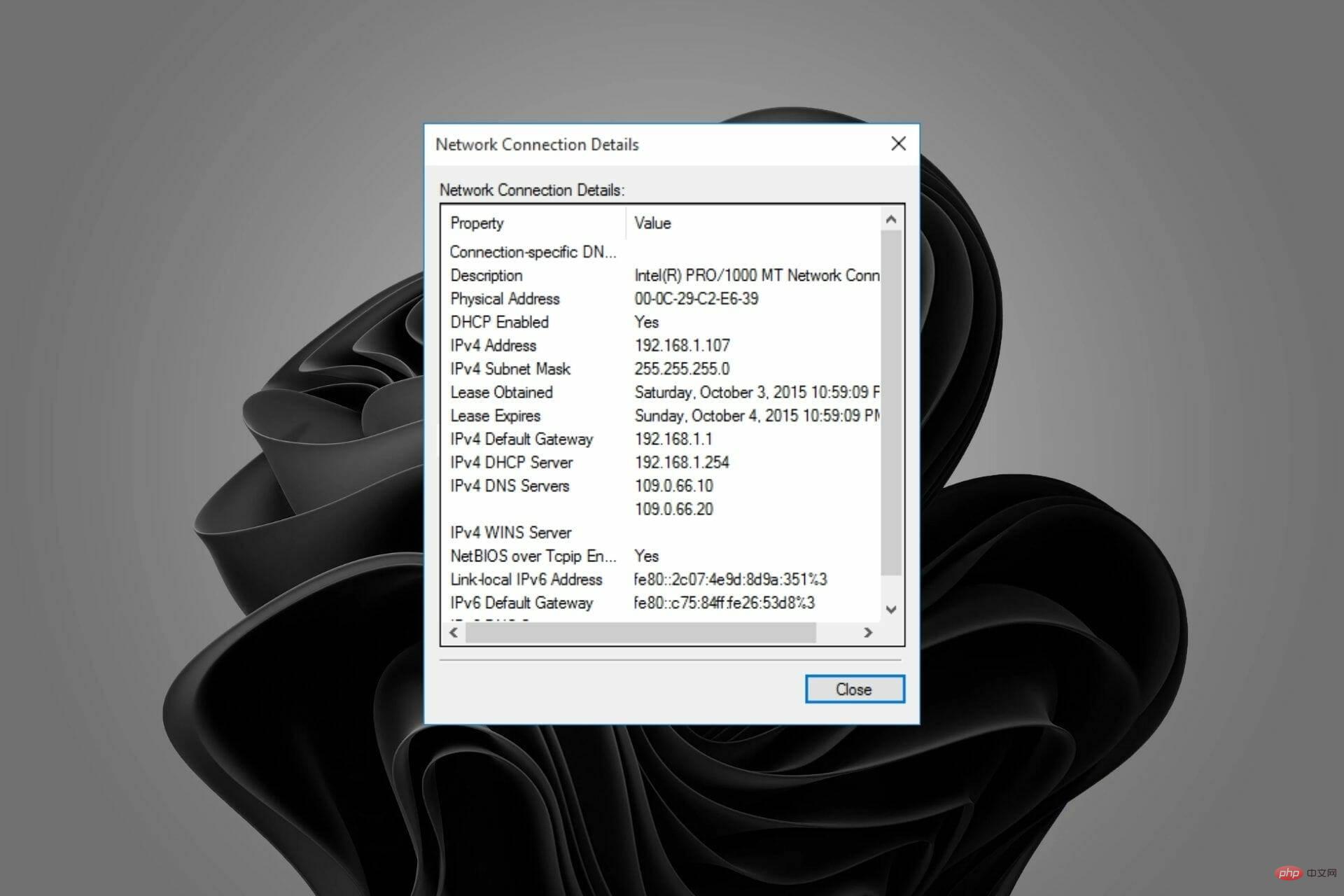
A static IP address is an unchanging number assigned to a computer by your Internet Service Provider (ISP). It is used to temporarily identify a specific address rather than a group.
Gamers who do website hosting and Voice over Internet Protocol (VoIP) services will find that static IPs work best for their activities.
There are many reasons why a static IP address is valid. For example, if you host your web or email servers, you need to have one so you can configure them.
However, this is not possible with dynamic IPs as they only apply for a limited time before the change.
Normally, a specific dynamic IP address is assigned to a user as long as the user's modem remains connected. However, this may change when they disconnect and reconnect at another time.
Both static and dynamic IP addresses can be used for Internet connections. However, ISPs often assign static IP addresses to businesses because they are more reliable and predictable than dynamic IP addresses.
Static addresses can be used for necessary reliability and predictability, such as in gaming or video conferencing.
How do I know if my IP is static or dynamic on Windows 11?
If you are new to networking and have heard the terms static IP or dynamic IP address and are wondering what the difference is, here is a quick overview.
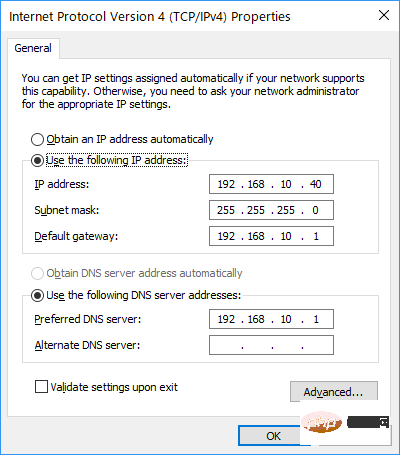
Simply put, a static IP address does not change. Instead, you set it manually and it stays that way until you change it.
Can I change my IP address on Windows 11?
Dynamic IPAddresses change from time to time and are issued by your Internet Service Provider (ISP).
StaticIP Address gives you more control over your connection because you can always find the same computer on the network by entering the same address each time.
Setting up a static IP is especially useful if you need to access your computer or run a server remotely. For example, if you have a dynamic IP address, you won't be able to access your computer remotely because you don't know what the address is.
Some advantages of using a static IP address include:
- Increased speed when downloading large files.
- It can be used for remote desktop connections.
- Access various programs without forwarding ports.
- It can be used for online games.
Disadvantages of using a static IP address:
- It is not always available from your ISP (Internet Service Provider) and may require an additional fee.
- It provides less security than a dynamic IP because hackers can more easily determine your location.
Setting up a static IP address is simple and can be done in different ways. Please follow the tutorial below to set it up.
How to set and modify a static IP address in Windows 11?
1. Use the command prompt
- , click the Windows key, enter cmd in the search bar, and then click to become an administrator Run as .

- Type the following command and note the details:
<strong> ipconfig /all</strong>
- Next, enter the following command:
<strong>netsh interface ip set address name="Ethernet0" static 10.1.2.220 255.255.255.0 10.1.2.1</strong> ##Type the following command to assign alternate
##Type the following command to assign alternate - DNS Address :
netsh interface ip add dns name="Ethernet0" 8.8.8.8 index=2<strong></strong>
- Press the
- Windows I key combination to open settings.
 Navigate to
Navigate to - Network & Internet and click Open.
 Click on
Click on - Wi-Fi and find your current connection.
 Click Edit IP Settings and select
Click Edit IP Settings and select - Manual Settings.
 Toggle IPV4 button.
Toggle IPV4 button.  Set a static IP address according to the details in Solution 1 and click the
Set a static IP address according to the details in Solution 1 and click the - Save button.
- Click the
- Windows key, enter Control Panel in the search bar, and click to open.
 Navigate to Network and the Internet.
Navigate to Network and the Internet.  Select
Select - Network and Sharing Center.
 In the left pane, select Change adapter settings.
In the left pane, select Change adapter settings.  Right-click on your network connection and click on the "
Right-click on your network connection and click on the "- Properties" option.
 Select the Internet Protocol Version 4 (TCP/IPv4) option and select
Select the Internet Protocol Version 4 (TCP/IPv4) option and select - Properties.
 Select the Use the following IP address option, enter the details in 1 above and under Use the following DNS server address, set the preferred DNS server and press the
Select the Use the following IP address option, enter the details in 1 above and under Use the following DNS server address, set the preferred DNS server and press the - OK button.

- Press the
- Windows key, type Powershell in the search bar, and click Run as administrator .

- Type the following command and press Enter, taking note of the details:
<strong>Get-NetIPConfiguration</strong>
- Next, enter The following command:
<strong>New-NetIPAddress -InterfaceIndex 4 -IPAddress 10.1.2.220 -PrefixLength 24 -DefaultGateway 10.1.2.1</strong><strong>Set-DnsClientServerAddress -InterfaceIndex 4 -ServerAddresses 10.1. 2.1 </strong>
# Will a static IP increase Internet speed?
Compared with dynamic IP addresses, the stability of static IP addresses is one of the most significant advantages. However, using it will not increase your speed as it does not affect your internet connection speed.
Bandwidth determines how fast you can download from the Internet.
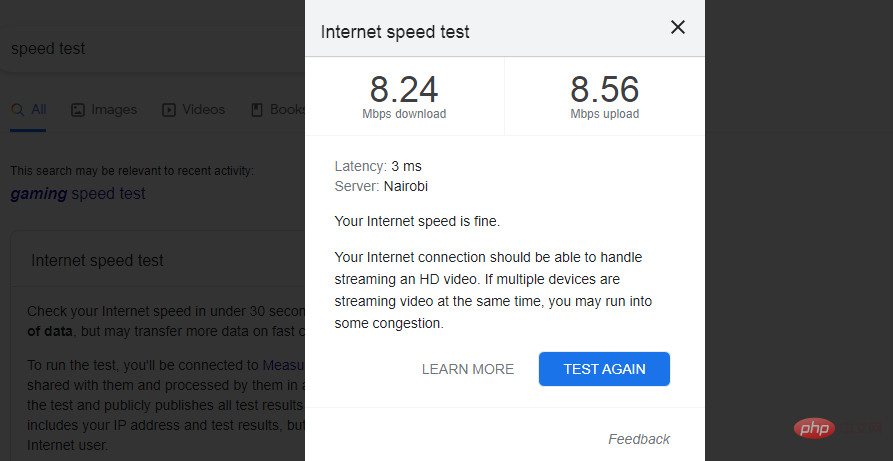
#A static IP address will ensure that your website is always available to users on the Internet. Another advantage is that other computers will always be able to find it on the local network for file sharing or remote desktop connections without having to check the address.
Is static IP good for games?
Static IP addresses have several advantages over dynamic IP addresses. First, use a static IP address, which remains the same every time you log on to the Internet.
This means computers and servers can easily find your system, which is especially useful when you host a website or manage an email server.
However, since static addresses are always the same, your system is vulnerable to increased security risks as hackers can easily target them.
If your system has been compromised before and the hackers know your device's previous IP address, they will be able to find it again if you don't take the proper precautions.
How to change a static IP address to a dynamic IP address?
You can also set up a secondary IP address to bypass firewalls, host multiple SSL certificates, or avoid network outages when migrating from one subnet to another.
Also, if you're still using Windows 10, follow our tutorial to set up your static IP address.
If you had problems setting up a static IP, we hope this tutorial was helpful and that your activities on the Internet are now smoother.
The above is the detailed content of 4 Ways to Set Up and Change a Static IP on a Windows 11 PC. For more information, please follow other related articles on the PHP Chinese website!

Hot AI Tools

Undresser.AI Undress
AI-powered app for creating realistic nude photos

AI Clothes Remover
Online AI tool for removing clothes from photos.

Undress AI Tool
Undress images for free

Clothoff.io
AI clothes remover

AI Hentai Generator
Generate AI Hentai for free.

Hot Article

Hot Tools

Notepad++7.3.1
Easy-to-use and free code editor

SublimeText3 Chinese version
Chinese version, very easy to use

Zend Studio 13.0.1
Powerful PHP integrated development environment

Dreamweaver CS6
Visual web development tools

SublimeText3 Mac version
God-level code editing software (SublimeText3)

Hot Topics
 How to find and change your MAC address on Windows 11
Apr 27, 2023 pm 04:04 PM
How to find and change your MAC address on Windows 11
Apr 27, 2023 pm 04:04 PM
Are you wondering where to find or how to change your MAC address on Windows 11, but you don’t know how to do it yet? Since it is possible to hide the IP address, this article will provide simplified steps to set a custom MAC address from the device properties on Windows 11. Can the MAC address be changed? It is possible to change the default MAC address of a Windows computer, but device manufacturers strongly recommend not doing so as it may cause unexpected problems. On the Network Interface Controller (NIC), the MAC address is hardcoded and cannot be changed, but with some drivers this may be possible. In addition, users can also use third-party programs to change the MAC address
 How to assign multiple IP addresses in one LAN card on Windows 10/11
May 30, 2023 am 11:25 AM
How to assign multiple IP addresses in one LAN card on Windows 10/11
May 30, 2023 am 11:25 AM
Sometimes it is necessary to assign multiple addresses to a single LAN card. For example, if you need to run multiple websites with unique IP addresses or bind applications to different IP addresses, etc. If you are thinking about how to assign multiple addresses to a single network interface card or LAN card, this article will help you achieve it. Follow the steps below till the end and it will be done. So let’s get started! Assign multiple IP addresses to one LAN card Step 1: Use the Windows+R keys together to open the run prompt and type ncpa.cpl, then press the Enter key to open the Network Connection window. Step 2: Right click on your network adapter Ethernet or WiFi option and click Properties. Step 3: From the Properties Window
 How to clear the Address Resolution Protocol (ARP) cache in Windows 10
Apr 13, 2023 pm 07:43 PM
How to clear the Address Resolution Protocol (ARP) cache in Windows 10
Apr 13, 2023 pm 07:43 PM
Address Resolution Protocol (ARP) is used to map MAC addresses to IP addresses. All hosts on the network will have their own IP address, but the network interface card (NIC) will have a MAC address rather than an IP address. ARP is a protocol used to associate IP addresses with MAC addresses. All these entries are collected and placed in the ARP cache. The mapped addresses are stored in cache and they usually do no harm. However, if the entries are incorrect or the ARP cache is corrupt, you may experience connectivity issues, loading issues, or errors. Therefore, you need to clear the ARP cache and fix the error. In this article, we will look at different methods on how to clear ARP cache. method
 Top 5 Ways to Find Your Mac's Address on iPhone Using the Settings App or Router
Apr 13, 2023 pm 05:46 PM
Top 5 Ways to Find Your Mac's Address on iPhone Using the Settings App or Router
Apr 13, 2023 pm 05:46 PM
Any device connected to the Internet has two types of addresses - a physical address and an Internet address. While Internet addresses locate devices globally, physical addresses help identify specific devices connected to a local network. This physical address is technically called a MAC address, and if you're wondering if your iPhone has one, yes, all phones (including iPhones) have their own unique MAC address. What is a MAC address? The Media Access Control or MAC address is a unique indicator used to identify your device from other devices connected to the same network. If you have a device that can connect to the internet, it will register a MAC address. This address is owned by
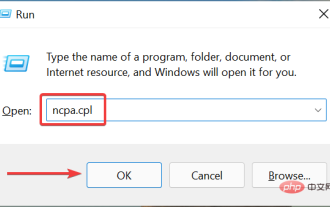 How to add a secondary IP address in Windows 11
Apr 14, 2023 pm 04:10 PM
How to add a secondary IP address in Windows 11
Apr 14, 2023 pm 04:10 PM
Why do I need to assign a secondary IP address in Windows 11? Now, we come to the most important question, why do you need to assign a secondary IP address or even multiple in Windows 11? Assuming you have a device with a default IP address and want to use another device, this may require adding a secondary device. Apart from this, it is also used to host various SSL websites. If you have to send a large amount of email in a short period of time, it may be helpful to obtain multiple IP addresses, as there are limits on how much can be sent from one IP address in a specific time frame. Additionally, some users set it up to avoid being blacklisted by spam filters. In addition, add auxiliary
 Apple after-sales (apple after-sales point address)
Jan 11, 2024 pm 10:30 PM
Apple after-sales (apple after-sales point address)
Jan 11, 2024 pm 10:30 PM
Apple’s official after-sales phone number: Apple’s 24-hour service center phone number: 400-666-8800. The after-sales service telephone number for Apple mobile phones is: 400-666-8800. -627-2273. Apple’s customer service manual service hotline is 400-627-2273 for after-sales support; 400-666-8800 for the online store; and the only official Apple phone number is 400-666-8800. Apple's customer service hotline is 400-666-8800. You can call this number to inquire about hardware, software and third-party accessories of Apple products. It should be noted that Apple’s manual customer service does not provide services 24 hours a day. Their service hours are from 9 a.m. to 9 p.m. (Sundays are from 9 a.m. to 9 p.m.
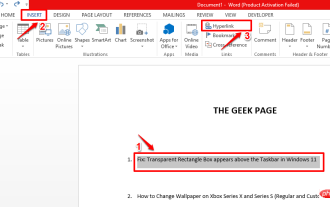 How to add ScreenTip to MS Word document
Apr 30, 2023 pm 10:19 PM
How to add ScreenTip to MS Word document
Apr 30, 2023 pm 10:19 PM
When it comes to Word, not everything can or needs to be written in plain text. Writing everything down in long descriptive text can really make your Word document boring and confusing. Of course, the comment feature is an option. But even adding comments can make your document look so clunky and heavy. But how do you hover over text that requires a short description and have a little box appear over it with the text you want displayed? Well, this sentence can be called ScreenTip. Once you've inserted a ScreenTip into your document, whenever you want to see the descriptive text you've added, just hover your mouse over the text or line where the ScreenTip was inserted. In this article, we list 2 different methods that you can use to achieve the same purpose. follow
 Where can I change my Meituan address? Meituan address modification tutorial!
Mar 15, 2024 pm 04:07 PM
Where can I change my Meituan address? Meituan address modification tutorial!
Mar 15, 2024 pm 04:07 PM
1. Where can I change my Meituan address? Meituan address modification tutorial! Method (1) 1. Enter Meituan My Page and click Settings. 2. Select personal information. 3. Click the shipping address again. 4. Finally, select the address you want to modify, click the pen icon on the right side of the address, and modify it. Method (2) 1. On the homepage of the Meituan app, click Takeout, then click More Functions after entering. 2. In the More interface, click Manage Address. 3. In the My Shipping Address interface, select Edit. 4. Modify them one by one according to your needs, and finally click to save the address.