How to factory reset your Apple Watch with or without an iPhone
Before using Apple Watch to factory reset, be sure to back it up if you want to restore data on the same watch or a new watch. If you use iCloud or Mac to back up your iPhone, an Apple Watch backup is automatically created. Keep in mind that iPhone backups on Mac need to be encrypted in order to save all data for your Apple Watch.
Use the first option below and your Apple Watch will also make a fresh backup when you unpair it from your iPhone.
The more important point is that , only unpairing the Apple Watch from the iPhone will remove Activation Lock (if enabled) so that others can use the wearable after the reset.
How to factory reset your Apple Watch
Reset your Apple Watch using iPhone (recommended)
The ideal way to factory reset your Apple Watch is to unpair it from your iPhone. This will create a backup, erase your watch, and remove the Activation Lock and connection to your iPhone.
- Apple says to first delete any transit cards you have stored with your Apple Watch (Watch app on iPhone > Wallet and Apple Pay > Transit Cards)
- While keeping the watch and iPhone turned off Meanwhile, open the Watch app on your iPhone
- Select the My Watch tab at the bottom and tap All Watches
- in the upper left corner Select " Unpair Apple Watch
- " with the circled "i" next to the watch you want to unpair, then tap "Unpair" again
- If you have a cell phone plan, choose to keep or delete the plan (you will still need to call your carrier if you want to actually cancel the plan)
- Enter your Apple ID password if asked (If enabled, this step will remove Activation Lock)
- Once unpairing is complete, you will see the "Start pairing" message
Here's what these steps will look like:
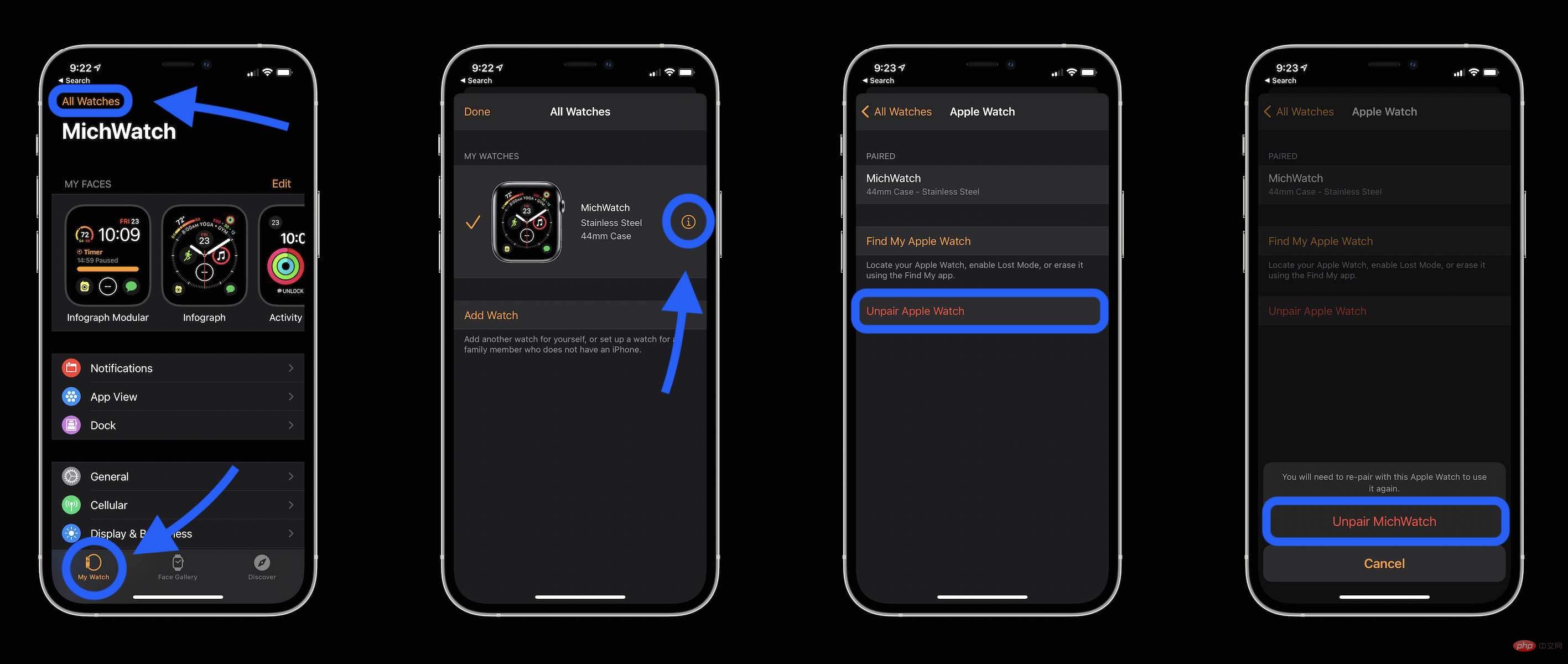
Factory Reset Directly on Apple Watch
If you don’t have an iPhone on hand, you can wipe the Apple Watch directly on the wearable device, but the activation will not be removed Lock.
Keep in mind that it cannot make a fresh backup, and you will also need to go to the Watch app on your iPhone and unpair it from the above process once you can remove the Apple Watch Activation Lock.
- Open "Settings" on Apple WatchApps
- Click General
- Swipe down to the bottom, Then click Reset
- Click Delete all content and settings
- If you used a password, enter it when prompted
- If you have a mobile watch, swipe down and tap "Erase All" or "Erase All Erase and Keep Plan"
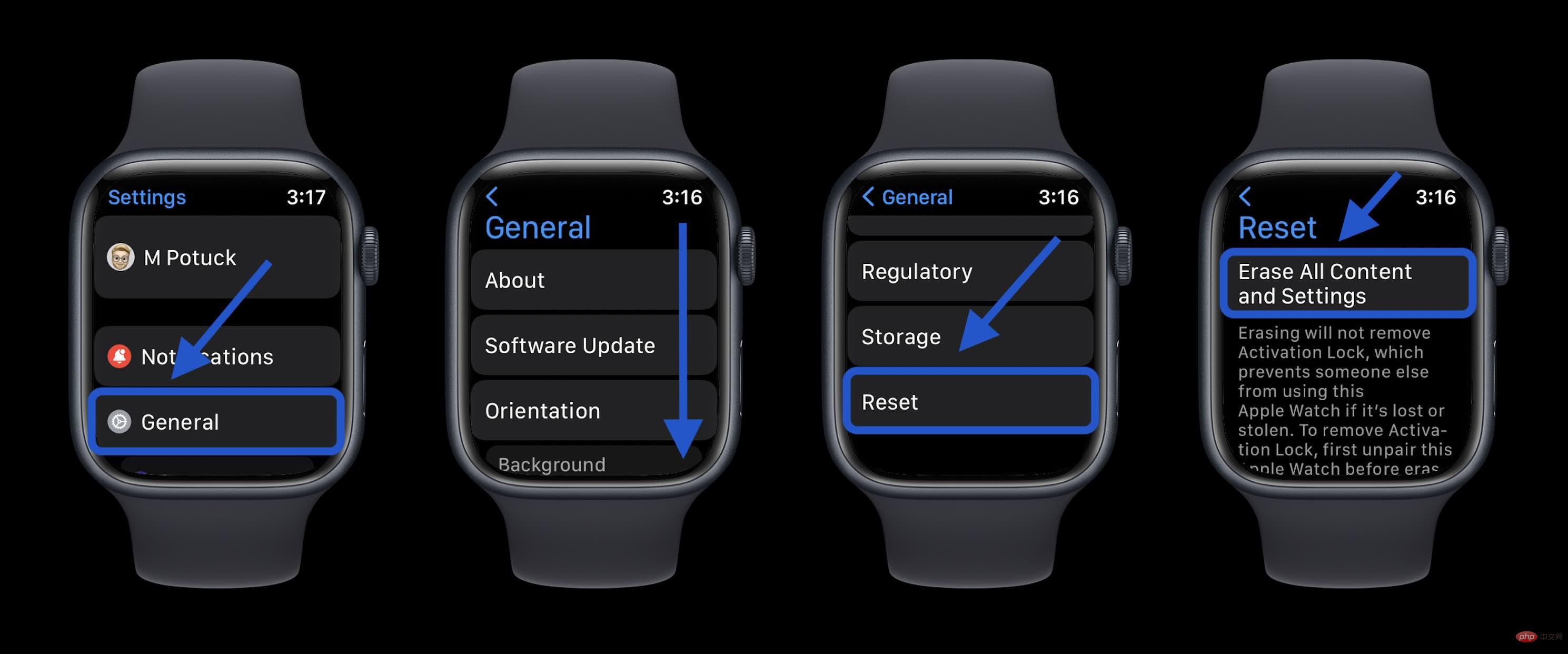
Don’t remember your Apple Watch password?
If you forgot your Apple Watch passcode but have an iPhone:
- Make sure your watch is near the iPhone it is paired with, then Open the iOS Watch app
- Swipe down and select General
- Swipe to the bottom and tap Reset
- Tap "Erase Apple Watch Content and Settings"
- Click Erase All Content and Settings twice to confirm
- If you have a Cellular Apple Watch, you need to select Yes to keep Or delete the plan (it's still a good idea to double-check with your carrier that it was successfully canceled)
You can also directly reset your Apple Watch if you forget your password. Follow these steps:
- Place your Apple Watch on the charger
- Press and hold the side button until you see "Power off" screen
- Hold the Digital Crown until you see the Erase option
- Click Erase all content and settings
- Click Reset twice to confirm
Apple notes that you need to remove your Apple Watch from Activation Lock individually by unpairing it from your iPhone.
The above is the detailed content of How to factory reset your Apple Watch with or without an iPhone. For more information, please follow other related articles on the PHP Chinese website!

Hot AI Tools

Undresser.AI Undress
AI-powered app for creating realistic nude photos

AI Clothes Remover
Online AI tool for removing clothes from photos.

Undress AI Tool
Undress images for free

Clothoff.io
AI clothes remover

AI Hentai Generator
Generate AI Hentai for free.

Hot Article

Hot Tools

Notepad++7.3.1
Easy-to-use and free code editor

SublimeText3 Chinese version
Chinese version, very easy to use

Zend Studio 13.0.1
Powerful PHP integrated development environment

Dreamweaver CS6
Visual web development tools

SublimeText3 Mac version
God-level code editing software (SublimeText3)

Hot Topics
 1378
1378
 52
52
 deepseek ios version download and installation tutorial
Feb 19, 2025 pm 04:00 PM
deepseek ios version download and installation tutorial
Feb 19, 2025 pm 04:00 PM
DeepSeek Smart AI Tool Download and Installation Guide (Apple Users) DeepSeek is a powerful AI tool. This article will guide Apple users how to download and install it. 1. Download and install steps: Open the AppStore app store and enter "DeepSeek" in the search bar. Carefully check the application name and developer information to ensure the correct version is downloaded. Click the "Get" button on the application details page. The first download may require AppleID password verification. After the download is completed, you can open it directly. 2. Registration process: Find the login/registration portal in the DeepSeek application. It is recommended to register with a mobile phone number. Enter your mobile phone number and receive the verification code. Check the user agreement,
 Why can't the Bybit exchange link be directly downloaded and installed?
Feb 21, 2025 pm 10:57 PM
Why can't the Bybit exchange link be directly downloaded and installed?
Feb 21, 2025 pm 10:57 PM
Why can’t the Bybit exchange link be directly downloaded and installed? Bybit is a cryptocurrency exchange that provides trading services to users. The exchange's mobile apps cannot be downloaded directly through AppStore or GooglePlay for the following reasons: 1. App Store policy restricts Apple and Google from having strict requirements on the types of applications allowed in the app store. Cryptocurrency exchange applications often do not meet these requirements because they involve financial services and require specific regulations and security standards. 2. Laws and regulations Compliance In many countries, activities related to cryptocurrency transactions are regulated or restricted. To comply with these regulations, Bybit Application can only be used through official websites or other authorized channels
 Anbi app official download v2.96.2 latest version installation Anbi official Android version
Mar 04, 2025 pm 01:06 PM
Anbi app official download v2.96.2 latest version installation Anbi official Android version
Mar 04, 2025 pm 01:06 PM
Binance App official installation steps: Android needs to visit the official website to find the download link, choose the Android version to download and install; iOS search for "Binance" on the App Store. All should pay attention to the agreement through official channels.
 Sesame Open Door Trading Platform Download Mobile Version Gateio Trading Platform Download Address
Feb 28, 2025 am 10:51 AM
Sesame Open Door Trading Platform Download Mobile Version Gateio Trading Platform Download Address
Feb 28, 2025 am 10:51 AM
It is crucial to choose a formal channel to download the app and ensure the safety of your account.
 How to solve the problem of 'Undefined array key 'sign'' error when calling Alipay EasySDK using PHP?
Mar 31, 2025 pm 11:51 PM
How to solve the problem of 'Undefined array key 'sign'' error when calling Alipay EasySDK using PHP?
Mar 31, 2025 pm 11:51 PM
Problem Description When calling Alipay EasySDK using PHP, after filling in the parameters according to the official code, an error message was reported during operation: "Undefined...
 Download link of Ouyi iOS version installation package
Feb 21, 2025 pm 07:42 PM
Download link of Ouyi iOS version installation package
Feb 21, 2025 pm 07:42 PM
Ouyi is a world-leading cryptocurrency exchange with its official iOS app that provides users with a convenient and secure digital asset management experience. Users can download the Ouyi iOS version installation package for free through the download link provided in this article, and enjoy the following main functions: Convenient trading platform: Users can easily buy and sell hundreds of cryptocurrencies on the Ouyi iOS app, including Bitcoin and Ethereum. and Dogecoin. Safe and reliable storage: Ouyi adopts advanced security technology to provide users with safe and reliable digital asset storage. 2FA, biometric authentication and other security measures ensure that user assets are not infringed. Real-time market data: Ouyi iOS app provides real-time market data and charts, allowing users to grasp encryption at any time
 gate.io sesame door download Chinese tutorial
Feb 28, 2025 am 10:54 AM
gate.io sesame door download Chinese tutorial
Feb 28, 2025 am 10:54 AM
This article will guide you in detail how to access the official website of Gate.io, switch Chinese language, register or log in to your account, as well as optional mobile app download and use procedures, helping you easily get started with the Gate.io exchange. For more tutorials on using Gate.io in Chinese, please continue reading.
 Sesame Open Door Exchange App Official Download Sesame Open Door Exchange Official Download
Mar 04, 2025 pm 11:54 PM
Sesame Open Door Exchange App Official Download Sesame Open Door Exchange Official Download
Mar 04, 2025 pm 11:54 PM
The official download steps of the Sesame Open Exchange app cover the Android and iOS system download process, as well as common problems solutions, helping you download safely and quickly and enable convenient transactions of cryptocurrencies.



