How to turn off face recognition on Windows
Windows computers have a wide range of security features to protect users from external threats. Facial recognition and biometrics allow users to access their PC using Face ID. However, there are many reasons why many users ask how to turn off face recognition in Windows 10/11.
Therefore, this guide will provide information about this.
Why should you disable facial recognition on Windows 10/11?
The facial recognition feature on Windows PCs is very resourceful and at the same time can be dangerous to use. Here are some factors that may warrant disabling the feature on your computer:
- Threat to User Privacy – Facial recognition is an excellent security feature that only seems to identify the owner’s face. However, when the user loses access to the PC, intruders can use and control it. Also, if the camera stops working on your PC, this could be a problem.
- Easy to operate - Some users feel that Windows facial recognition is not as advanced as other devices. It is vulnerable because it can be easily manipulated for malicious purposes.
- Difficult to use with gear on – When you wear glasses, the facial recognition system in your Windows computer cannot detect your face. Even if it's a clear lens, it won't read it, which can be annoying sometimes.
- Scars on your face could lock you out – Bypassing facial recognition systems can be tricky when your face is intact, like when you first set it up The same as when identifying. It can lock you out of your device if you don't have other login options enabled.
Let’s explore possible ways to do this on Windows 10/11. Additionally, these steps may be effective in blocking facial recognition software on your PC, as they can sometimes spy on users' privacy.
How to turn off facial recognition in Windows 10/11?
1. Disable face grouping technology in the Photos app
- Left-click the Start menu, type "Photos" and launch it.
- Click the three dots in the upper right corner to open the menu bar and select Settings.

- Scroll down to the View & Edit tab and turn off the Face Grouping Technology switch.

Turning this feature off prevents the Photos app from using facial recognition to identify and group people in Photos.
2. Disable biometric devices in Device Manager
- Left-click the "Start" button, type "Device Manager" and then its open.
- Scroll through the list of devices and select Biometric Device. Right-click the device and select Disable from the drop-down list.

Disabling biometric devices on your computer will stop every biometric scanning option running on your PC, including the facial recognition system.
Expert Tips:
Sponsored
Some PC problems are difficult to solve, especially when they involve a corrupted repository or When losing Windows files. If you are having trouble fixing errors, your system may be partially corrupted.
We recommend installing Restoro, a tool that will scan your machine and determine what the fault is.
Click here to download and start repairing.
Check out our guide on what to do if your biometric device doesn't show up in Device Manager on Windows 10.
3. Turn off face recognition in Windows Hello log in
- Press the key to open the Windows Settings application. WindowsI
- Select Accounts and click Sign-in Options in the left pane of the screen.

- Go to the Face Recognition tab on the right pane and click the Delete button.

Disabling the Face ID option in Windows Hello sign-in will prevent you from using Face ID to sign in to your computer. Additionally, it has removed the option to use facial recognition on login pages.
Read our guide on Windows Hello not working and how to fix it.
4. Use the Registry Editor to disable biometrics
- Press the Run# key to open the "Run" dialog box, type regedit, and then press StartRegistry editor. WindowsR Enter
-
<strong> Navigate to the following directory: </strong>HKEY_LOCAL_MACHINE\SOFTWARE\Policies\Microsoft\Biometrics -
If Biometrics does not exist in the folder, right-click on the space on the left channel, select New from the drop-down list, click on Key , and then name the new key Biometric
 .
. - Click the "New" button, right-click the right channel of the page, select "New", click " DWORD 32-bit value" , and name the new DWORD
- "Enabled". Double-click the newly created
 Enabled DWORD and set its "Data Value" to 0.
Enabled DWORD and set its "Data Value" to 0.
The above is the detailed content of How to turn off face recognition on Windows. For more information, please follow other related articles on the PHP Chinese website!

Hot AI Tools

Undresser.AI Undress
AI-powered app for creating realistic nude photos

AI Clothes Remover
Online AI tool for removing clothes from photos.

Undress AI Tool
Undress images for free

Clothoff.io
AI clothes remover

AI Hentai Generator
Generate AI Hentai for free.

Hot Article

Hot Tools

Notepad++7.3.1
Easy-to-use and free code editor

SublimeText3 Chinese version
Chinese version, very easy to use

Zend Studio 13.0.1
Powerful PHP integrated development environment

Dreamweaver CS6
Visual web development tools

SublimeText3 Mac version
God-level code editing software (SublimeText3)

Hot Topics
 How to do face recognition and face detection in C++?
Aug 27, 2023 am 08:30 AM
How to do face recognition and face detection in C++?
Aug 27, 2023 am 08:30 AM
How to do face recognition and face detection in C++? Introduction: Face recognition and face detection are important research directions in the field of computer vision. They are widely used in image processing, security monitoring and other fields. This article will introduce how to use C++ language for face recognition and face detection, and give corresponding code examples. 1. Face detection Face detection refers to the process of locating and identifying faces in a given image. OpenCV is a popular computer vision library that provides functions related to face detection. Below is a simple person
 How to develop face recognition and image processing applications in PHP?
May 13, 2023 am 08:18 AM
How to develop face recognition and image processing applications in PHP?
May 13, 2023 am 08:18 AM
In today's digital era, image processing technology has become an essential skill, and face recognition technology is widely used in all walks of life. Among them, PHP is a scripting language widely used in web development. Its technology in face recognition and image processing application development is initially mature, and its development tools and frameworks are also constantly developing. This article will introduce to you how to implement image processing and face recognition technology application development in PHP. I. Image processing application development GD library GD library is a very important image processing tool in PHP
 PHP study notes: face recognition and image processing
Oct 08, 2023 am 11:33 AM
PHP study notes: face recognition and image processing
Oct 08, 2023 am 11:33 AM
PHP study notes: Face recognition and image processing Preface: With the development of artificial intelligence technology, face recognition and image processing have become hot topics. In practical applications, face recognition and image processing are mostly used in security monitoring, face unlocking, card comparison, etc. As a commonly used server-side scripting language, PHP can also be used to implement functions related to face recognition and image processing. This article will take you through face recognition and image processing in PHP, with specific code examples. 1. Face recognition in PHP Face recognition is a
 How to use PHP for AI face recognition and image analysis?
May 23, 2023 am 08:12 AM
How to use PHP for AI face recognition and image analysis?
May 23, 2023 am 08:12 AM
Artificial intelligence technology plays an increasingly important role in modern society, with face recognition and image analysis being one of the most common applications. Although Python is one of the most popular programming languages in the field of artificial intelligence, PHP, as a language widely used in web development, can also be used to implement AI face recognition and image analysis. This article will take you through how to use PHP for AI face recognition and image analysis. PHP Frameworks and Libraries To implement AI face recognition and image analysis using PHP, you need to use appropriate frameworks
 How to use Golang to perform face recognition and face fusion on pictures
Aug 26, 2023 pm 05:52 PM
How to use Golang to perform face recognition and face fusion on pictures
Aug 26, 2023 pm 05:52 PM
How to use Golang to perform face recognition and face fusion on pictures. Face recognition and face fusion are common tasks in the field of computer vision, and Golang, as an efficient and powerful programming language, can also play an important role in these tasks. This article will introduce how to use Golang to perform face recognition and face fusion on images, and provide relevant code examples. 1. Face recognition Face recognition refers to the technology of matching or identifying faces with known faces through facial features in images or videos. In Golang
 How to implement face recognition algorithm in C#
Sep 19, 2023 am 08:57 AM
How to implement face recognition algorithm in C#
Sep 19, 2023 am 08:57 AM
How to implement face recognition algorithm in C# Face recognition algorithm is an important research direction in the field of computer vision. It can be used to identify and verify faces, and is widely used in security monitoring, face payment, face unlocking and other fields. In this article, we will introduce how to use C# to implement the face recognition algorithm and provide specific code examples. The first step in implementing a face recognition algorithm is to obtain image data. In C#, we can use the EmguCV library (C# wrapper for OpenCV) to process images. First, we need to create the project
 How to turn off face recognition on Apple phone_How to disable face recognition on Apple phone settings
Mar 23, 2024 pm 08:20 PM
How to turn off face recognition on Apple phone_How to disable face recognition on Apple phone settings
Mar 23, 2024 pm 08:20 PM
1. We can ask Siri before going to bed: Whose phone is this? Siri will automatically help us disable face recognition. 2. If you don’t want to disable it, you can turn on Face ID and choose to turn on [Require gaze to enable Face ID]. In this way, the lock screen can only be opened when we are watching.
 How to enter DingTalk face recognition
Mar 05, 2024 am 08:46 AM
How to enter DingTalk face recognition
Mar 05, 2024 am 08:46 AM
As an intelligent service software, DingTalk not only plays an important role in learning and work, but is also committed to improving user efficiency and solving problems through its powerful functions. With the continuous advancement of technology, facial recognition technology has gradually penetrated into our daily life and work. So how to use the DingTalk app for facial recognition entry? Below, the editor will bring you a detailed introduction. Users who want to know more about it can follow the pictures and text of this article! How to record faces on DingTalk? After opening the DingTalk software on your mobile phone, click "Workbench" at the bottom, then find "Attendance and Clock" and click to open. 2. Then click "Settings" on the lower right side of the attendance page to enter, and then click "My Settings" on the settings page to switch.



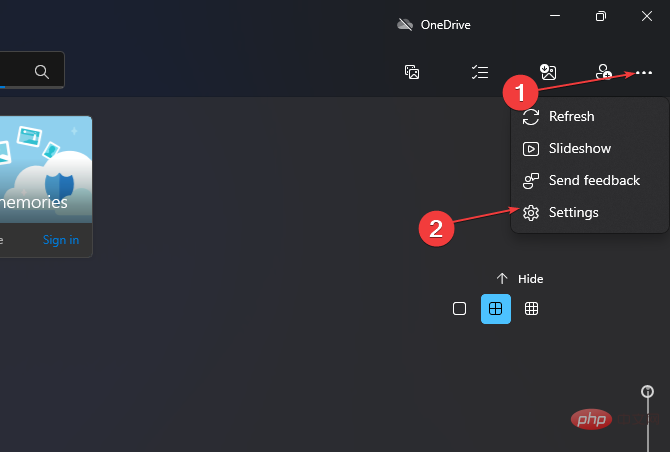




 .
.  Enabled DWORD
Enabled DWORD 

