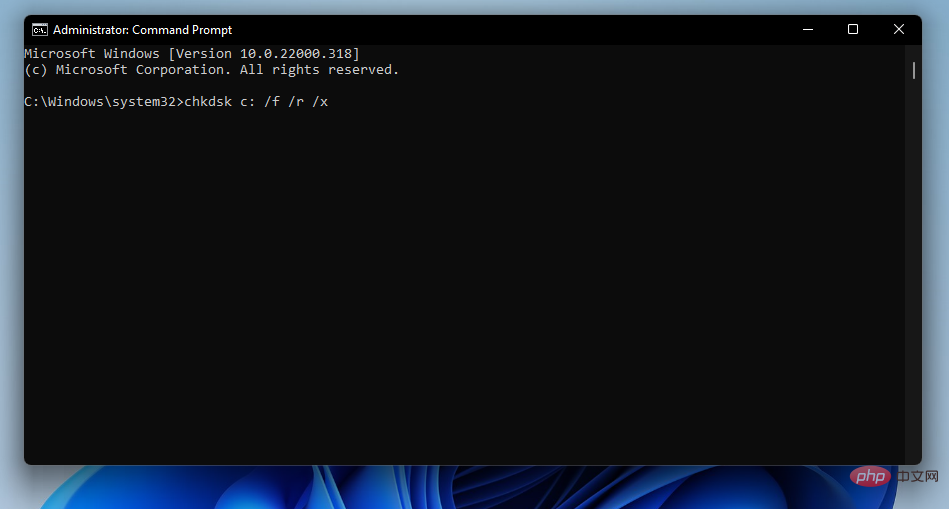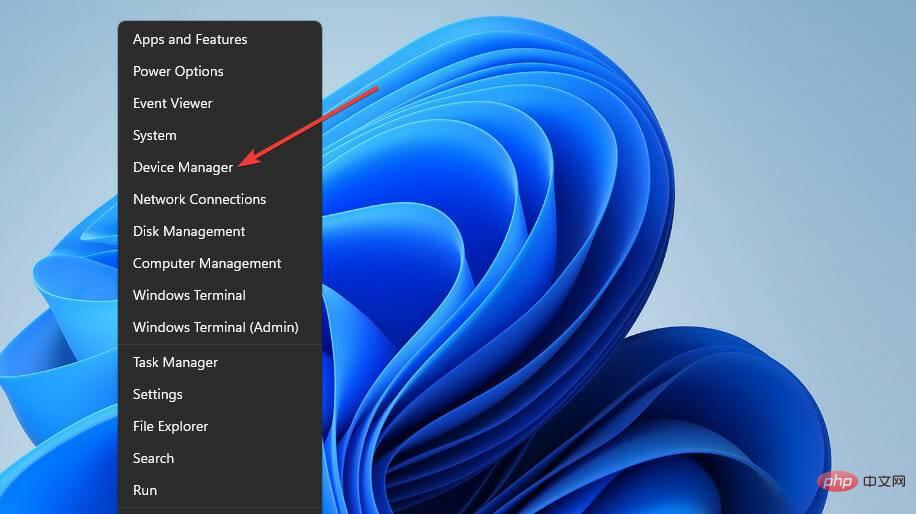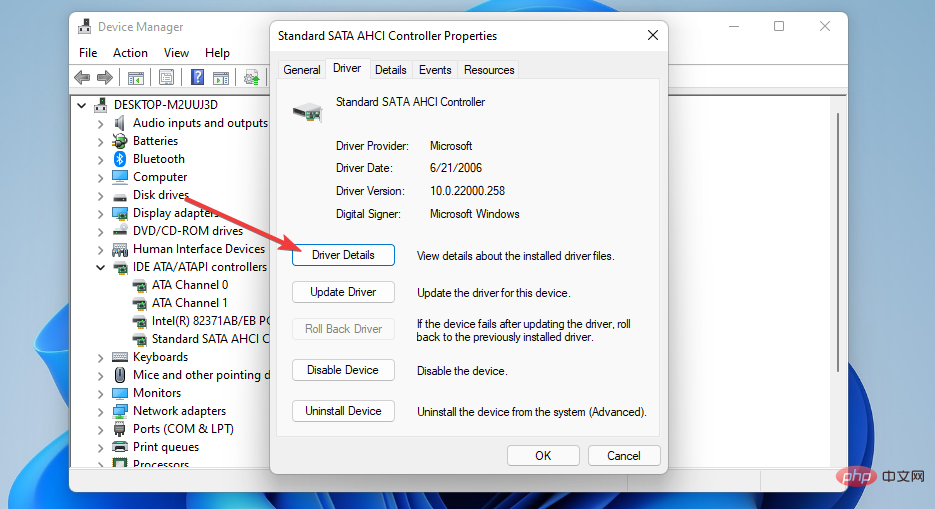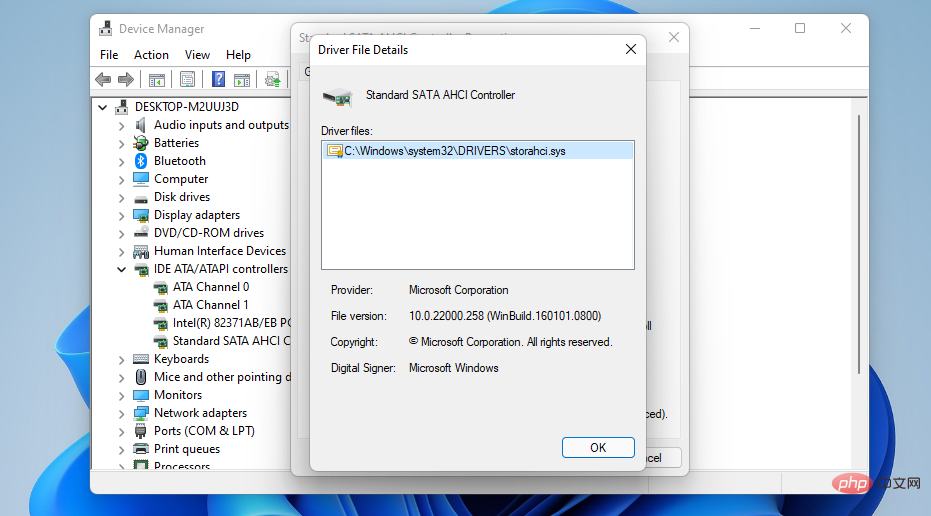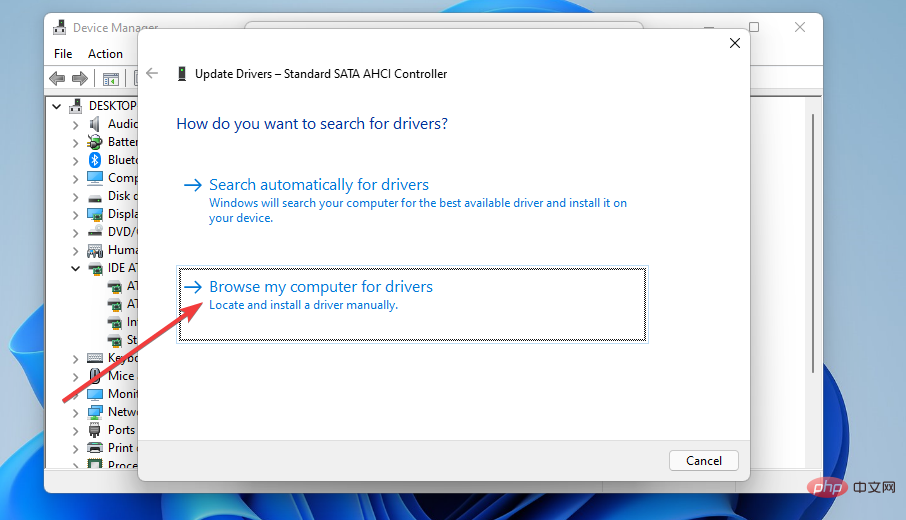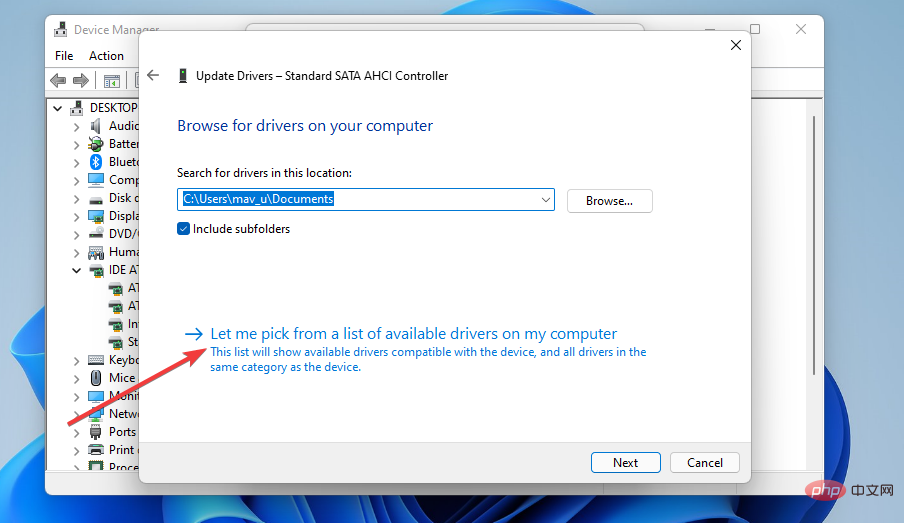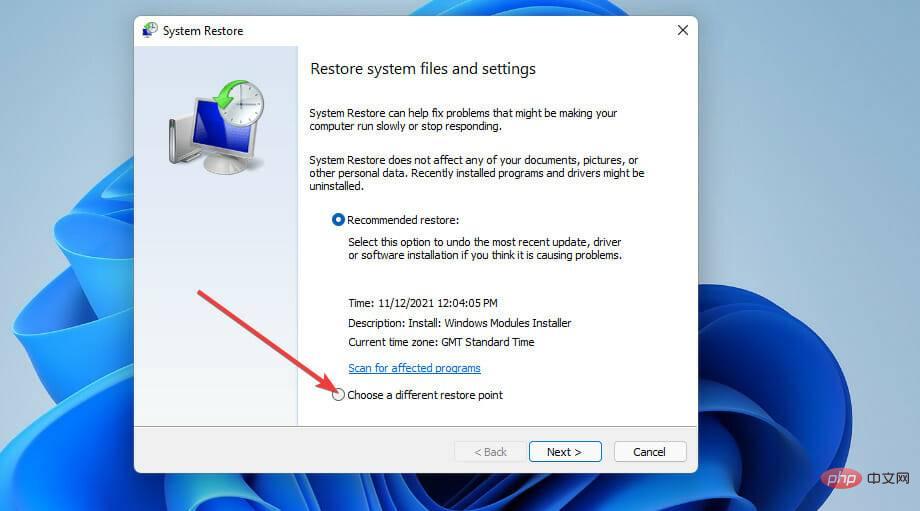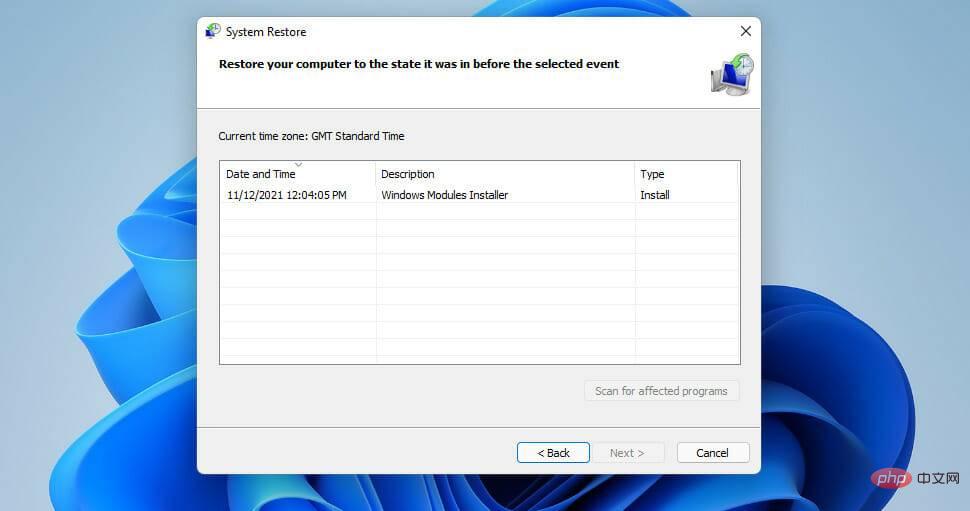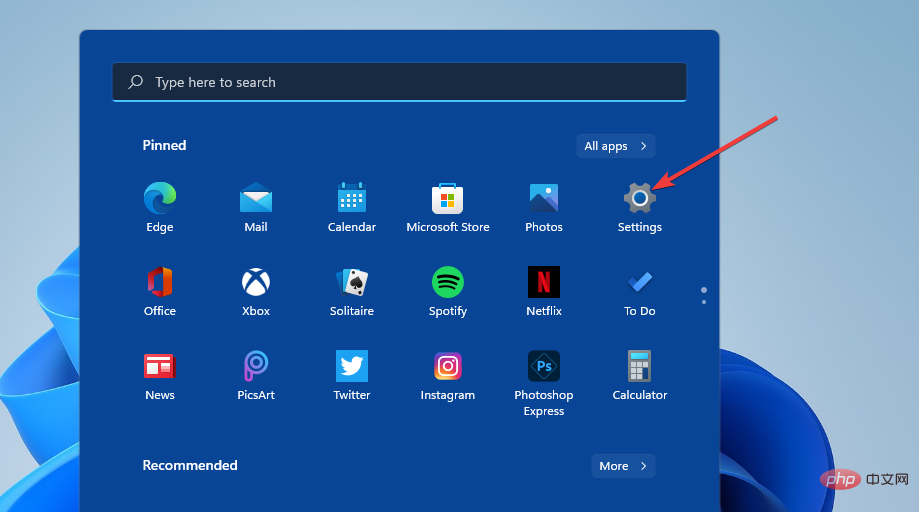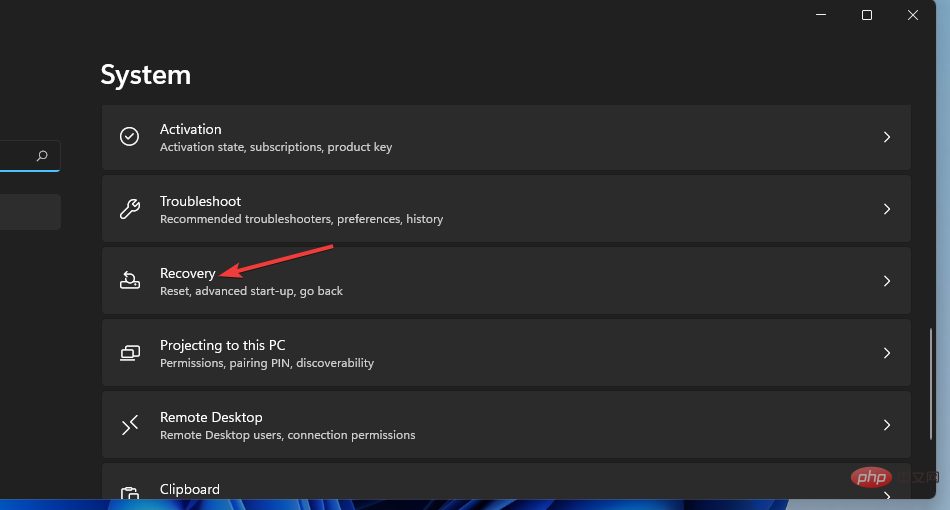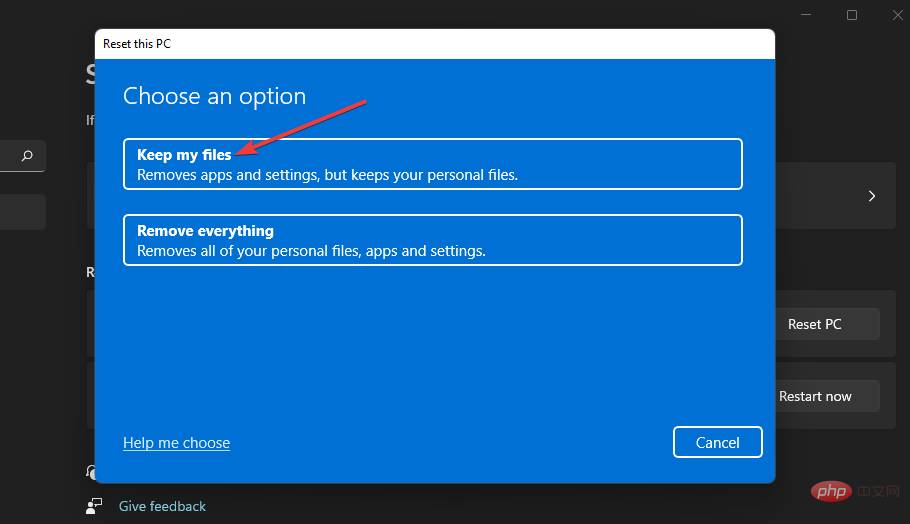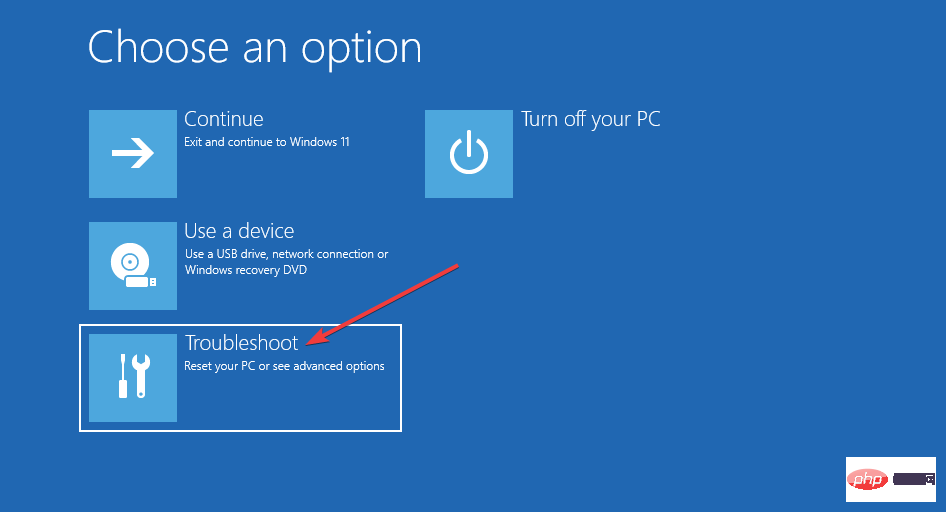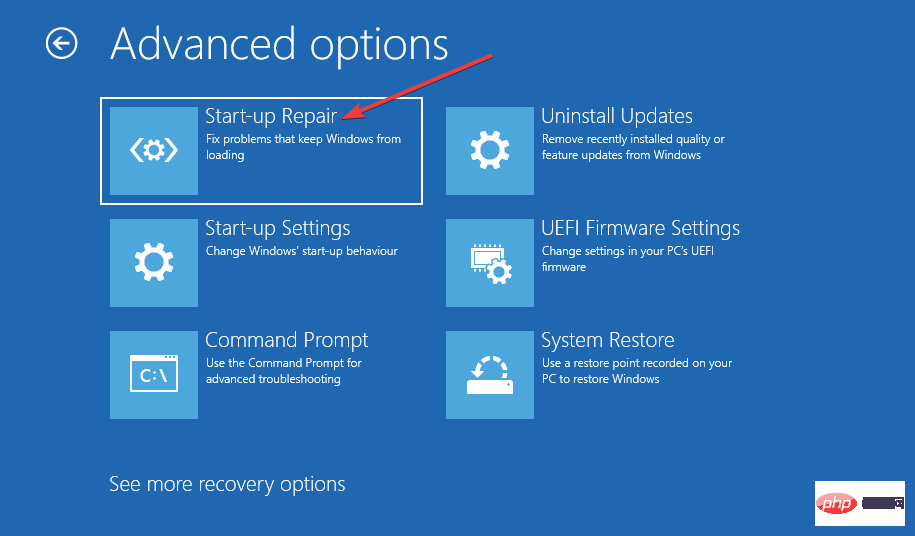How to fix DPC_Watchdog_Violation error in Windows 11
DPC_Watchdog_Violation error is another terrible BSOD problem. Some users have contacted us about errors occurring in Windows 11.
In this operating system, the Watchdog_Violation error is a black screen of death, the same as the blue screen issue. When DPC_Watchdog_Violation error occurs in Windows 11, a black screen appears with 0x00000133 stop code.
This error can happen very randomly or when users use certain software. Like any BSOD error, it forces the PC to reboot when it occurs. This is exactly what Windows 10 users are claiming when they encounter the DPC_Watchdog_Violation error.
If you are one of those who need to fix this error in Windows 11, the potential solutions below may help you fix it.
What is the reason behind DPC_Watchdog_Violation error?
This error occurs when a DPC (Delayed Procedure Call) takes longer to run than it should. The watchdog error checker then has to wait too long to get a DPC response, which triggers the DPC_Watchdog_Violation BSOD error.
This problem often occurs on PCs with SSD storage. This error was common when Microsoft first launched Windows 10 because SSD drive manufacturers needed to release updated drivers or firmware for the latest operating system. So it’s no surprise that Windows 11 is now experiencing the same issue.
However, this error does not only occur on computers with solid-state drive storage. It can be related to corrupted system files, incompatible external hardware and software conflicts.
How to fix DPC_Watchdog_Violation error in Windows 11?
1. Unplug external hardware devices

#First, try plugging in any non-essential external hardware from your PC, such as printers, game controllers, and External USB storage device. You can keep your mouse and keyboard plugged in, but unplug everything else.
Does the error continue to occur after disconnecting the external hardware? If not, one of the previously connected peripherals may not be compatible with your PC.
Try reconnecting one device at a time to discover incompatible devices. Updating the external device's driver may fix its compatibility with your computer.
2. Run System File Checker to scan
- to bring up the search box, which has a convenient Windows key S hotkey.
- To find Command Prompt, type cmd in the Search box.
- Right-click on the Command Prompt search result to select the Run as administrator context menu option.
- Enter this command and press Enter:
<strong>DISM.exe /Online /Cleanup-image /Restorehealth</strong> - To run To scan a file, enter this SFC command and press Return:
<strong>sfc /scannow</strong> ##Press
##Press - Y and Enter confirm. Thereafter, select the "
- Power" and "Restart" options on the Windows 11 "Start" menu.
- First, right-click the
- Startmenu taskbar icon and selectDevice Manager shortcut.
 Double-click the
Double-click the - IDE ATA/ATAPI controller to expand the category. Then double-click the
- Standard SATA AHCI controller and click the Driver tab of the window. Press the
- Driver Details button.
 If the
If the - Driver File Details window shows that the device has a iaStorA.sys file, you will need to change to the Storahci.Sys file. Click OK to close the window.
 Press the
Press the - Update Driver button on the Drivers tab. Click the
- Browse my computer for driver option.
 Select
Select - Let me choose the option from a list of available drivers.
 Then select the
Then select the - Standard SATA AHCI controller in the selection box and click the Next button. After this, restart your desktop or laptop.
Disk Drives category in Device Manager. Your PC's SSD drive will have its full model number listed here. Enter the SSD's model name into the search box on the manufacturer's website to find it there.
Alternatively, you can use third-party driver update software to update the SDD driver, such as DriverFix. Driver Updater will scan your PC device to show you which drivers are out of date. You can then download and install the new driver by clicking on the corresponding option. 6. Select the appropriate restore point- Right-click
- Start to select the Run attachment shortcut.
- Enter the following text in the Open box of Run:
rstrui<strong></strong>Click - OK to bring up System Restore. Select
- Select a different restore point option and click Next to continue.
 If the
If the - Show more restore points checkbox is available, select that option. Select a restore point to restore Windows 11 to a date before the DPC_Watchdog_Violation error occurred on your computer. Or just select the earliest restore point date available.
-
 Select
Select - Next and Complete to roll back Windows 11 to the selected restore point.
You can check which software was removed by clicking System Restore's Scan for affected programs button. If you haven't enabled System Restore, try manually uninstalling some recently installed software through Programs and Features.
7. Reset Windows 11
Resetting Windows 11 will restore your PC to its default settings and remove any third-party software that was not preinstalled. Since you will need to reinstall the software later, a system reset is recommended as a last resort solution.- First, click Start to open the menu.
- Select a fixed Settings shortcut.

- Click to restore navigation options.

- Press the Reset PC button to open its utility.
- Next, select the Keep my files option if you wish to keep your user files.

- Select the Cloud download or Local reinstall option.
- Press the Next button and click Reset to confirm.
How to resolve BSOD errors in safe mode?
If you are unable to log in to Windows 11 due to DPC_Watchdog_Violation error, try applying the above solutions in Safe Mode. This is a special Windows troubleshooting mode that enables only minimal basic drivers and system services.
First, you need to hard-boot your PC three times during the system startup process to enter WindowsRE (Recovery Environment).
Hold the Power button at the Windows logo for 5 to 10 seconds to hard reboot. You can then activate safe mode in Windows RE as follows:
- First, select Use Keyboard for TroubleshootingEnter and press.

- Select Advanced Options to display this menu.
- Then select Startup Repair on the Advanced Options menu.

- Press the Reset button to restart.
- Select the Restart option.
- Thereafter, press the F5 key to select Safe Mode with network connection.
DPC_Watchdog_Violation error is one of the most commonly reported BSOD errors in Windows. However, many users have been able to resolve the issue by applying the potential solutions mentioned above.
The above is the detailed content of How to fix DPC_Watchdog_Violation error in Windows 11. For more information, please follow other related articles on the PHP Chinese website!

Hot AI Tools

Undresser.AI Undress
AI-powered app for creating realistic nude photos

AI Clothes Remover
Online AI tool for removing clothes from photos.

Undress AI Tool
Undress images for free

Clothoff.io
AI clothes remover

AI Hentai Generator
Generate AI Hentai for free.

Hot Article

Hot Tools

Notepad++7.3.1
Easy-to-use and free code editor

SublimeText3 Chinese version
Chinese version, very easy to use

Zend Studio 13.0.1
Powerful PHP integrated development environment

Dreamweaver CS6
Visual web development tools

SublimeText3 Mac version
God-level code editing software (SublimeText3)

Hot Topics
 How to fine-tune deepseek locally
Feb 19, 2025 pm 05:21 PM
How to fine-tune deepseek locally
Feb 19, 2025 pm 05:21 PM
Local fine-tuning of DeepSeek class models faces the challenge of insufficient computing resources and expertise. To address these challenges, the following strategies can be adopted: Model quantization: convert model parameters into low-precision integers, reducing memory footprint. Use smaller models: Select a pretrained model with smaller parameters for easier local fine-tuning. Data selection and preprocessing: Select high-quality data and perform appropriate preprocessing to avoid poor data quality affecting model effectiveness. Batch training: For large data sets, load data in batches for training to avoid memory overflow. Acceleration with GPU: Use independent graphics cards to accelerate the training process and shorten the training time.
 deepseek image generation tutorial
Feb 19, 2025 pm 04:15 PM
deepseek image generation tutorial
Feb 19, 2025 pm 04:15 PM
DeepSeek: A powerful AI image generation tool! DeepSeek itself is not an image generation tool, but its powerful core technology provides underlying support for many AI painting tools. Want to know how to use DeepSeek to generate images indirectly? Please continue reading! Generate images with DeepSeek-based AI tools: The following steps will guide you to use these tools: Launch the AI Painting Tool: Search and open a DeepSeek-based AI Painting Tool (for example, search "Simple AI"). Select the drawing mode: select "AI Drawing" or similar function, and select the image type according to your needs, such as "Anime Avatar", "Landscape"
 Pi Node Teaching: What is a Pi Node? How to install and set up Pi Node?
Mar 05, 2025 pm 05:57 PM
Pi Node Teaching: What is a Pi Node? How to install and set up Pi Node?
Mar 05, 2025 pm 05:57 PM
Detailed explanation and installation guide for PiNetwork nodes This article will introduce the PiNetwork ecosystem in detail - Pi nodes, a key role in the PiNetwork ecosystem, and provide complete steps for installation and configuration. After the launch of the PiNetwork blockchain test network, Pi nodes have become an important part of many pioneers actively participating in the testing, preparing for the upcoming main network release. If you don’t know PiNetwork yet, please refer to what is Picoin? What is the price for listing? Pi usage, mining and security analysis. What is PiNetwork? The PiNetwork project started in 2019 and owns its exclusive cryptocurrency Pi Coin. The project aims to create a one that everyone can participate
 binance official website URL Binance official website entrance latest genuine entrance
Dec 16, 2024 pm 06:15 PM
binance official website URL Binance official website entrance latest genuine entrance
Dec 16, 2024 pm 06:15 PM
This article focuses on the latest genuine entrances to Binance’s official website, including Binance Global’s official website, the US official website and the Academy’s official website. In addition, the article also provides detailed access steps, including using a trusted device, entering the correct URL, double-checking the website interface, verifying the website certificate, contacting customer support, etc., to ensure safe and reliable access to the Binance platform.
 How to ask deepseek
Feb 19, 2025 pm 04:39 PM
How to ask deepseek
Feb 19, 2025 pm 04:39 PM
The search accuracy of DeepSeek depends on the way of asking questions. To achieve ideal results, the question should contain the following key elements: Clear topic: Specific specified information objectives. Specific angles: Cut into the topic from a specific perspective. Expected output form: define the desired result type (summary, analysis, list, etc.).
 How to download deepseek
Feb 19, 2025 pm 05:45 PM
How to download deepseek
Feb 19, 2025 pm 05:45 PM
Make sure to access official website downloads and carefully check the domain name and website design. After downloading, scan the file. Read the protocol during installation and avoid the system disk when installing. Test the function and contact customer service to solve the problem. Update the version regularly to ensure the security and stability of the software.
 How to use deepseek
Feb 19, 2025 pm 04:45 PM
How to use deepseek
Feb 19, 2025 pm 04:45 PM
DeepSeek is an efficient data search and analysis tool with an indexing mechanism at its core. Factors that affect their efficiency include: data type, data size, search strategy, and DeepSeek performance. High-quality data, refined search queries and sufficient computing resources are essential to optimize search results.
 How to adjust Sesame Open Exchange into Chinese
Mar 04, 2025 pm 11:51 PM
How to adjust Sesame Open Exchange into Chinese
Mar 04, 2025 pm 11:51 PM
How to adjust Sesame Open Exchange to Chinese? This tutorial covers detailed steps on computers and Android mobile phones, from preliminary preparation to operational processes, and then to solving common problems, helping you easily switch the Sesame Open Exchange interface to Chinese and quickly get started with the trading platform.