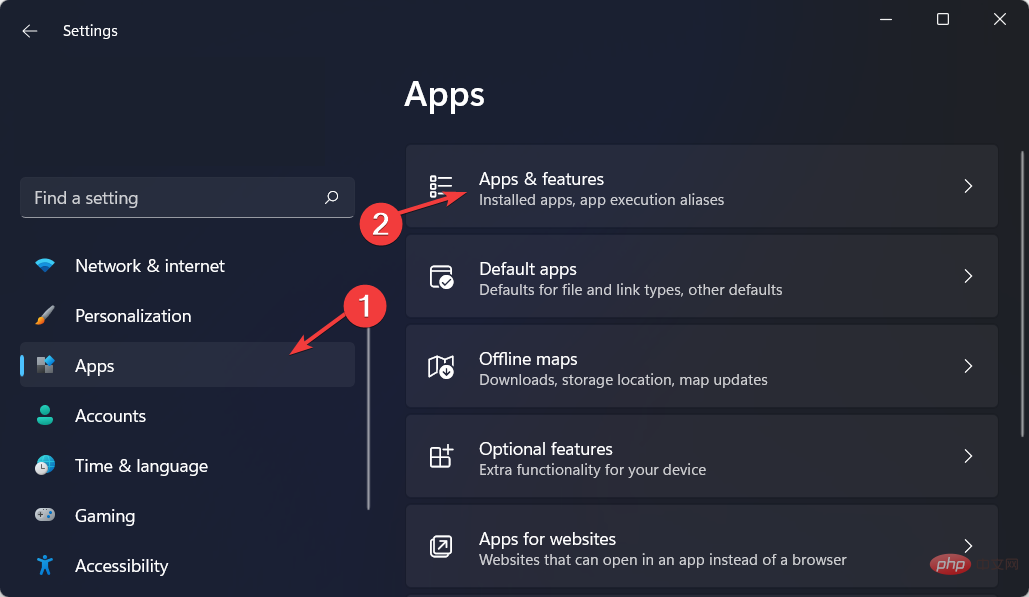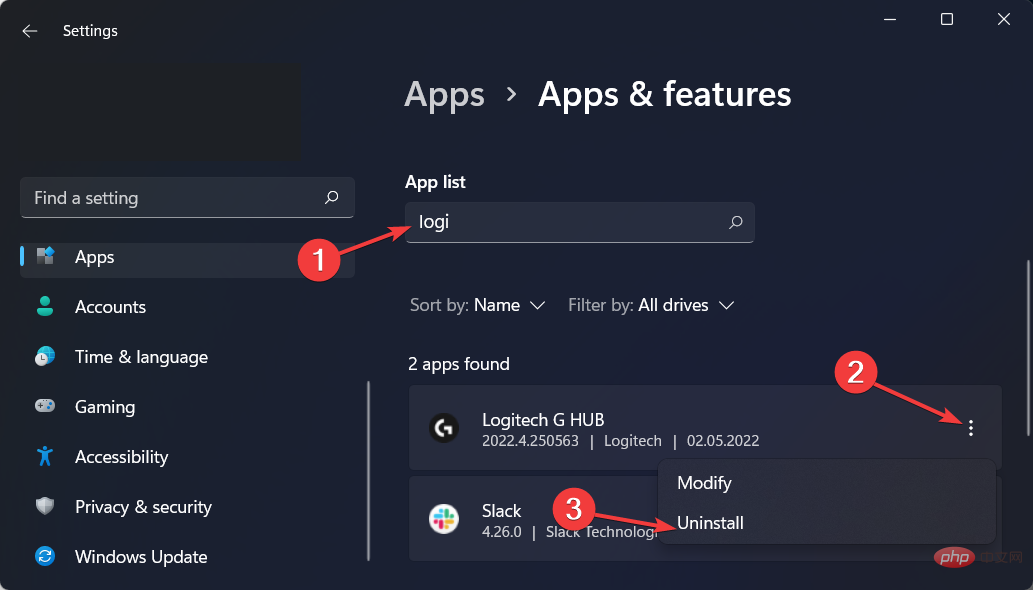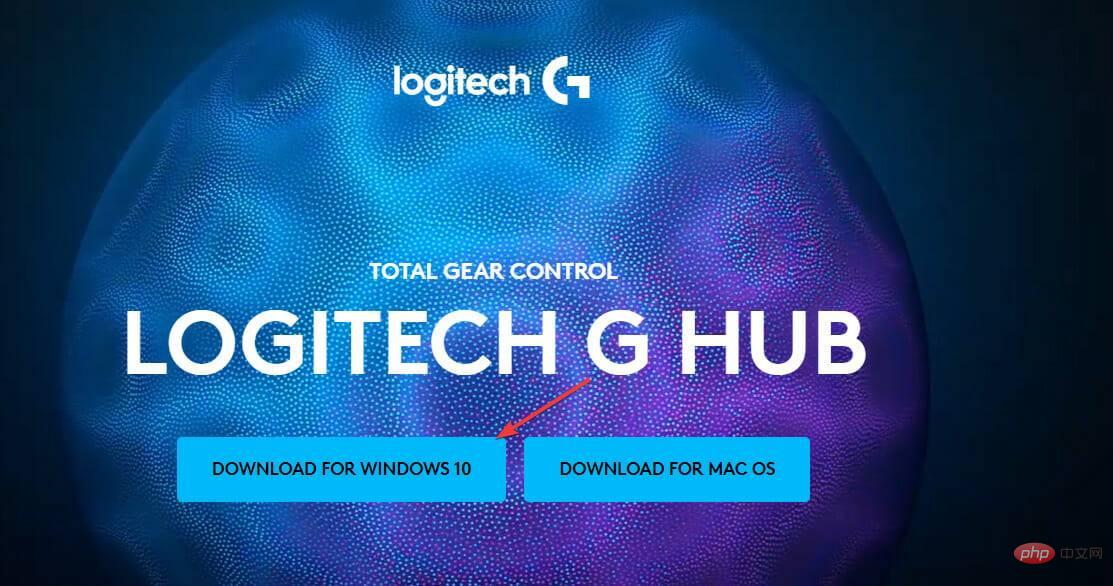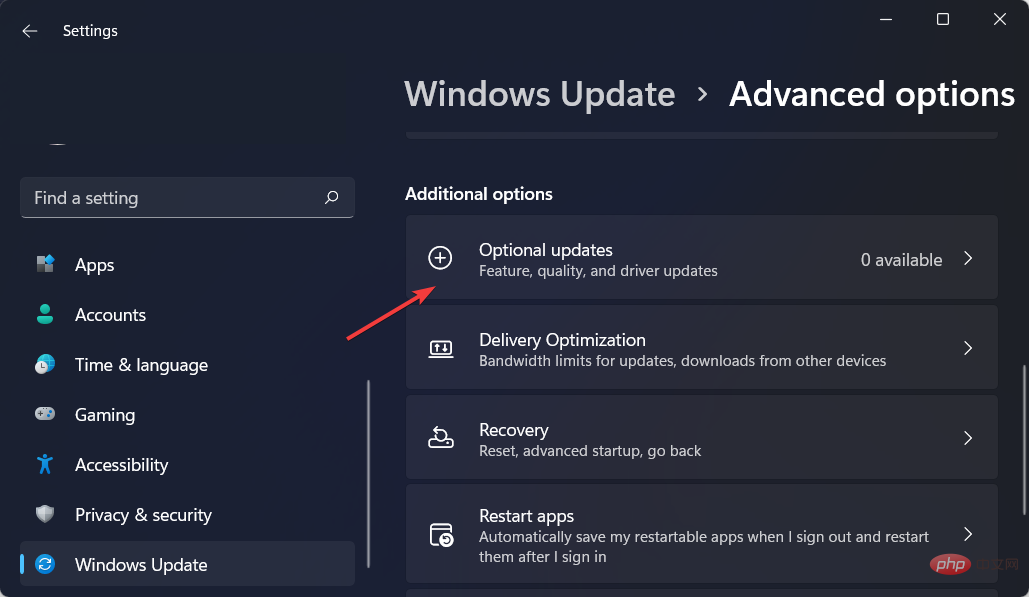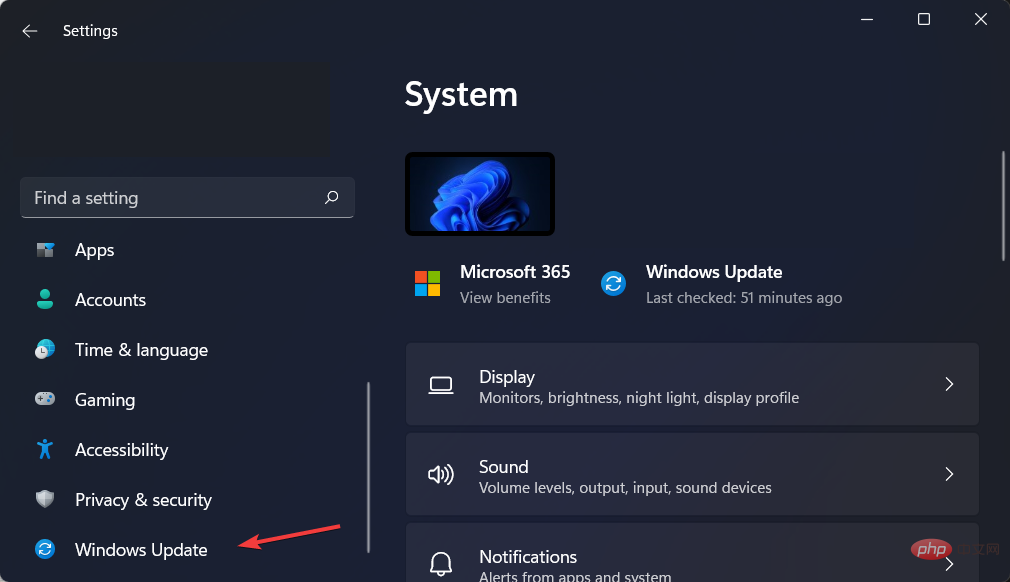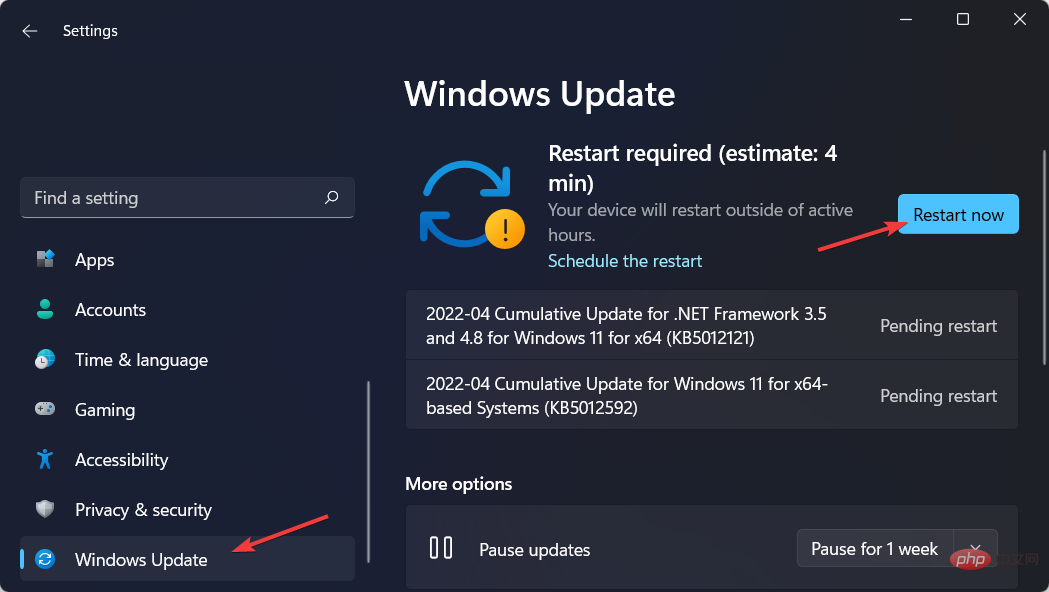Logitech G Hub not detecting mouse? 3 ways to fix it
Logitech G Hub software allows you to manage and change the settings and functionality of all Logitech devices connected to your computer. However, sometimes it encounters some errors that cause errors like one of Logitech G Hub not detecting mouse.
Microsoft Windows, Apple Macintosh operating systems and this software package are fully compatible with each other. You can connect your Logitech camera, mouse, keyboard or microphone to your computer or iPad using the free downloadable Logitech G Hub software.
To take full advantage of your device's capabilities, it is critical that Logitech software is up to date and functioning properly on your computer.
We are used to the Logitech G Hub not detecting mouse issues as common issues. So, there is no need to worry as we have found three most helpful solutions for you to implement.
When does the Logitech G Hub mouse not detected error occur?
Users have reported multiple situations where the Logitech G Hub suddenly fails to detect the mouse. Some of them are as follows:
- Logitech G Hub Not Detecting Your Mouse After Restart – If you restart your computer and suddenly notice an error with the Logitech G Hub app, this is for sure It is caused by the outdated operating system.
- Logitech G Hub not detecting mouse after update – You will also need to update the driver after the app update. This way you can minimize miscommunication between them.
- Logitech G Hub not detecting mouse after Windows update – By reinstalling the latest version of the application, the error will be resolved.
- Logitech G Hub not detecting mouse in game – Unfortunately, your gaming experience will be temporarily hindered. Until you resolve the mouse issue with the following solutions.
- Logitech G Hub not detecting mouse when connected – Try simply disconnecting and reconnecting the mouse before moving on to more complex solutions.
Have no fear because you will be able to solve today's problem no matter when it happened or what operating system iteration it happened in because we have solved all of them below.
Which operating systems experience the Logitech G Hub mouse not detected error?
This error is not specific to operating system iteration. This suggests the cause may lie outside the operating system. Here are some of the systems that are experiencing the issue:
- Logitech G Hub Mouse Not Detected Windows 11 – Having encountered this error many times in Windows 11, you can apply any of the fixes below program to solve it.
- Logitech G Hub Not Detecting Mouse Windows 10 – Don’t worry, because the solution presented in today’s article also works for Windows 10, as it is not much different from its successor.
- Logitech G Hub Mouse Not Detected Windows 7 – You can apply the same fix below, but the steps will be very different. Since the two iterations of Windows had different user interface designs.
- Logitech G Hub Mouse Not Detected Mac – For those of you who are experiencing mouse not detected issue on your Mac computer, please try reinstalling the Logitech G Hub app as we explained in shown in the first solution.
With that said, let’s jump into the list of solutions and put an end to the Logitech G Hub not detecting mouse issue once and for all. continue reading!
How to fix Logitech G Hub not detecting mouse?
1. Reinstall Logitech G Hub
- Open your Settings app and navigate to Apps, then Apps&Features.

- Here, search for the Logitech G Hub application, click on the three-dot menu and select Uninstall.

- Next, head to Logitech's website and click the Download Windows 10 button to reinstall the app. Note that even though it says Windows 10, it will run on 11 as well. This solution should fix Logitech G Hub also not detecting mouse and keyboard.

The most significant difference between G Hub and its predecessor is the way it handles profile information. You create a configuration file for each game (or other application). Instead of activating different profiles for each device individually.
You can then select the devices you want to configure for each profile. Additionally, in addition to saving time, you can also create sub-profiles for your games. This is especially useful in games where you're playing with multiple characters or different factions at the same time.
2. Update your drivers
- To solve the problem of Logitech G Hub not recognizing the mouse, please open your Settings application. Then navigate to Windows Update, then Advanced Options.

- Here, click on the Optional Updates option and select all available driver updates. Then click to download and install .

A device driver is a critical piece of software that enables different hardware components to communicate with your computer in an efficient and effective manner.
Your computer may become sluggish due to outdated device drivers. and suffer from significant performance issues, which can be a big source of stress and unhappiness.
3. Update Windows
- Press Windows I to access the Settings application and navigate to WindowsUpdate.

- Click the blue button that says Install Now, Restart Now or Check for New Updates. To fix Logitech G Hub mouse not detected error.

Updating your software has many benefits. It's all about making changes, fixing discovered security vulnerabilities, and identifying and eliminating computer errors.
Updates can bring new features to your device while removing old features you no longer need.
Hackers love security vulnerabilities, also known as software vulnerabilities, because they allow them to compromise systems. Software vulnerabilities are security flaws or vulnerabilities in a program or operating system.
In rare cases, a vulnerability could infect your computer without your knowledge or consent. For example, when you visit a malicious website, read an infected email, or play infected media.
What happens next? Malware can be used to steal information stored on your device or allow an attacker to take control of your machine and encrypt information in files.
Software patches are often included in operating system updates, so it is important to update your operating system regularly.
The above is the detailed content of Logitech G Hub not detecting mouse? 3 ways to fix it. For more information, please follow other related articles on the PHP Chinese website!

Hot AI Tools

Undresser.AI Undress
AI-powered app for creating realistic nude photos

AI Clothes Remover
Online AI tool for removing clothes from photos.

Undress AI Tool
Undress images for free

Clothoff.io
AI clothes remover

AI Hentai Generator
Generate AI Hentai for free.

Hot Article

Hot Tools

Notepad++7.3.1
Easy-to-use and free code editor

SublimeText3 Chinese version
Chinese version, very easy to use

Zend Studio 13.0.1
Powerful PHP integrated development environment

Dreamweaver CS6
Visual web development tools

SublimeText3 Mac version
God-level code editing software (SublimeText3)

Hot Topics
 1378
1378
 52
52
 How to convert XML to PDF on your phone?
Apr 02, 2025 pm 10:18 PM
How to convert XML to PDF on your phone?
Apr 02, 2025 pm 10:18 PM
It is not easy to convert XML to PDF directly on your phone, but it can be achieved with the help of cloud services. It is recommended to use a lightweight mobile app to upload XML files and receive generated PDFs, and convert them with cloud APIs. Cloud APIs use serverless computing services, and choosing the right platform is crucial. Complexity, error handling, security, and optimization strategies need to be considered when handling XML parsing and PDF generation. The entire process requires the front-end app and the back-end API to work together, and it requires some understanding of a variety of technologies.
 What is the reason why PS keeps showing loading?
Apr 06, 2025 pm 06:39 PM
What is the reason why PS keeps showing loading?
Apr 06, 2025 pm 06:39 PM
PS "Loading" problems are caused by resource access or processing problems: hard disk reading speed is slow or bad: Use CrystalDiskInfo to check the hard disk health and replace the problematic hard disk. Insufficient memory: Upgrade memory to meet PS's needs for high-resolution images and complex layer processing. Graphics card drivers are outdated or corrupted: Update the drivers to optimize communication between the PS and the graphics card. File paths are too long or file names have special characters: use short paths and avoid special characters. PS's own problem: Reinstall or repair the PS installer.
 xml online formatting
Apr 02, 2025 pm 10:06 PM
xml online formatting
Apr 02, 2025 pm 10:06 PM
XML Online Format Tools automatically organizes messy XML code into easy-to-read and maintain formats. By parsing the syntax tree of XML and applying formatting rules, these tools optimize the structure of the code, enhancing its maintainability and teamwork efficiency.
 Does H5 page production require continuous maintenance?
Apr 05, 2025 pm 11:27 PM
Does H5 page production require continuous maintenance?
Apr 05, 2025 pm 11:27 PM
The H5 page needs to be maintained continuously, because of factors such as code vulnerabilities, browser compatibility, performance optimization, security updates and user experience improvements. Effective maintenance methods include establishing a complete testing system, using version control tools, regularly monitoring page performance, collecting user feedback and formulating maintenance plans.
 How to speed up the loading speed of PS?
Apr 06, 2025 pm 06:27 PM
How to speed up the loading speed of PS?
Apr 06, 2025 pm 06:27 PM
Solving the problem of slow Photoshop startup requires a multi-pronged approach, including: upgrading hardware (memory, solid-state drive, CPU); uninstalling outdated or incompatible plug-ins; cleaning up system garbage and excessive background programs regularly; closing irrelevant programs with caution; avoiding opening a large number of files during startup.
 How to solve the problem of loading when PS is always showing that it is loading?
Apr 06, 2025 pm 06:30 PM
How to solve the problem of loading when PS is always showing that it is loading?
Apr 06, 2025 pm 06:30 PM
PS card is "Loading"? Solutions include: checking the computer configuration (memory, hard disk, processor), cleaning hard disk fragmentation, updating the graphics card driver, adjusting PS settings, reinstalling PS, and developing good programming habits.
 How to convert XML to PDF on Android phone?
Apr 02, 2025 pm 09:51 PM
How to convert XML to PDF on Android phone?
Apr 02, 2025 pm 09:51 PM
Converting XML to PDF directly on Android phones cannot be achieved through the built-in features. You need to save the country through the following steps: convert XML data to formats recognized by the PDF generator (such as text or HTML); convert HTML to PDF using HTML generation libraries such as Flying Saucer.
 The XML file is too large, can I convert PDFs on my phone?
Apr 02, 2025 pm 09:54 PM
The XML file is too large, can I convert PDFs on my phone?
Apr 02, 2025 pm 09:54 PM
It is difficult to directly convert super large XML to PDF on mobile phones. It is recommended to adopt a partition strategy: cloud conversion: upload to the cloud platform and processed by the server. It is efficient and stable but requires network and possible payment; segmented processing: Use programming tools to split large XML into small files and convert them one by one, requiring programming capabilities; find conversion tools that specialize in processing large files, pay attention to checking user reviews to avoid choosing software that is prone to crash.